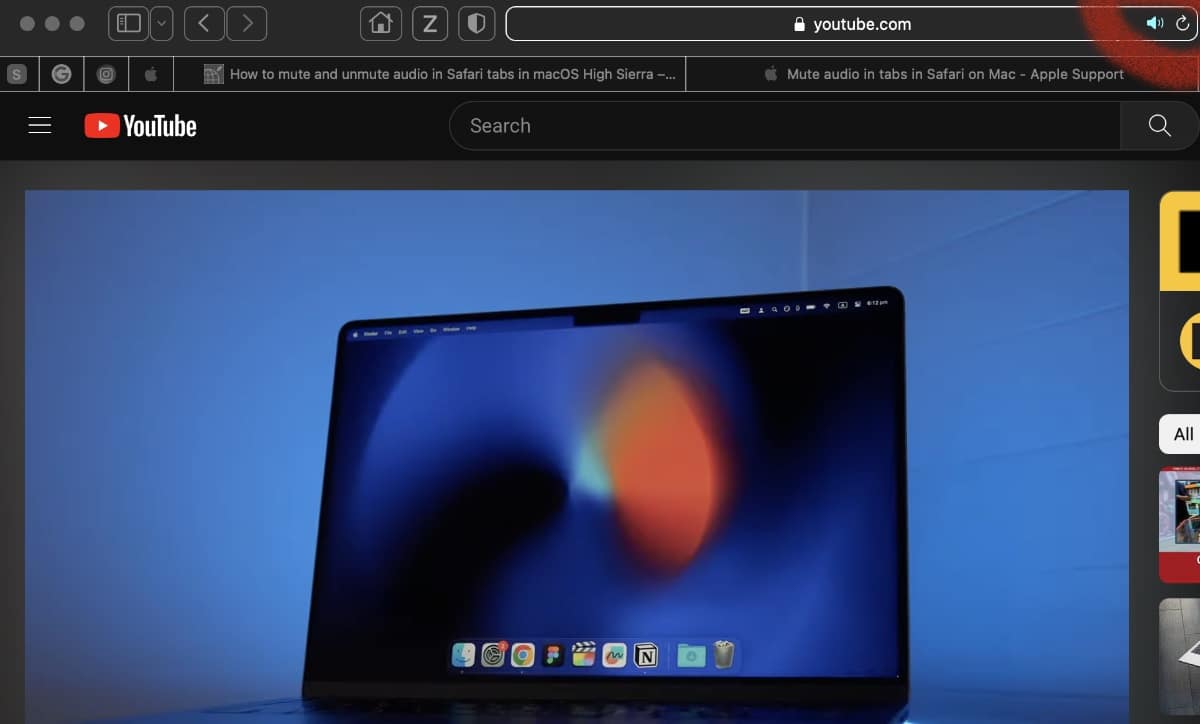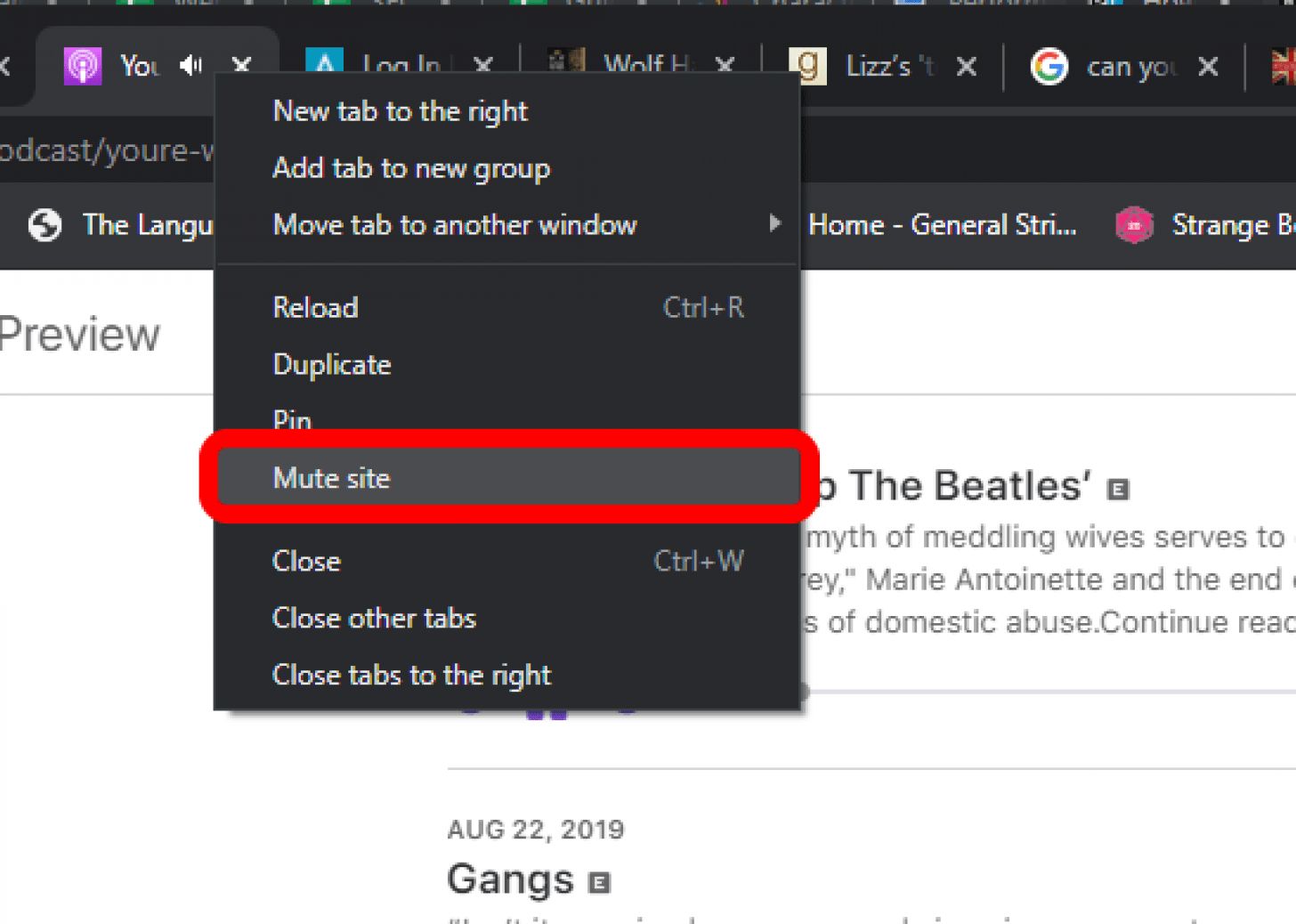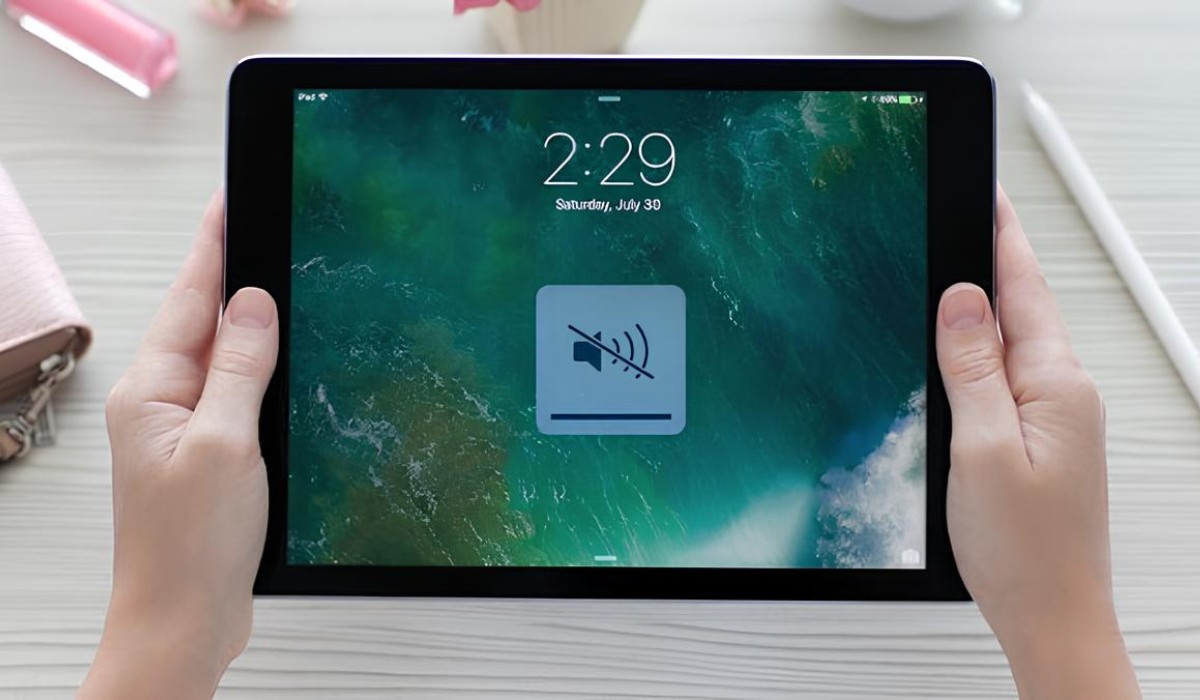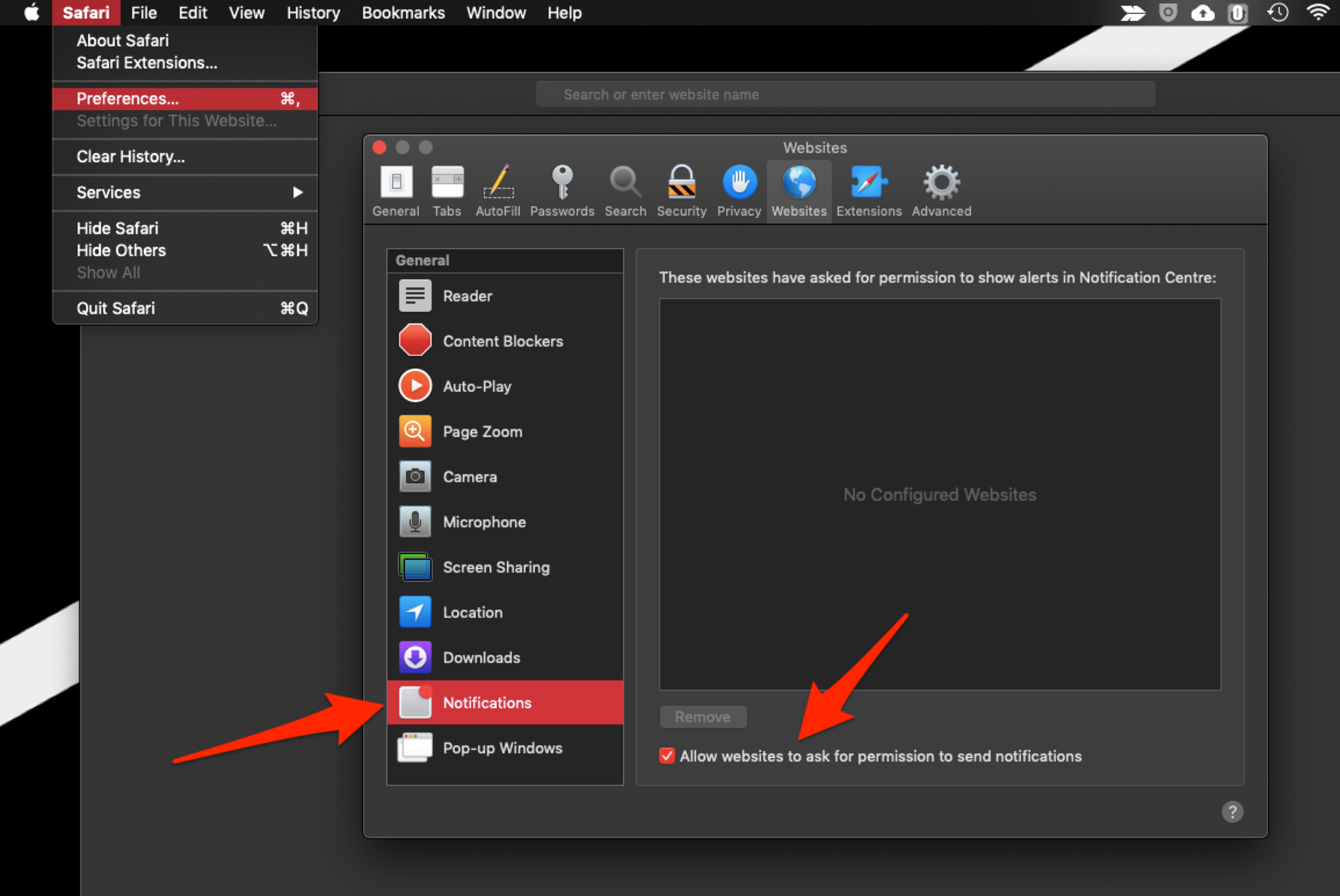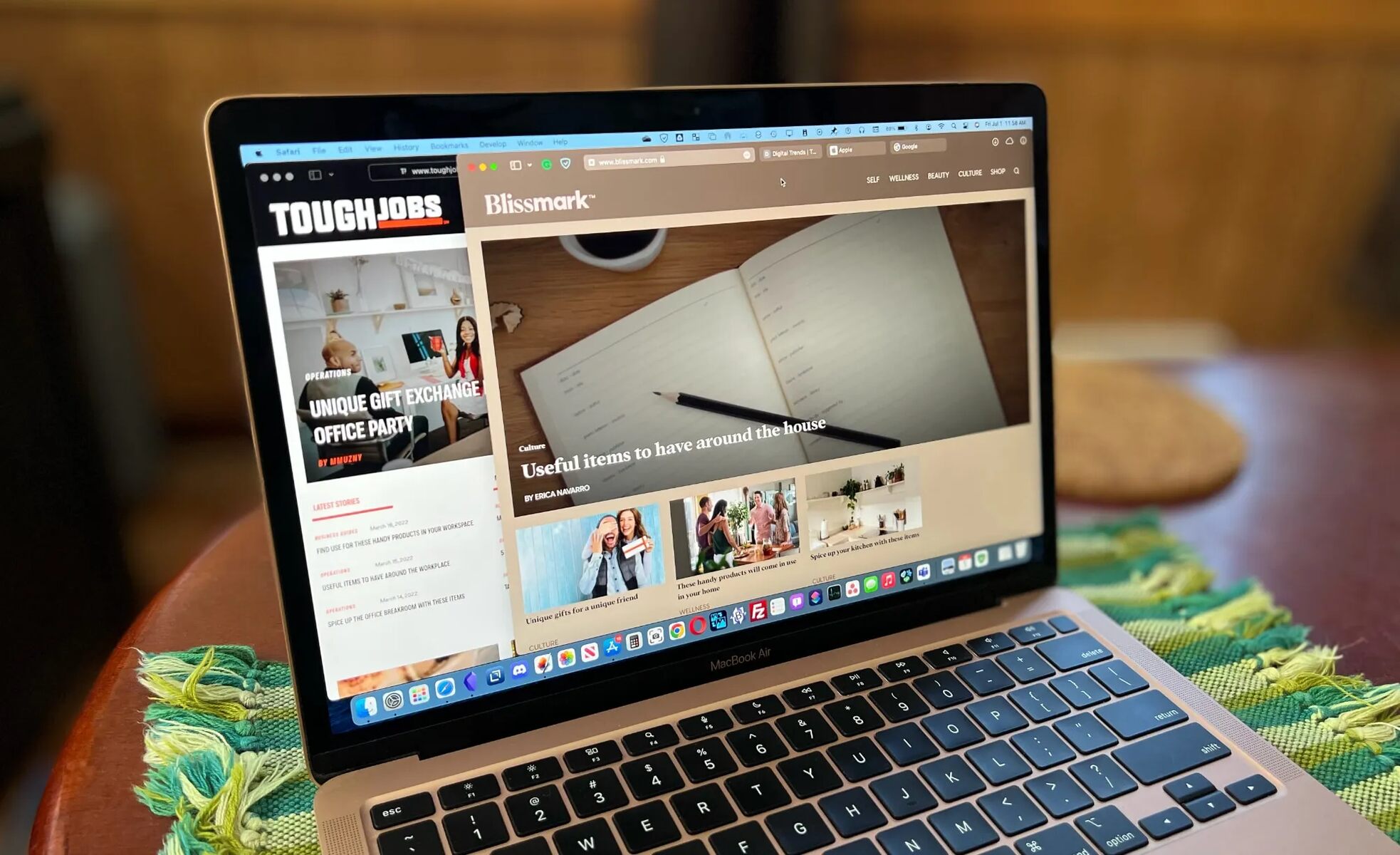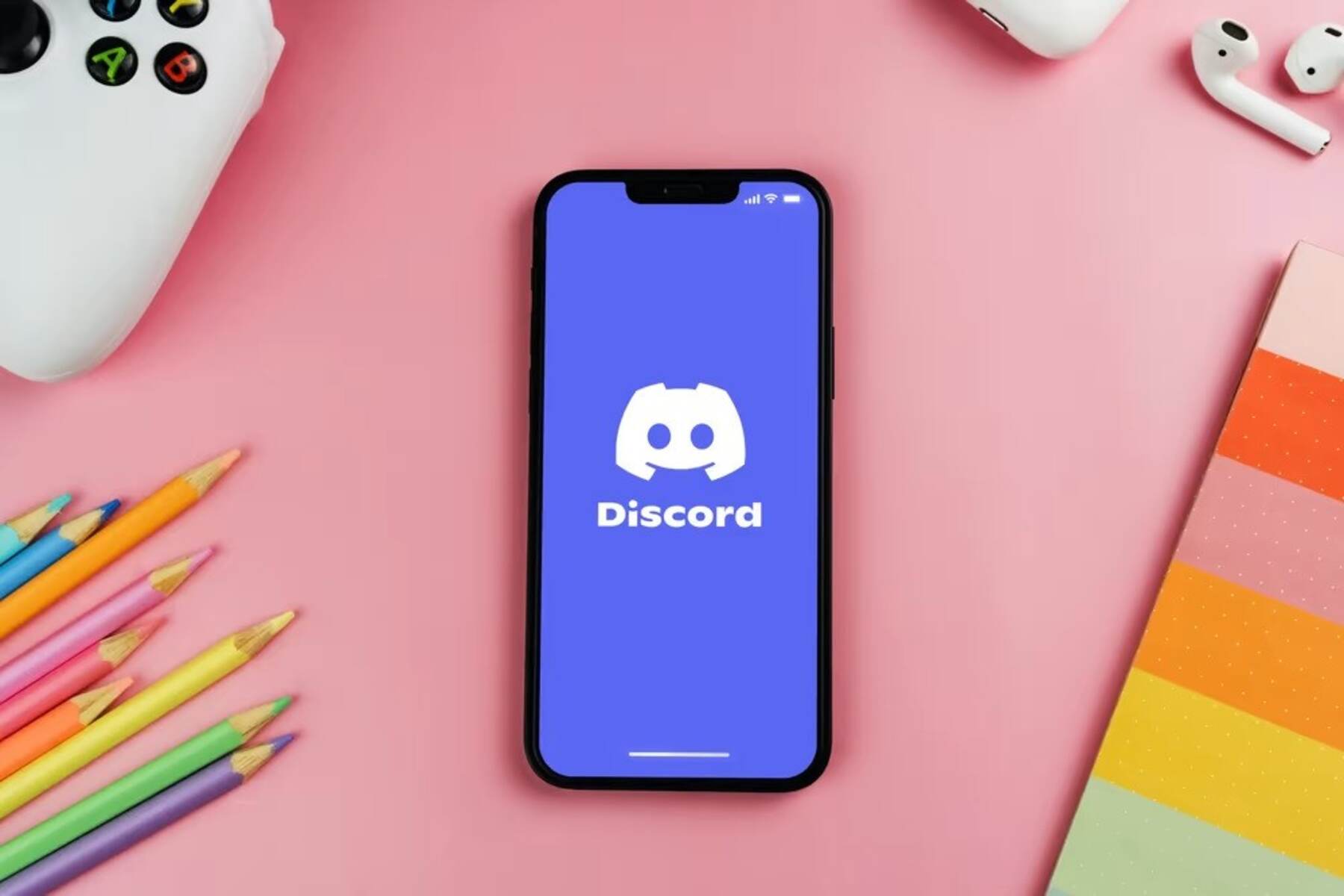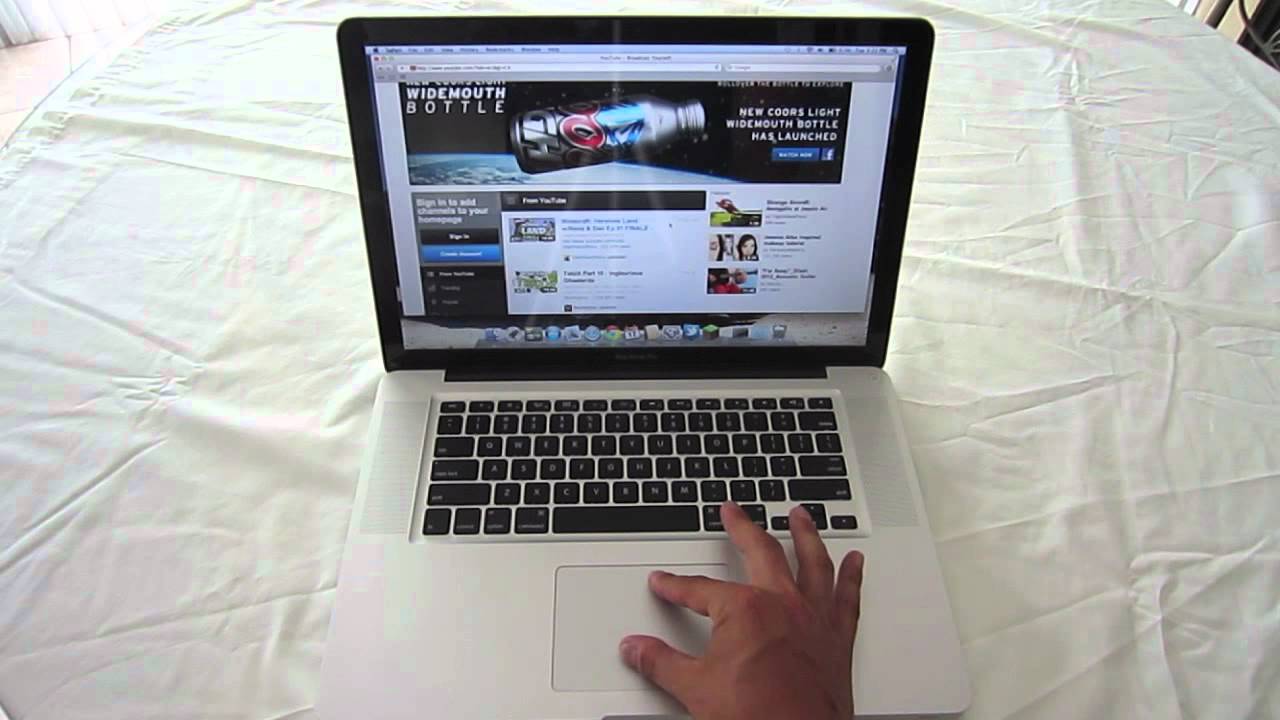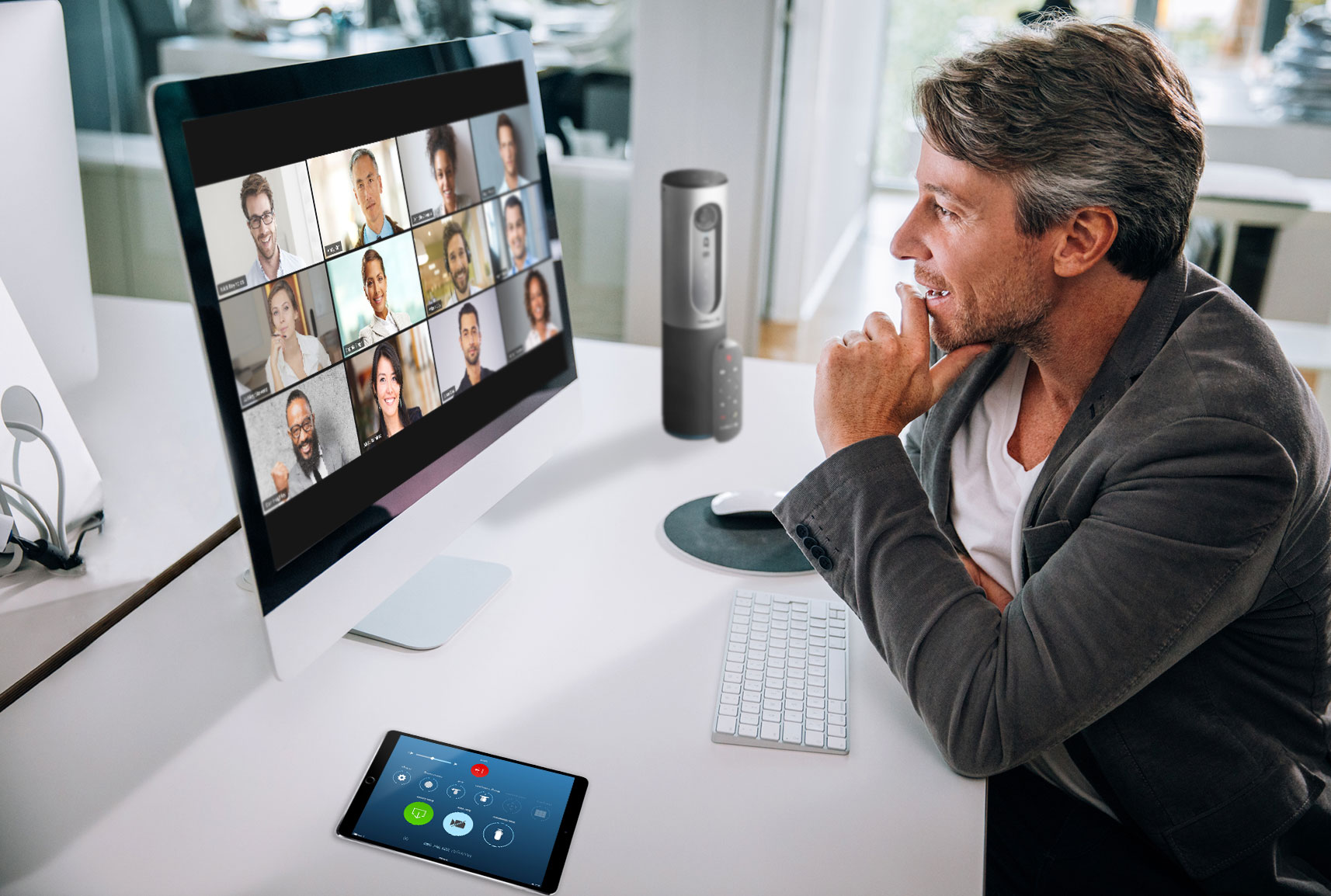Introduction
Muting a tab in Safari can be a lifesaver in various situations. Whether you're juggling multiple tabs and suddenly encounter an autoplaying video or an intrusive ad, being able to silence a specific tab without affecting your entire browsing experience is a game-changer. Fortunately, there are several methods to achieve this within the Safari browser, each offering its own unique approach to regaining control over your browsing soundscapes.
In this article, we'll explore three effective methods for muting a tab in Safari. From utilizing the built-in speaker icon to leveraging the power of the Activity Monitor and even incorporating a Safari extension, you'll have a range of options to choose from based on your specific needs and preferences. By the end of this guide, you'll be equipped with the knowledge and tools to seamlessly manage audio output on a tab-by-tab basis, enhancing your overall browsing experience.
So, whether you're aiming to maintain a distraction-free environment while working on a project, prevent unexpected audio interruptions during a video call, or simply regain control over your browsing experience, mastering the art of muting tabs in Safari is a valuable skill. Let's dive into the methods and explore how you can easily achieve this functionality, empowering you to navigate the web with greater ease and efficiency.
Method 1: Using the Speaker Icon
When it comes to muting a tab in Safari, the simplest and most straightforward method involves utilizing the built-in speaker icon. This method is ideal for quickly silencing a specific tab without the need for additional tools or extensions. Here's a step-by-step guide on how to effectively use the speaker icon to mute a tab in Safari:
-
Identify the Tab: Begin by identifying the tab from which you wish to mute the audio. This could be a tab playing an autoplaying video, an advertisement with sound, or any other source of unwanted audio.
-
Locate the Speaker Icon: Once you've identified the tab, look for the speaker icon within the tab itself. This icon typically appears when audio is being played from the tab. It may be located on the left or right side of the tab, depending on the version of Safari you are using.
-
Click the Speaker Icon: With the speaker icon located, simply click on it to mute the tab. Upon clicking, the icon should change to indicate that the audio has been muted. This action effectively silences the tab, allowing you to continue browsing without being disturbed by audio from that specific source.
-
Verify the Muted Status: To ensure that the tab has been successfully muted, look for visual cues such as a crossed-out speaker icon or a change in the appearance of the original speaker icon. This visual indicator confirms that the audio output from the tab has been muted.
-
Unmuting the Tab: If you wish to unmute the tab at any point, simply click on the speaker icon again. This action will restore the audio output from the tab, allowing you to resume listening to the content as desired.
By leveraging the speaker icon within Safari, you can effortlessly manage audio output on a tab-by-tab basis, effectively silencing intrusive audio sources while maintaining control over your browsing experience. This method provides a quick and intuitive way to address unexpected audio interruptions, empowering you to navigate the web with greater ease and efficiency.
In the next sections, we'll explore alternative methods for muting tabs in Safari, offering additional options for achieving a customized and seamless browsing experience.
Method 2: Using the Activity Monitor
When encountering a situation where the speaker icon method may not be effective, such as when the audio source is not readily identifiable or the speaker icon is not present, utilizing the Activity Monitor in Safari provides an alternative approach to muting a tab. The Activity Monitor, a powerful tool that allows users to inspect the resources used by web pages, can be leveraged to identify and silence specific tabs that are producing unwanted audio. Here's a detailed guide on how to effectively use the Activity Monitor to mute a tab in Safari:
-
Accessing the Activity Monitor: To begin, open Safari and navigate to the tab from which you wish to mute the audio. Next, go to the "Develop" menu in the Safari menu bar and select "Show Web Inspector." Alternatively, you can use the keyboard shortcut Option + Command + I to access the Web Inspector.
-
Inspecting the Tab: Once the Web Inspector is open, navigate to the "Resources" tab within the Web Inspector panel. Here, you'll find a list of resources being used by the current web page, including any audio or video elements.
-
Identifying the Audio Source: Scan through the list of resources to identify the audio source that corresponds to the tab from which you want to mute the audio. This may be represented by an audio file, a video with sound, or any other audio-related resource.
-
Disabling the Audio Resource: After identifying the audio source, right-click on the corresponding resource and select "Disable" from the context menu. This action effectively disables the audio resource, muting the tab and preventing any further audio output from that specific source.
-
Verifying the Muted Status: To confirm that the audio has been successfully muted, return to the tab and ensure that the audio output has ceased. Additionally, you can visually inspect the Web Inspector to verify that the audio resource has been disabled.
By leveraging the Activity Monitor in Safari, you can effectively identify and silence specific tabs that are producing unwanted audio, providing a tailored solution for managing audio output based on individual tab activities. This method offers a more in-depth approach to muting tabs, allowing for precise control over audio sources within the browser environment.
In the subsequent section, we'll explore an additional method for muting tabs in Safari, offering users a comprehensive toolkit for customizing their browsing experience and regaining control over audio output.
Method 3: Using a Safari Extension
In addition to the built-in features of Safari, users have the option to enhance their browsing experience by leveraging Safari extensions. These extensions offer a wide range of functionalities, including the ability to mute specific tabs, providing a convenient and customizable solution for managing audio output within the browser. By incorporating a Safari extension designed for tab management, users can gain additional control over their browsing environment, effectively muting tabs and preventing unexpected audio interruptions. Here's a detailed guide on how to utilize a Safari extension to mute a tab in Safari:
-
Exploring Safari Extensions: Begin by exploring the available Safari extensions through the official Safari Extensions Gallery or other trusted sources. Look for extensions specifically designed to manage tab-related functionalities, including muting individual tabs.
-
Selecting and Installing the Extension: Once you've identified a suitable tab management extension, proceed to install it in Safari. This typically involves visiting the Safari Extensions Gallery, locating the desired extension, and following the installation prompts to add it to your browser.
-
Activating the Extension: After the extension is successfully installed, activate it within Safari. This may involve accessing the Safari Preferences, navigating to the Extensions tab, and enabling the installed tab management extension.
-
Muting Tabs with the Extension: With the extension activated, you can now leverage its features to mute specific tabs. Depending on the extension's design, this may involve right-clicking on a tab and selecting a mute option from the context menu, or using a designated button or shortcut provided by the extension to silence the audio output from a particular tab.
-
Customizing Tab Management: Explore the additional functionalities offered by the extension, such as the ability to unmute tabs, manage tab settings, or customize audio behavior based on individual preferences. Safari extensions often provide a range of customization options, allowing users to tailor their browsing experience to suit their specific needs.
By incorporating a Safari extension designed for tab management, users can enhance their control over audio output within the browser, offering a tailored and user-friendly approach to muting tabs. This method provides a versatile and customizable solution for managing audio sources, empowering users to navigate the web with greater ease and efficiency.
In summary, the utilization of Safari extensions for tab management presents a valuable option for users seeking enhanced control over their browsing experience, particularly in managing audio output on a tab-by-tab basis. By exploring the diverse range of Safari extensions available, users can discover and implement tools that align with their individual preferences and browsing habits, ultimately optimizing their interaction with the Safari browser.
Conclusion
In conclusion, mastering the art of muting tabs in Safari empowers users to take control of their browsing experience with precision and efficiency. By exploring the three methods outlined in this guide, individuals can seamlessly manage audio output on a tab-by-tab basis, ensuring a distraction-free and tailored browsing environment.
The first method, utilizing the built-in speaker icon, offers a quick and intuitive approach to muting specific tabs within Safari. With a simple click, users can silence intrusive audio sources, allowing for uninterrupted browsing without affecting other open tabs. This method provides a straightforward solution for addressing unexpected audio interruptions, enhancing the overall browsing experience.
For situations where the speaker icon may not be readily available or effective, the second method involving the use of the Activity Monitor provides a more in-depth approach to muting tabs. By leveraging the powerful capabilities of the Activity Monitor, users can precisely identify and silence specific tabs producing unwanted audio, offering a tailored solution for managing audio output based on individual tab activities.
Furthermore, the incorporation of Safari extensions for tab management presents a valuable option for users seeking enhanced control over their browsing experience. By exploring the diverse range of Safari extensions available, individuals can discover and implement tools that align with their individual preferences and browsing habits, ultimately optimizing their interaction with the Safari browser.
In essence, the ability to mute tabs in Safari is a valuable skill that enhances productivity, minimizes distractions, and provides a personalized browsing experience. Whether it's silencing autoplaying videos, muting intrusive ads, or managing audio output during important tasks, the methods outlined in this guide equip users with the knowledge and tools to navigate the web with greater ease and efficiency.
By mastering these methods, individuals can reclaim control over their browsing soundscapes, ensuring a harmonious and tailored audio experience while engaging with the diverse content available on the web. With these techniques at their disposal, users can confidently navigate Safari, knowing that they have the means to manage audio output with precision and ease, ultimately enhancing their overall browsing experience.