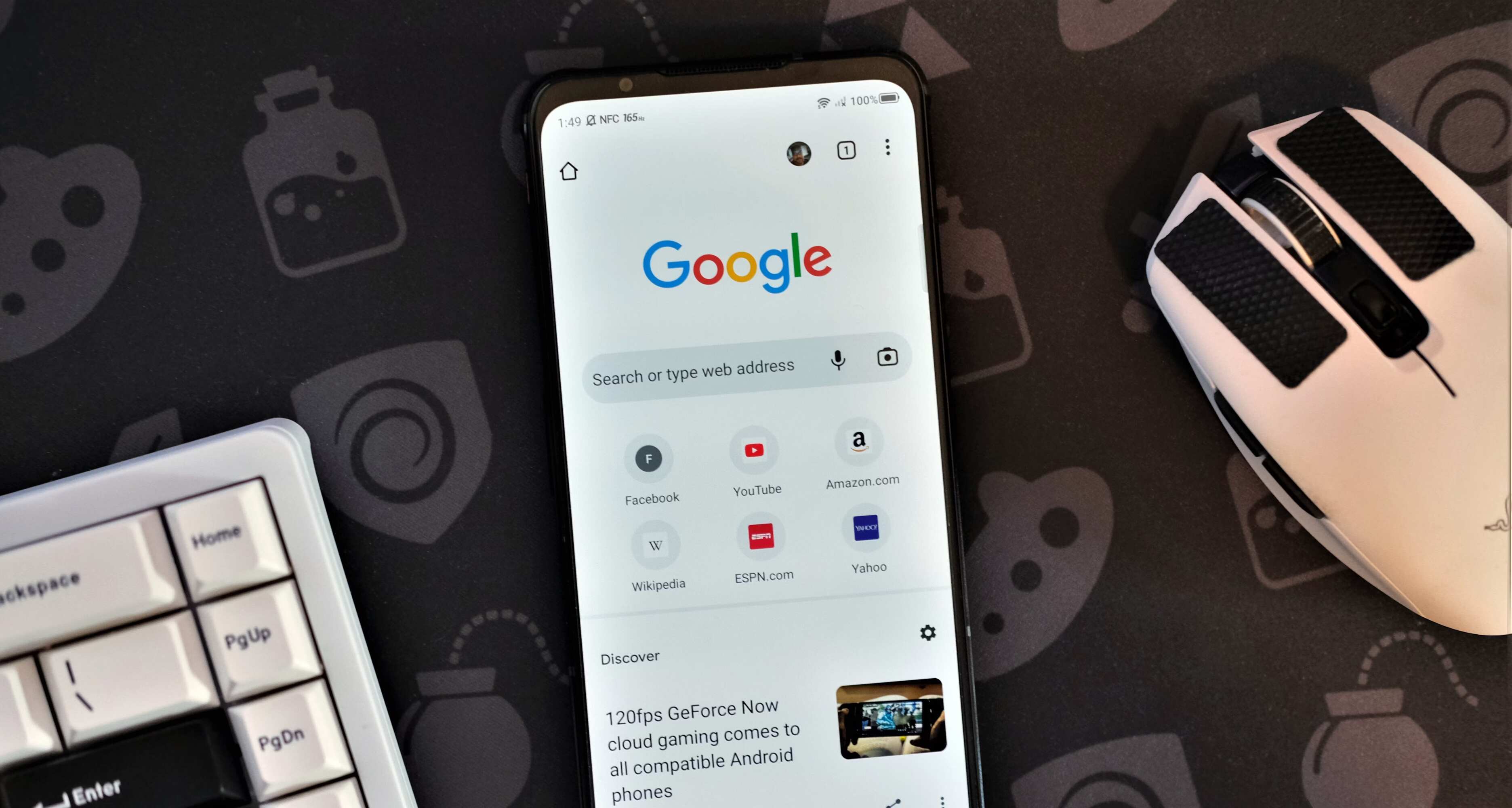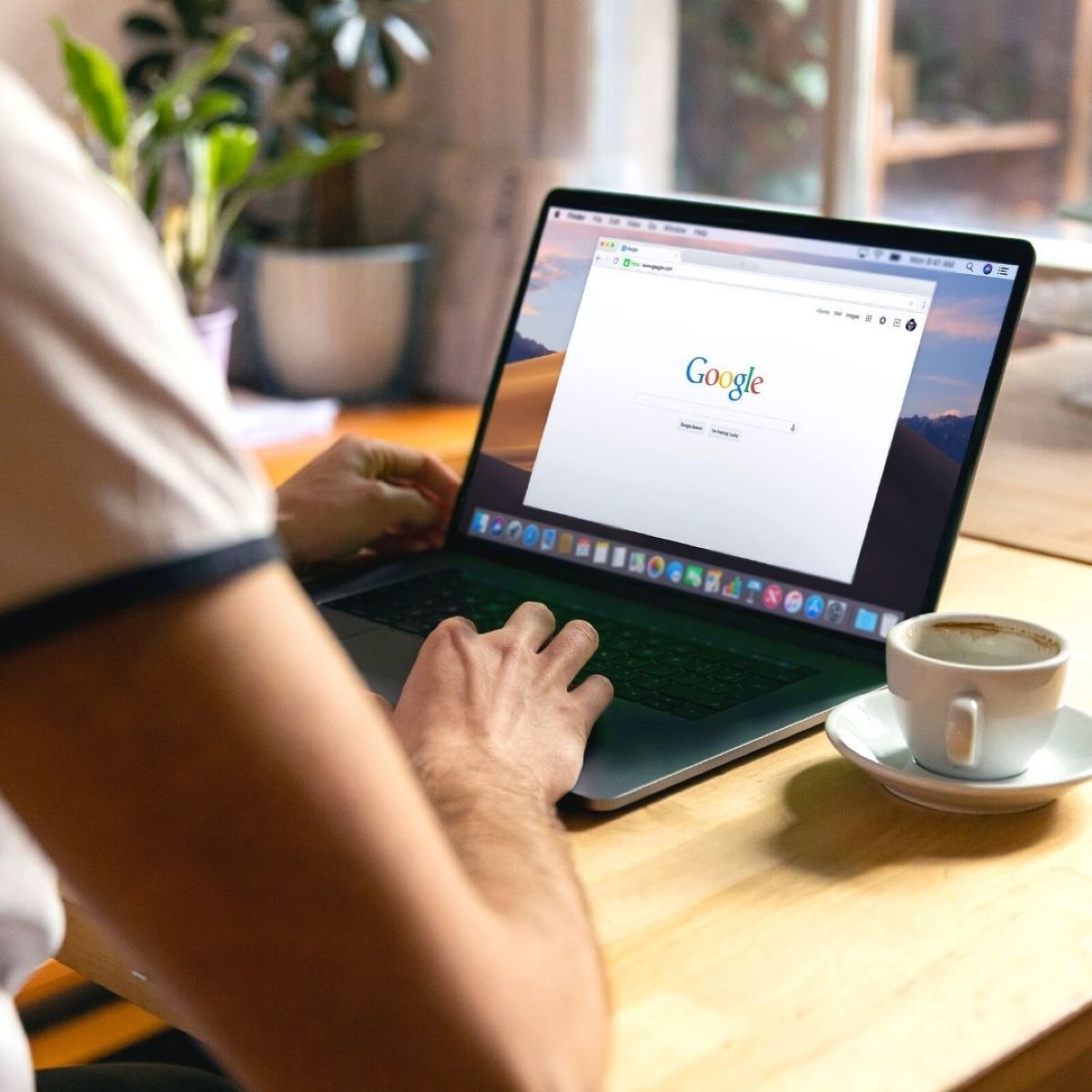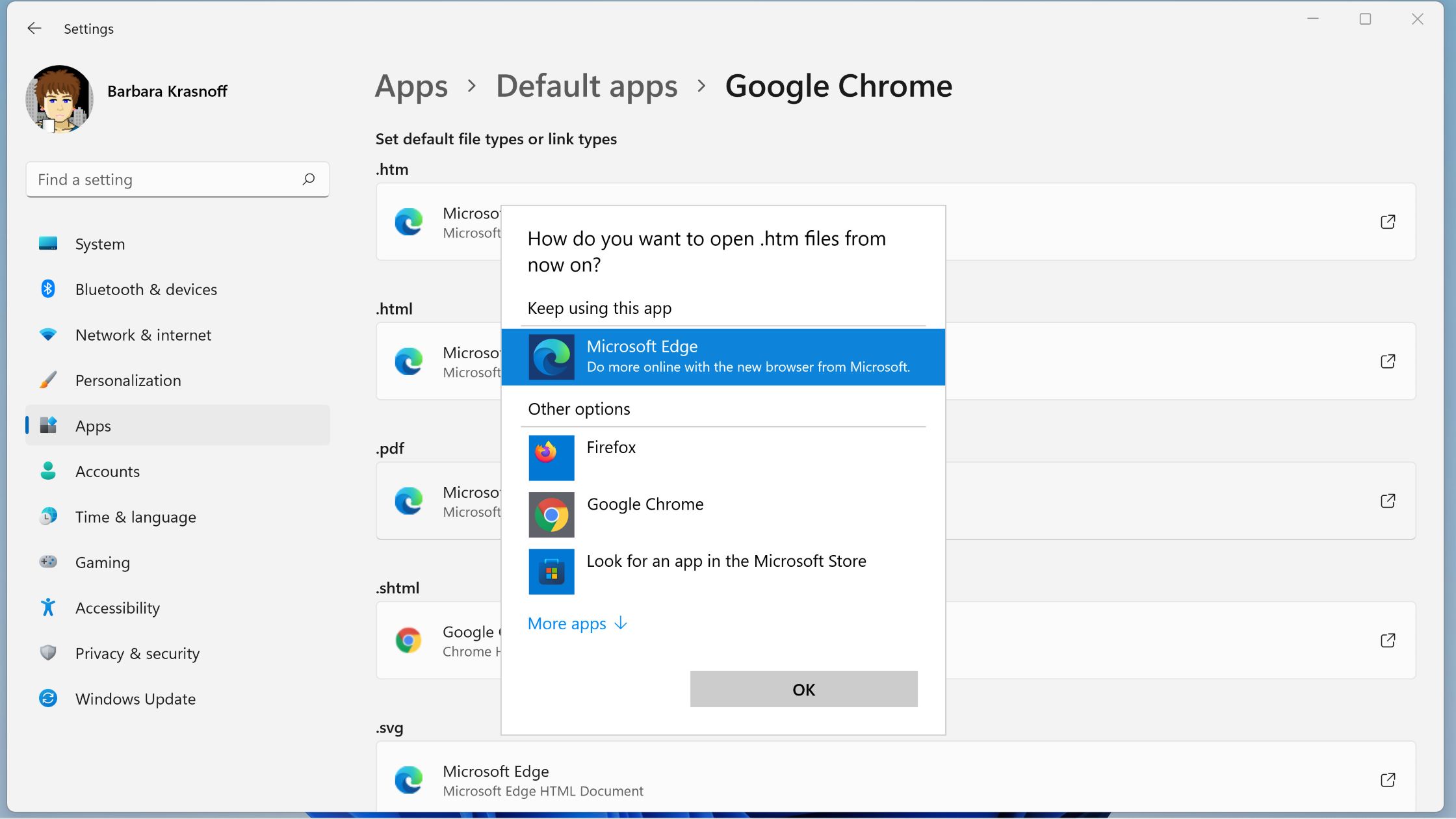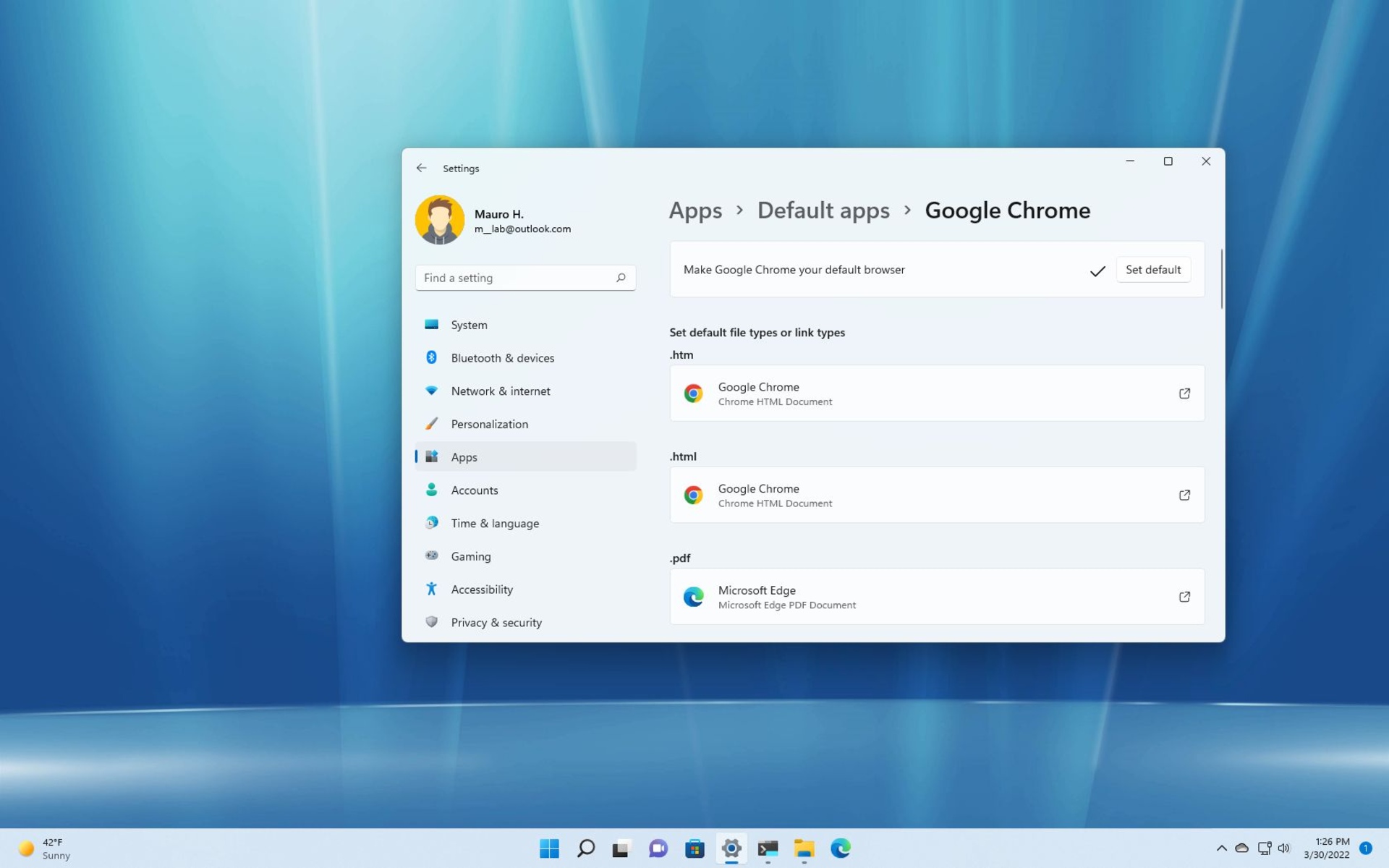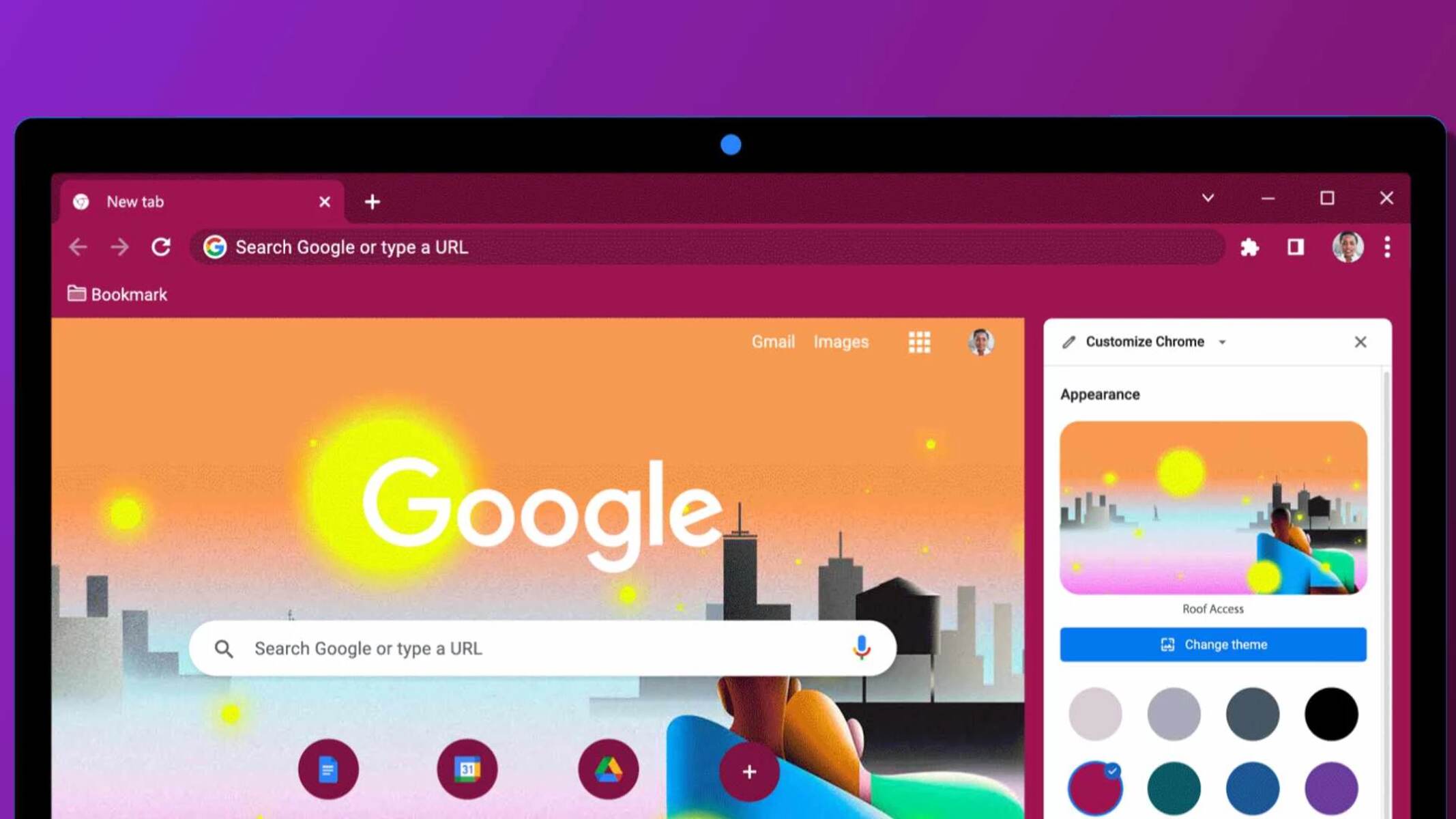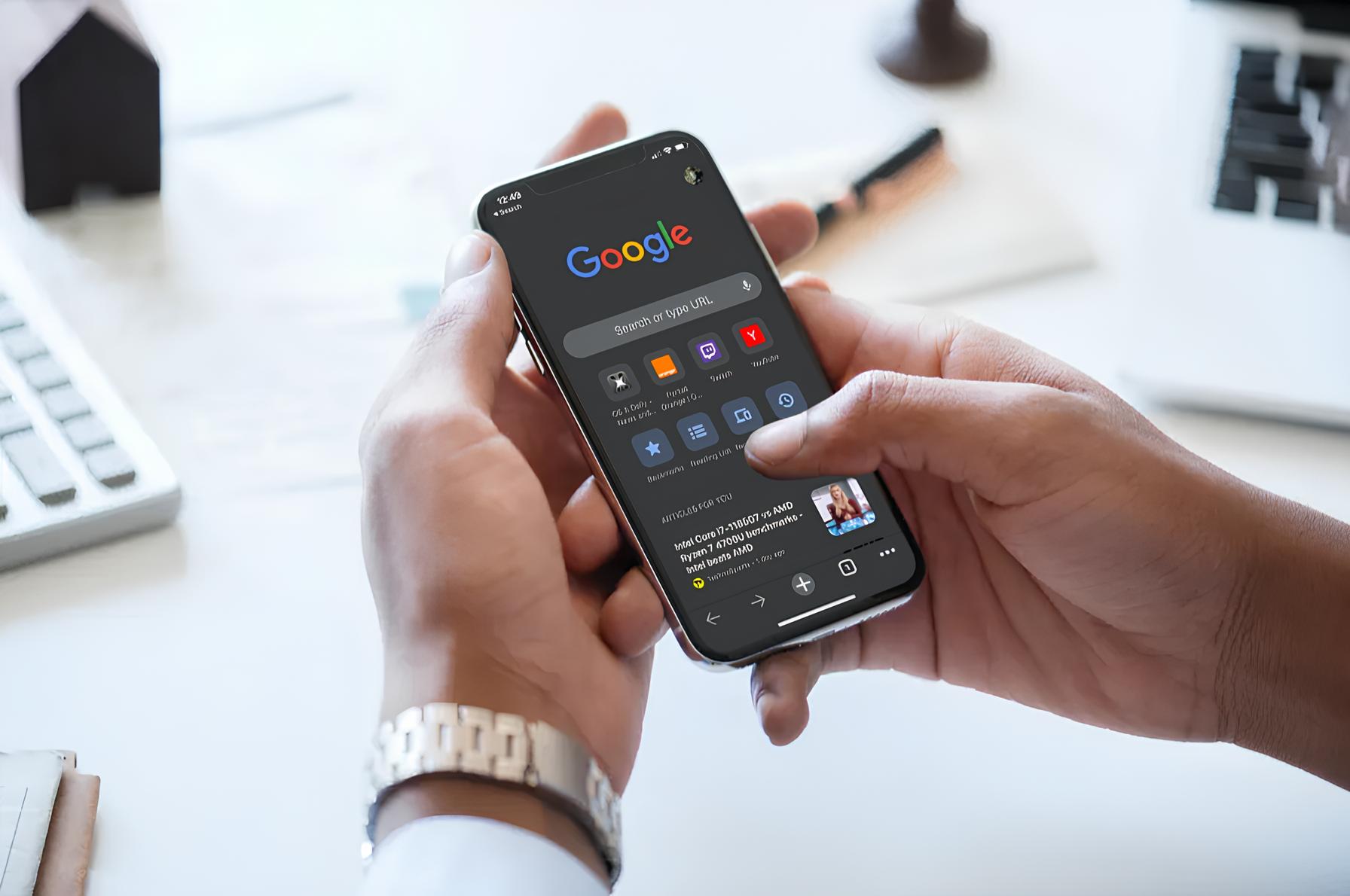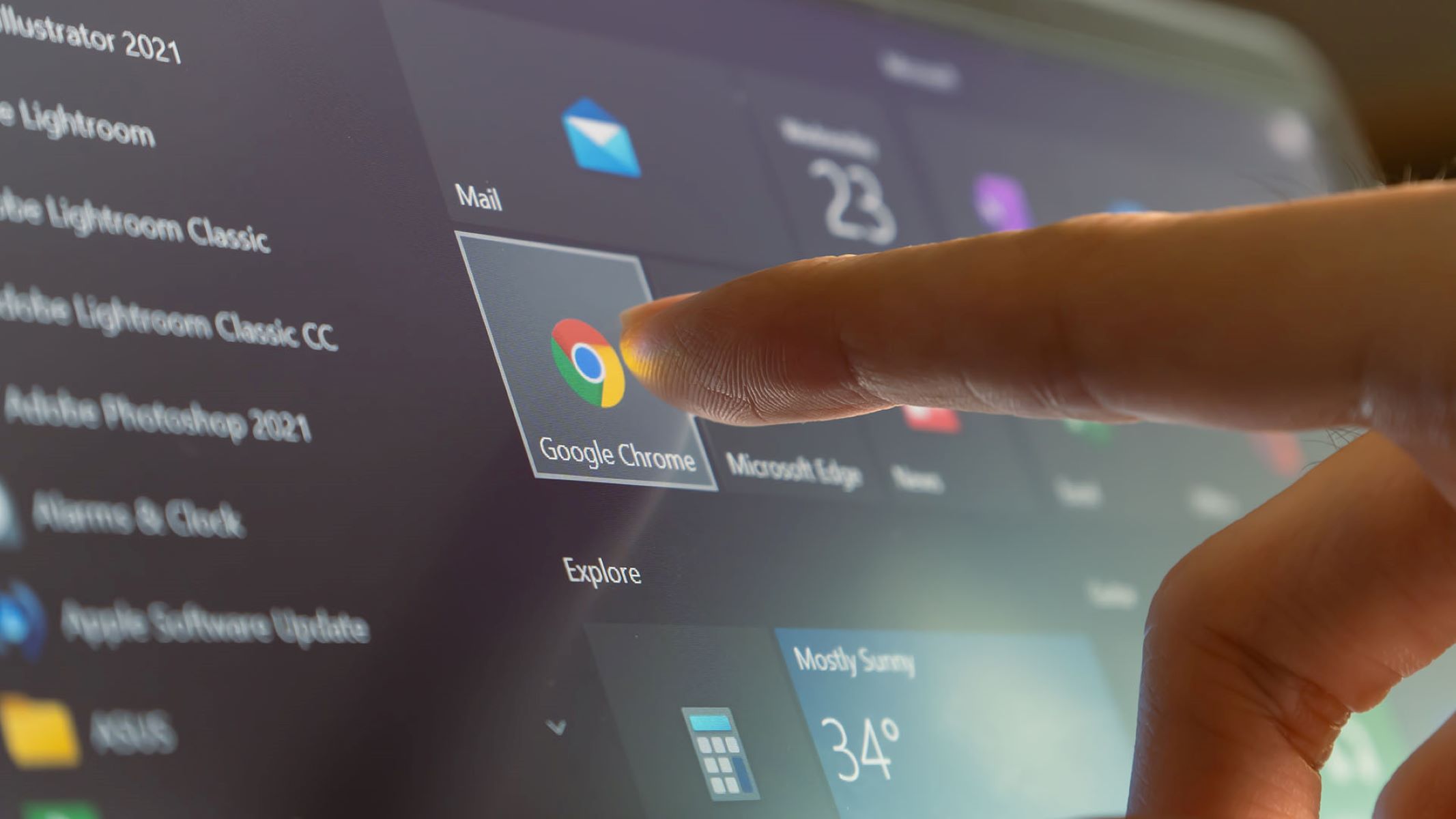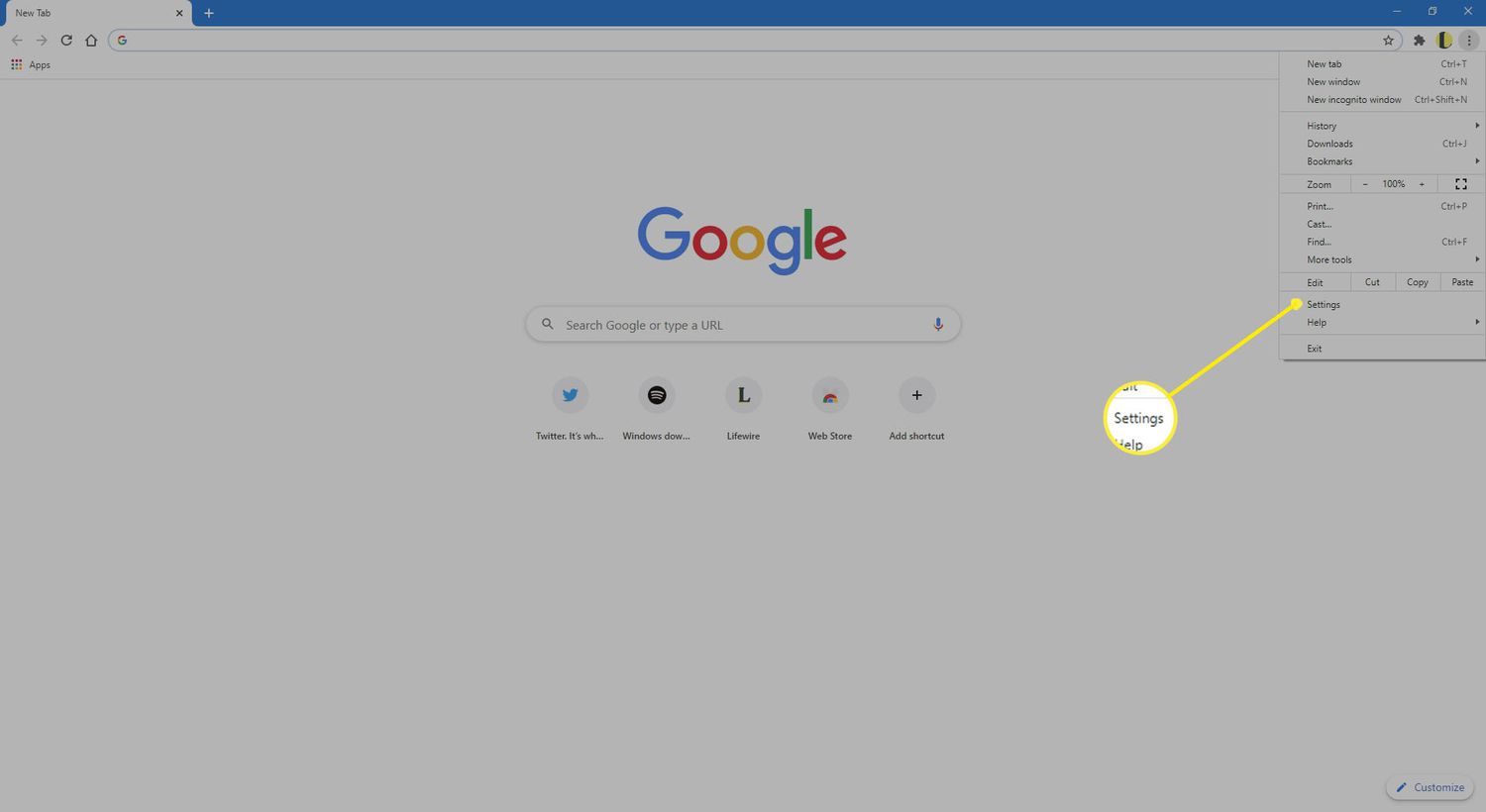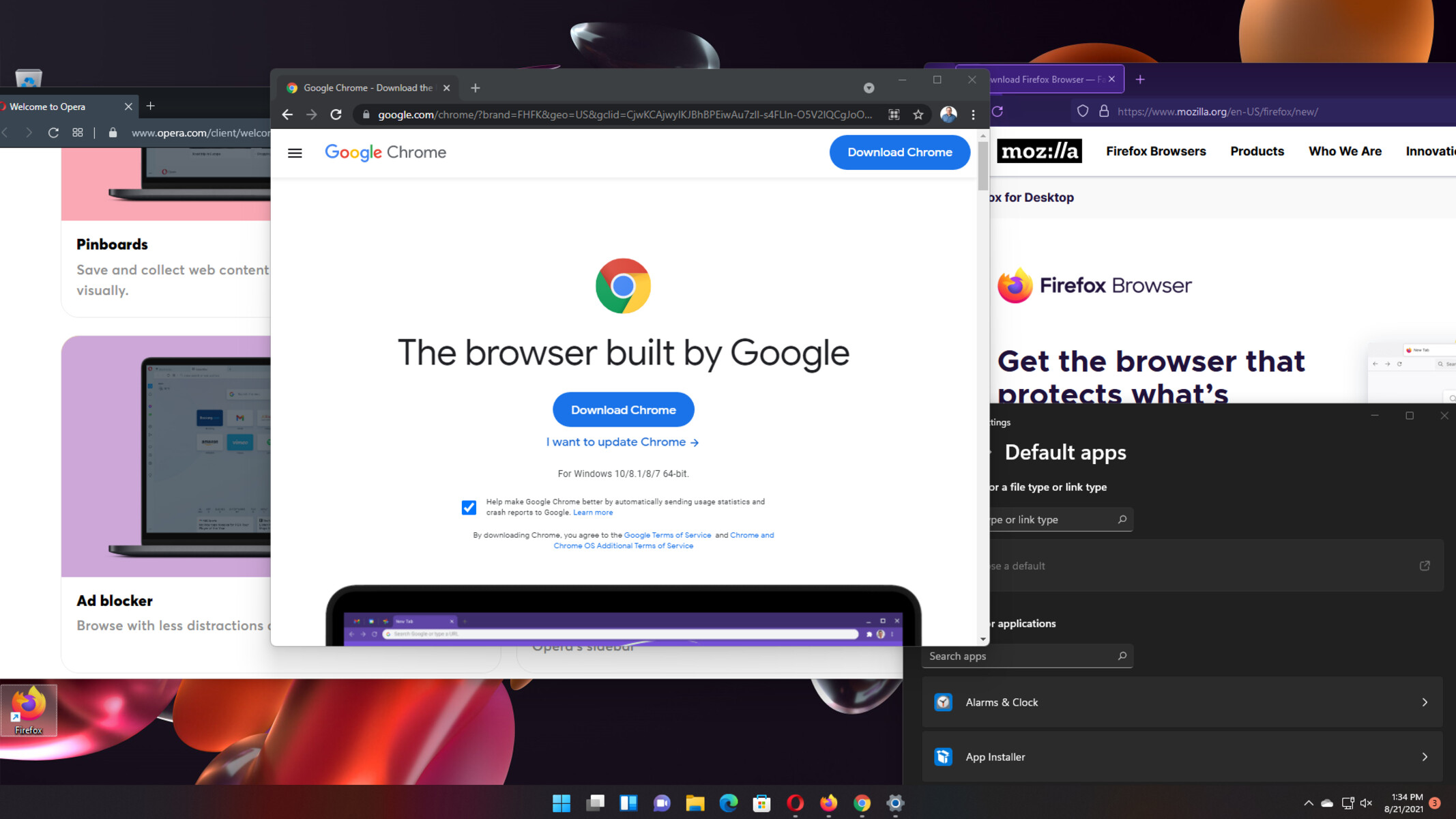Introduction
In today's digital age, web browsers have become an integral part of our daily lives, serving as gateways to the vast expanse of the internet. While there are numerous browsers available, Google Chrome stands out as a popular choice due to its speed, user-friendly interface, and seamless integration with various Google services. If you're looking to streamline your browsing experience and make Google Chrome your default browser, you're in the right place.
Making Google Chrome your default browser offers a multitude of benefits. It ensures that links from external sources, such as emails and documents, automatically open in Chrome, providing a consistent and efficient browsing experience. Additionally, setting Chrome as your default browser allows you to leverage its advanced features, including personalized settings, synchronization across devices, and access to a wide array of extensions and add-ons.
Whether you're a seasoned Chrome user or considering a switch from another browser, this guide will walk you through the simple yet impactful process of setting Google Chrome as your default browser. By following the steps outlined in this article, you'll be able to seamlessly integrate Chrome into your digital ecosystem, enhancing your browsing efficiency and overall online experience.
Now, let's delve into the step-by-step process of making Google Chrome your default browser, empowering you to harness the full potential of this versatile and feature-rich web browser.
Step 1: Download Google Chrome
To embark on the journey of making Google Chrome your default browser, the first step is to download the Chrome browser if you haven't already done so. Google Chrome is renowned for its speed, security features, and seamless integration with various Google services, making it a popular choice among internet users worldwide.
Here's a detailed guide on how to download Google Chrome:
-
Navigate to the Official Website: Open your current web browser and type "Google Chrome" into the search bar. Alternatively, you can directly visit the official Google Chrome website by entering "www.google.com/chrome" in the address bar.
-
Access the Download Page: Once you're on the Google Chrome website, look for the prominent "Download Chrome" button. This button is typically displayed prominently on the homepage, making it easy to locate.
-
Choose Your Platform: Google Chrome is compatible with various operating systems, including Windows, macOS, and Linux. Click on the "Download Chrome" button, and the website will automatically detect your operating system, presenting you with the appropriate download option.
-
Review Terms and Conditions: Before initiating the download, take a moment to review the terms and conditions provided by Google. It's important to understand the terms of use and privacy policies associated with using Google Chrome.
-
Initiate the Download: Once you've reviewed the terms and conditions, proceed to click on the "Download" button. The download process will commence, and depending on your internet connection speed, the Chrome installation file will be saved to your computer within moments.
-
Install Google Chrome: Locate the downloaded installation file on your computer and double-click to initiate the installation process. Follow the on-screen instructions to complete the installation, and soon you'll have Google Chrome ready to be set as your default browser.
By following these steps, you'll successfully download Google Chrome, setting the stage for the subsequent process of making it your default browser. With Google Chrome now at your fingertips, you're one step closer to harnessing its full potential and enjoying a seamless browsing experience tailored to your preferences and needs.
Step 2: Set Google Chrome as Default Browser
Now that you have Google Chrome installed on your device, the next crucial step is to set it as your default browser. By doing so, you ensure that any web links you click on, whether from emails, documents, or other applications, automatically open in Google Chrome. This seamless integration streamlines your browsing experience and allows you to leverage the full suite of features and capabilities offered by Chrome.
Here's a comprehensive guide on how to set Google Chrome as your default browser:
On Windows:
-
Open Settings: Click on the Windows Start button and select "Settings" (the gear icon) to access the Windows Settings menu.
-
Navigate to Default Apps: Within the Settings menu, click on "Apps," and then select "Default apps" from the left-hand sidebar.
-
Choose Default Web Browser: Scroll down to the "Web browser" section and click on the current default browser. A list of installed web browsers will appear.
-
Select Google Chrome: From the list of available web browsers, click on "Google Chrome" to set it as your default browser.
On macOS:
-
Access System Preferences: Click on the Apple logo in the top-left corner of your screen and select "System Preferences" from the dropdown menu.
-
Open General Settings: Within System Preferences, click on "General" to access the general settings for your Mac.
-
Set Default Web Browser: Locate the "Default web browser" option and click on the current default browser. A list of installed web browsers will appear.
-
Choose Google Chrome: From the list of available web browsers, select "Google Chrome" to designate it as your default browser.
On Mobile Devices:
The process of setting Google Chrome as the default browser on mobile devices varies based on the operating system. Typically, you can achieve this by accessing the device's settings, navigating to the app settings, and selecting Google Chrome as the default browser. For specific instructions, refer to the device's user manual or online resources tailored to your device and operating system.
By following these steps, you'll successfully set Google Chrome as your default browser, ensuring a seamless and consistent browsing experience across various platforms and devices. With Chrome as your default browser, you can explore the internet with confidence, knowing that you're leveraging the full potential of this versatile and feature-rich web browser.
Step 3: Confirm Default Browser Settings
After setting Google Chrome as your default browser, it's essential to confirm that the changes have been successfully implemented. Verifying the default browser settings ensures that all web links and browsing activities seamlessly integrate with Google Chrome, providing a consistent and efficient online experience.
Here's a detailed guide on how to confirm the default browser settings across different platforms:
On Windows:
- Open Default Apps Settings: Click on the Windows Start button and select "Settings" (the gear icon) to access the Windows Settings menu.
- Navigate to Default Apps: Within the Settings menu, click on "Apps," and then select "Default apps" from the left-hand sidebar.
- Verify Default Web Browser: Scroll down to the "Web browser" section to confirm that Google Chrome is listed as the default browser. Additionally, you can click on any web link to ensure that it opens in Google Chrome by default.
On macOS:
- Access System Preferences: Click on the Apple logo in the top-left corner of your screen and select "System Preferences" from the dropdown menu.
- Open General Settings: Within System Preferences, click on "General" to access the general settings for your Mac.
- Confirm Default Web Browser: Locate the "Default web browser" option to verify that Google Chrome is designated as the default browser. You can also test this by clicking on web links to ensure they open in Google Chrome.
On Mobile Devices:
The process of confirming default browser settings on mobile devices varies based on the operating system. Typically, you can achieve this by accessing the device's settings, navigating to the app settings, and confirming that Google Chrome is set as the default browser. Additionally, clicking on web links from various applications can help verify that they open in Google Chrome by default.
By following these steps, you can confidently confirm that Google Chrome is your default browser across different platforms. This verification process ensures that your browsing activities seamlessly align with Google Chrome, allowing you to leverage its advanced features, personalized settings, and synchronization capabilities across your digital ecosystem.
With Google Chrome confirmed as your default browser, you're poised to enjoy a streamlined and consistent browsing experience, empowering you to explore the internet with speed, security, and the full suite of features offered by this renowned web browser.
Conclusion
In conclusion, setting Google Chrome as your default browser is a simple yet impactful way to enhance your online experience. By following the steps outlined in this guide, you've taken a significant stride towards streamlining your browsing activities and leveraging the advanced features offered by Google Chrome.
By downloading Google Chrome from the official website and setting it as your default browser, you've unlocked a world of possibilities. Google Chrome's speed, security features, and seamless integration with various platforms make it a compelling choice for users seeking a reliable and feature-rich browsing experience.
With Google Chrome as your default browser, you can seamlessly navigate the web, open links from external sources, and enjoy personalized settings tailored to your preferences. Additionally, the synchronization capabilities of Google Chrome across devices ensure that your browsing experience remains consistent and efficient, whether you're using a desktop, laptop, or mobile device.
Confirming the default browser settings across different platforms ensures that your browsing activities seamlessly align with Google Chrome, providing you with the confidence to explore the internet with speed, security, and the full suite of features offered by this renowned web browser.
As you embark on your browsing journey with Google Chrome as your default browser, you can explore a myriad of extensions and add-ons, personalize your browsing environment, and benefit from the seamless integration with various Google services. Whether you're a casual internet user, a professional navigating the digital landscape, or a tech enthusiast seeking a robust browsing experience, Google Chrome offers the tools and capabilities to cater to your needs.
In essence, setting Google Chrome as your default browser empowers you to harness the full potential of this versatile web browser, ensuring that your online activities are seamlessly integrated and tailored to your preferences. With speed, security, and a wealth of features at your fingertips, Google Chrome serves as a reliable companion on your digital journey, offering a gateway to the vast expanse of the internet with unparalleled convenience and efficiency.