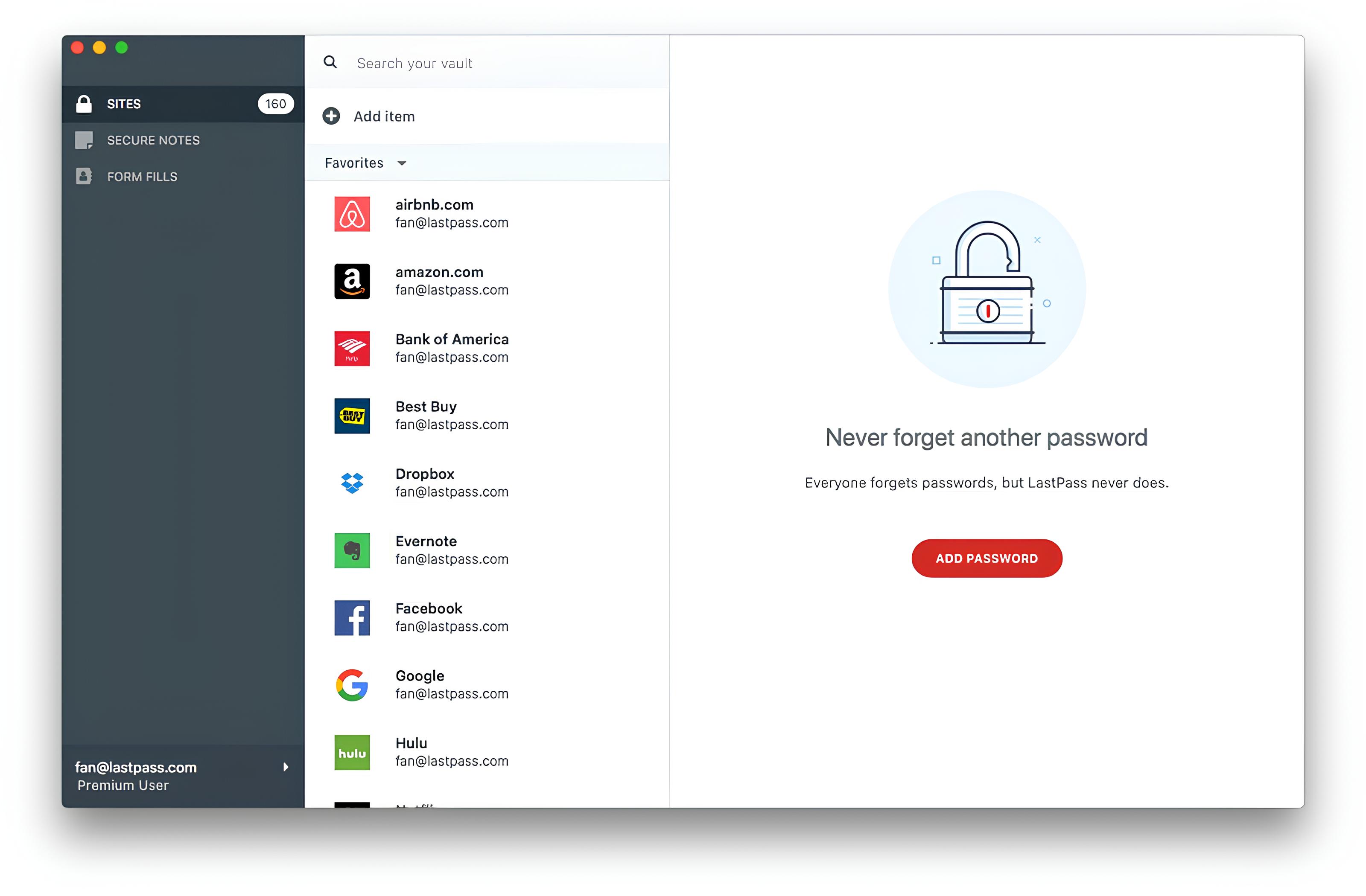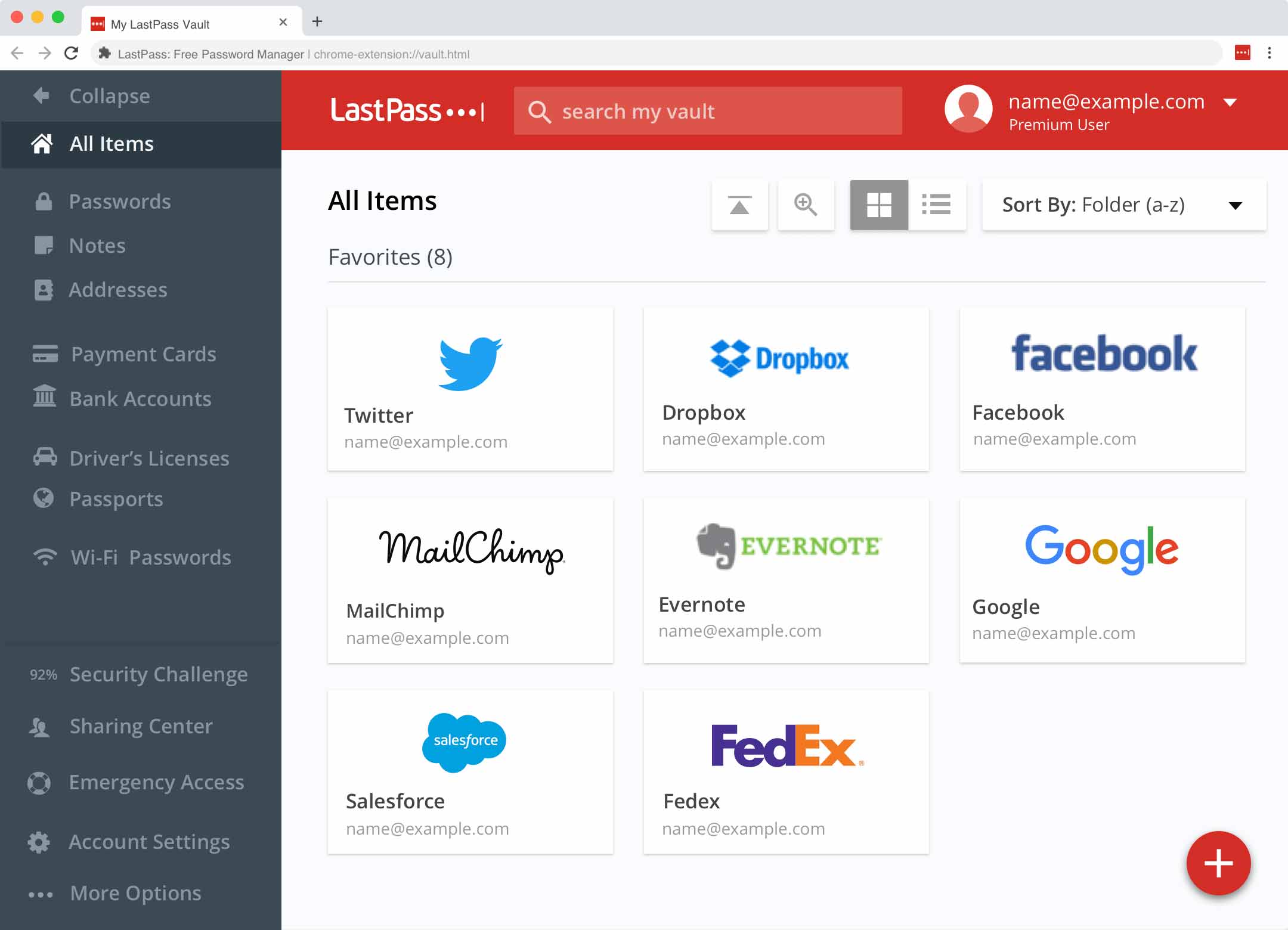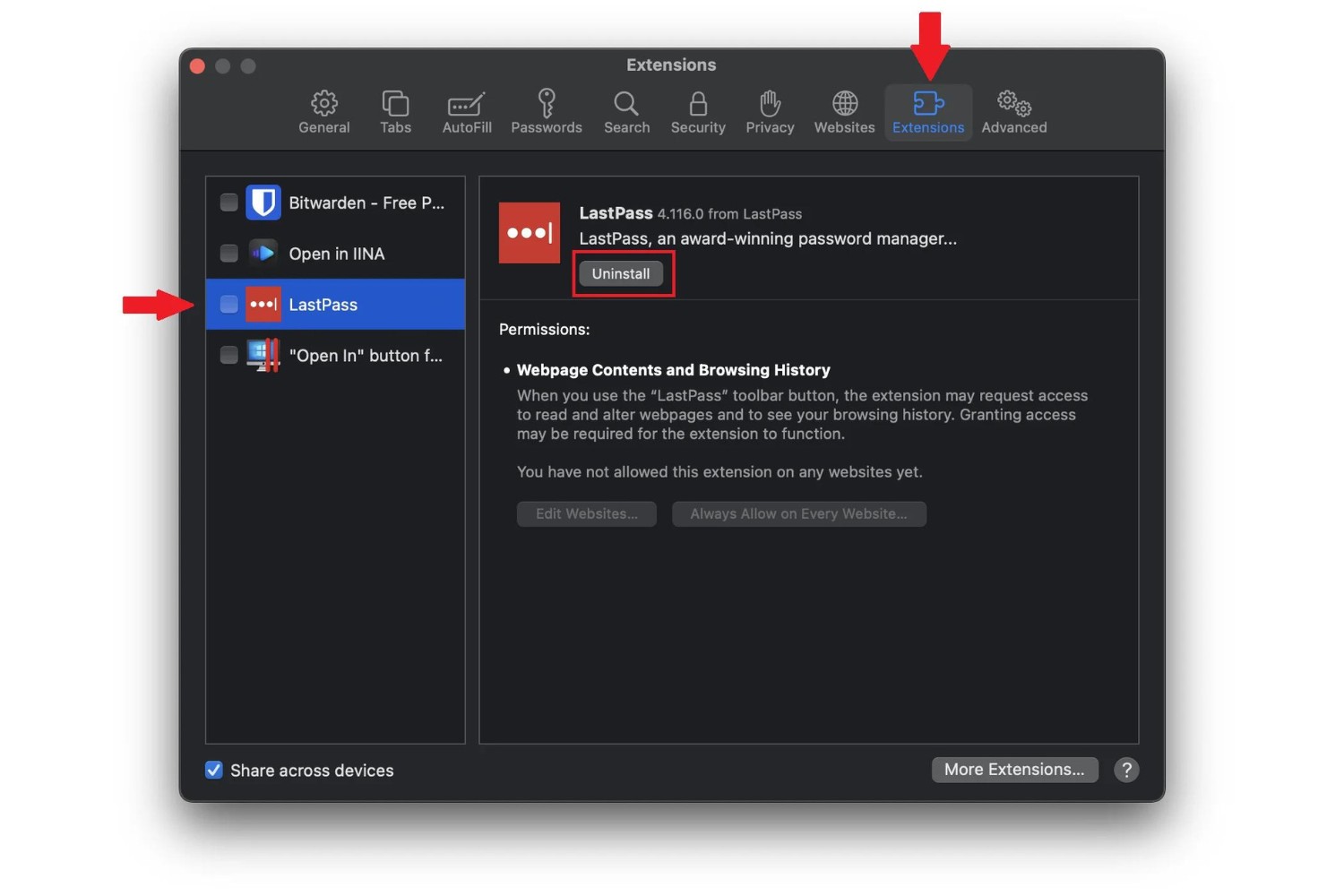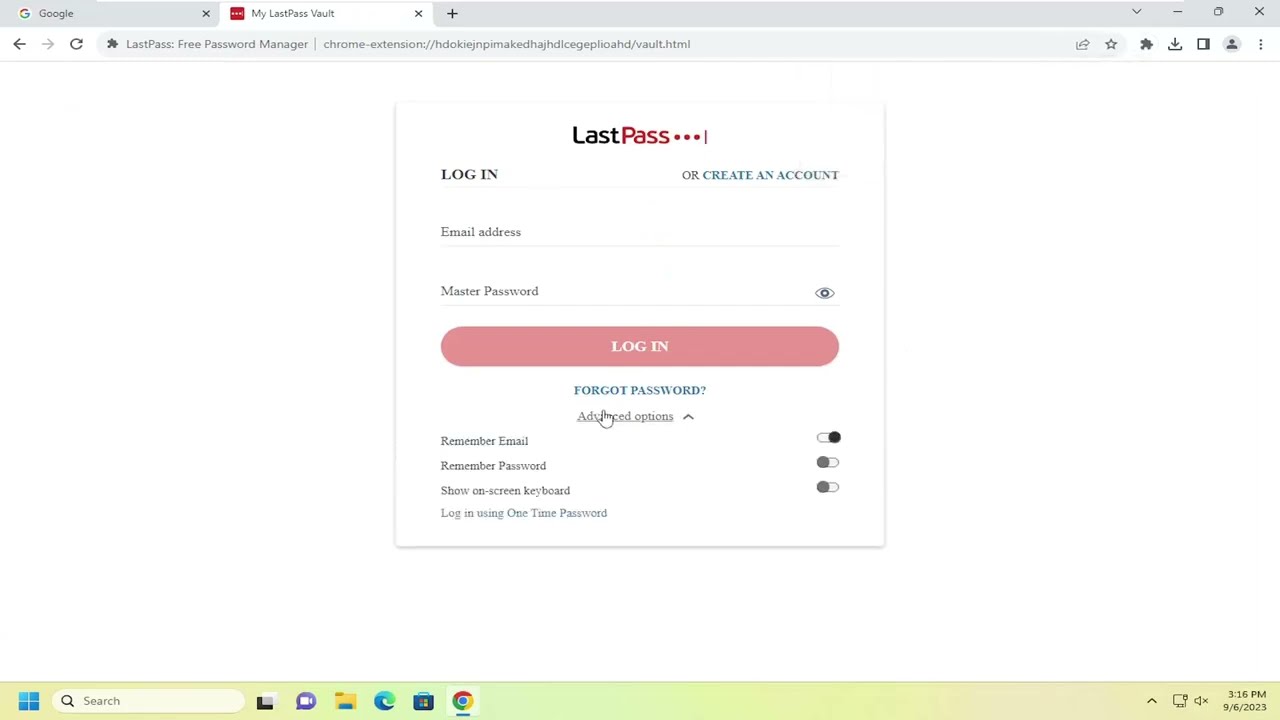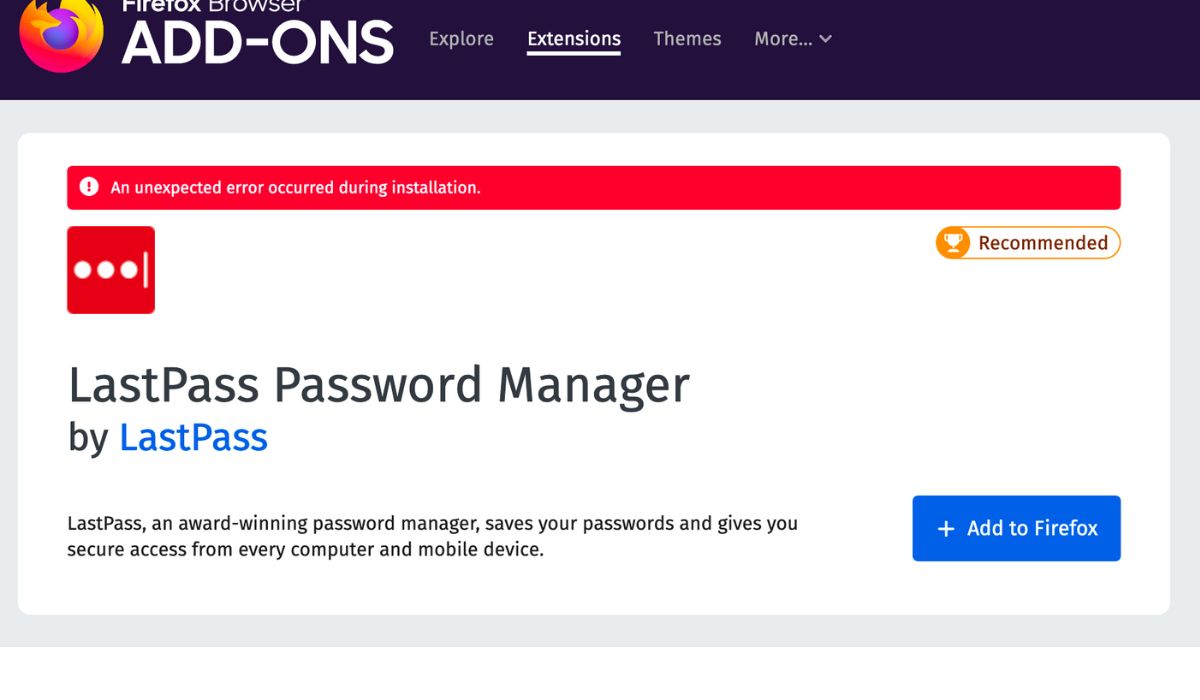Introduction
Installing the LastPass extension on Safari can significantly enhance your browsing experience by providing a secure and convenient way to manage your passwords and sensitive information. LastPass is a trusted password manager that offers a seamless integration with various web browsers, including Safari. By adding the LastPass extension to your Safari browser, you can enjoy the benefits of strong password generation, secure storage of login credentials, and effortless form filling.
With the LastPass extension, you can bid farewell to the hassle of remembering multiple complex passwords or the risk of using weak and repetitive ones. This powerful tool not only simplifies your online activities but also fortifies your digital security. Whether you are a casual internet user or a dedicated professional, the LastPass extension is a valuable asset that streamlines your online interactions while safeguarding your sensitive data.
In this guide, we will walk you through the step-by-step process of installing the LastPass extension on Safari. By following these instructions, you can seamlessly integrate LastPass into your browsing routine and unlock its full potential. Let's embark on this journey to bolster your online security and simplify your digital life with the LastPass extension for Safari.
Step 1: Open Safari and Go to the LastPass Extension Page
To begin the process of installing the LastPass extension on Safari, the first step is to launch the Safari web browser on your Mac or iOS device. Once Safari is open, navigate to the official LastPass extension page. You can do this by entering the following URL into the address bar: "https://apps.apple.com/us/app/lastpass-password-manager/id926036361".
Upon reaching the LastPass extension page, you will be presented with an overview of the LastPass password manager and its features. This page serves as the gateway to acquiring the LastPass extension for Safari, enabling you to harness the full potential of this robust password management tool within your browser.
As you arrive at the LastPass extension page, take a moment to review the information provided. Familiarize yourself with the features and benefits of LastPass, gaining insight into how this extension can revolutionize the way you manage your online credentials and secure sensitive information.
Once you have familiarized yourself with the LastPass extension page, you are ready to proceed to the next step in the installation process. This will involve initiating the download and installation of the LastPass extension, paving the way for seamless integration with your Safari browser.
With Safari open and the LastPass extension page loaded, you are poised to embark on the journey of empowering your browsing experience with the robust capabilities of LastPass. This initial step sets the stage for a streamlined and secure approach to managing your passwords and sensitive data, laying the foundation for a more efficient and protected online presence.
Step 2: Click on "Get" to Install LastPass Extension
Once you have arrived at the LastPass extension page in Safari, the next crucial step is to initiate the installation process by clicking on the "Get" button. This action will prompt Safari to begin downloading and installing the LastPass extension, seamlessly integrating it into your browser environment.
To proceed, locate the "Get" button on the LastPass extension page. This button is typically positioned prominently, often accompanied by the LastPass logo or a brief description of the extension's features. Upon identifying the "Get" button, click on it to trigger the installation process.
As you click on "Get," Safari will initiate the download and installation of the LastPass extension. Depending on your internet connection speed, the size of the extension, and other factors, the process may take a few moments to complete. During this time, Safari will provide visual indicators to convey the progress of the installation, ensuring that you are informed about the ongoing activity.
Once the installation is finished, Safari will seamlessly integrate the LastPass extension into its interface, making it readily accessible for your use. At this point, you have successfully acquired and installed the LastPass extension, marking a significant milestone in fortifying your online security and simplifying your password management.
With the LastPass extension now installed in Safari, you are poised to explore its robust features and leverage its capabilities to streamline your online activities. From secure password generation to effortless form filling, LastPass empowers you to navigate the digital landscape with confidence and convenience.
By clicking on "Get" and completing the installation process, you have taken a proactive step towards enhancing your digital security and optimizing your browsing experience. The LastPass extension stands ready to serve as your trusted ally in managing passwords and safeguarding sensitive information, ensuring that you can navigate the online realm with peace of mind.
In the next step, we will delve into the process of logging in to the LastPass extension, enabling you to harness its full potential and unlock the array of benefits it offers. Let's proceed to the next phase of integrating LastPass into your Safari browser, setting the stage for a more secure and efficient online presence.
Step 3: Log in to LastPass Extension
After successfully installing the LastPass extension on Safari, the next pivotal step is to log in to the extension and unlock its full potential. Logging in to LastPass enables you to access your securely stored passwords, generate strong and unique passwords for new accounts, and seamlessly fill in login credentials and forms across various websites.
To initiate the login process, locate the LastPass icon within the Safari browser. The icon is typically situated in the toolbar or the extensions menu, denoted by the recognizable LastPass logo. Click on the LastPass icon to reveal the login interface, which prompts you to enter your LastPass credentials.
Upon clicking the LastPass icon, a dropdown menu or a pop-up window will appear, presenting you with the login fields. Enter your LastPass username and master password in the designated fields. Your master password serves as the key to unlocking your LastPass vault, where all your passwords and sensitive information are securely stored.
Once you have entered your LastPass credentials, proceed to click the login or submit button within the LastPass interface. This action will authenticate your credentials and grant you access to the LastPass extension's full suite of features and functionalities.
Upon successful authentication, the LastPass extension will seamlessly integrate with Safari, ready to assist you in managing your passwords and securing your online activities. You will now have access to your password vault, where you can view, add, edit, and organize your stored credentials.
With the LastPass extension logged in and operational, you can harness its capabilities to streamline your online interactions. Whether you are logging into a familiar website or creating an account on a new platform, LastPass empowers you to generate strong, complex passwords and store them securely, eliminating the need to remember multiple credentials.
By logging in to the LastPass extension, you have fortified your digital security and simplified the management of your online credentials. The seamless integration of LastPass with Safari equips you with a powerful tool to navigate the digital landscape with confidence and convenience.
In the subsequent step, we will explore the process of customizing the LastPass extension settings, allowing you to tailor its behavior to suit your preferences and optimize your browsing experience. Let's proceed to delve into the customization options offered by LastPass, further enhancing its utility within your Safari browser.
Step 4: Customize LastPass Extension Settings
Customizing the LastPass extension settings empowers you to tailor its behavior to align with your preferences and optimize your browsing experience. By delving into the customization options offered by LastPass, you can fine-tune the extension to suit your specific needs, ensuring that it seamlessly integrates with Safari and enhances your digital security and convenience.
Upon successfully logging in to the LastPass extension, navigate to the LastPass icon within the Safari browser. Click on the icon to reveal the LastPass menu, where you will find a range of settings and options to customize the extension's behavior.
1. Account Settings
Begin by exploring the account settings within the LastPass menu. Here, you can review and manage various aspects of your LastPass account, including security options, multifactor authentication settings, and account recovery options. By configuring these settings, you can fortify the security of your LastPass account, adding an extra layer of protection to safeguard your stored passwords and sensitive information.
2. Extension Preferences
Next, delve into the extension preferences to fine-tune the LastPass extension's behavior. Within the preferences, you can customize autofill options, form fill settings, and the display of the LastPass icon in the Safari toolbar. These preferences allow you to streamline the autofill and form filling process, ensuring that LastPass seamlessly integrates with your browsing activities while providing a tailored and intuitive experience.
3. Security Options
Explore the security options offered by LastPass to bolster the protection of your stored passwords and sensitive data. Within the security settings, you can configure parameters such as password reprompt intervals, trusted devices, and security challenges. By customizing these options, you can enhance the security posture of your LastPass vault, mitigating potential risks and fortifying the integrity of your stored credentials.
4. Advanced Settings
Delve into the advanced settings to access additional customization options that cater to more specific preferences and requirements. Here, you can explore features such as site permissions, notifications, and advanced login options. By leveraging the advanced settings, you can fine-tune the LastPass extension to align with your unique browsing habits and security considerations, ensuring a personalized and tailored experience.
By customizing the LastPass extension settings, you can harness the full potential of this robust password management tool within your Safari browser. These tailored configurations empower you to optimize your digital security, streamline your online interactions, and elevate your browsing experience to new heights of convenience and efficiency. With the LastPass extension seamlessly integrated and customized to suit your needs, you are well-equipped to navigate the digital landscape with confidence and peace of mind.
Conclusion
In conclusion, the installation of the LastPass extension on Safari marks a significant stride towards fortifying your digital security and simplifying the management of your online credentials. By following the step-by-step process outlined in this guide, you have seamlessly integrated LastPass into your browsing routine, unlocking a wealth of features and capabilities that empower you to navigate the digital landscape with confidence and convenience.
With the LastPass extension installed, you now have a powerful ally in managing your passwords and securing sensitive information. From generating strong and unique passwords to effortlessly filling in login credentials and forms, LastPass streamlines your online interactions while bolstering your digital security. The seamless integration of LastPass with Safari ensures that you can navigate the web with peace of mind, knowing that your sensitive data is safeguarded by a trusted and robust password management tool.
Furthermore, by logging in to the LastPass extension and customizing its settings, you have personalized your browsing experience to align with your unique preferences and security considerations. The ability to fine-tune the behavior of the LastPass extension empowers you to optimize its utility, ensuring that it seamlessly integrates with Safari and enhances your digital security posture.
As you embark on your journey with the LastPass extension for Safari, it is essential to explore its full range of features and functionalities. Familiarize yourself with the capabilities of LastPass, such as secure password sharing, digital wallet management, and secure notes storage. By delving into these features, you can unlock the full potential of LastPass, transforming the way you interact with the digital realm.
In essence, the LastPass extension for Safari transcends the conventional approach to password management, offering a comprehensive solution that combines robust security measures with unparalleled convenience. By embracing the LastPass extension, you are embracing a proactive stance towards safeguarding your digital identity and simplifying your online activities.
As you navigate the digital landscape with the LastPass extension seamlessly integrated into Safari, you can do so with the assurance that your passwords are secure, your sensitive information is protected, and your browsing experience is optimized for efficiency and convenience. The LastPass extension stands as a testament to the power of innovative technology in enhancing our digital lives, empowering us to embrace the online realm with confidence and peace of mind.