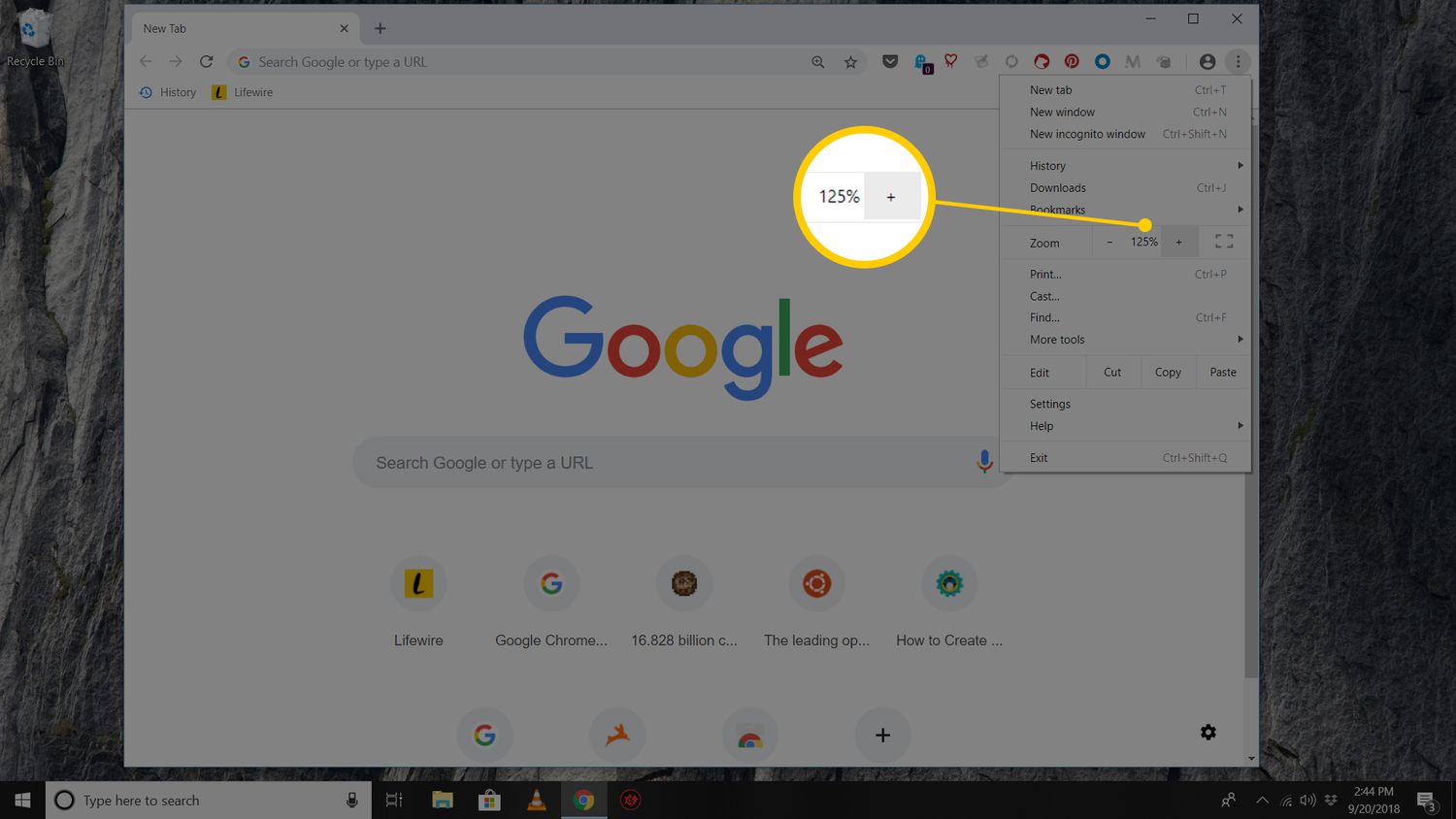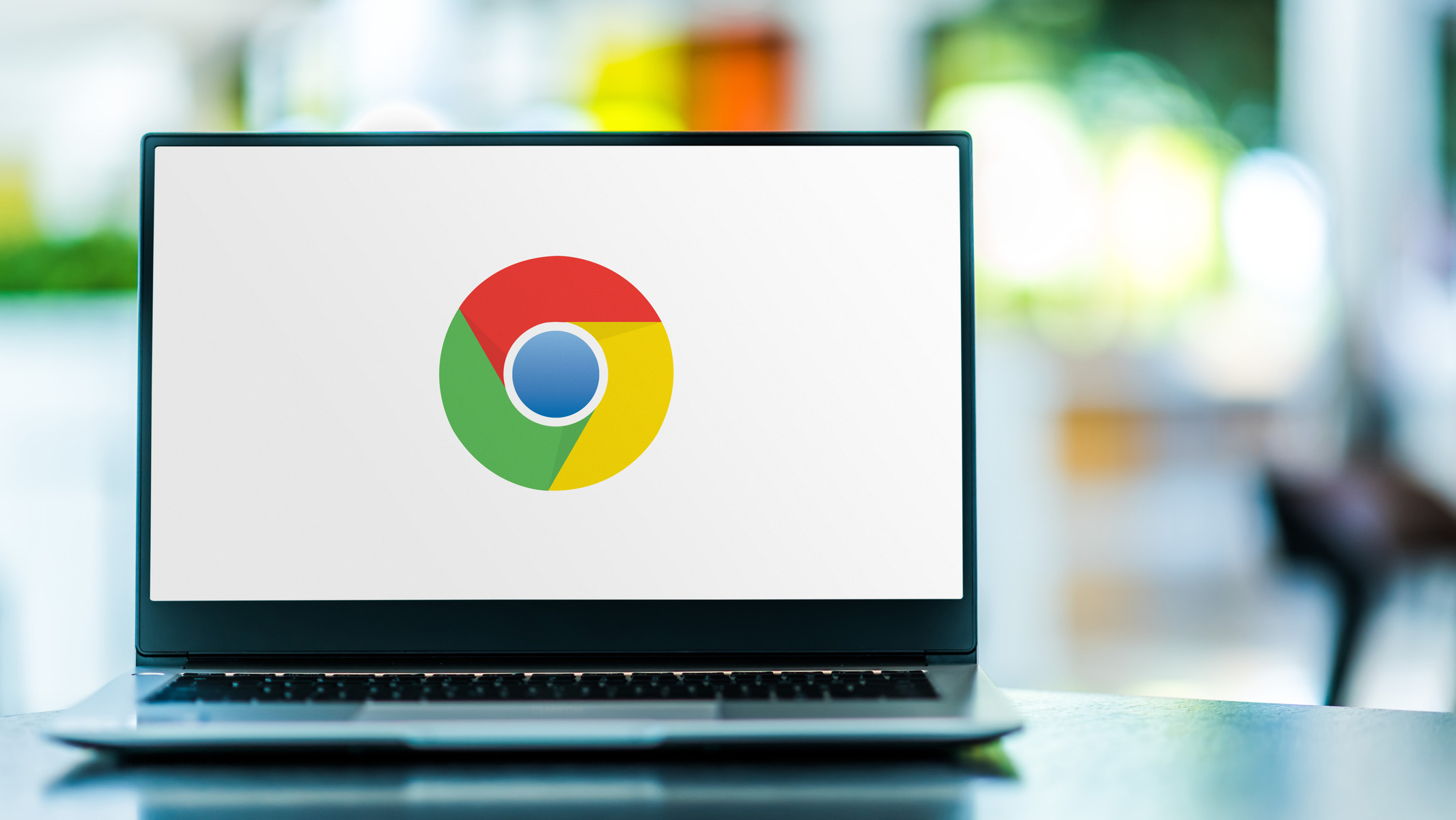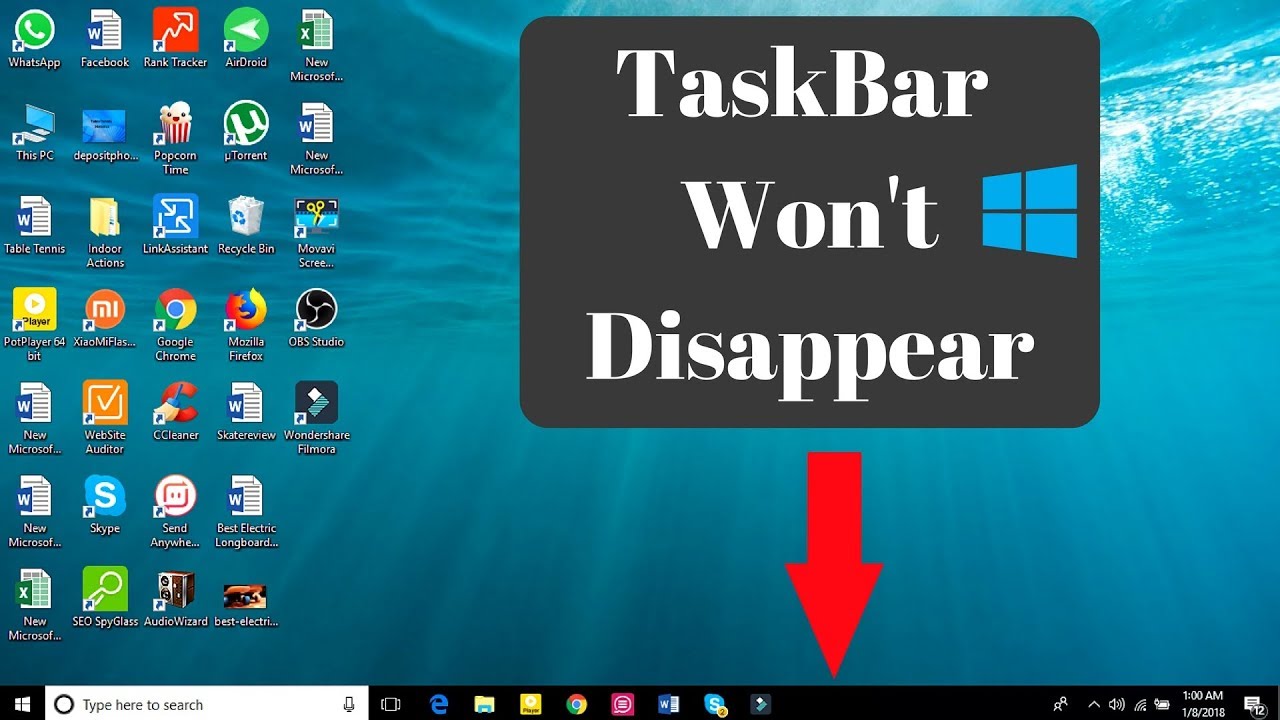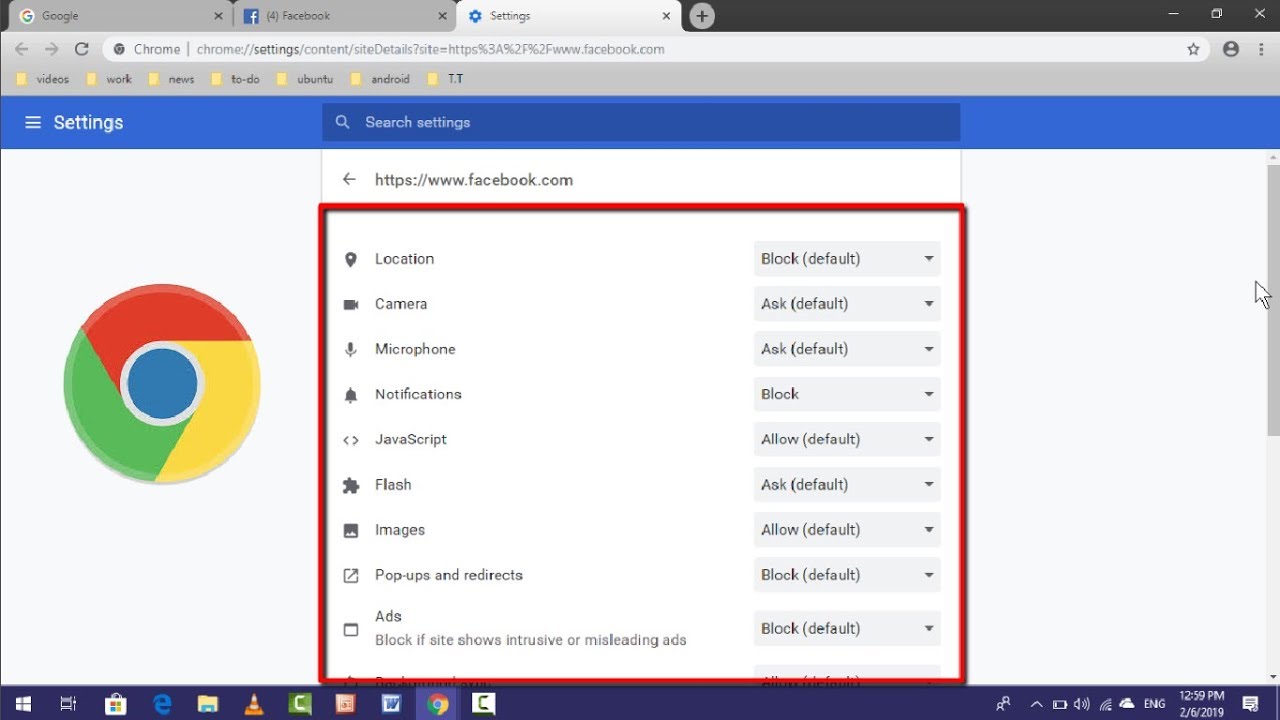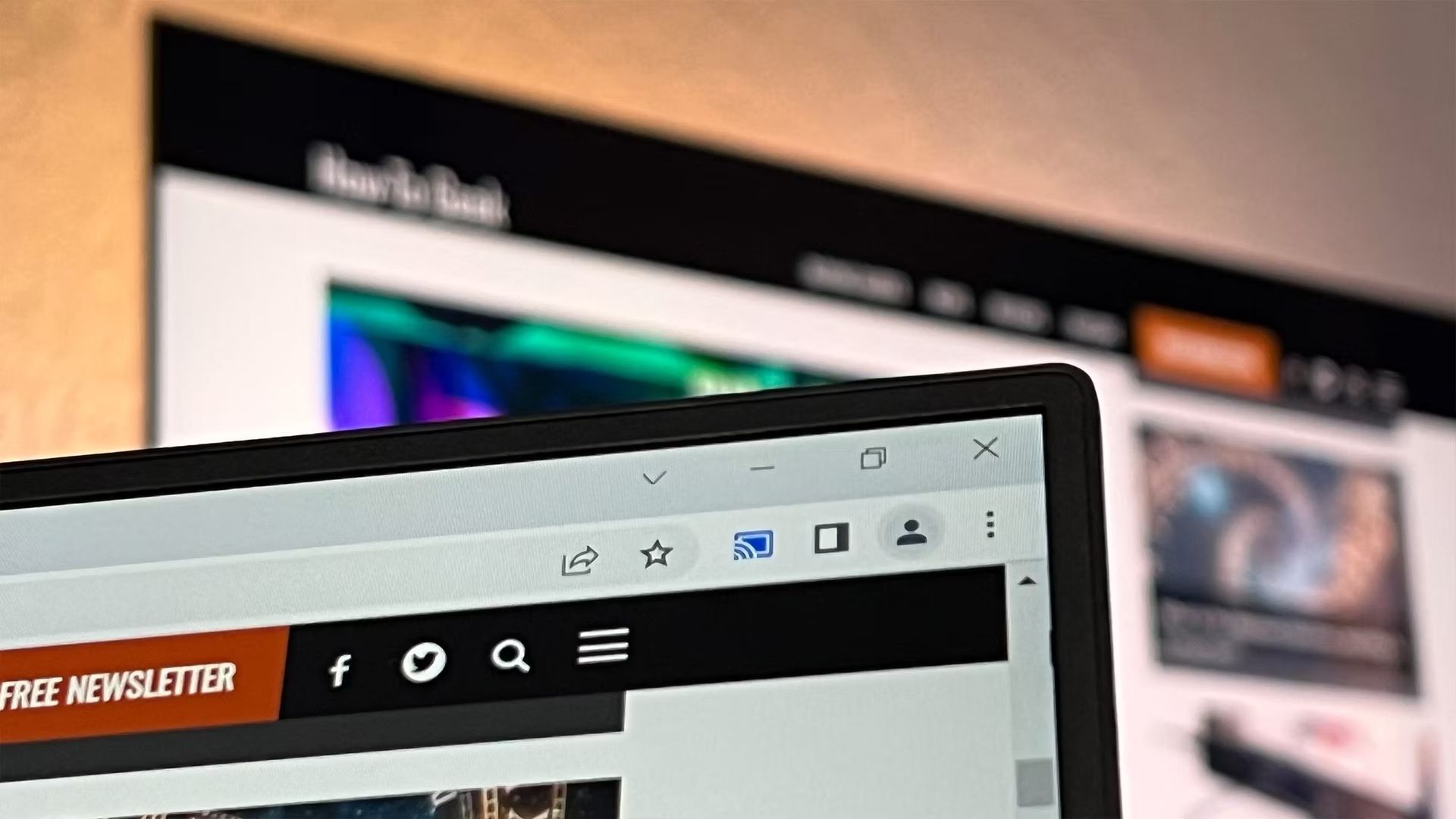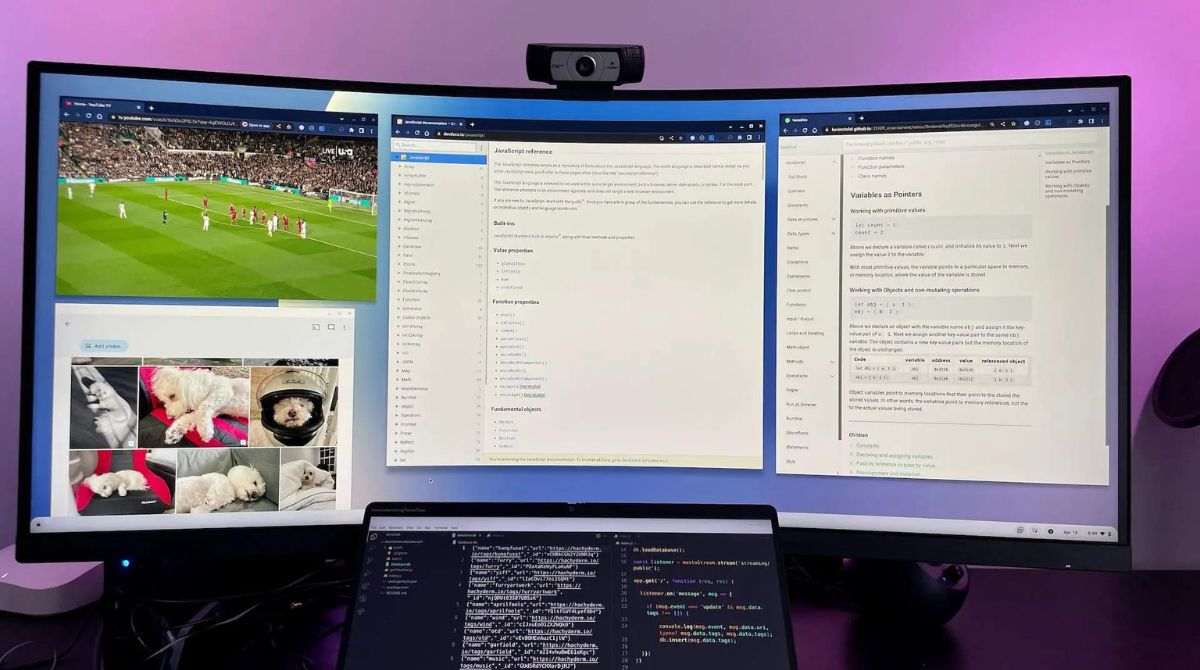Introduction
Getting stuck in full-screen mode on Google Chrome can be frustrating, especially when you need to access other applications or simply prefer a smaller browsing window. Whether you inadvertently entered full-screen mode or encountered a glitch that trapped you in it, there are several simple methods to escape this predicament. In this article, we will explore three effective ways to exit full-screen mode in Google Chrome, catering to various preferences and situations.
From utilizing keyboard shortcuts to accessing the menu bar and utilizing the exit full-screen button, each method offers a quick and hassle-free solution to regain control of your browsing experience. By familiarizing yourself with these techniques, you can swiftly transition from a full-screen view to a more manageable browsing window, allowing for seamless multitasking and a more comfortable online experience.
Let's delve into these methods and empower ourselves with the knowledge to effortlessly navigate Google Chrome's full-screen mode. Whether you're a seasoned Chrome user or just getting started, mastering these exit strategies will undoubtedly enhance your browsing proficiency and alleviate the frustration of being stuck in full-screen mode.
Method 1: Using Keyboard Shortcuts
One of the quickest and most convenient ways to exit full-screen mode in Google Chrome is by utilizing keyboard shortcuts. This method is particularly handy for users who prefer to navigate their browsers without relying on the mouse or trackpad. By simply pressing a combination of keys, you can swiftly transition from full-screen mode to a standard browsing window.
To exit full-screen mode using keyboard shortcuts, you can employ the following steps:
-
Press F11: The F11 key serves as a toggle for full-screen mode in many web browsers, including Google Chrome. By pressing F11 once, you can exit full-screen mode and return to the standard browsing window. This straightforward shortcut provides a seamless transition, allowing you to regain control of your browsing experience without interrupting your workflow.
-
Press Esc: Another effective keyboard shortcut to exit full-screen mode is by pressing the Escape key (Esc). This universal command is widely recognized across various applications and web browsers, making it a reliable option for quickly exiting full-screen mode in Google Chrome. Upon pressing the Escape key, the browser will promptly revert to the standard window size, restoring your ability to multitask and navigate other applications with ease.
By familiarizing yourself with these keyboard shortcuts, you can effortlessly escape full-screen mode in Google Chrome, enabling a smoother and more flexible browsing experience. Whether you prefer the tactile efficiency of keyboard commands or simply seek a swift solution to exit full-screen mode, leveraging these shortcuts can significantly enhance your browsing proficiency.
In addition to providing a quick exit strategy, mastering keyboard shortcuts in Google Chrome can streamline various browsing tasks, from navigating tabs and windows to accessing essential features with minimal effort. By incorporating these shortcuts into your browsing routine, you can optimize your productivity and seamlessly transition between different browsing modes, ultimately empowering yourself with greater control and efficiency within the browser.
In the next section, we will explore an alternative method to exit full-screen mode by utilizing the menu bar, offering users a versatile approach to regaining control of their browsing experience.
Method 2: Using the Menu Bar
When it comes to exiting full-screen mode in Google Chrome, utilizing the menu bar provides a versatile and accessible approach for users who prefer visual navigation and precise control over their browsing settings. By leveraging the options available within the menu bar, you can seamlessly transition from full-screen mode to a standard browsing window, catering to your specific preferences and browsing habits.
To exit full-screen mode using the menu bar, you can follow these simple steps:
-
Access the Menu Bar: Located at the top-right corner of the Chrome window, the menu bar features a range of options for customizing and managing your browsing experience. To begin, navigate your cursor to the top of the screen to reveal the menu bar, which includes familiar icons such as the three vertical dots or the Chrome menu button.
-
Click on the Menu Button: Once the menu bar is visible, click on the designated menu button to unveil a dropdown list of options. This menu serves as a centralized hub for accessing various browser settings and features, allowing you to tailor your browsing environment to suit your needs.
-
Select the Exit Full Screen Option: Within the dropdown menu, locate the "Exit Full Screen" option, which is specifically designed to facilitate a smooth transition from full-screen mode to the standard browsing window. By clicking on this option, you can promptly exit full-screen mode, restoring the browser window to its default size and enabling seamless multitasking.
By utilizing the menu bar to exit full-screen mode, you can effectively regain control of your browsing experience while leveraging the visual cues and intuitive navigation offered by the menu interface. This method caters to users who prefer a more deliberate and visually guided approach to adjusting their browsing settings, providing a convenient alternative to keyboard shortcuts and other exit strategies.
Furthermore, the menu bar serves as a gateway to a myriad of additional features and customization options within Google Chrome, empowering users to personalize their browsing environment and access essential tools with ease. Whether you're adjusting browser settings, managing extensions, or exploring new features, the menu bar offers a centralized platform for optimizing your browsing experience according to your preferences.
In the subsequent section, we will explore another effective method for exiting full-screen mode in Google Chrome, offering users a comprehensive toolkit for seamlessly transitioning between different browsing modes and optimizing their online interactions.
Method 3: Using the Exit Full Screen Button
Another straightforward method to exit full-screen mode in Google Chrome is by utilizing the dedicated "Exit Full Screen" button. This method offers a convenient and visually intuitive approach for users who prefer a direct and easily accessible solution to transition from full-screen mode to a standard browsing window.
To exit full-screen mode using the "Exit Full Screen" button, you can follow these simple steps:
-
Locate the Exit Full Screen Button: Positioned at the top-right corner of the browser window, adjacent to the minimize and close buttons, the "Exit Full Screen" button is designed to provide a seamless transition from full-screen mode. Its prominent placement ensures easy visibility and accessibility, allowing users to swiftly exit full-screen mode with a single click.
-
Click on the Exit Full Screen Button: Once you have located the "Exit Full Screen" button, simply click on it to initiate the transition from full-screen mode to the standard browsing window. This action promptly restores the browser window to its default size, enabling you to resume multitasking and navigate other applications without any hindrance.
By leveraging the "Exit Full Screen" button, users can effortlessly regain control of their browsing experience with minimal effort, making it an ideal solution for those who prefer a visually guided approach to adjusting their browser settings.
Furthermore, the presence of the "Exit Full Screen" button exemplifies Google Chrome's commitment to user-friendly design and accessibility, ensuring that essential features are readily available for seamless navigation and efficient browsing.
In addition to providing a quick exit strategy, the "Exit Full Screen" button serves as a testament to Chrome's dedication to user experience, offering a streamlined solution for transitioning between different browsing modes and optimizing the overall browsing experience.
By incorporating the use of the "Exit Full Screen" button into your browsing routine, you can effortlessly exit full-screen mode in Google Chrome, empowering yourself with greater control and flexibility over your online interactions.
Conclusion
In conclusion, mastering the art of exiting full-screen mode in Google Chrome is essential for maintaining a seamless and flexible browsing experience. By exploring the three effective methods outlined in this article, users can confidently navigate the transition from full-screen mode to a standard browsing window, empowering themselves with greater control and efficiency within the browser.
Whether you opt for the tactile efficiency of keyboard shortcuts, the visual guidance of the menu bar, or the direct accessibility of the "Exit Full Screen" button, each method offers a tailored approach to suit diverse user preferences and browsing habits. These exit strategies not only provide a quick solution to escape full-screen mode but also exemplify Google Chrome's commitment to user-friendly design and accessibility.
By familiarizing yourself with keyboard shortcuts, users can streamline various browsing tasks, from navigating tabs and windows to accessing essential features with minimal effort. This not only facilitates a swift exit from full-screen mode but also enhances overall browsing proficiency, allowing for a more fluid and intuitive interaction with the browser.
Furthermore, the menu bar serves as a centralized hub for accessing a myriad of features and customization options within Google Chrome, enabling users to personalize their browsing environment according to their preferences. This method caters to those who prefer a more deliberate and visually guided approach to adjusting their browsing settings, providing a convenient alternative to keyboard shortcuts and other exit strategies.
The presence of the "Exit Full Screen" button exemplifies Google Chrome's dedication to user-friendly design and accessibility, ensuring that essential features are readily available for seamless navigation and efficient browsing. By incorporating the use of the "Exit Full Screen" button into your browsing routine, you can effortlessly exit full-screen mode in Google Chrome, empowering yourself with greater control and flexibility over your online interactions.
In essence, by equipping yourself with the knowledge and proficiency to exit full-screen mode in Google Chrome, you can navigate the browser with confidence and ease, seamlessly transitioning between different browsing modes and optimizing your online interactions. Whether you're a casual user or a seasoned Chrome enthusiast, these exit strategies are invaluable tools for enhancing your browsing experience and reclaiming control over your online activities.