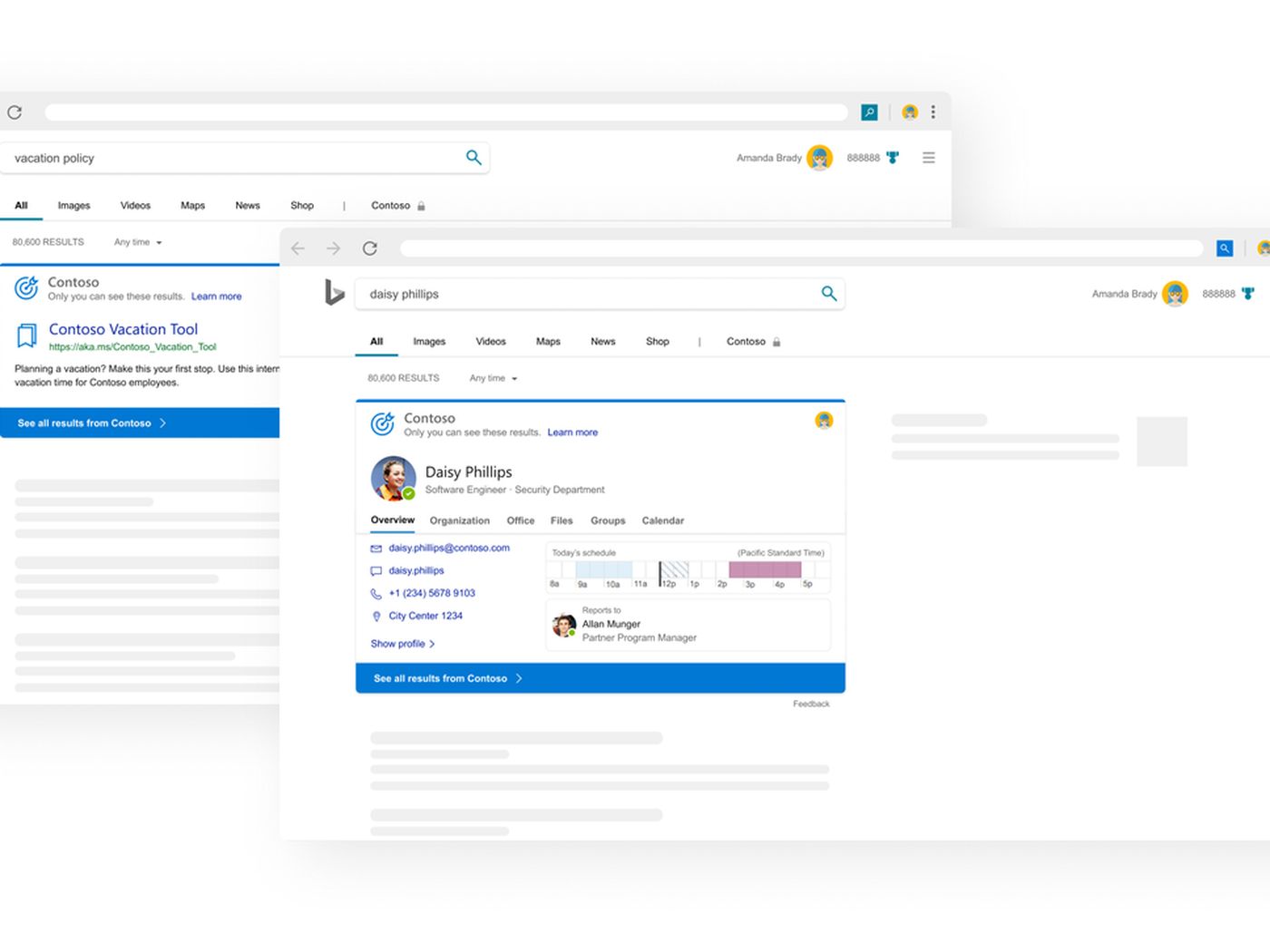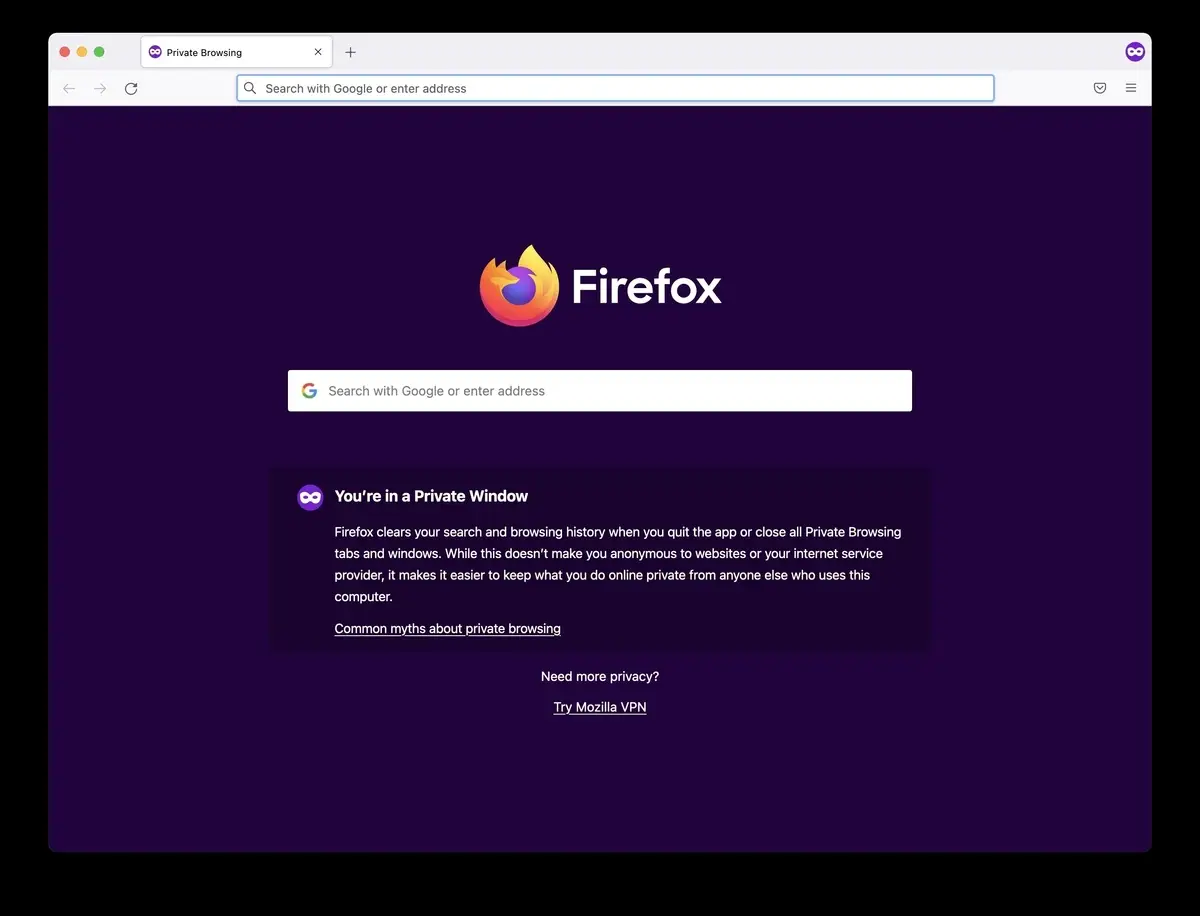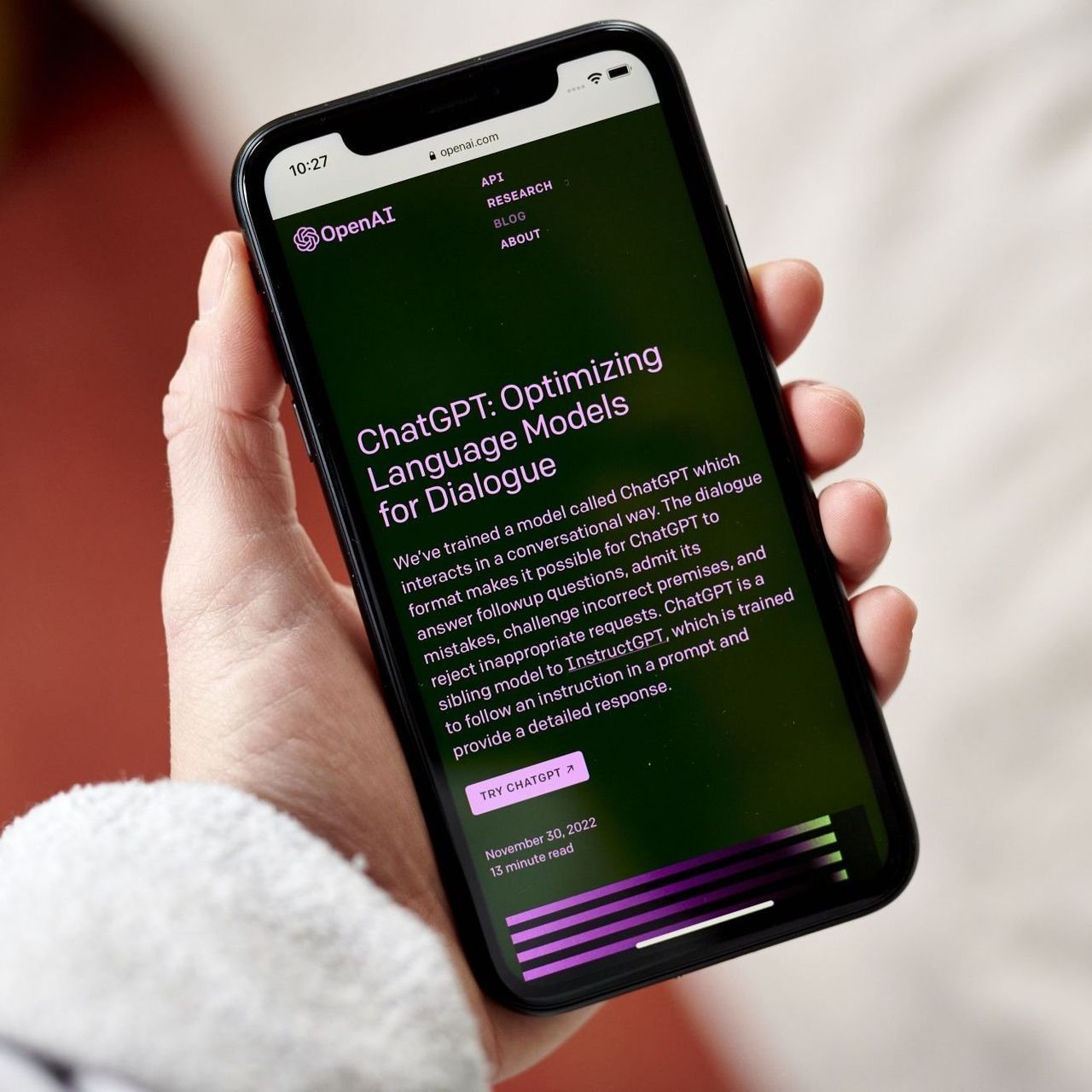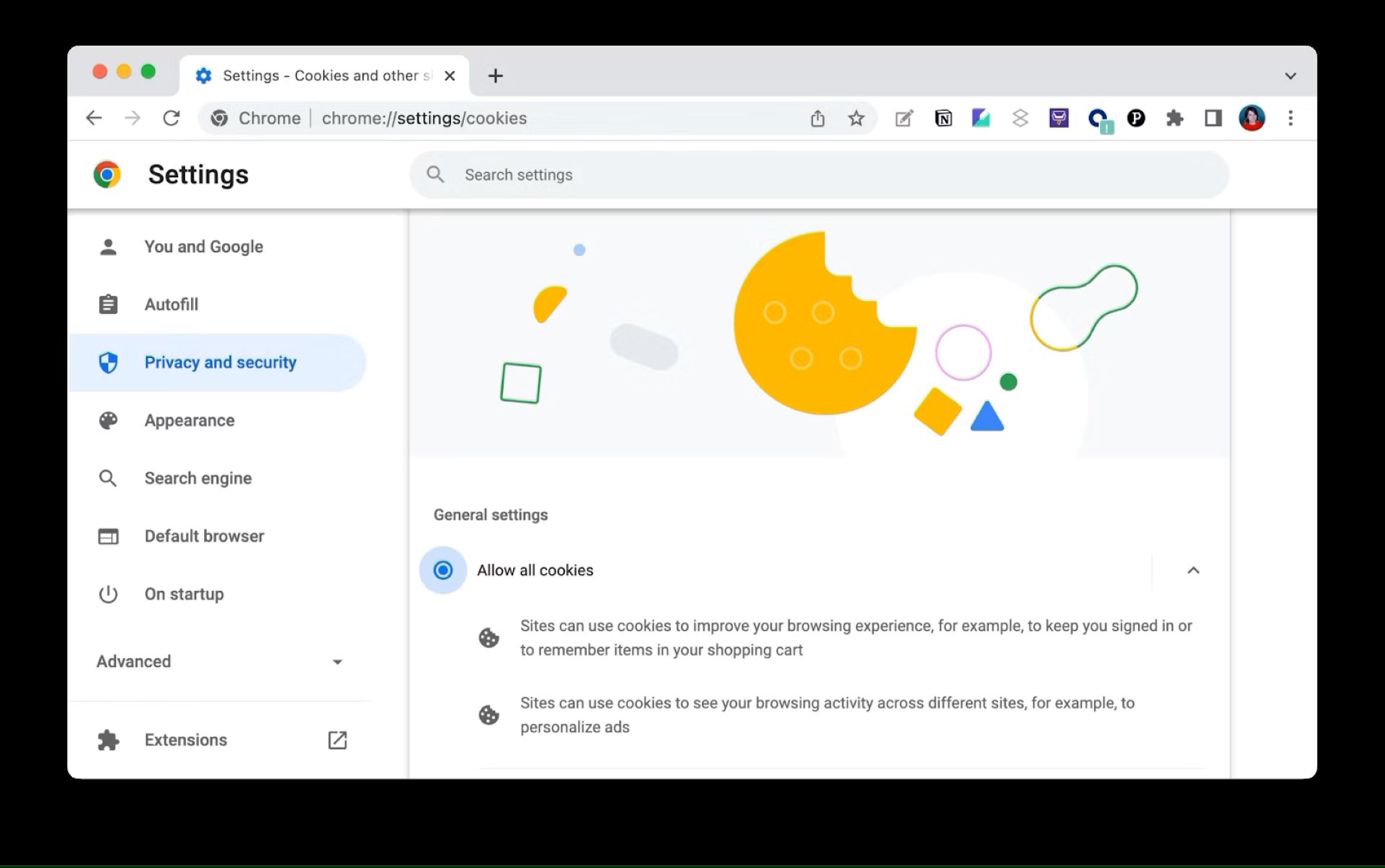Introduction
In today's digital age, web browsers have become an integral part of our daily lives, serving as gateways to a vast expanse of information and resources. Chrome, one of the most popular browsers, offers a plethora of features and extensions that cater to diverse user needs. However, while browsing the web, users may encounter search engines that do not align with their preferences. Microsoft Bing, for instance, is a widely used search engine, but some users may prefer other search engines for various reasons.
In this article, we will delve into the process of blocking Microsoft Bing on Chrome. Whether it's due to personal preference, privacy concerns, or simply a desire to streamline the browsing experience, there are valid reasons for wanting to exclude Microsoft Bing from search results within the Chrome browser. By understanding the methods to achieve this, users can take control of their browsing experience and tailor it to their specific needs and preferences.
As we navigate through the steps to block Microsoft Bing on Chrome, it's important to note that these methods can be applied to customize the browsing experience, ensuring that users have access to the search engines that best align with their requirements. Let's explore the rationale behind blocking Microsoft Bing on Chrome and the steps to accomplish this customization.
Why block Microsoft Bing on Chrome?
Blocking Microsoft Bing on Chrome may be a preference for users who have a strong affinity for a different search engine. While Microsoft Bing is a widely used search platform, some individuals may have a distinct preference for other search engines, such as Google, Yahoo, or DuckDuckGo. This preference could stem from factors such as familiarity, user interface, search result relevance, or even personal beliefs regarding data privacy and search engine ethics.
For many users, Google is the go-to search engine due to its comprehensive search capabilities, integration with other Google services, and familiarity. The seamless experience of using Google Search within the Chrome browser can be a compelling reason to block Microsoft Bing. Similarly, users who value privacy and seek to avoid search engines that may track their online activities might opt to exclude Microsoft Bing from their search results.
Furthermore, some users may have specific preferences for search engines that align with their professional or academic needs. For instance, individuals working in the field of technology might prefer search engines that cater specifically to technical queries, while researchers might favor search engines that provide access to scholarly articles and academic resources. By blocking Microsoft Bing on Chrome, users can ensure that their preferred search engine is the default option, streamlining their browsing experience and enhancing productivity.
In addition, the user experience and interface of a search engine play a crucial role in determining its popularity among users. Some individuals may find the layout, features, and search result presentation of Microsoft Bing less appealing compared to other search engines. This could prompt them to block Microsoft Bing on Chrome in favor of a search engine that offers a more intuitive and user-friendly interface.
Ultimately, the decision to block Microsoft Bing on Chrome is driven by individual preferences, privacy considerations, and the desire for a tailored browsing experience. By understanding the reasons behind this preference, users can take control of their online interactions and ensure that their chosen search engine aligns with their unique needs and preferences.
How to block Microsoft Bing on Chrome
Blocking Microsoft Bing on Chrome can be achieved through various methods, providing users with the flexibility to customize their browsing experience. Here's a detailed guide on how to accomplish this:
Method 1: Change Default Search Engine
-
Open Chrome Settings: Click on the three-dot menu icon in the top-right corner of the Chrome browser window and select "Settings" from the dropdown menu.
-
Manage Search Engines: In the Settings menu, navigate to the "Search engine" section. Click on "Search engine used in the address bar" to access the list of available search engines.
-
Select Preferred Search Engine: From the list of search engines, choose your preferred search engine, such as Google or Yahoo. Click on the three-dot icon next to the preferred search engine and select "Make default" to set it as the default search engine for Chrome.
-
Remove Microsoft Bing: To further ensure that Microsoft Bing is blocked, you can remove it from the list of search engines. Locate Microsoft Bing in the list, click on the three-dot icon next to it, and select "Remove from list."
Method 2: Chrome Extension
-
Explore Chrome Web Store: Visit the Chrome Web Store and search for extensions that allow you to customize your search engine preferences.
-
Install Extension: Look for extensions specifically designed to manage search engines and default search settings. Once you find a suitable extension, click on "Add to Chrome" and follow the prompts to install it.
-
Configure Extension: After installing the extension, configure its settings to set your preferred search engine as the default and exclude Microsoft Bing from search results.
Method 3: URL Block
-
Access Chrome Settings: In Chrome, go to Settings and select "Privacy and security" from the left-hand menu.
-
Manage Site Settings: Under the "Privacy and security" section, click on "Site settings" and then select "Additional content settings."
-
Block Microsoft Bing: In the "Additional content settings," choose "Manage search engines." Locate Microsoft Bing in the list of search engines and click on the three-dot icon next to it. Select "Block" to prevent Microsoft Bing from appearing in search results.
By following these methods, users can effectively block Microsoft Bing on Chrome, ensuring that their preferred search engine takes precedence and aligns with their browsing preferences.
These approaches empower users to curate their browsing experience, enabling them to tailor their search engine settings to suit their individual needs and optimize their productivity while using the Chrome browser.
Conclusion
In conclusion, the ability to block Microsoft Bing on Chrome provides users with a valuable opportunity to personalize their browsing experience and align it with their individual preferences and requirements. By understanding the methods outlined in this article, users can take control of their default search engine settings, ensuring that their preferred search platform becomes the focal point of their online interactions within the Chrome browser.
The decision to block Microsoft Bing on Chrome is driven by a myriad of factors, including personal preference for a specific search engine, privacy considerations, and the desire for a streamlined and efficient browsing experience. Whether users favor Google, Yahoo, DuckDuckGo, or other search engines, the ability to customize their default search engine empowers them to engage with the web in a manner that resonates with their unique needs and browsing habits.
Furthermore, the methods discussed in this article offer users flexibility and choice in customizing their search engine settings. By changing the default search engine, leveraging Chrome extensions, or utilizing URL blocking, users can seamlessly exclude Microsoft Bing from their search results, ensuring that their preferred search engine takes precedence.
The significance of this customization extends beyond mere preference, as it directly impacts user productivity and satisfaction. By having their preferred search engine as the default option, users can streamline their search activities, access relevant information more efficiently, and enhance their overall browsing experience within the Chrome browser.
Moreover, the ability to block Microsoft Bing on Chrome underscores the importance of user autonomy and control in the digital realm. It exemplifies the principle of user-centric design, where individuals are empowered to tailor their online interactions to suit their specific needs, preferences, and ethical considerations.
In essence, the methods outlined in this article not only enable users to block Microsoft Bing on Chrome but also exemplify the broader concept of user empowerment and customization within the digital landscape. By leveraging these methods, users can curate a browsing experience that reflects their unique preferences, values, and browsing habits, ultimately enhancing their engagement with the web.
As users navigate the ever-expanding digital ecosystem, the ability to customize their browsing experience, including their default search engine settings, becomes increasingly pivotal. By embracing the methods discussed in this article, users can embark on a journey of personalized browsing, where their chosen search engine becomes the cornerstone of their online exploration within the Chrome browser.