Introduction
As technology continues to evolve at a rapid pace, web browsers play a pivotal role in our daily lives. They serve as gateways to the boundless expanse of the internet, enabling us to explore, connect, and discover. Among the myriad of browsers available, Firefox stands out as a popular choice for its user-friendly interface, robust security features, and customizable options. Whether you're a seasoned web enthusiast or a casual user, knowing the version of Firefox you're using is essential for staying up-to-date with the latest features and security patches.
In this guide, we'll delve into the methods for identifying the version of Firefox on both desktop and mobile platforms. By the end of this article, you'll be equipped with the knowledge to effortlessly determine the version of Firefox running on your device, ensuring that you're making the most of its capabilities and staying ahead of the curve in the digital realm. Let's embark on this journey to unravel the mysteries of Firefox versions and empower ourselves with the wisdom to navigate the web with confidence and clarity.
Checking the Version on Desktop
To ascertain the version of Firefox on your desktop, you can follow these simple steps:
-
Using the Menu Bar:
- Launch Firefox on your desktop.
- Look for the menu button, which appears as three horizontal lines, located at the top-right corner of the browser window.
- Click on the menu button to reveal a dropdown list of options.
- Scroll down and select "Help" from the list.
- In the "Help" submenu, click on "About Firefox."
- A new window will open, displaying the version of Firefox you are currently using. If an update is available, you will be prompted to install it.
-
Using the Address Bar:
- Open Firefox on your desktop.
- In the address bar, type "about:support" and press Enter.
- This will take you to the Firefox Troubleshooting Information page.
- On this page, you will find the "Application Basics" section, which includes details such as the application name, version, and profile folder path. The version number displayed here corresponds to the Firefox version installed on your desktop.
-
Using Keyboard Shortcut:
- Launch Firefox on your desktop.
- Press "Alt" on your keyboard to reveal the menu bar at the top of the browser window.
- Click on "Help" in the menu bar and select "About Firefox" from the dropdown list.
- The version information will be displayed in the window that appears.
By utilizing these methods, you can effortlessly determine the version of Firefox running on your desktop. This knowledge empowers you to stay informed about the latest updates and security enhancements, ensuring that you experience the best of what Firefox has to offer. Whether you're a casual user or a tech-savvy enthusiast, staying current with the latest version of Firefox ensures a seamless and secure browsing experience on your desktop.
Checking the Version on Mobile
In the fast-paced world of mobile technology, Firefox offers a seamless browsing experience on smartphones and tablets. To determine the version of Firefox on your mobile device, you can employ the following straightforward methods:
-
Using the Menu Button:
- Open the Firefox app on your mobile device.
- Look for the menu button, typically represented by three vertical dots, located in the top-right or bottom-right corner of the screen.
- Tap the menu button to reveal a list of options.
- Scroll down and select "Settings" from the menu.
- In the Settings menu, tap on "About Firefox" or a similar option.
- The version of Firefox installed on your mobile device will be displayed on the screen, allowing you to verify the current version and check for updates.
-
Using the Address Bar:
- Launch the Firefox app on your mobile device.
- In the address bar, type "about:config" and press Enter.
- This will take you to the Firefox configuration page, where you can access advanced settings and information about the browser.
- Look for the section that displays the version number of Firefox, providing you with the necessary details about the installed version on your mobile device.
By utilizing these methods, you can effortlessly identify the version of Firefox running on your mobile device. This knowledge empowers you to stay informed about the latest updates and security enhancements, ensuring that you experience the best of what Firefox has to offer on the go. Whether you're browsing the web, accessing your favorite websites, or engaging in online activities, staying current with the latest version of Firefox ensures a smooth and secure mobile browsing experience.
With these simple yet effective techniques, you can confidently ascertain the version of Firefox on both desktop and mobile platforms, enabling you to harness the full potential of this versatile web browser. Embracing the latest features and security improvements, you can navigate the digital landscape with confidence, knowing that you're equipped with the most up-to-date version of Firefox.
Conclusion
In the ever-evolving realm of web browsers, staying informed about the version of Firefox you're using is crucial for optimizing your browsing experience. By following the simple yet effective methods outlined in this guide, you can effortlessly determine the version of Firefox on both desktop and mobile platforms. Armed with this knowledge, you can ensure that you're reaping the benefits of the latest features, performance enhancements, and security updates offered by Firefox.
By regularly checking and updating your Firefox browser to the latest version, you are not only enhancing your browsing experience but also fortifying your digital security. The continuous advancements and refinements introduced in each new version of Firefox are designed to elevate your browsing experience, bolster privacy protections, and address potential vulnerabilities. Therefore, by staying current with the latest version, you are actively safeguarding your online activities and data from potential threats.
Moreover, being aware of the version of Firefox you're using allows you to take advantage of new functionalities and improvements that can enrich your browsing sessions. Whether it's enhanced performance, new customization options, or improved compatibility with web standards, each Firefox update brings forth a myriad of benefits that contribute to a more seamless and enjoyable browsing experience.
In the fast-paced landscape of mobile browsing, where convenience and efficiency are paramount, knowing the version of Firefox on your mobile device ensures that you're leveraging the full potential of this versatile browser while on the move. Whether you're accessing your favorite websites, engaging in online transactions, or staying connected with the digital world, having the latest version of Firefox at your fingertips empowers you to navigate the mobile web with confidence and security.
In conclusion, by staying attuned to the version of Firefox you're using, you are not only embracing the latest innovations and security measures but also enriching your digital journey with a browser that evolves alongside your needs. With the knowledge gained from this guide, you can embark on your browsing endeavors with the assurance that you're equipped with the most current and capable version of Firefox, ready to explore, connect, and discover in the ever-expanding digital universe.







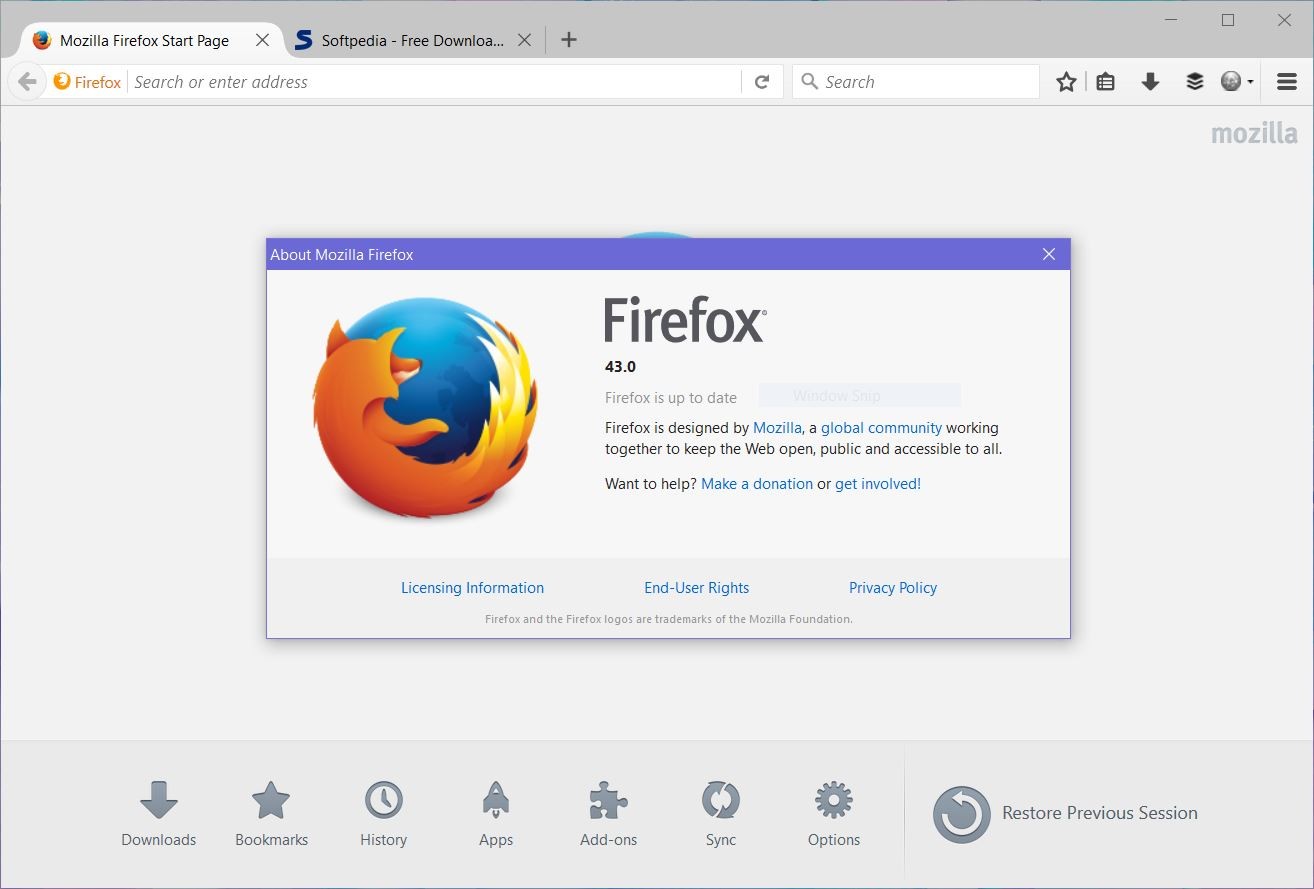

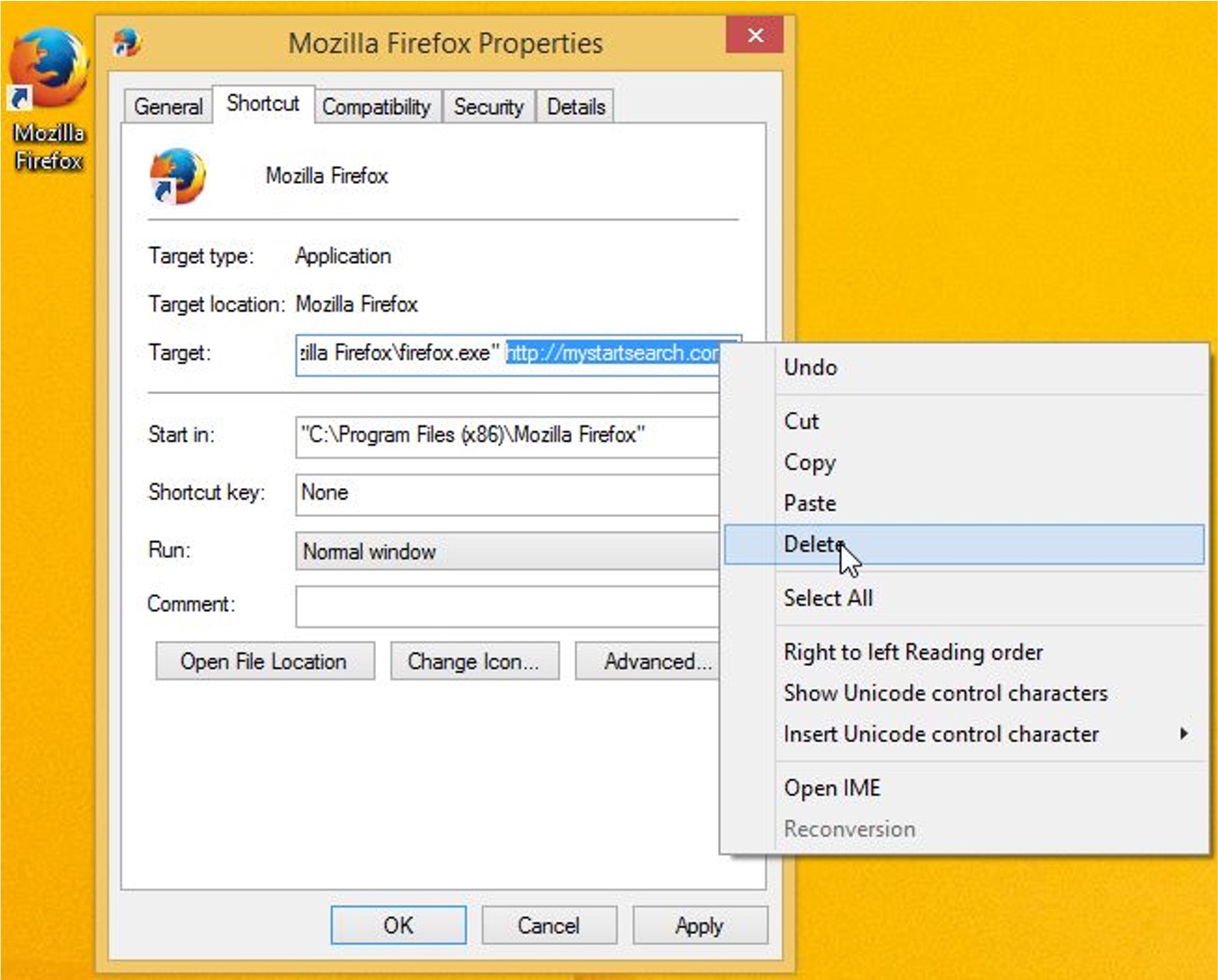
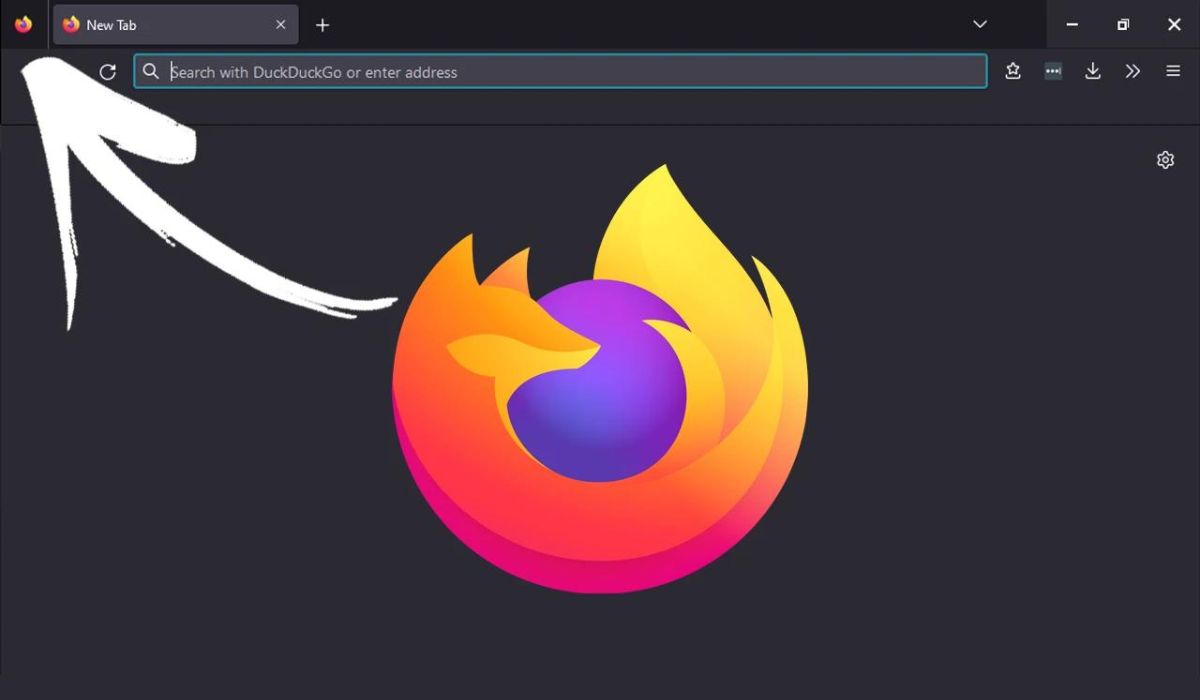
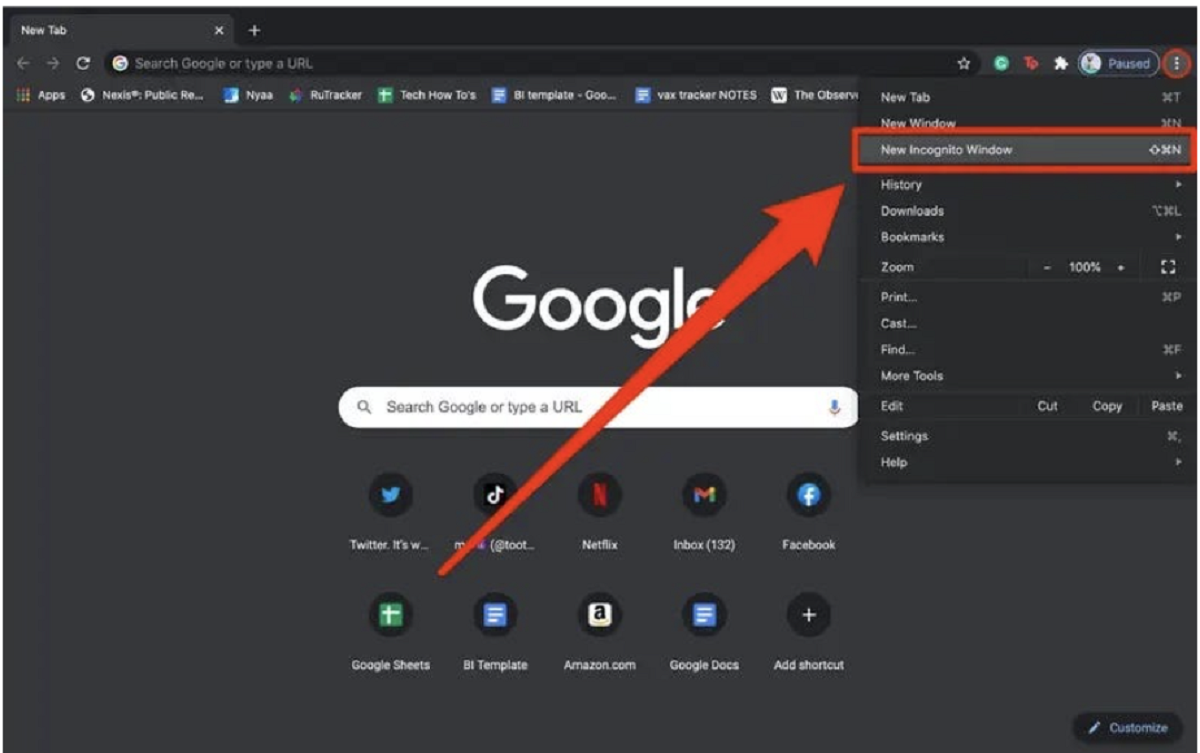

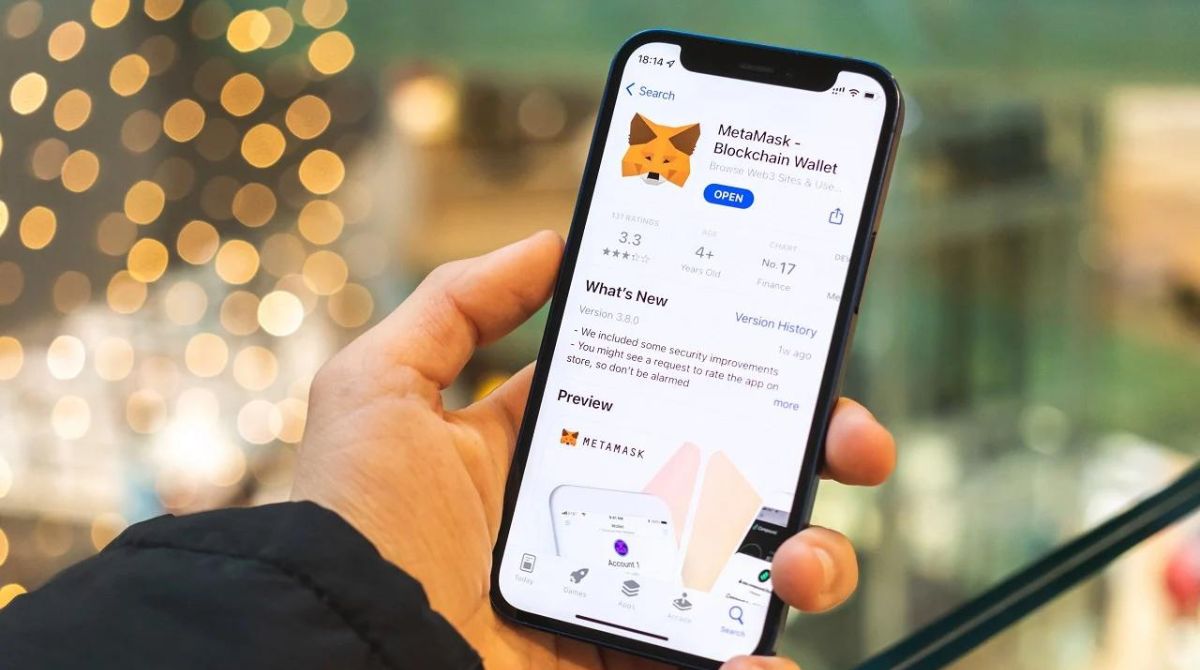
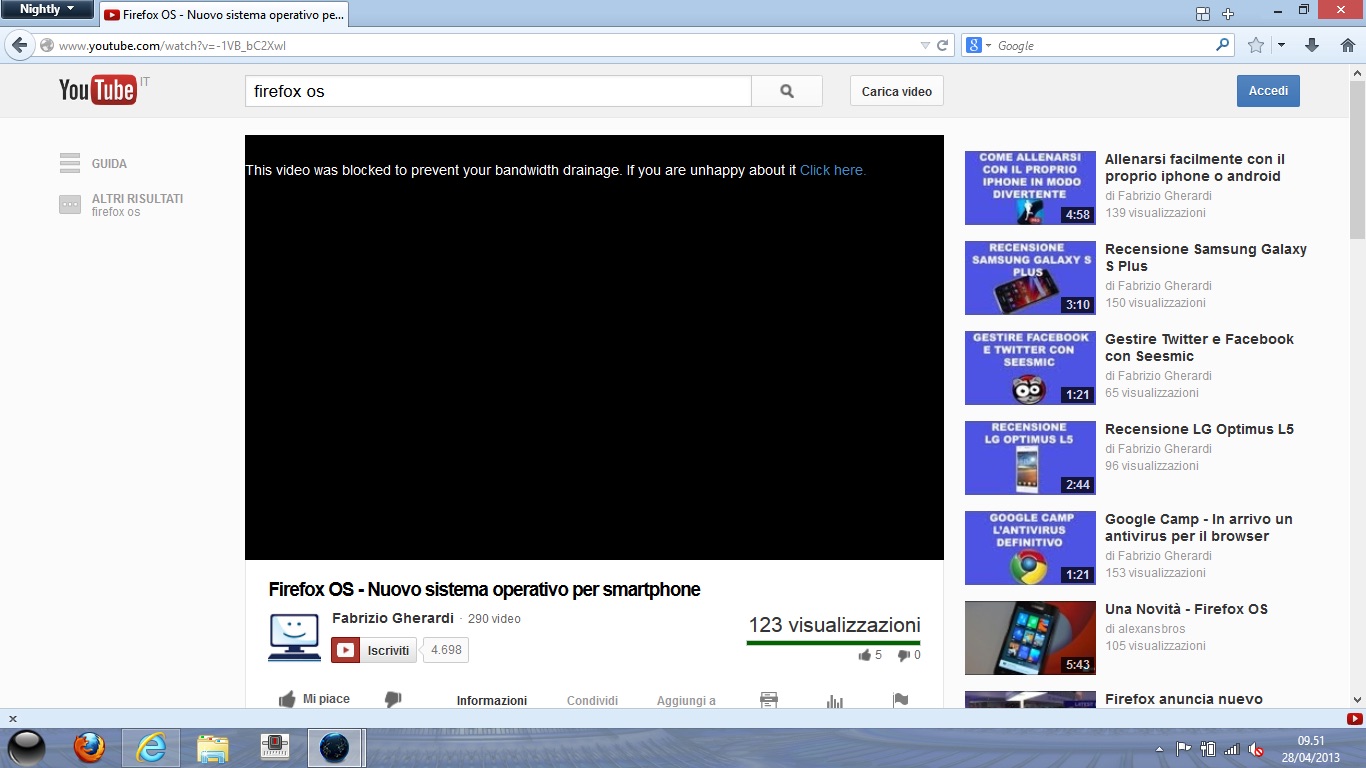
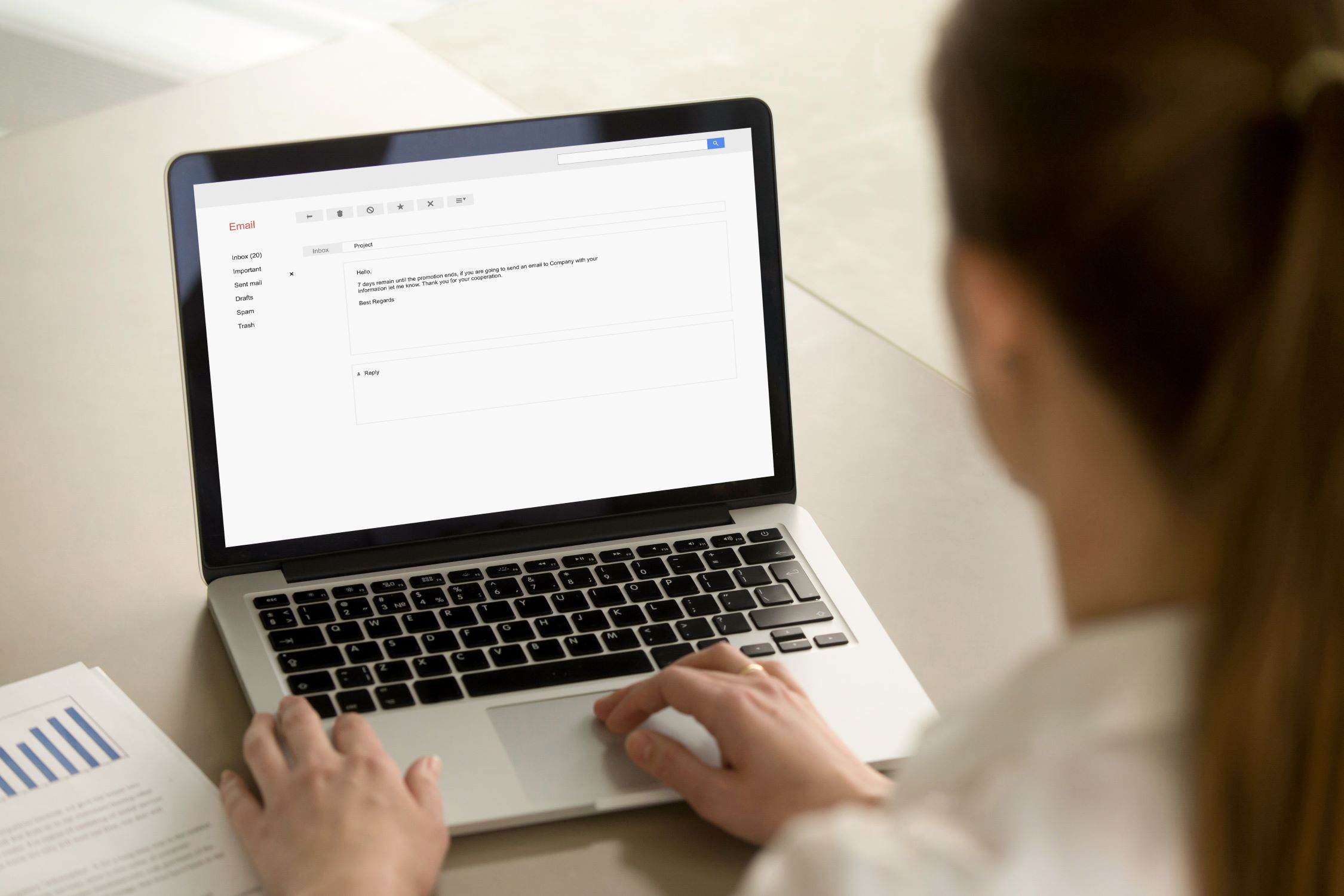
![[Full Guide] How to Bypass Google Account Verification After Reset](https://robots.net/wp-content/uploads/2023/11/How-to-Bypass-Google-Account-Verification-After-Reset-300x180.png)








