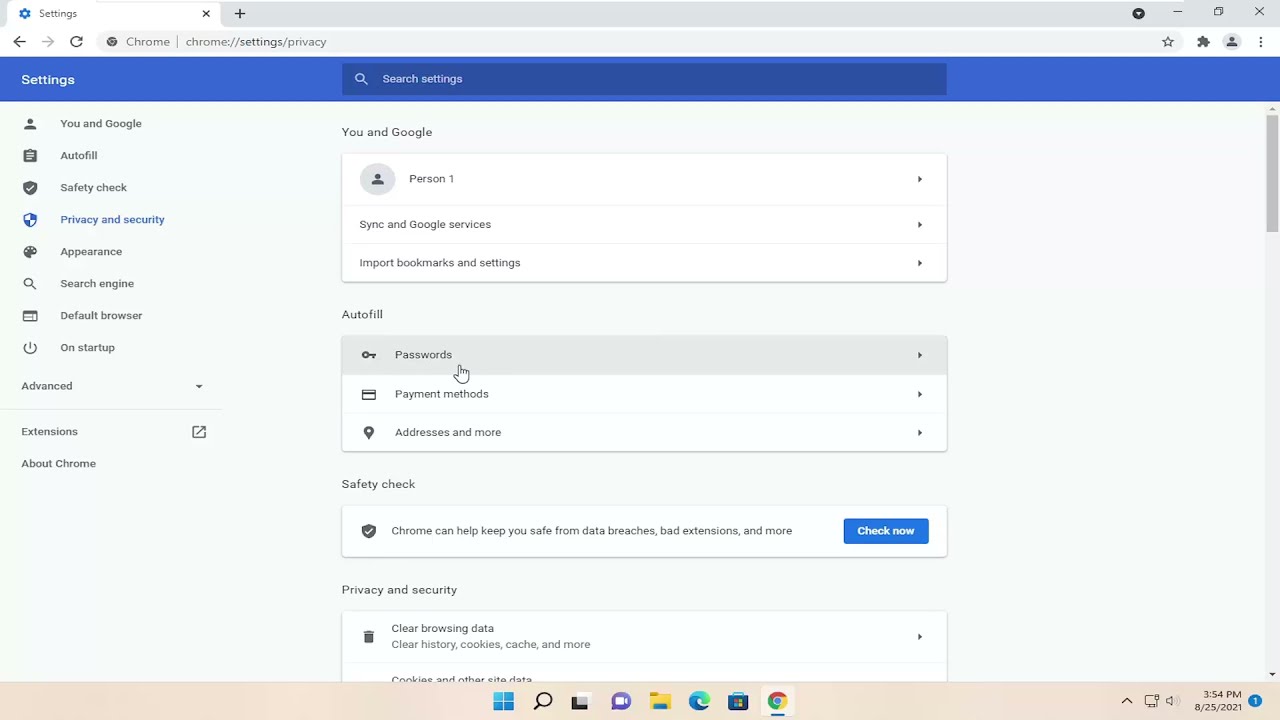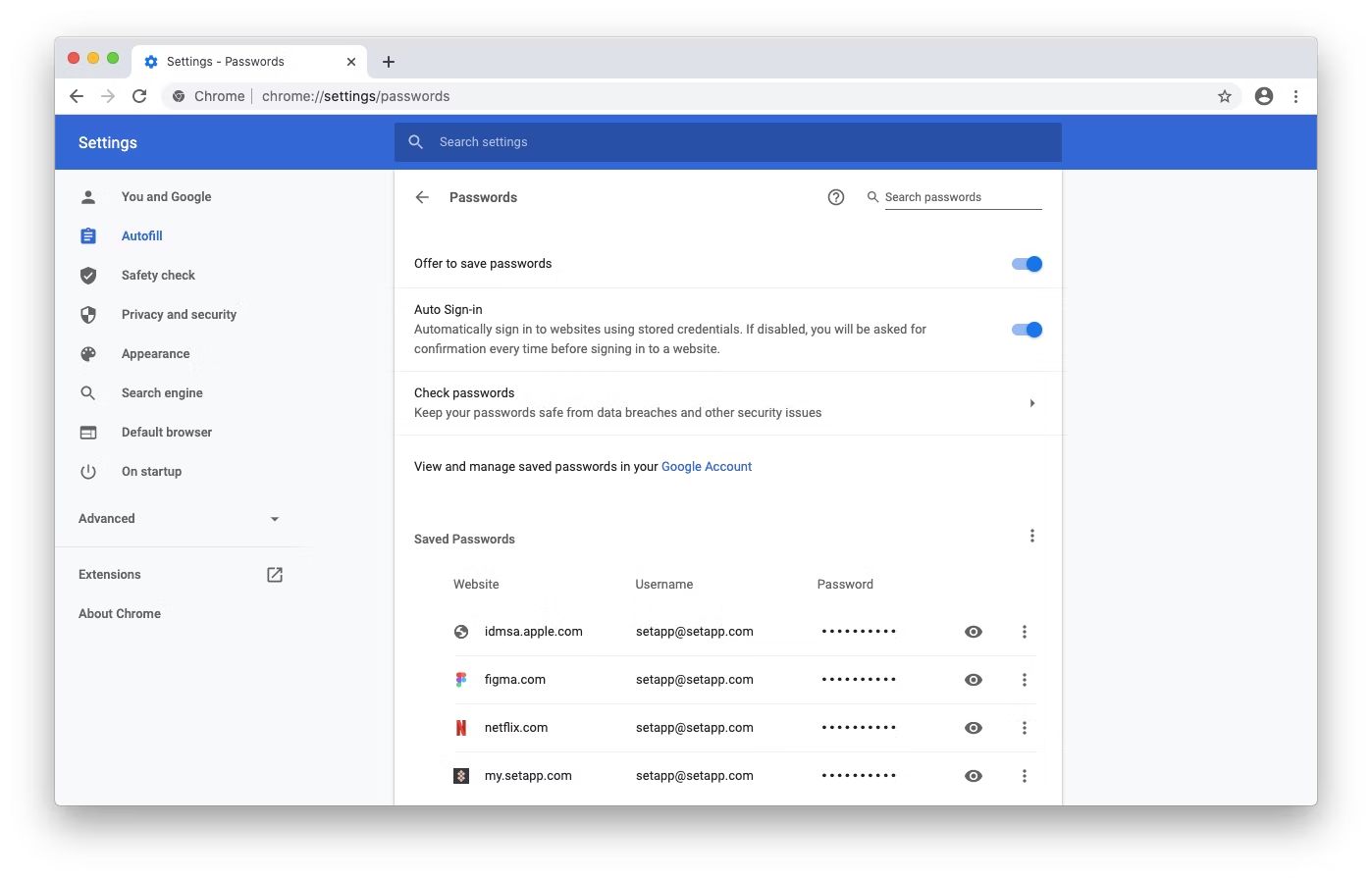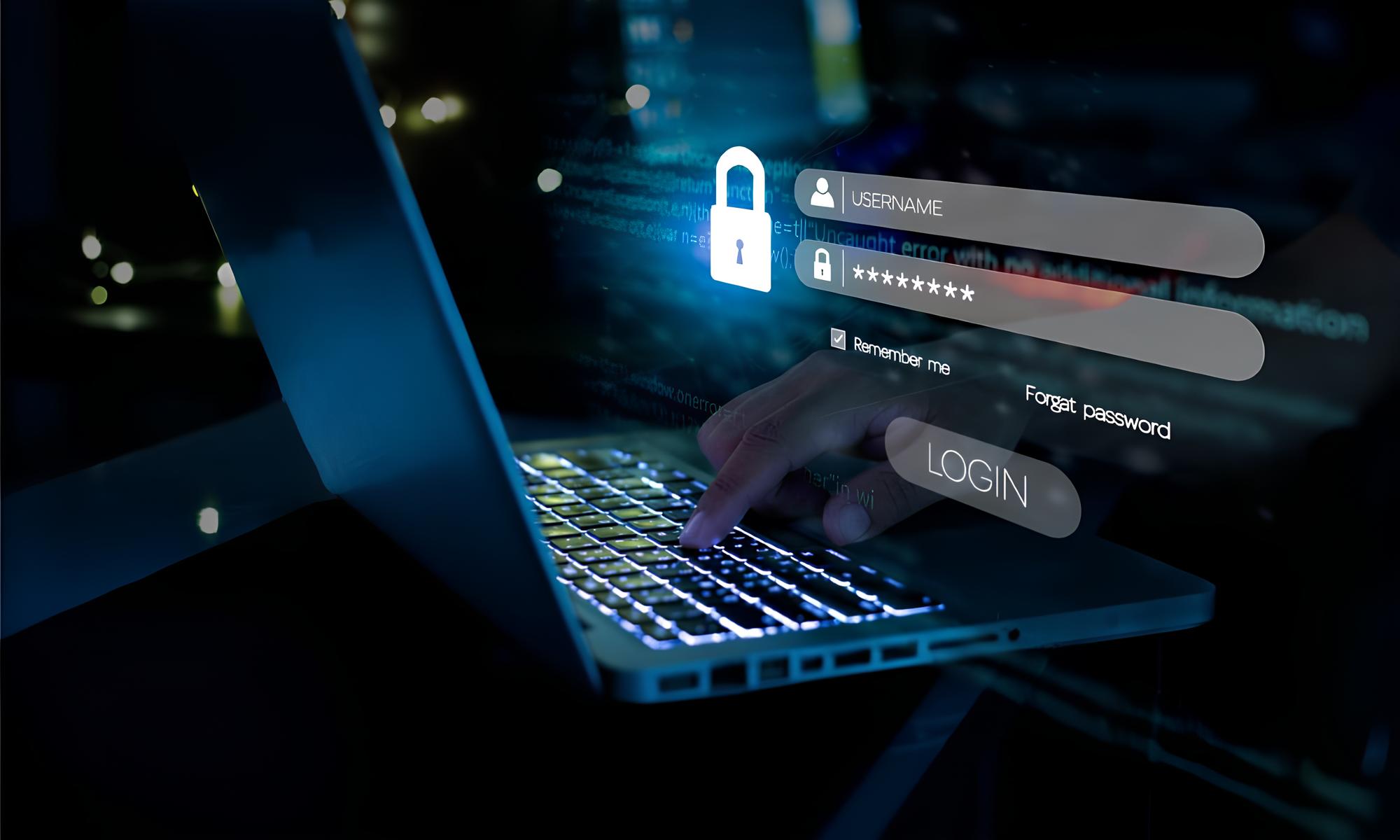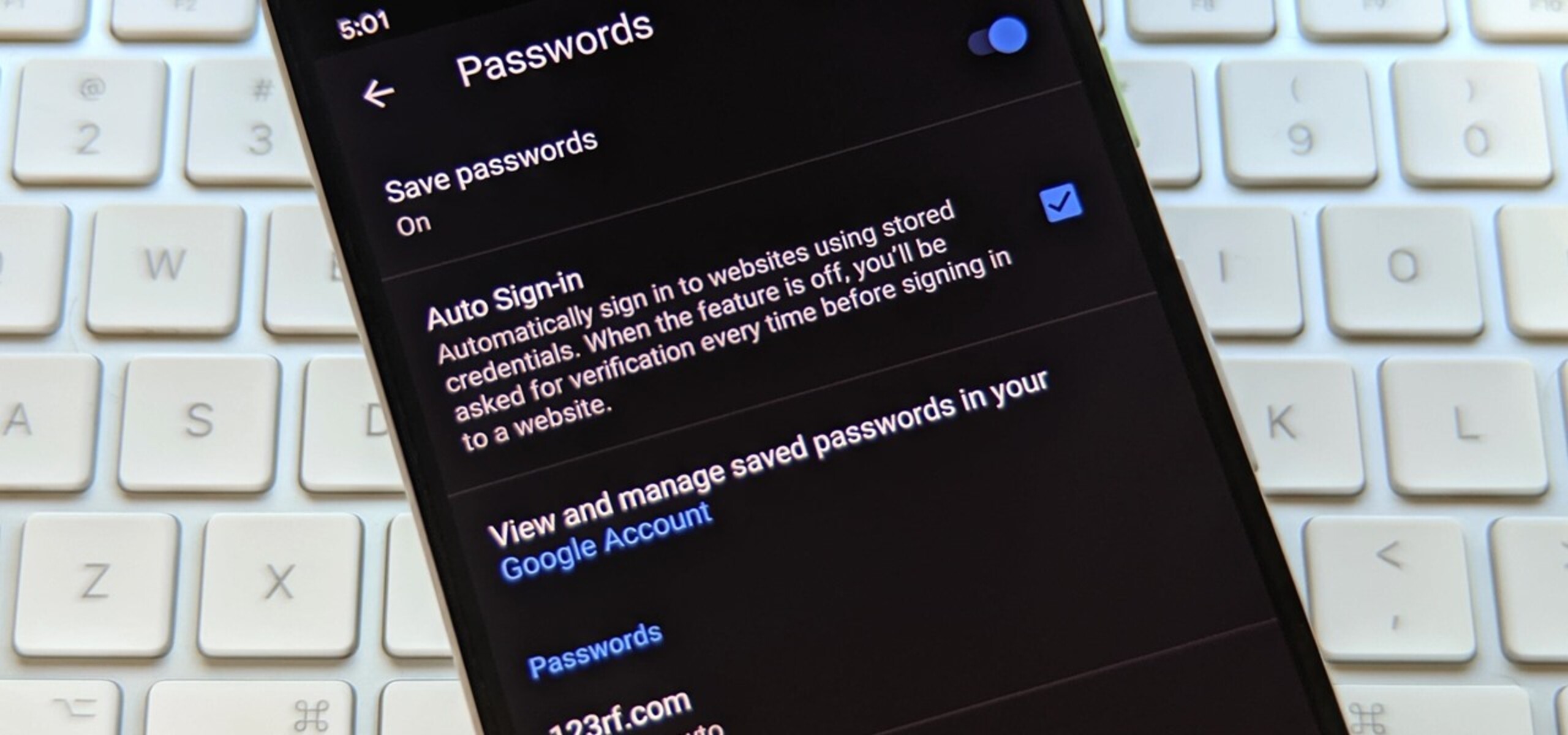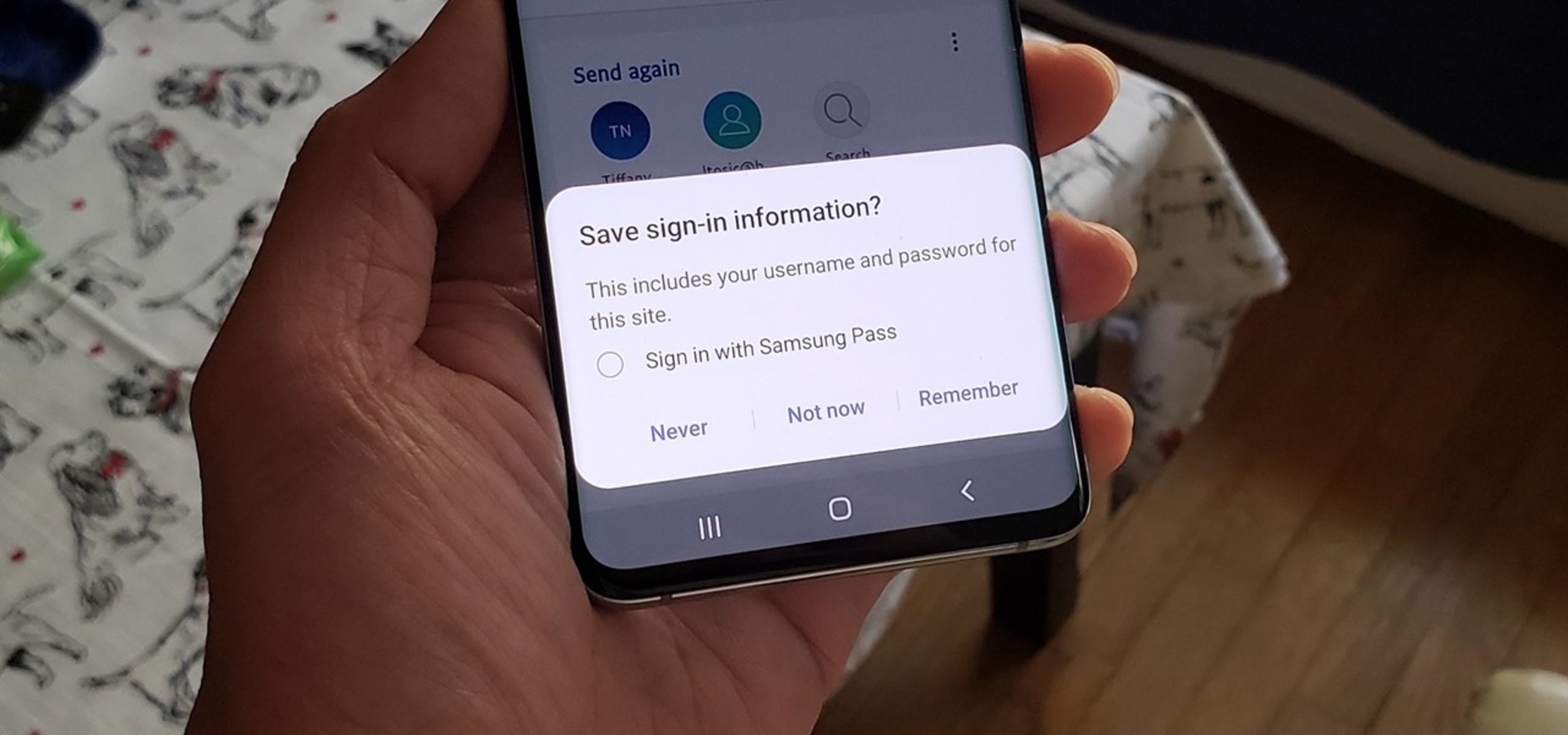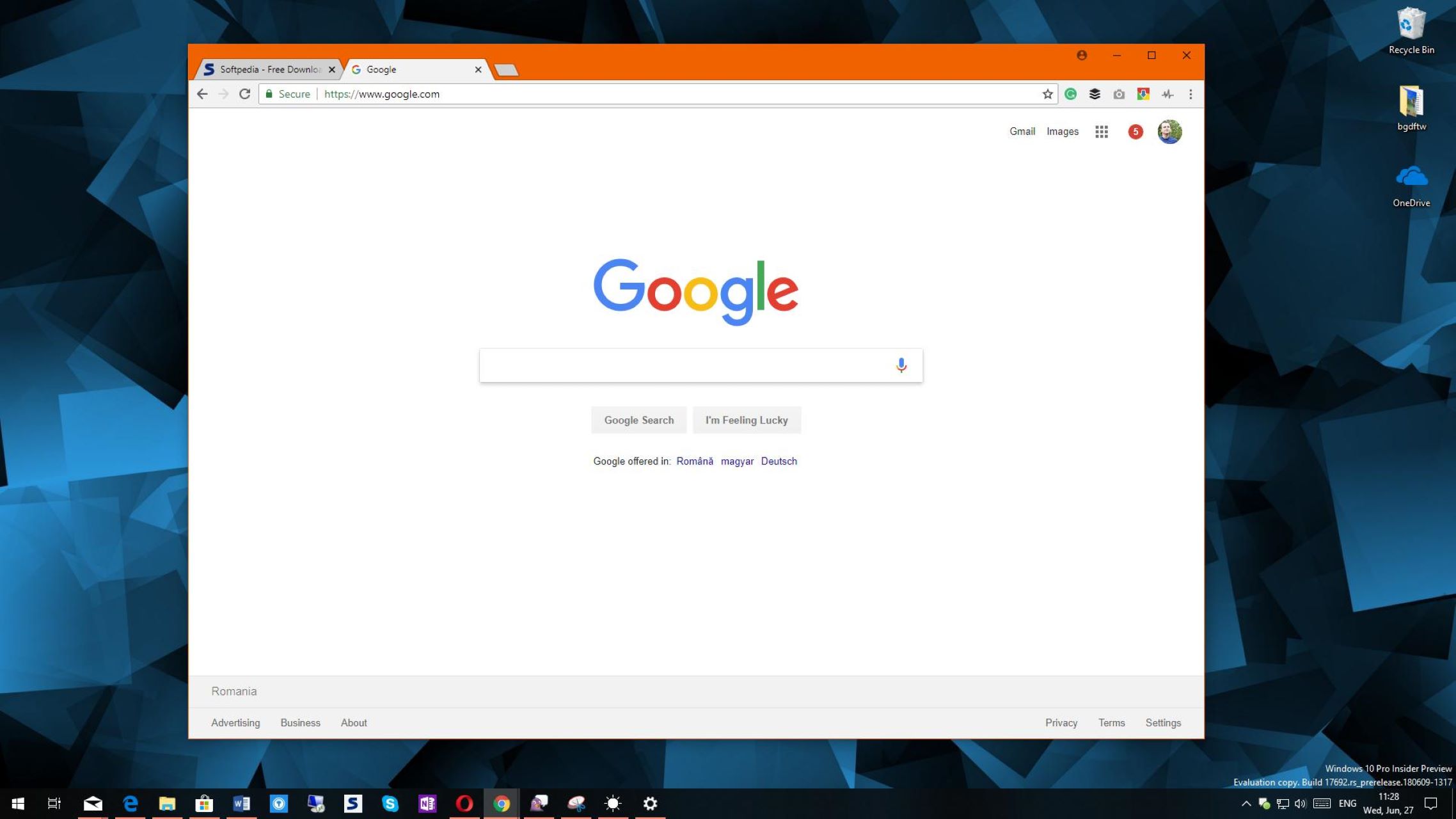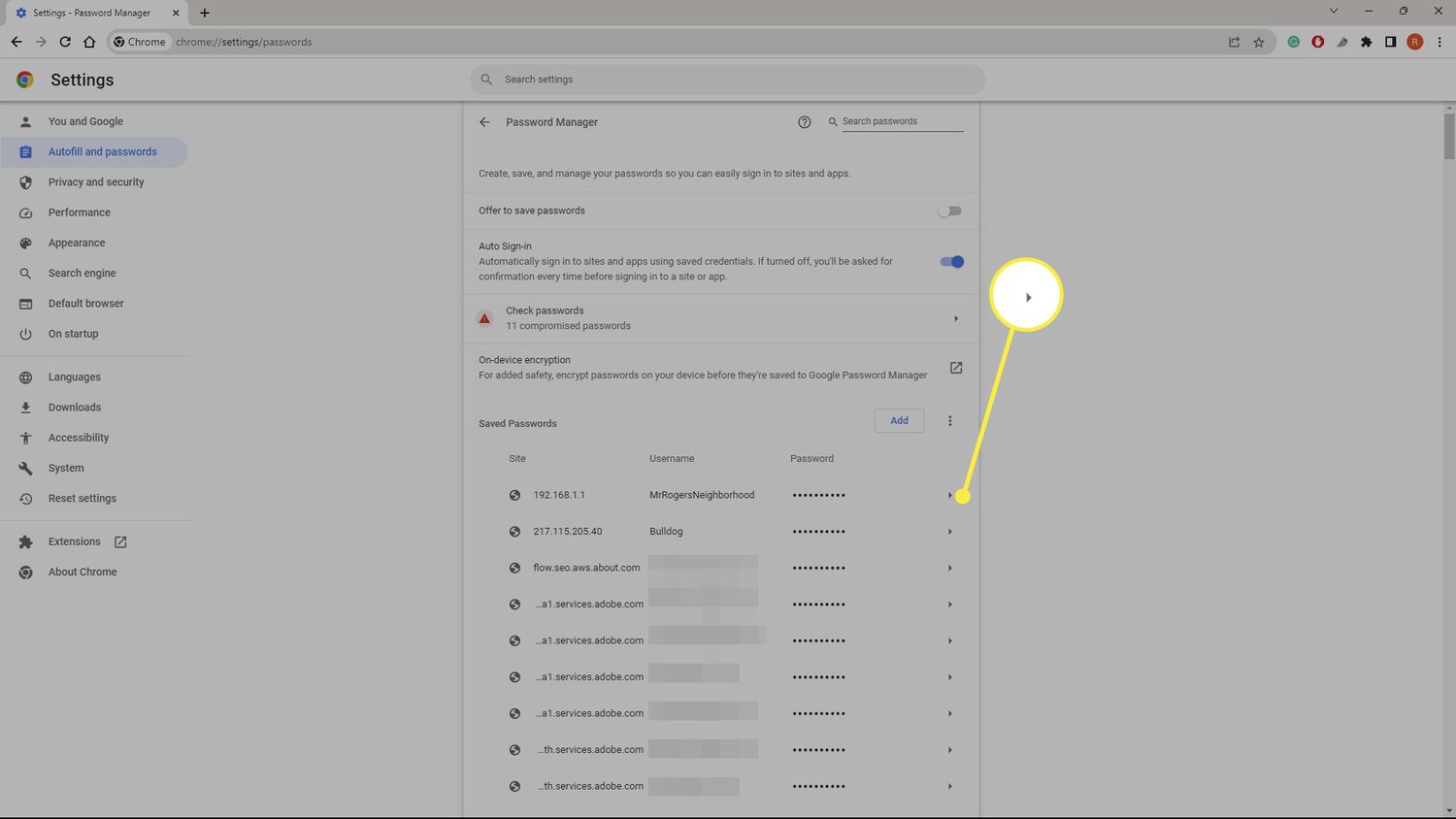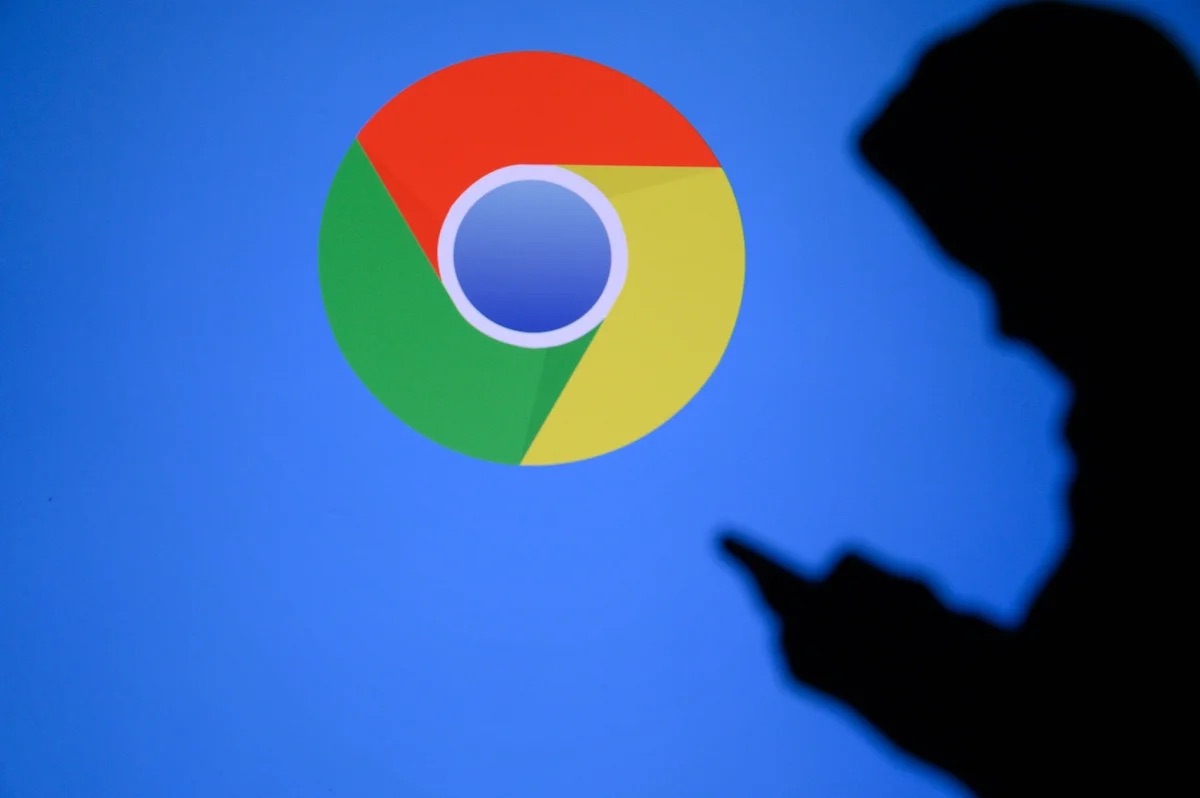Introduction
Google Chrome is one of the most popular web browsers, known for its user-friendly interface and extensive range of features. One such feature is the ability to save usernames and passwords for various websites, allowing for quick and convenient access during subsequent visits. While this can undoubtedly streamline the login process, there are instances where users may wish to delete saved usernames for security or privacy reasons. Whether it's to remove outdated credentials or simply to maintain a clean and organized browsing experience, knowing how to delete saved usernames on Chrome can be incredibly useful.
In this article, we will delve into the step-by-step process of accessing Chrome settings to manage and delete saved usernames. By following these instructions, users can take control of their browsing data and ensure that their saved usernames are up to date and relevant. Whether you're a seasoned Chrome user or just getting started with the browser, understanding how to manage saved usernames is an essential skill that can enhance your overall browsing experience. So, let's explore the methods for managing and deleting saved usernames on Chrome to maintain a secure and personalized browsing environment.
Accessing Chrome Settings
Accessing Chrome settings is the first step towards managing and deleting saved usernames on the browser. Chrome provides a straightforward way to access its settings, allowing users to customize their browsing experience and manage various aspects of their account. Here's how to access Chrome settings:
-
Launch Google Chrome: Open the Chrome browser on your computer or mobile device.
-
Click on the Menu Icon: Located in the top-right corner of the browser window, the menu icon is represented by three vertical dots. Click on this icon to reveal a dropdown menu.
-
Select "Settings": Within the dropdown menu, you will find the "Settings" option. Click on it to access the Chrome settings interface.
-
Explore Settings Options: Once you are in the settings interface, you will find a range of options to customize your browsing experience. These settings include privacy and security, autofill, passwords, and more.
-
Navigate to "Passwords": To manage and delete saved usernames, navigate to the "Passwords" section within the settings. This is where you can view and edit the usernames and passwords saved by Chrome.
By following these steps, users can easily access the settings within the Chrome browser, providing them with the necessary tools to manage and delete saved usernames. Accessing Chrome settings is the gateway to controlling various aspects of the browsing experience, including the management of saved usernames and passwords.
Accessing Chrome settings is a fundamental skill for users who wish to maintain a secure and personalized browsing environment. With the settings readily accessible, users can proceed to the next steps of managing and deleting saved usernames on Chrome, ensuring that their browsing data remains up to date and relevant.
Managing Saved Usernames
Managing saved usernames in Google Chrome involves overseeing and organizing the credentials that the browser has stored for various websites. This process allows users to review, edit, and remove saved usernames, ensuring that their browsing data remains accurate and up to date. Here's a detailed look at the steps involved in managing saved usernames:
Accessing Passwords Section
Upon accessing Chrome settings, users can navigate to the "Passwords" section, which houses the saved usernames and passwords for different websites. This section provides a comprehensive overview of the credentials that Chrome has stored, allowing users to review and manage their saved usernames effectively.
Viewing Saved Usernames
Within the "Passwords" section, users can view a list of websites for which Chrome has saved usernames and passwords. Each entry typically includes the website's URL, the associated username, and an option to reveal the password. This visibility enables users to identify the specific usernames that they intend to manage or delete.
Editing Saved Usernames
Chrome offers the flexibility to edit saved usernames, allowing users to update or modify the credentials associated with a particular website. By selecting the relevant entry in the "Passwords" section, users can edit the saved username, ensuring that it accurately reflects their current login credentials for the respective website.
Removing Saved Usernames
For users looking to delete saved usernames on Chrome, the browser provides a straightforward method to remove specific entries from the saved passwords list. By selecting the unwanted username entry and confirming the deletion, users can effectively declutter their saved credentials, promoting a clean and organized browsing experience.
Enhancing Security and Privacy
Effectively managing saved usernames in Chrome contributes to improved security and privacy. By regularly reviewing and updating saved credentials, users can mitigate the risk of outdated or incorrect information being used for website logins. Additionally, removing unnecessary saved usernames enhances privacy by ensuring that only relevant and current credentials are stored within the browser.
By understanding and implementing these steps, users can take control of their saved usernames in Google Chrome, maintaining a secure and personalized browsing environment. The ability to manage and delete saved usernames empowers users to curate their browsing data, promoting accuracy, security, and privacy within the Chrome browser.
Deleting Saved Usernames
Deleting saved usernames in Google Chrome is a crucial aspect of maintaining a clean and secure browsing environment. Whether it's to remove outdated credentials, declutter saved passwords, or enhance privacy, the process of deleting saved usernames is straightforward and empowers users to curate their browsing data effectively. Here's a detailed guide on how to delete saved usernames on Chrome:
Accessing the Passwords Section
To initiate the deletion of saved usernames, users should first access the "Passwords" section within Chrome settings. This can be achieved by following the steps outlined earlier to navigate to the settings interface and subsequently selecting the "Passwords" option. Once within the "Passwords" section, users gain visibility into the usernames and passwords saved by Chrome, setting the stage for the deletion process.
Selecting the Username for Deletion
Within the "Passwords" section, users can browse through the list of saved usernames and identify the specific entry that they intend to delete. Each entry typically includes the website's URL and the associated username, providing users with the necessary context to pinpoint the username for deletion. By selecting the targeted username entry, users can proceed to the next step of removing it from the saved passwords list.
Deleting the Username
Chrome offers a seamless method to delete saved usernames. Upon selecting the desired username entry, users can typically find an option to delete or remove the saved credentials. By confirming the deletion, the selected username is effectively removed from the saved passwords list, promoting a streamlined and organized browsing experience. This process can be repeated for any additional usernames that users wish to delete, allowing for comprehensive management of saved credentials.
Confirming the Deletion
After initiating the deletion of a saved username, Chrome may prompt users to confirm their action to ensure that the deletion is intentional. This additional step serves as a safeguard against accidental deletions, providing users with the opportunity to verify their decision before the username is permanently removed from the saved passwords list.
By following these steps, users can confidently delete saved usernames on Chrome, fostering a secure and personalized browsing environment. The ability to manage and delete saved usernames empowers users to take control of their browsing data, ensuring that their saved credentials remain accurate, relevant, and reflective of their current online activities.
This process not only contributes to a streamlined browsing experience but also enhances security and privacy by removing unnecessary or outdated saved usernames from Chrome. Ultimately, the deletion of saved usernames aligns with the broader goal of maintaining a clean, organized, and secure digital presence within the Chrome browser.
Conclusion
In conclusion, the ability to manage and delete saved usernames on Google Chrome is a valuable skill that empowers users to maintain a secure, organized, and personalized browsing experience. By accessing Chrome settings and navigating to the "Passwords" section, users can effectively oversee their saved credentials, ensuring that their browsing data remains accurate and up to date.
The process of managing saved usernames involves reviewing, editing, and removing specific entries from the saved passwords list. This level of control not only promotes a clean and organized browsing environment but also contributes to enhanced security and privacy. Regularly updating and deleting saved usernames mitigates the risk of outdated or incorrect credentials being used for website logins, thereby bolstering the overall security posture within the Chrome browser.
Furthermore, the seamless deletion of saved usernames aligns with the broader goal of curating one's browsing data to reflect current online activities. By removing unnecessary or outdated saved usernames, users can streamline their browsing experience and ensure that only relevant credentials are stored within Chrome. This proactive approach to managing saved usernames fosters a sense of control and ownership over one's digital presence, ultimately contributing to a more personalized and secure online experience.
As technology continues to play an increasingly integral role in our daily lives, the importance of maintaining digital security and privacy cannot be overstated. The ability to manage and delete saved usernames on Chrome represents a proactive step towards achieving these objectives, allowing users to take charge of their browsing data and ensure that their online activities are conducted in a secure and efficient manner.
In essence, the process of managing and deleting saved usernames on Google Chrome is not merely a technical task but a proactive approach to maintaining a secure and personalized browsing environment. By leveraging the tools and features provided within Chrome settings, users can exercise control over their saved credentials, ultimately contributing to a more streamlined, secure, and enjoyable browsing experience.