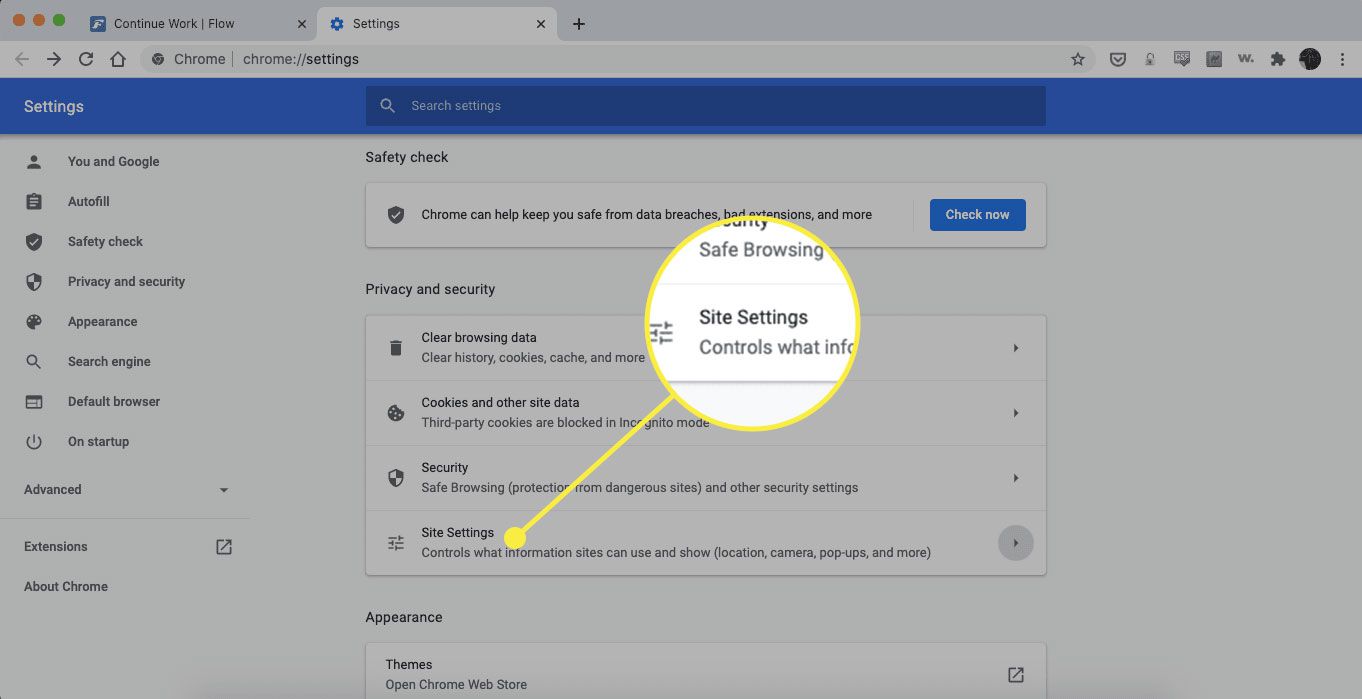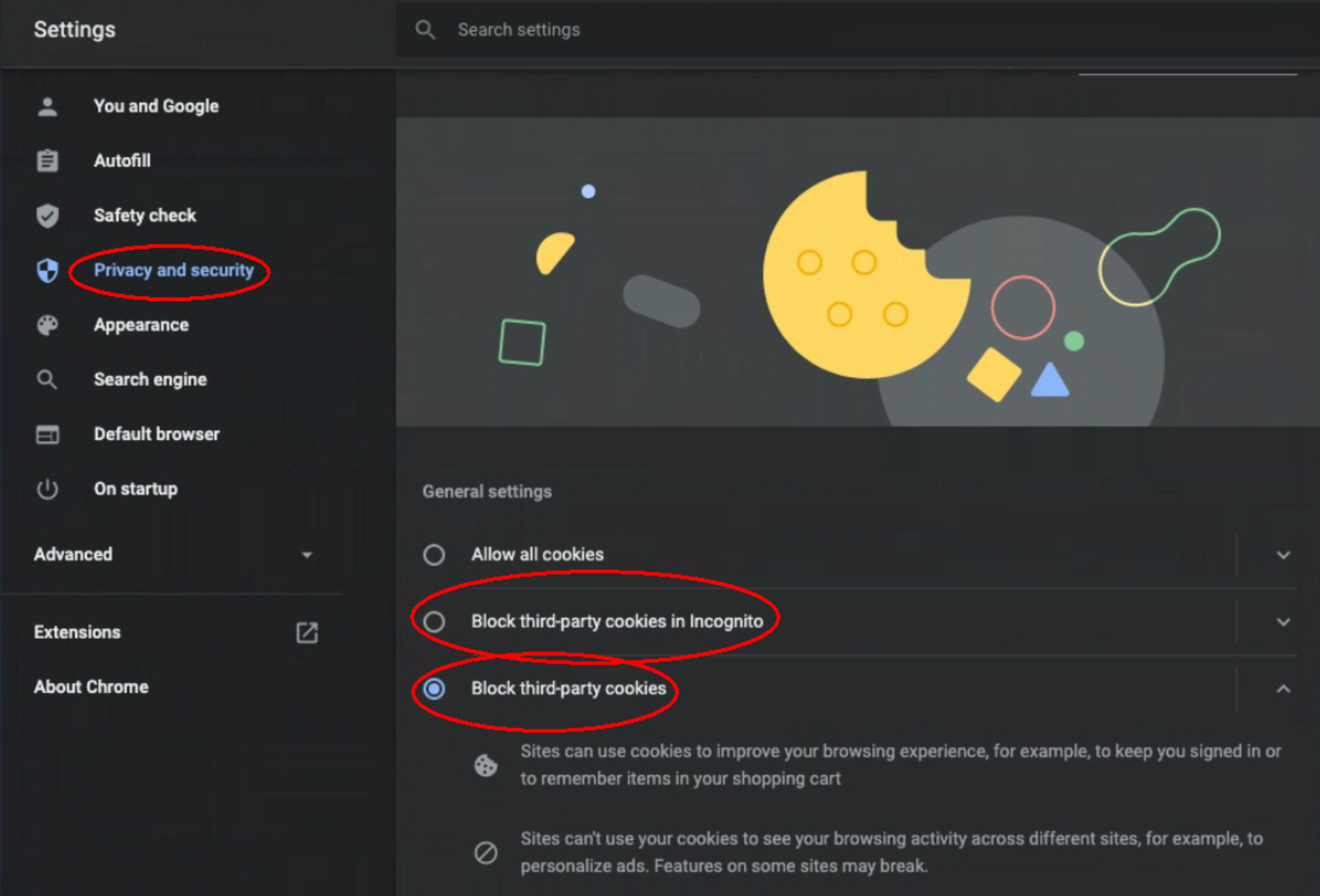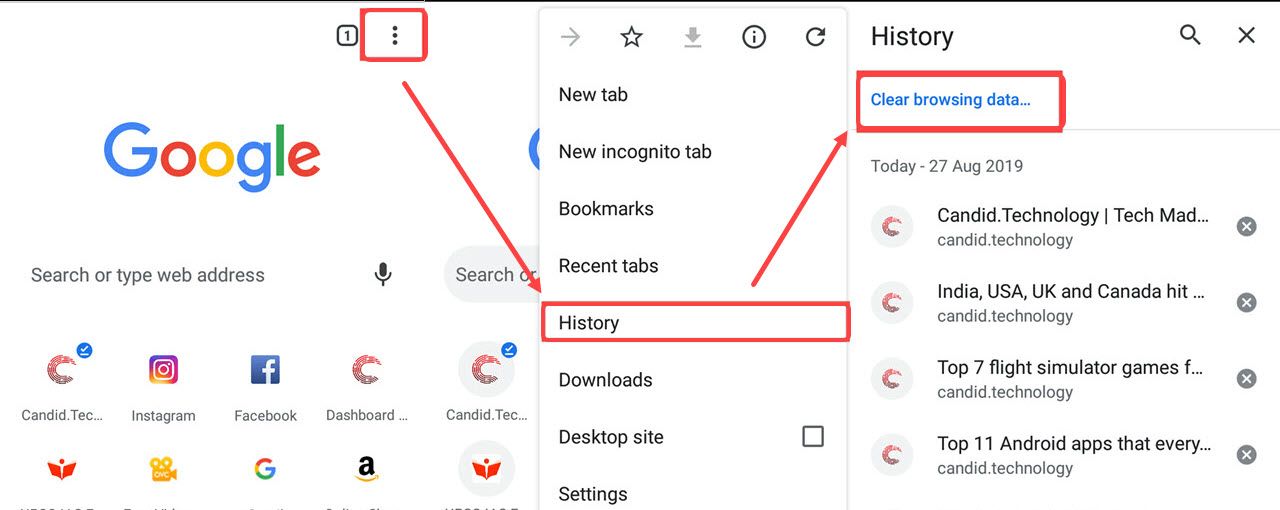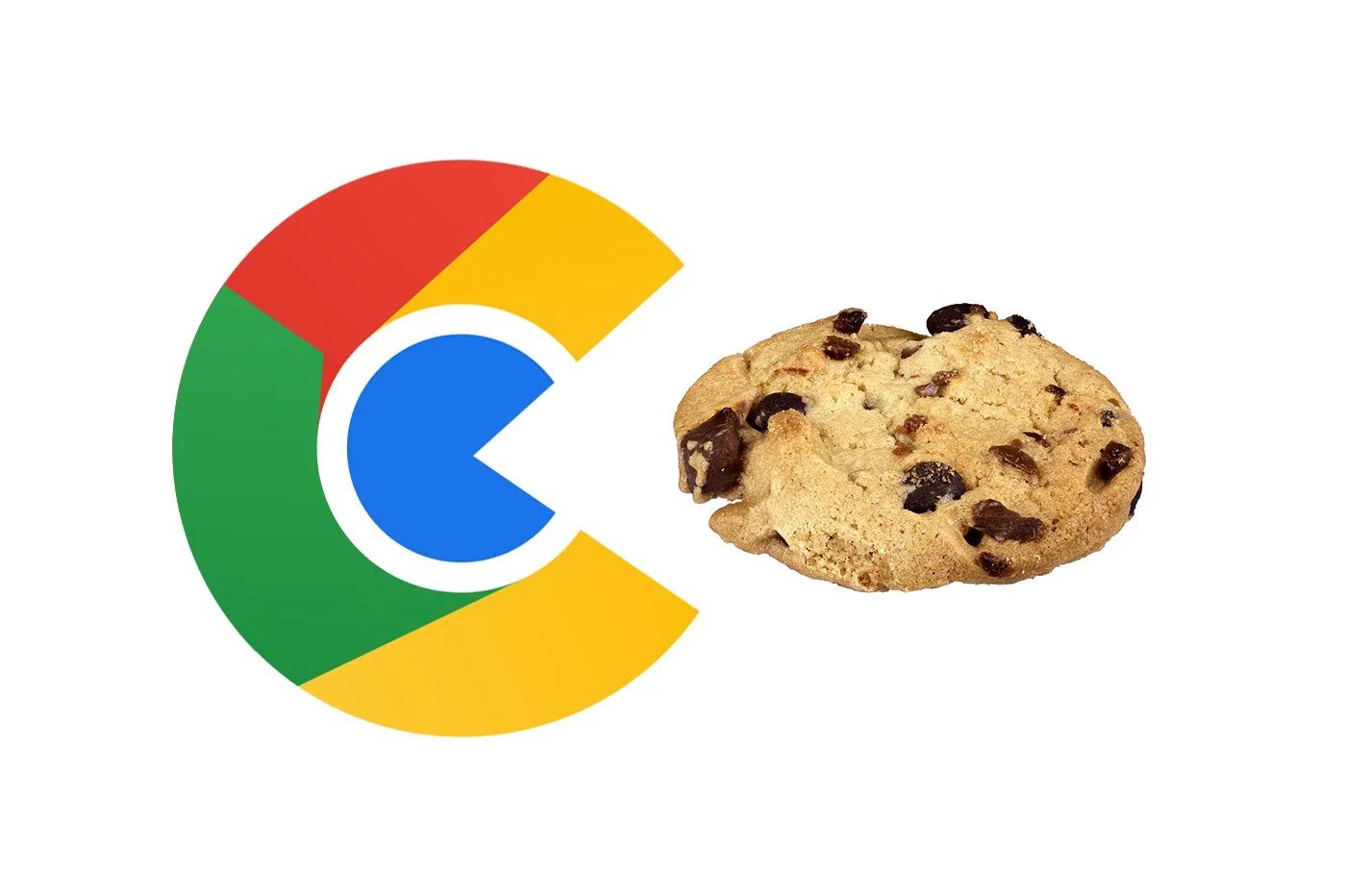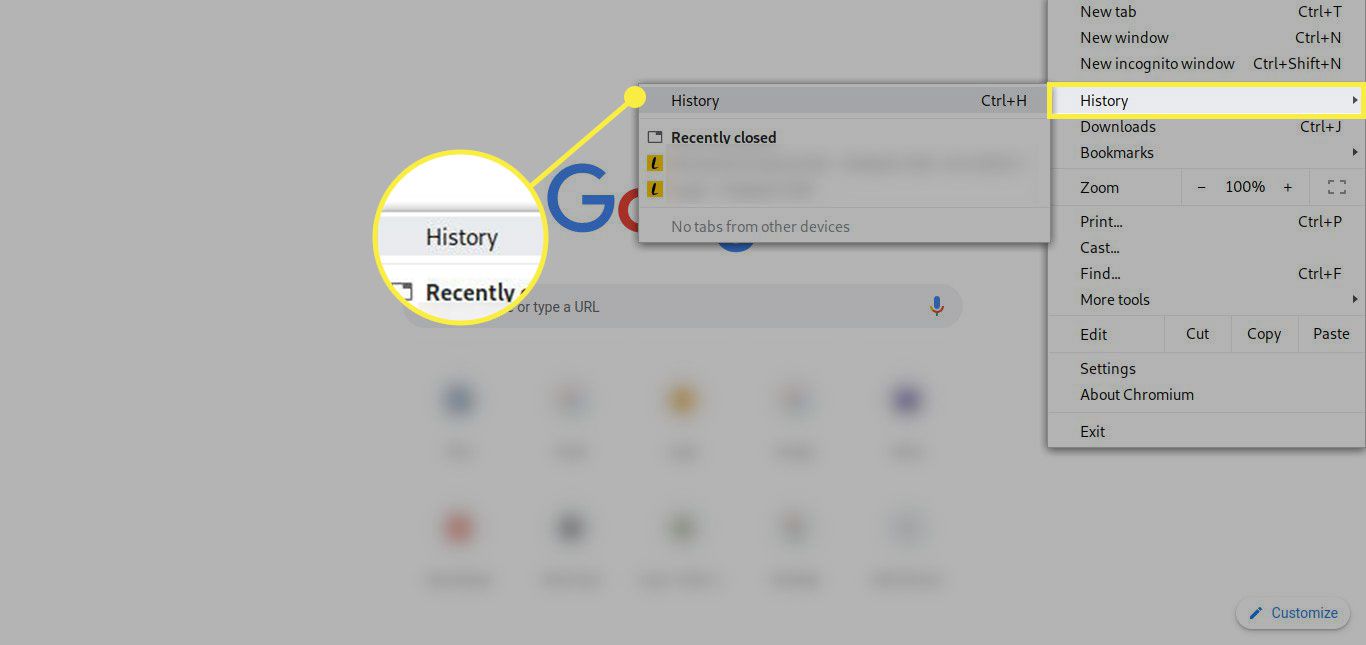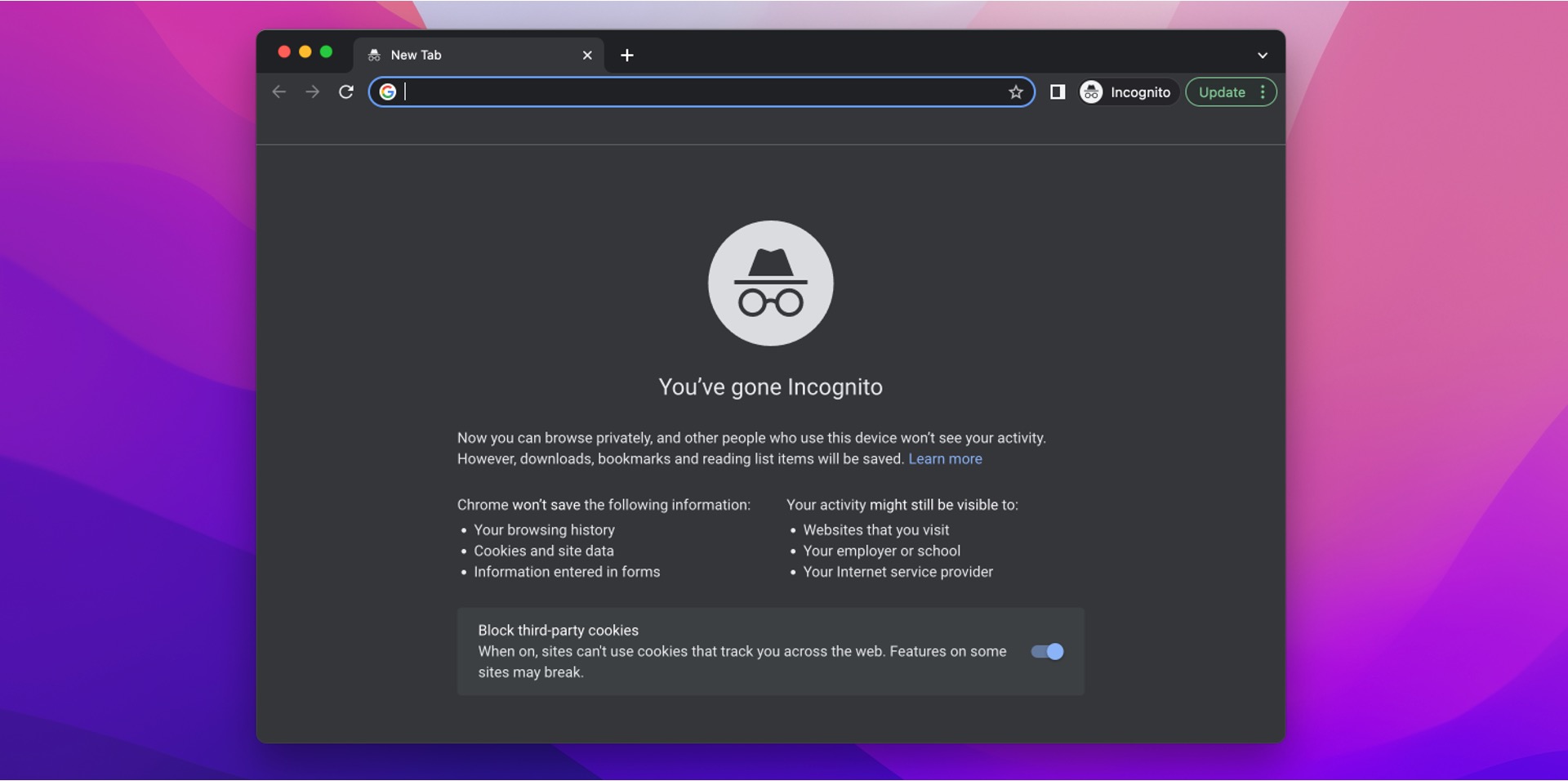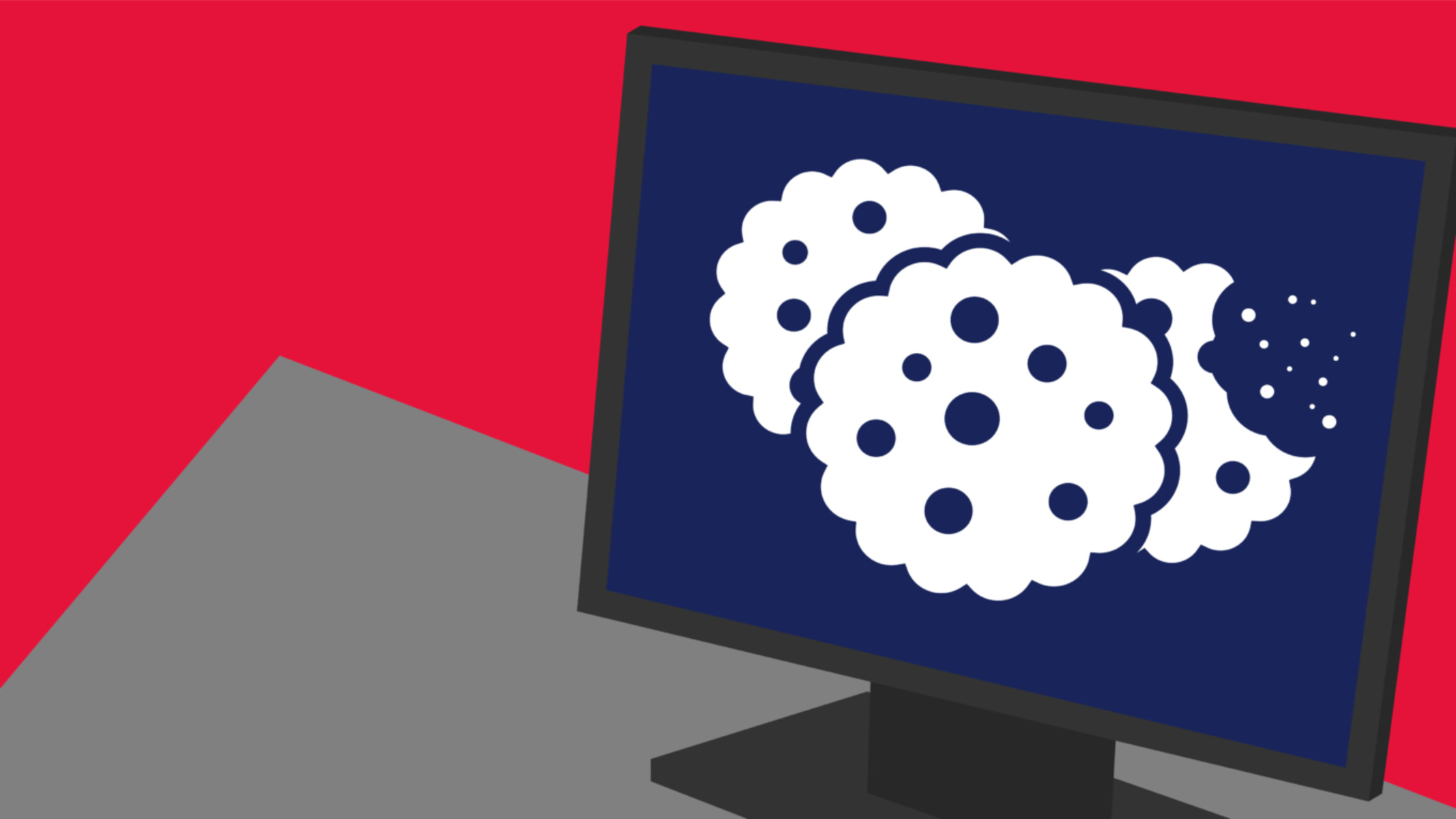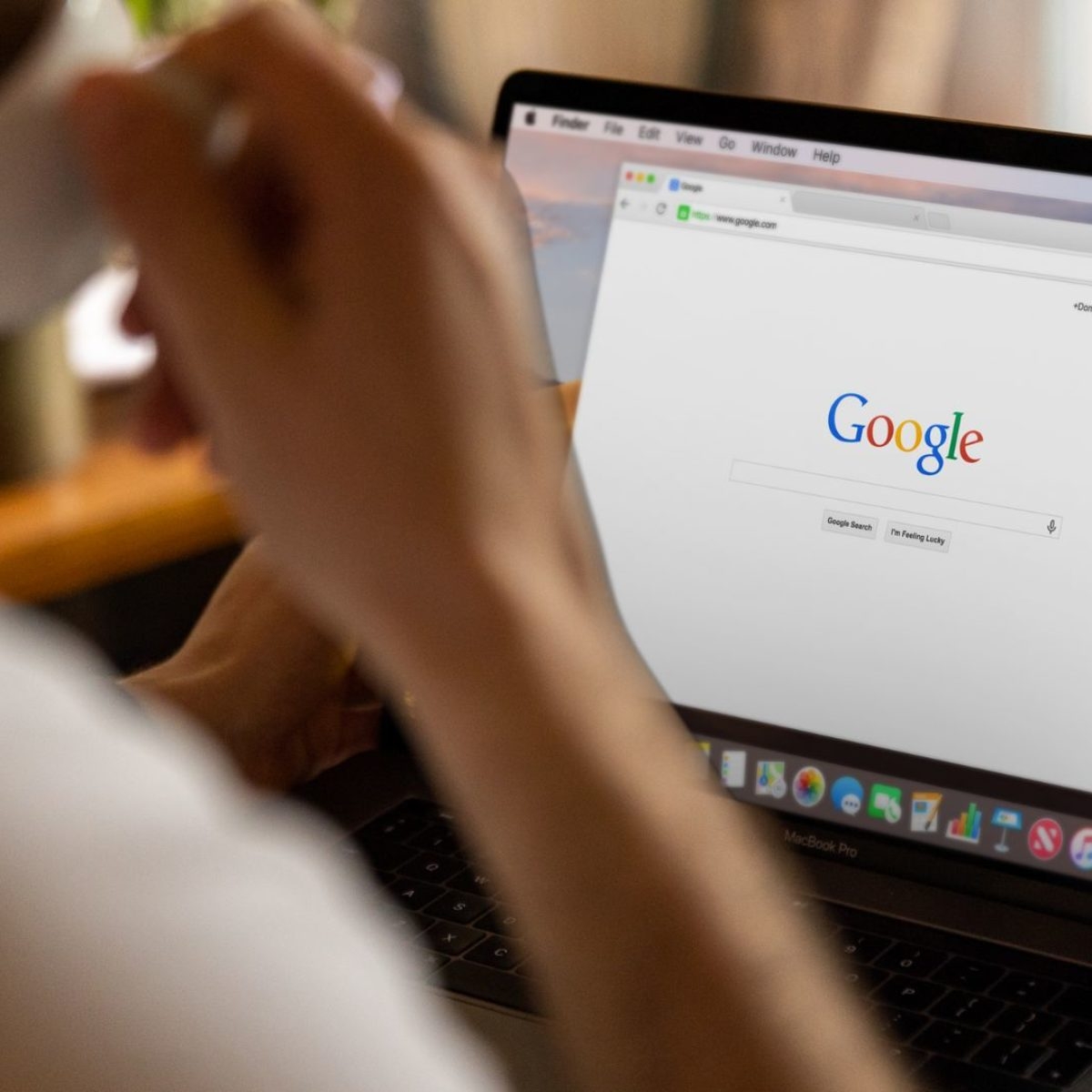Introduction
When you browse the web, websites often store small pieces of data, known as cookies, on your computer. These cookies serve various purposes, such as remembering your login information, preferences, and shopping cart items. While cookies can enhance your browsing experience, they can also raise privacy concerns. Some cookies may track your online activities, potentially compromising your privacy.
Google Chrome, one of the most popular web browsers, provides users with the ability to manage their cookies. This includes the option to delete individual cookies, giving you control over which site data is stored on your device. By removing specific cookies, you can safeguard your privacy and ensure that only the necessary data is retained.
In this guide, we will walk you through the step-by-step process of deleting individual cookies in Chrome. Whether you want to clear cookies from a specific website or enhance your online privacy, understanding how to manage cookies in Chrome is essential. By the end of this tutorial, you will have the knowledge and confidence to take control of your browsing data and protect your privacy while using the Chrome browser.
Step 1: Open Chrome Browser
To begin the process of deleting individual cookies in Chrome, the first step is to open the Chrome browser on your computer. Chrome is widely used for its speed, simplicity, and user-friendly interface, making it a popular choice for internet browsing.
You can easily launch Chrome by clicking on its icon located on your desktop, taskbar, or in the applications folder on your computer. Upon opening the browser, you will be greeted by the familiar Chrome interface, featuring the address bar, tabs, and various navigation controls.
Alternatively, if Chrome is set as your default browser, you can simply double-click on a web link or type a web address into your computer's search bar, and Chrome will automatically open to display the desired webpage.
Once Chrome is open, you are ready to proceed with the next steps to access the settings and manage your cookies. With the browser at your fingertips, you can take control of your online privacy and ensure that your browsing experience aligns with your preferences and security needs.
Opening Chrome is the initial and straightforward step in the process of managing your cookies. By following the subsequent steps in this guide, you will gain a deeper understanding of how to navigate Chrome's settings and effectively delete individual cookies, empowering you to tailor your browsing experience to your specific requirements.
Step 2: Access Chrome Settings
Accessing the Chrome settings is the gateway to customizing your browsing experience and managing various aspects of the browser, including cookies and site data. Chrome offers a user-friendly interface that allows you to easily access and modify settings to suit your preferences and privacy needs.
To access the Chrome settings, start by locating and clicking on the three-dot menu icon in the top-right corner of the browser window. This icon, often referred to as the "More" icon, opens a dropdown menu that provides access to a wide range of browser features and settings. Upon clicking the icon, a menu will appear, displaying a list of options for customizing and configuring Chrome.
Once the dropdown menu is visible, navigate your cursor to the "Settings" option, which is typically located towards the bottom of the list. Clicking on "Settings" will redirect you to the Chrome settings page, where you can explore and adjust various browser preferences and features.
Alternatively, you can directly access the Chrome settings by typing "chrome://settings/" into the address bar and pressing "Enter." This action will instantly take you to the settings page, bypassing the need to navigate through the dropdown menu.
Upon reaching the settings page, you will encounter a comprehensive array of options organized into different categories, such as "Privacy and security," "Autofill," "Appearance," and more. These categories enable you to delve into specific aspects of the browser and make personalized adjustments to enhance your browsing experience.
By accessing the Chrome settings, you gain the ability to tailor the browser to your preferences, ensuring that it aligns with your privacy and security requirements. This step is pivotal in the process of managing individual cookies, as it provides the foundation for navigating to the specific settings related to site data and cookies.
With the Chrome settings at your disposal, you are well-equipped to proceed to the next steps in the process of deleting individual cookies, empowering you to take control of your browsing data and privacy within the Chrome browser.
Step 3: Navigate to Privacy and Security
Once you have accessed the Chrome settings, the next crucial step is to navigate to the "Privacy and security" section, where you can delve into the specific settings related to managing cookies and site data. This section serves as a central hub for configuring various privacy and security features within the Chrome browser, empowering you to customize your browsing experience according to your preferences and privacy requirements.
Upon reaching the Chrome settings page, you will notice a list of categories on the left-hand side of the screen. Among these categories, you will find "Privacy and security," which encompasses a range of settings aimed at safeguarding your online privacy and enhancing your browsing security. To navigate to this section, simply click on the "Privacy and security" option within the list of categories.
Upon clicking "Privacy and security," the settings page will dynamically update to display a series of subcategories and options related to privacy and security features. These subcategories include "Clear browsing data," "Site settings," "Security," and more. Of particular relevance to managing cookies is the "Site settings" option, which allows you to customize permissions for specific websites, including the ability to manage cookies and site data on an individual basis.
By navigating to the "Privacy and security" section and accessing the "Site settings" subcategory, you are positioning yourself to delve into the granular controls for managing cookies within the Chrome browser. This step is pivotal in the process of deleting individual cookies, as it provides the pathway to the specific settings that enable you to exercise precise control over your browsing data.
With the "Privacy and security" section within reach, you are poised to proceed to the subsequent steps, where you will gain deeper insights into managing individual cookies and site data within the Chrome browser. By navigating to this essential section, you are taking proactive steps to enhance your online privacy and ensure that your browsing experience aligns with your specific preferences and security needs.
Step 4: Click on Site Settings
After navigating to the "Privacy and security" section within the Chrome settings, the next pivotal step in the process of managing individual cookies is to click on "Site settings." This action directs you to a comprehensive array of controls that enable you to customize permissions for specific websites, including the ability to manage cookies and site data on an individual basis.
Upon accessing the "Privacy and security" section, you will encounter a list of subcategories related to privacy and security features. Among these subcategories, "Site settings" stands out as a focal point for fine-tuning your browsing experience and exercising precise control over site-specific permissions, including those related to cookies and site data.
By clicking on "Site settings," you gain access to a wealth of customization options that empower you to manage how websites interact with your browser. This includes the ability to view and modify permissions for cookies, JavaScript, pop-ups, and other site-specific features. Additionally, you can explore and adjust various content settings, such as notifications, location access, and camera/microphone permissions, all of which contribute to a tailored and secure browsing experience.
The "Site settings" page provides a user-friendly interface that allows you to effortlessly navigate through the permissions and content settings for individual websites. This level of granularity enables you to make informed decisions about which sites can store cookies and site data on your device, empowering you to prioritize privacy and security based on your preferences.
By clicking on "Site settings," you are positioning yourself to delve into the specific controls for managing cookies and site data on a per-site basis. This step is instrumental in the process of deleting individual cookies, as it grants you the ability to exercise precise control over the data stored by each website, aligning your browsing experience with your privacy and security requirements.
With "Site settings" at your fingertips, you are well-equipped to proceed to the subsequent steps, where you will gain deeper insights into managing individual cookies and site data within the Chrome browser. By clicking on this essential section, you are taking proactive steps to enhance your online privacy and ensure that your browsing experience aligns with your specific preferences and security needs.
Step 5: Select Cookies and Site Data
After clicking on "Site settings" in the "Privacy and security" section of Chrome settings, you will be presented with a range of site-specific controls and permissions. Among these options, the pivotal setting for managing cookies and site data is "Cookies and site data." By selecting this option, you gain access to a wealth of granular controls that empower you to manage how websites store and utilize cookies on your device.
Upon selecting "Cookies and site data," you will be directed to a dedicated page where you can view and manage the cookies and site data stored by individual websites. This page provides a comprehensive overview of the permissions granted to various websites, allowing you to make informed decisions about which sites can store cookies and site data on your device.
The "Cookies and site data" page offers a user-friendly interface that enables you to explore and modify the permissions for individual websites. You can easily view the list of sites that have stored cookies and site data, along with the specific permissions granted to each site. This level of transparency empowers you to assess and adjust the permissions based on your privacy and security preferences.
Furthermore, the "Cookies and site data" page allows you to take proactive measures to manage your browsing data. You have the option to remove specific cookies and site data stored by individual websites, providing you with precise control over the data retained on your device. By deleting specific cookies, you can enhance your privacy and ensure that only necessary data is stored, aligning your browsing experience with your preferences.
In addition to managing individual cookies, the "Cookies and site data" page enables you to adjust global settings related to cookies and site data. You can customize preferences such as allowing or blocking third-party cookies, clearing cookies and site data upon exiting Chrome, and more. These global settings offer a holistic approach to managing cookies and site data, allowing you to tailor your browsing experience to your specific requirements.
By selecting "Cookies and site data," you are positioning yourself to delve into the granular controls for managing cookies and site data within the Chrome browser. This step is instrumental in the process of deleting individual cookies, as it grants you the ability to exercise precise control over the data stored by each website, empowering you to prioritize privacy and security based on your preferences.
With "Cookies and site data" at your fingertips, you are well-equipped to proceed to the subsequent steps, where you will gain deeper insights into managing individual cookies and site data within the Chrome browser. By selecting this essential option, you are taking proactive steps to enhance your online privacy and ensure that your browsing experience aligns with your specific preferences and security needs.
Step 6: Manage Individual Cookies
Managing individual cookies within the Chrome browser empowers you to exercise precise control over the data stored by specific websites, aligning your browsing experience with your privacy and security preferences. Once you have accessed the "Cookies and site data" page, the next pivotal step is to delve into the granular controls for managing individual cookies, enabling you to make informed decisions about which site data is retained on your device.
Upon reaching the "Cookies and site data" page, you will encounter a comprehensive list of websites that have stored cookies and site data on your device. Each entry in the list represents a specific website, along with the associated permissions and data stored. This level of transparency provides valuable insights into the cookies and site data retained by individual websites, allowing you to assess and manage them accordingly.
To manage individual cookies, you can click on a specific website within the list, which will expand to reveal detailed information about the site's permissions and stored data. This detailed view empowers you to make informed decisions about the cookies and site data associated with each website, ensuring that your browsing experience aligns with your privacy and security requirements.
Furthermore, the detailed view of individual websites allows you to take proactive measures to manage the stored data. You have the option to remove specific cookies and site data associated with a particular website, providing you with precise control over the data retained on your device. By deleting individual cookies, you can enhance your privacy and ensure that only necessary data is stored, aligning your browsing experience with your preferences.
In addition to managing individual cookies, the detailed view of websites within the "Cookies and site data" page enables you to assess and modify the permissions granted to each site. This includes the ability to adjust settings such as allowing or blocking cookies, controlling access to site data, and managing other site-specific permissions. By customizing these permissions, you can tailor your browsing experience to prioritize privacy and security based on your preferences.
By delving into the granular controls for managing individual cookies, you are taking proactive steps to enhance your online privacy and ensure that your browsing experience aligns with your specific preferences and security needs. This level of control empowers you to make informed decisions about the data stored by individual websites, enabling you to tailor your browsing experience to your exact requirements.
Step 7: Delete Specific Cookies
Deleting specific cookies within the Chrome browser is a proactive measure that empowers you to enhance your privacy and ensure that only necessary data is retained on your device. Once you have accessed the detailed view of individual websites within the "Cookies and site data" page, the next pivotal step is to delete specific cookies associated with a particular website, providing you with precise control over the data stored by individual sites.
To delete specific cookies, navigate to the detailed view of a website within the "Cookies and site data" page. This view presents a comprehensive overview of the site's permissions and stored data, allowing you to make informed decisions about the cookies and site data associated with the website. Within this detailed view, you will find the option to remove specific cookies and site data, enabling you to selectively delete the stored information.
By clicking on the "Remove" or "Trash" icon associated with a specific cookie, you can initiate the deletion process, ensuring that the selected cookie is permanently removed from your device. This action effectively clears the stored data associated with the cookie, enhancing your privacy and minimizing the amount of information retained by individual websites.
Furthermore, the ability to delete specific cookies empowers you to manage your browsing data according to your preferences. Whether you aim to remove tracking cookies, clear outdated site data, or enhance your browsing privacy, the option to delete specific cookies provides you with the flexibility to tailor your browsing experience to your exact requirements.
In addition to deleting specific cookies, you can also take proactive measures to manage other site-specific permissions and data. This includes adjusting settings related to allowing or blocking cookies, controlling access to site data, and modifying other site-specific permissions, ensuring that your browsing experience aligns with your privacy and security preferences.
By deleting specific cookies, you are taking proactive steps to enhance your online privacy and ensure that your browsing experience aligns with your specific preferences and security needs. This level of control empowers you to make informed decisions about the data stored by individual websites, enabling you to tailor your browsing experience to your exact requirements.
Conclusion
In conclusion, the ability to delete individual cookies in the Chrome browser provides users with a powerful tool to manage their browsing data, enhance their privacy, and tailor their online experience to their specific preferences. By following the step-by-step process outlined in this guide, users can gain a deeper understanding of how to navigate Chrome's settings and exercise precise control over their cookies and site data.
The process begins with accessing the Chrome browser and navigating to the settings, where users can delve into the "Privacy and security" section. From there, the journey continues to the "Site settings" and "Cookies and site data" pages, where granular controls enable users to manage individual cookies and site-specific permissions.
By reaching the detailed view of individual websites, users can make informed decisions about the cookies and site data associated with each site. This level of transparency empowers users to assess and manage their browsing data, ensuring that only necessary information is retained on their devices.
The option to delete specific cookies provides users with the flexibility to enhance their privacy and minimize the amount of data stored by individual websites. Whether users aim to remove tracking cookies, clear outdated site data, or exercise precise control over their browsing experience, the ability to delete individual cookies empowers them to align their online activities with their privacy and security preferences.
Ultimately, the process of deleting individual cookies in Chrome empowers users to take proactive measures to safeguard their privacy and ensure that their browsing experience aligns with their specific requirements. By understanding and utilizing the granular controls available within the Chrome browser, users can confidently manage their cookies and site data, enhancing their online privacy and security.
In a digital landscape where privacy and data security are paramount, the knowledge and ability to manage individual cookies in Chrome provide users with a valuable tool to protect their personal information and tailor their browsing experience according to their preferences. With the insights gained from this guide, users can navigate the complexities of online privacy with confidence, knowing that they have the tools to exercise precise control over their browsing data within the Chrome browser.