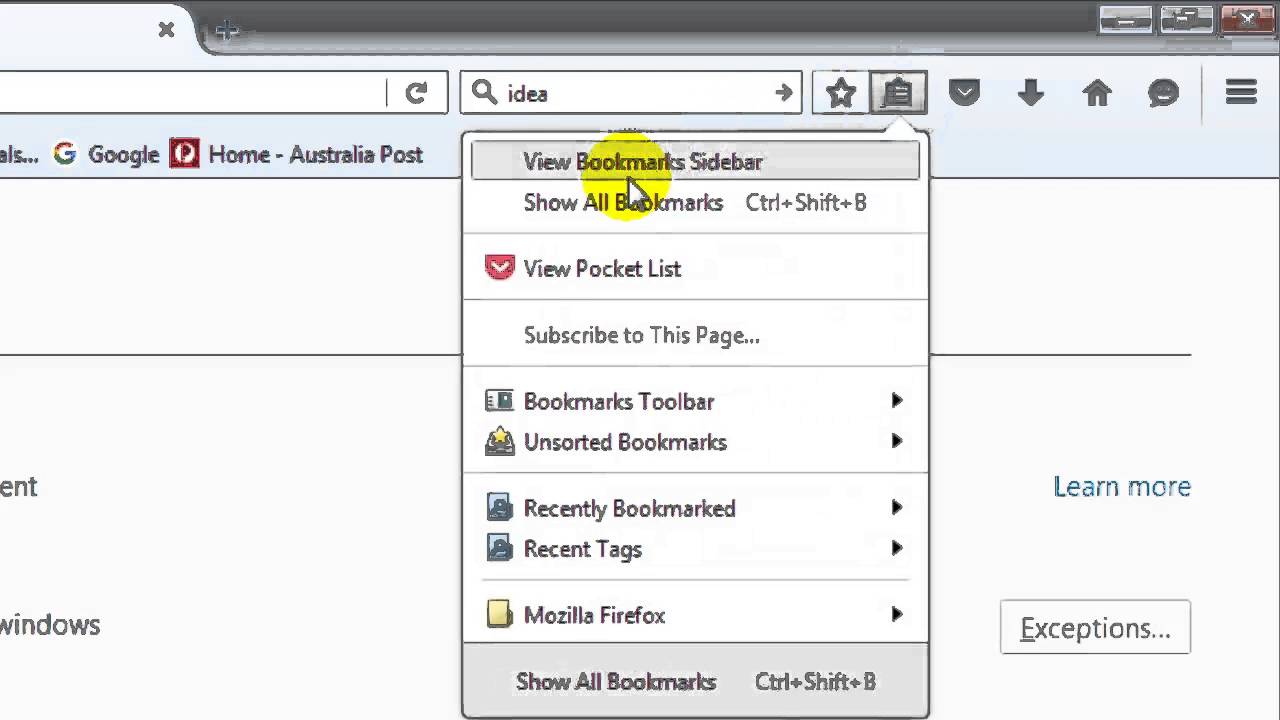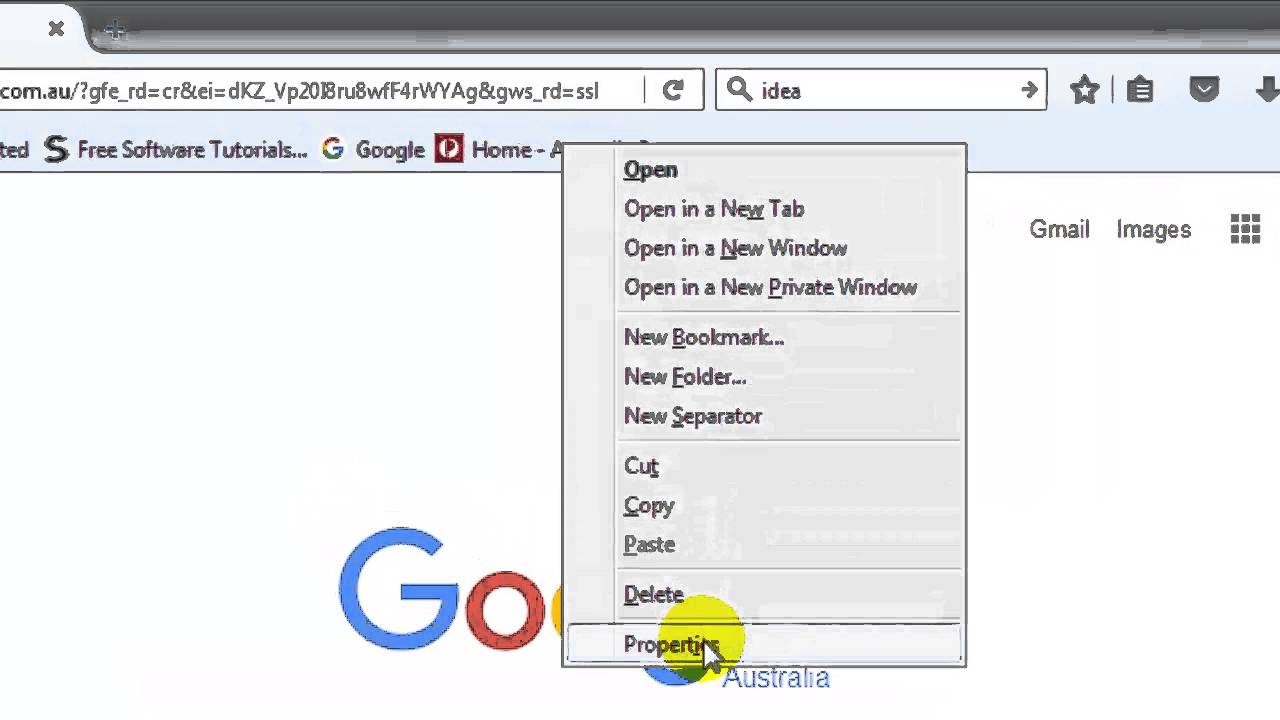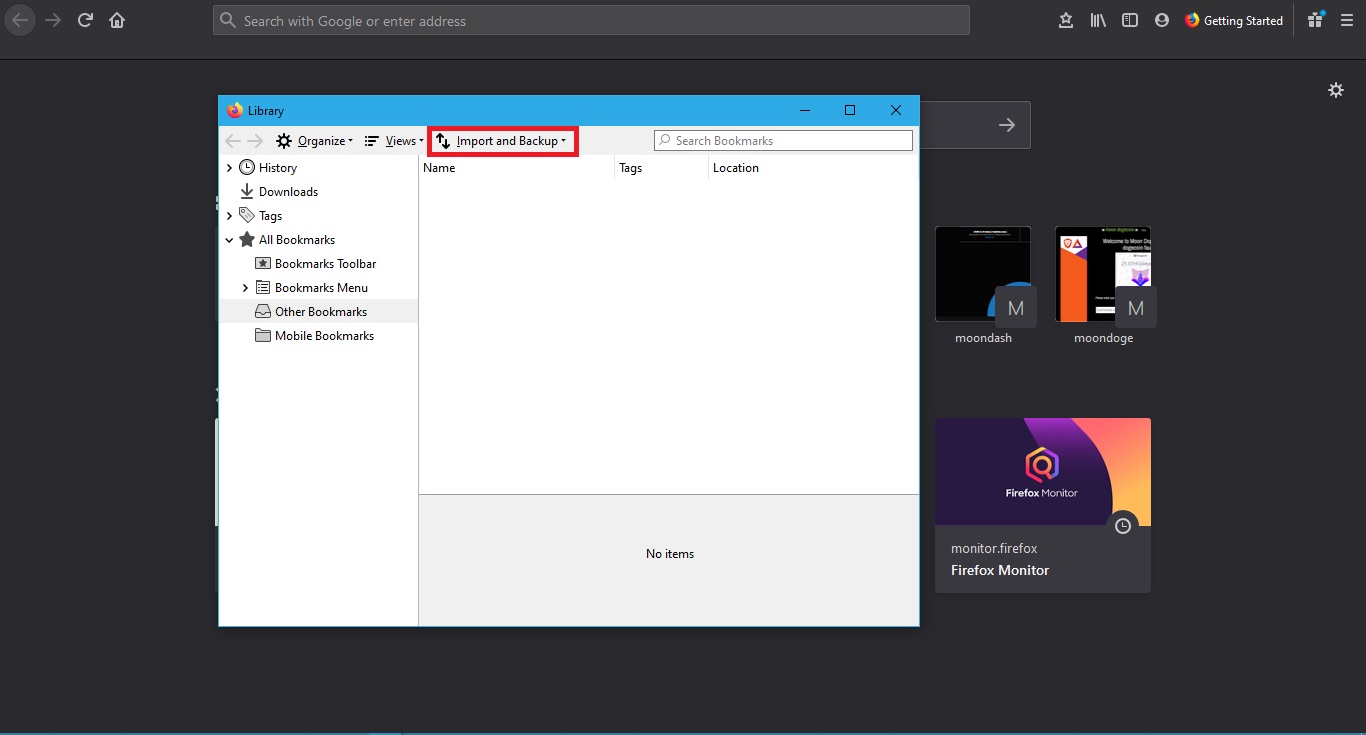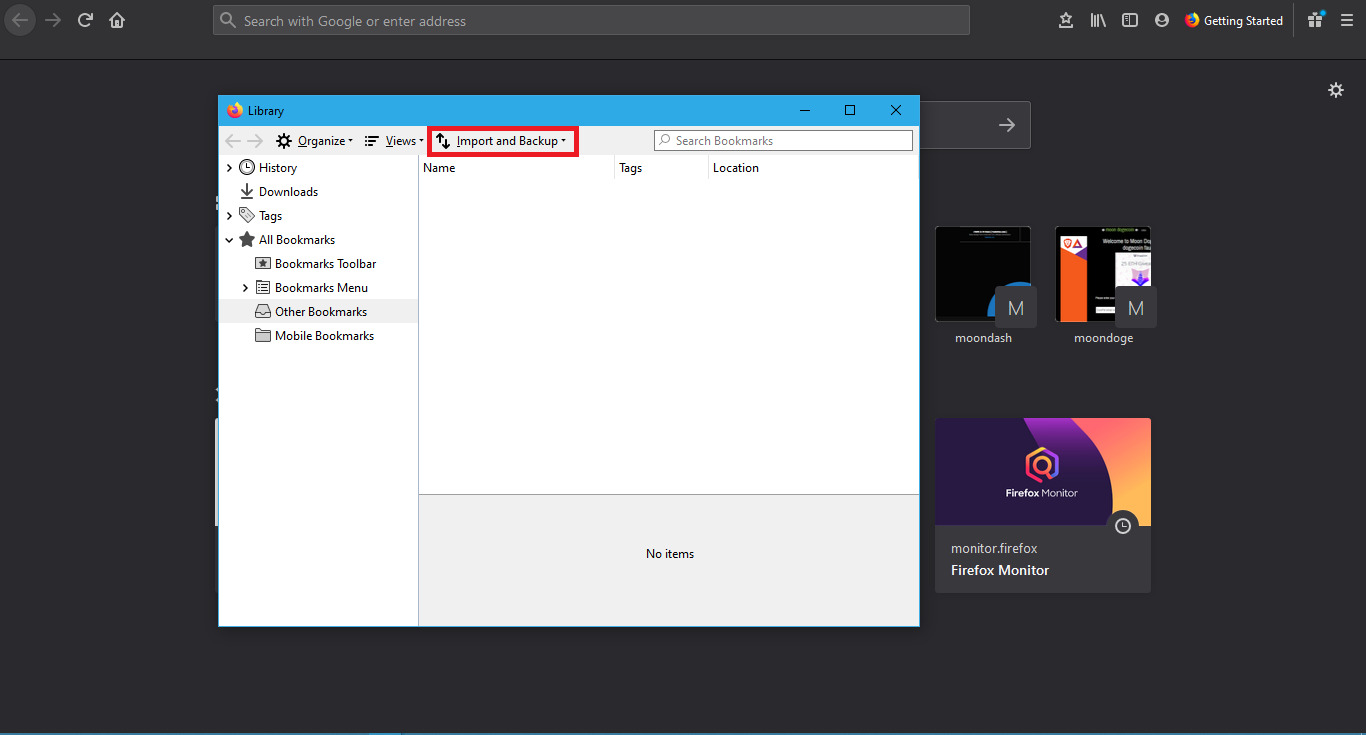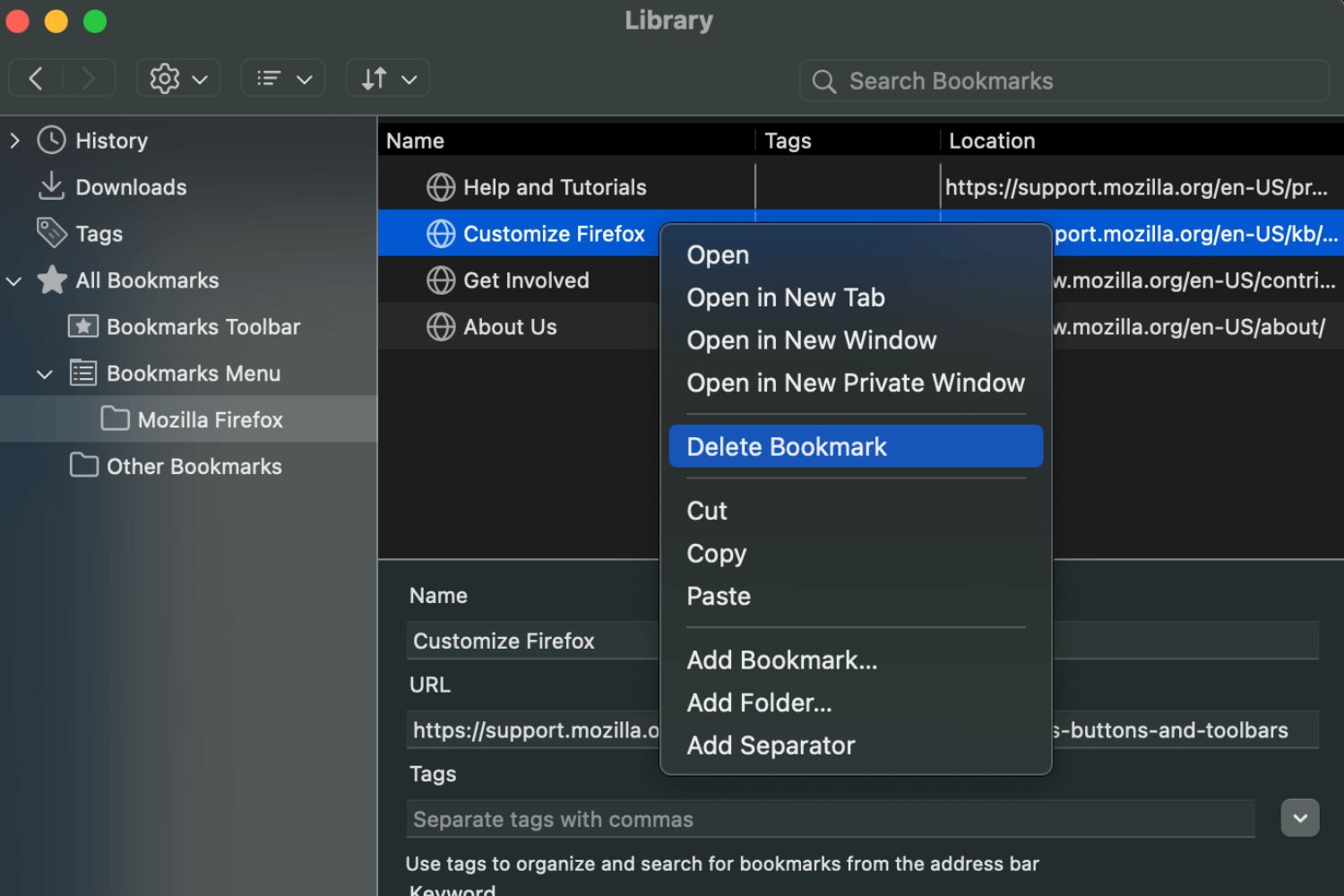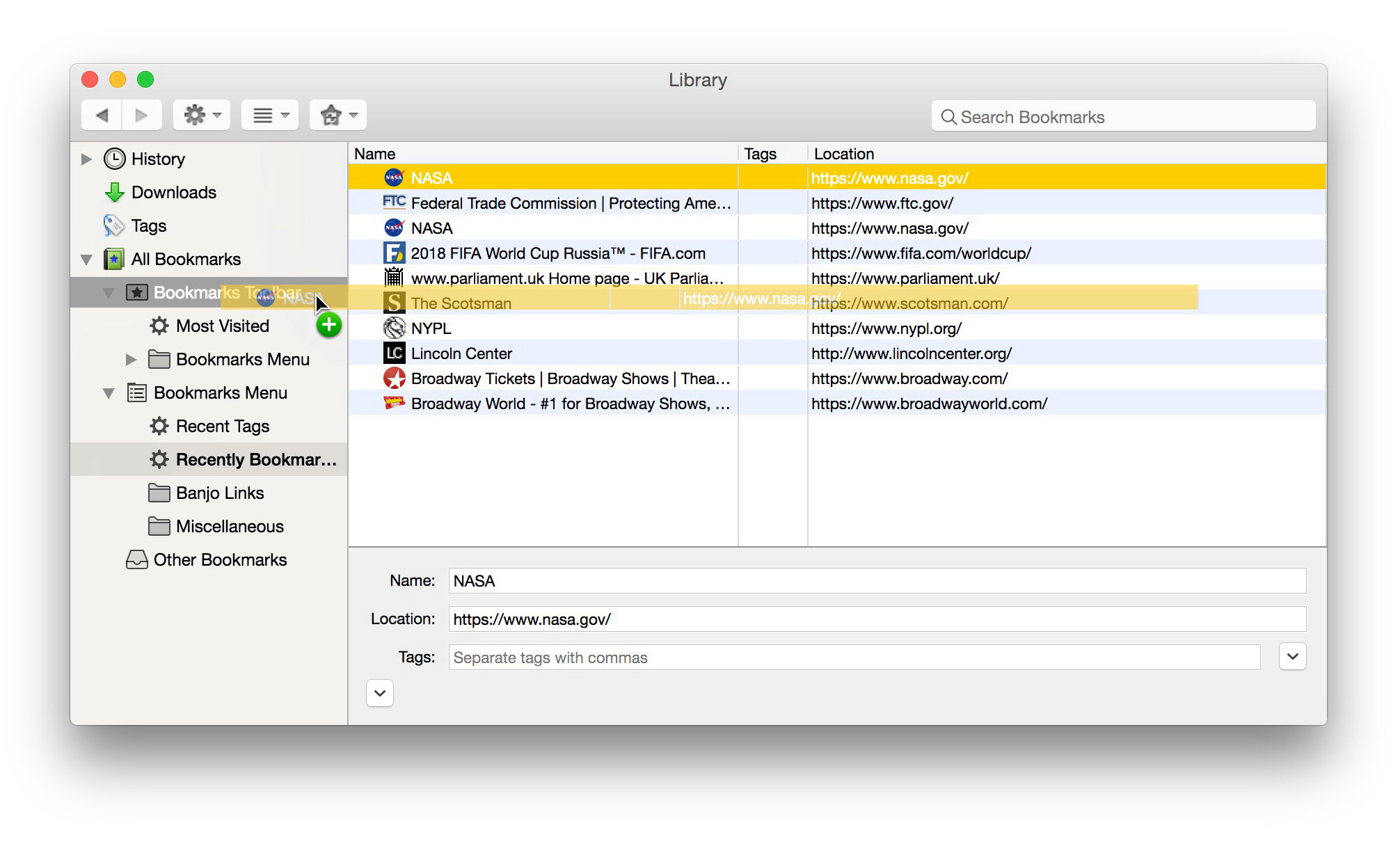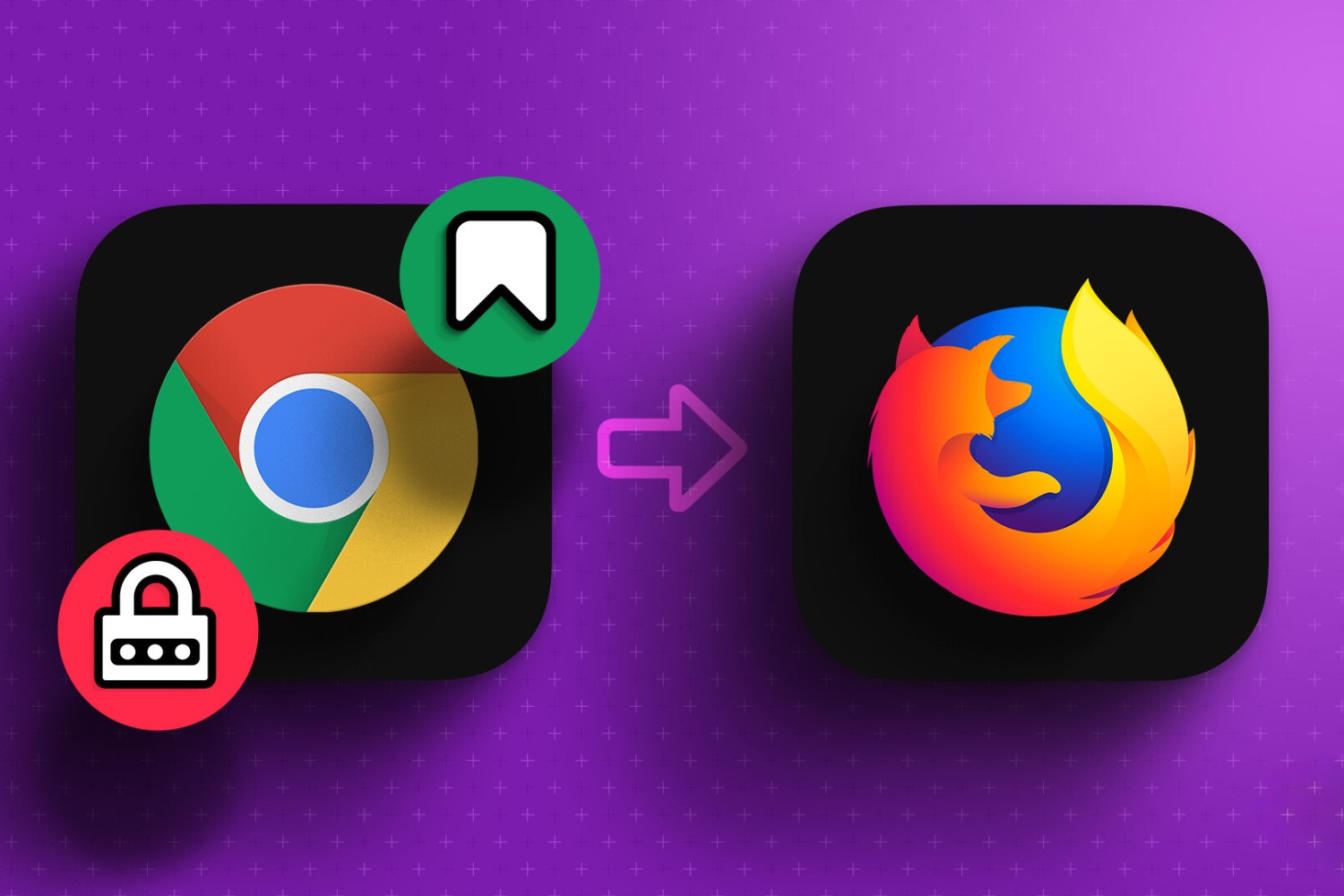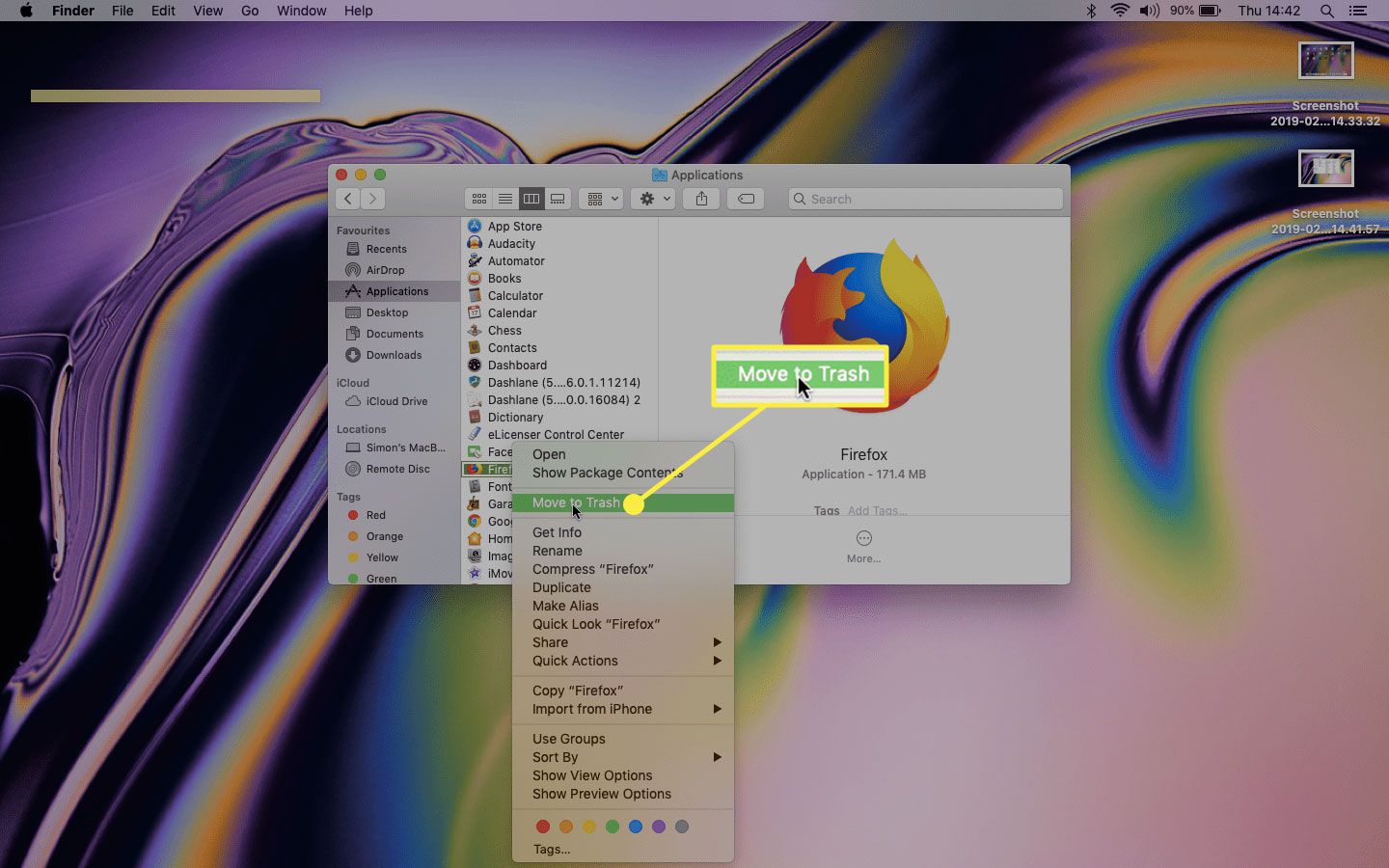Introduction
Managing bookmarks in a web browser is a common practice for organizing and accessing favorite websites efficiently. However, over time, the list of bookmarks can become cluttered with obsolete or unnecessary entries, leading to a disorganized and overwhelming browsing experience. In such cases, the need to delete all bookmarks in Firefox may arise, whether for a fresh start or to streamline the browsing environment.
Thankfully, there are several methods available to accomplish this task, each offering its own set of advantages. From utilizing built-in features to leveraging specialized extensions, users have the flexibility to choose the most suitable approach based on their preferences and requirements. In this article, we will explore three effective methods for deleting all bookmarks in Firefox, providing step-by-step guidance to streamline the process and enhance the browsing experience.
Whether you're a seasoned Firefox user or a newcomer seeking to optimize your browsing environment, understanding how to efficiently manage bookmarks is essential for maintaining a clutter-free and organized web browsing experience. By exploring the methods outlined in this article, you will gain valuable insights into the various options available for deleting all bookmarks in Firefox, empowering you to tailor your browsing environment to suit your specific needs and preferences.
Method 1: Using the Bookmarks Library
Firefox provides a built-in feature that allows users to manage their bookmarks efficiently through the Bookmarks Library. This method offers a straightforward approach to deleting all bookmarks in Firefox without the need for additional extensions or third-party tools. By following the simple steps outlined below, users can easily organize their bookmarks and declutter their browsing environment.
-
Accessing the Bookmarks Library: To begin the process, open the Firefox browser and navigate to the Bookmarks menu located in the toolbar. From the dropdown menu, select "Show All Bookmarks" to open the Bookmarks Library. Alternatively, users can use the keyboard shortcut
Ctrl+Shift+B(Windows/Linux) orCommand+Shift+B(Mac) to access the library directly. -
Selecting All Bookmarks: Within the Bookmarks Library, users will find a list of all their saved bookmarks organized into folders and subfolders. To select all bookmarks, click on the first bookmark entry, then scroll to the bottom of the list, hold down the
Shiftkey, and click on the last bookmark entry. This action will highlight all bookmarks in the library. -
Deleting Bookmarks: With all bookmarks selected, right-click on any of the highlighted entries to reveal a context menu. From the menu options, click on "Delete" to remove all selected bookmarks from the library. A confirmation dialog may appear to ensure that the user intends to delete the selected bookmarks. Upon confirmation, the bookmarks will be permanently removed from the library.
-
Organizing Remaining Bookmarks: After deleting all bookmarks, users can take the opportunity to organize any remaining bookmarks by creating new folders, moving bookmarks to specific categories, or deleting individual entries as needed. This step allows for a streamlined and well-organized bookmark collection.
By utilizing the Bookmarks Library within Firefox, users can efficiently delete all bookmarks and streamline their browsing experience without the need for additional extensions or complex procedures. This method offers a convenient and built-in solution for managing bookmarks, empowering users to maintain a clutter-free and organized browsing environment tailored to their preferences.
Method 2: Using the Bookmarks Manager Extension
In addition to the built-in features of Firefox, users have the option to enhance their bookmark management capabilities by leveraging specialized extensions. The Bookmarks Manager Extension, available through the Firefox Add-ons store, offers a comprehensive set of tools and functionalities designed to streamline the organization and deletion of bookmarks. By integrating this extension into the browser, users can benefit from advanced bookmark management features, including the ability to delete all bookmarks efficiently.
Installing the Bookmarks Manager Extension
To begin using the Bookmarks Manager Extension, users can navigate to the Firefox Add-ons store and search for the extension by name. Once located, they can install the extension with a simple click, after which it will be seamlessly integrated into the browser. Upon installation, the extension's features will be accessible through the browser's interface, providing users with a user-friendly and intuitive platform for managing their bookmarks.
Deleting All Bookmarks with the Extension
With the Bookmarks Manager Extension installed, users can initiate the process of deleting all bookmarks by accessing the extension's interface. Within the extension's dashboard, users will find a dedicated option or tool specifically designed for bulk bookmark deletion. By selecting this feature, users can efficiently remove all bookmarks from their collection with a single action, eliminating the need for manual selection and deletion of individual entries.
Additional Features and Benefits
Beyond its primary function of deleting bookmarks, the Bookmarks Manager Extension offers a range of additional features to enhance the overall bookmark management experience. These may include advanced sorting options, the ability to export or import bookmarks, and customizable organization tools. By leveraging these features, users can not only delete all bookmarks but also optimize their bookmark collection to suit their browsing habits and preferences.
Streamlining Bookmark Management
By utilizing the Bookmarks Manager Extension, users can streamline the process of deleting all bookmarks in Firefox, offering a convenient and efficient alternative to the built-in bookmark management tools. The extension's intuitive interface and advanced functionalities empower users to take full control of their bookmark collection, ensuring a clutter-free and organized browsing environment tailored to their specific needs.
Incorporating the Bookmarks Manager Extension into the Firefox browsing experience provides users with a powerful tool for efficient bookmark management, offering a seamless solution for deleting all bookmarks and optimizing the overall browsing environment.
Method 3: Using the Bookmarks Organizer Extension
For Firefox users seeking a comprehensive and user-friendly solution for managing their bookmarks, the Bookmarks Organizer Extension offers a powerful set of tools designed to streamline the organization and optimization of bookmark collections. By integrating this extension into the browser, users can benefit from advanced functionalities that facilitate efficient bookmark management, including the ability to delete all bookmarks seamlessly.
Installing the Bookmarks Organizer Extension
To begin utilizing the Bookmarks Organizer Extension, users can navigate to the Firefox Add-ons store and search for the extension by name. Once located, they can proceed to install the extension with a simple click, after which it will be seamlessly integrated into the browser. Upon installation, the extension's features become readily accessible through the browser's interface, providing users with a user-friendly platform for managing their bookmarks effectively.
Deleting All Bookmarks with the Extension
With the Bookmarks Organizer Extension installed, users can initiate the process of deleting all bookmarks by accessing the extension's interface. Within the extension's dashboard, users will find a dedicated option or tool specifically designed for bulk bookmark deletion. By selecting this feature, users can efficiently remove all bookmarks from their collection with a single action, eliminating the need for manual selection and deletion of individual entries.
Advanced Features and Benefits
In addition to its primary function of deleting bookmarks, the Bookmarks Organizer Extension offers a range of advanced features to enhance the overall bookmark management experience. These may include automated duplicate bookmark detection and removal, broken bookmark detection, and the ability to reorganize and optimize the entire bookmark collection. By leveraging these advanced functionalities, users can not only delete all bookmarks but also ensure the overall health and efficiency of their bookmark library.
Streamlining Bookmark Management
By utilizing the Bookmarks Organizer Extension, users can streamline the process of deleting all bookmarks in Firefox, offering a convenient and efficient alternative to the built-in bookmark management tools. The extension's intuitive interface and advanced functionalities empower users to take full control of their bookmark collection, ensuring a clutter-free and organized browsing environment tailored to their specific needs.
Incorporating the Bookmarks Organizer Extension into the Firefox browsing experience provides users with a powerful tool for efficient bookmark management, offering a seamless solution for deleting all bookmarks and optimizing the overall browsing environment.
Conclusion
In conclusion, the ability to efficiently manage and organize bookmarks is essential for maintaining a streamlined and clutter-free browsing experience in Firefox. By exploring the methods outlined in this article, users can gain valuable insights into the diverse options available for deleting all bookmarks in Firefox, empowering them to tailor their browsing environment to suit their specific needs and preferences.
From utilizing the built-in features of Firefox to leveraging specialized extensions such as the Bookmarks Manager and Bookmarks Organizer, users have access to a range of tools and functionalities designed to streamline the organization and deletion of bookmarks. Each method offers its own set of advantages, providing users with the flexibility to choose the most suitable approach based on their preferences and requirements.
The built-in Bookmarks Library within Firefox offers a straightforward and convenient method for deleting all bookmarks without the need for additional extensions. By following simple steps, users can efficiently organize their bookmarks and declutter their browsing environment, ensuring a well-organized bookmark collection tailored to their preferences.
Furthermore, the availability of specialized extensions such as the Bookmarks Manager and Bookmarks Organizer enhances the bookmark management capabilities within Firefox. These extensions provide advanced functionalities, including bulk bookmark deletion, automated duplicate detection, and comprehensive organization tools, offering users a seamless and efficient solution for optimizing their bookmark collection.
By incorporating these methods into their browsing routine, users can take full control of their bookmark collection, ensuring a clutter-free and organized browsing environment that aligns with their browsing habits and preferences. Whether seeking a simple built-in solution or a more comprehensive bookmark management experience, Firefox users have the flexibility to choose the method that best suits their needs.
In essence, the process of deleting all bookmarks in Firefox is not only about decluttering the browsing environment but also about empowering users to curate a personalized and efficient bookmark collection. By embracing the methods outlined in this article, users can embark on a journey towards a well-organized and tailored browsing experience, ensuring that their bookmark collection reflects their individual preferences and browsing habits.