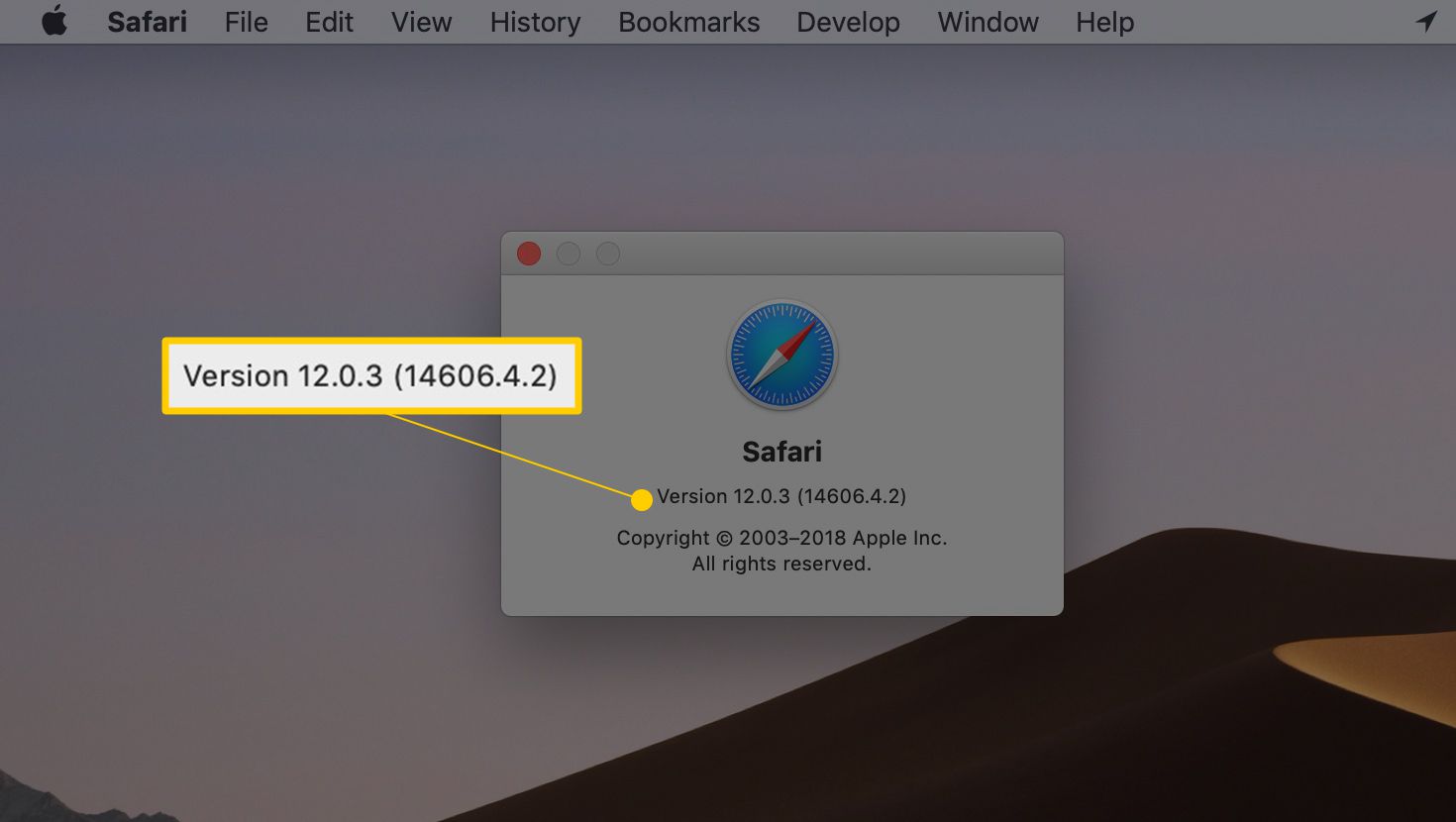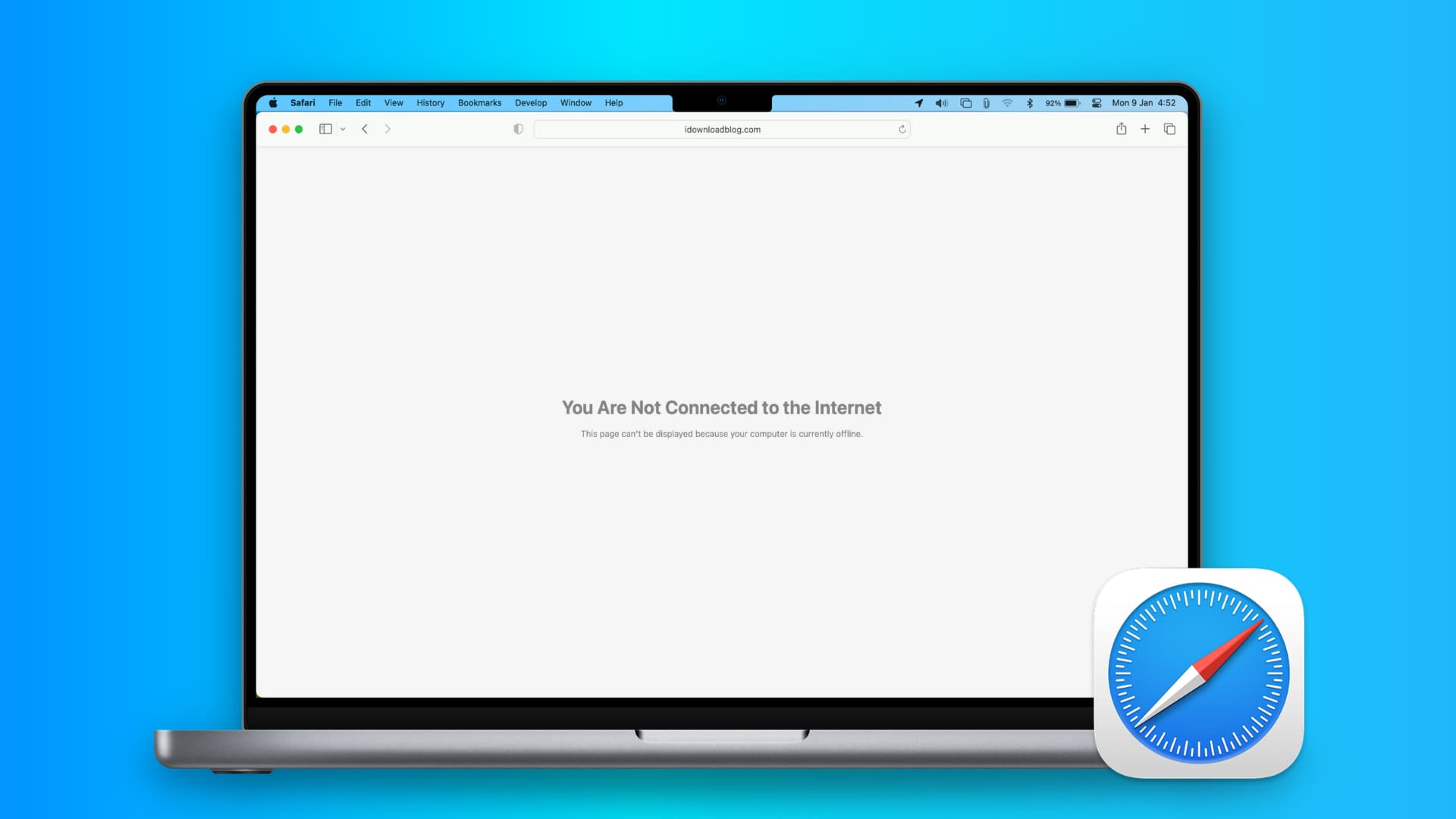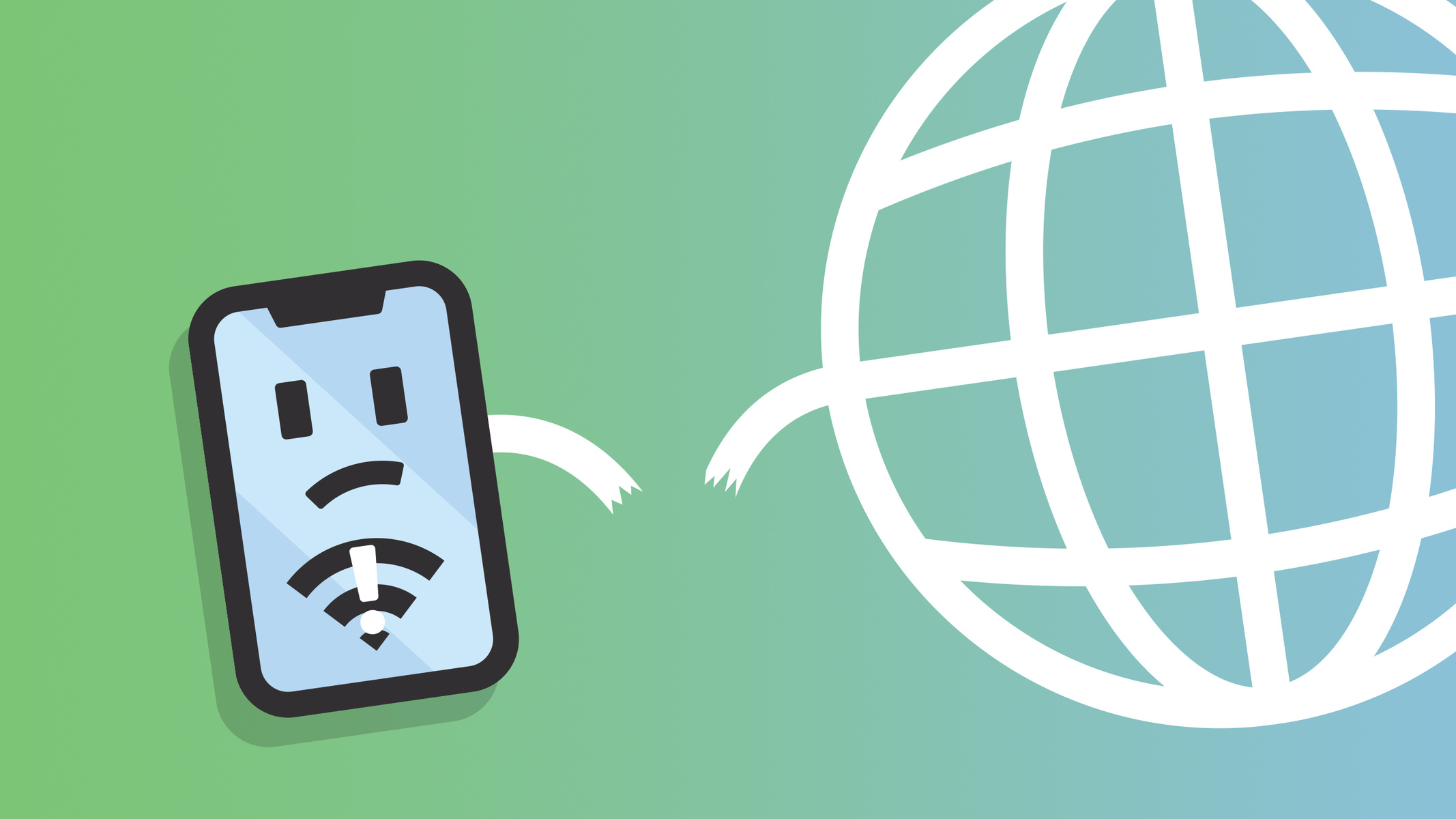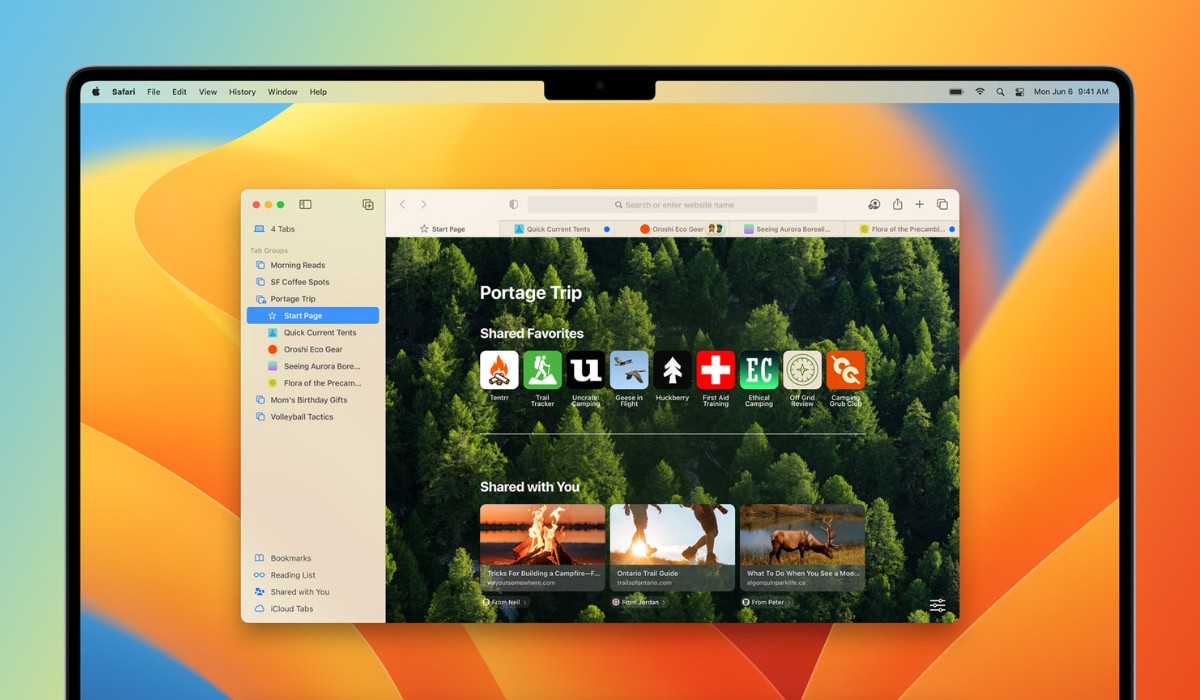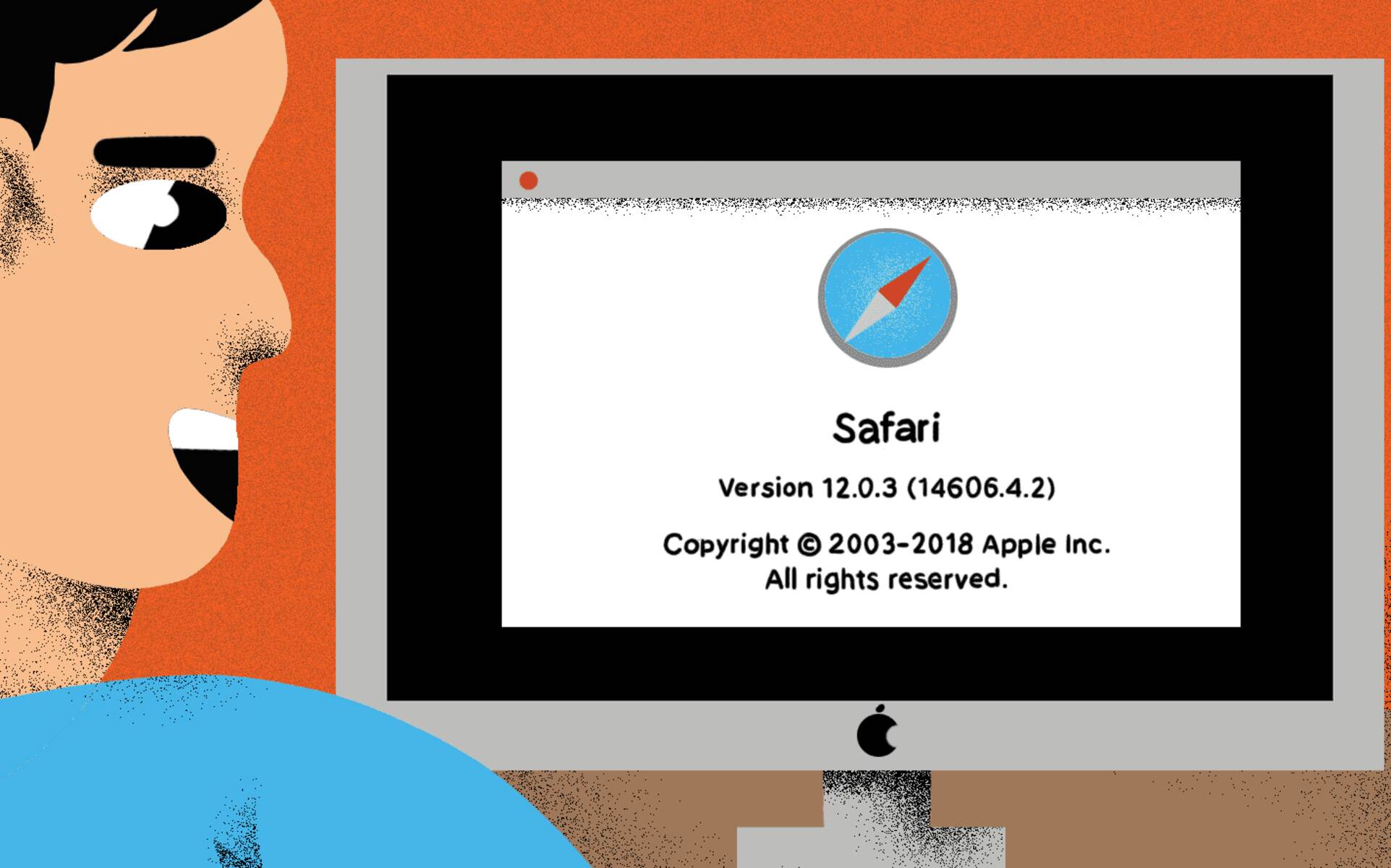Introduction
Safari, Apple's sleek and efficient web browser, has undergone several updates and enhancements over the years. Whether you're a casual user or a tech-savvy individual, knowing the version of Safari you have can be beneficial for various reasons. Perhaps you're curious about the latest features and security updates, or you need to ensure compatibility with certain websites or applications. Regardless of the reason, understanding how to check the version of Safari on your device is a valuable skill.
In this article, we'll explore two straightforward methods to determine the version of Safari you're using. By following these steps, you can quickly access the necessary information without delving into complex technical procedures. Whether you're using a Mac, iPhone, or iPad, these methods are designed to provide a seamless experience, allowing you to stay informed about your Safari browser's version with ease.
Understanding the version of Safari you have can also contribute to a smoother browsing experience. It enables you to make informed decisions about updating your browser, ensuring that you have access to the latest features and security patches. Additionally, knowing your Safari version can be essential for troubleshooting purposes, especially when seeking assistance from support forums or technical experts.
By the end of this article, you'll be equipped with the knowledge to effortlessly identify the version of Safari running on your device. Whether you're an avid Safari user or simply want to stay informed about your browser's version, these methods will empower you to navigate the digital landscape with confidence. Let's delve into the first method, which involves checking the version directly within the Safari browser.
Method 1: Checking the Version in Safari
To determine the version of Safari you have directly within the browser, you can follow a simple yet effective process. This method is particularly convenient for individuals who prefer to access essential information without navigating through multiple settings or menus.
-
Open Safari: Begin by launching the Safari browser on your device. Whether you're using a Mac, iPhone, or iPad, this method applies universally across these platforms.
-
Access the Menu Bar: At the top of the Safari window, you'll find the menu bar, which contains various options and settings. Look for the "Safari" option in the menu bar, typically located next to the Apple logo.
-
Select "About Safari": Once you've located the "Safari" option in the menu bar, click on it to reveal a dropdown menu. Within this menu, you'll find the "About Safari" option, which is designed to provide essential details about your browser.
-
View the Version Information: Upon selecting "About Safari," a small window will appear, displaying crucial information about your browser. This includes the specific version of Safari you're using, along with additional details such as the WebKit version and the build number.
By following these straightforward steps, you can promptly access the version of Safari running on your device. This method offers a quick and convenient way to stay informed about your browser's version without the need for extensive navigation or technical expertise.
Understanding the version of Safari you have can be valuable for various reasons. It allows you to assess whether your browser is up to date, ensuring that you have access to the latest features and security enhancements. Additionally, knowing your Safari version can be beneficial when seeking support or troubleshooting assistance, as it provides essential context for technical discussions.
With the ability to effortlessly check the version of Safari directly within the browser, you can stay informed and empowered as you navigate the digital landscape. This method exemplifies the user-friendly nature of Safari, offering a seamless experience for individuals seeking to access essential information with ease.
Method 2: Using the "About Safari" Option
Another convenient method to ascertain the version of Safari you have involves utilizing the "About Safari" option, which provides a streamlined approach to accessing essential browser information. This method is particularly useful for individuals who prefer a direct and focused way of obtaining details about their Safari version.
To initiate this process, you can follow these straightforward steps:
-
Launch Safari: Begin by opening the Safari browser on your device, whether it's a Mac, iPhone, or iPad. This method is universally applicable across these platforms, ensuring a seamless experience for users.
-
Navigate to the "About Safari" Option: In the menu bar at the top of the Safari window, locate and click on the "Safari" option. This action will reveal a dropdown menu containing various essential functions and settings.
-
Select "About Safari": Within the dropdown menu, you'll find the "About Safari" option, which is designed to provide comprehensive details about your browser. Click on this option to proceed with accessing the necessary information.
-
View the Version Information: Upon selecting "About Safari," a small window will appear, presenting crucial details about your browser. This includes the specific version of Safari you're using, along with additional information such as the WebKit version and the build number. This comprehensive overview allows you to gain a deeper understanding of your browser's specifications.
By following these steps, you can efficiently access the version of Safari running on your device. This method offers a focused and direct approach, ensuring that you can promptly obtain essential information without navigating through multiple settings or menus.
Understanding the version of Safari you have is essential for various reasons. It enables you to stay informed about the latest updates and features, ensuring that your browsing experience remains optimized and secure. Additionally, having knowledge of your Safari version can be valuable when seeking technical support or troubleshooting assistance, as it provides essential context for discussions and solutions.
By leveraging the "About Safari" option, you can effortlessly stay informed about your browser's version, empowering you to make informed decisions and navigate the digital landscape with confidence. This method exemplifies the user-friendly nature of Safari, offering a seamless and efficient experience for individuals seeking to access essential browser information.
Conclusion
In conclusion, being able to check the version of Safari running on your device is a valuable skill that can contribute to a seamless and informed browsing experience. By following the straightforward methods outlined in this article, you can effortlessly access essential information about your Safari browser's version without delving into complex technical procedures.
Whether you opt to check the version directly within the Safari browser or utilize the "About Safari" option, both methods offer a user-friendly and efficient approach to obtaining crucial details. This empowers you to stay informed about the specific version of Safari you're using, along with additional information such as the WebKit version and the build number.
Understanding the version of Safari you have is essential for various reasons. It allows you to assess whether your browser is up to date, ensuring that you have access to the latest features and security enhancements. Additionally, knowing your Safari version can be valuable when seeking support or troubleshooting assistance, as it provides essential context for technical discussions.
By staying informed about your Safari version, you can make informed decisions about updating your browser, ensuring that you have access to the latest features and security patches. This knowledge also contributes to a smoother browsing experience, enabling you to navigate the digital landscape with confidence.
As technology continues to evolve, staying informed about the version of Safari you have can be instrumental in optimizing your browsing experience and ensuring compatibility with various websites and applications. Whether you're a casual user or a tech-savvy individual, having the ability to check your Safari version empowers you to remain informed and proactive in managing your digital environment.
In essence, the ability to check the version of Safari you have exemplifies the user-friendly nature of the browser, offering a seamless and efficient experience for individuals seeking to access essential browser information. By incorporating these methods into your browsing routine, you can navigate the digital landscape with confidence, knowing that you're equipped with the knowledge to stay informed about your Safari browser's version.