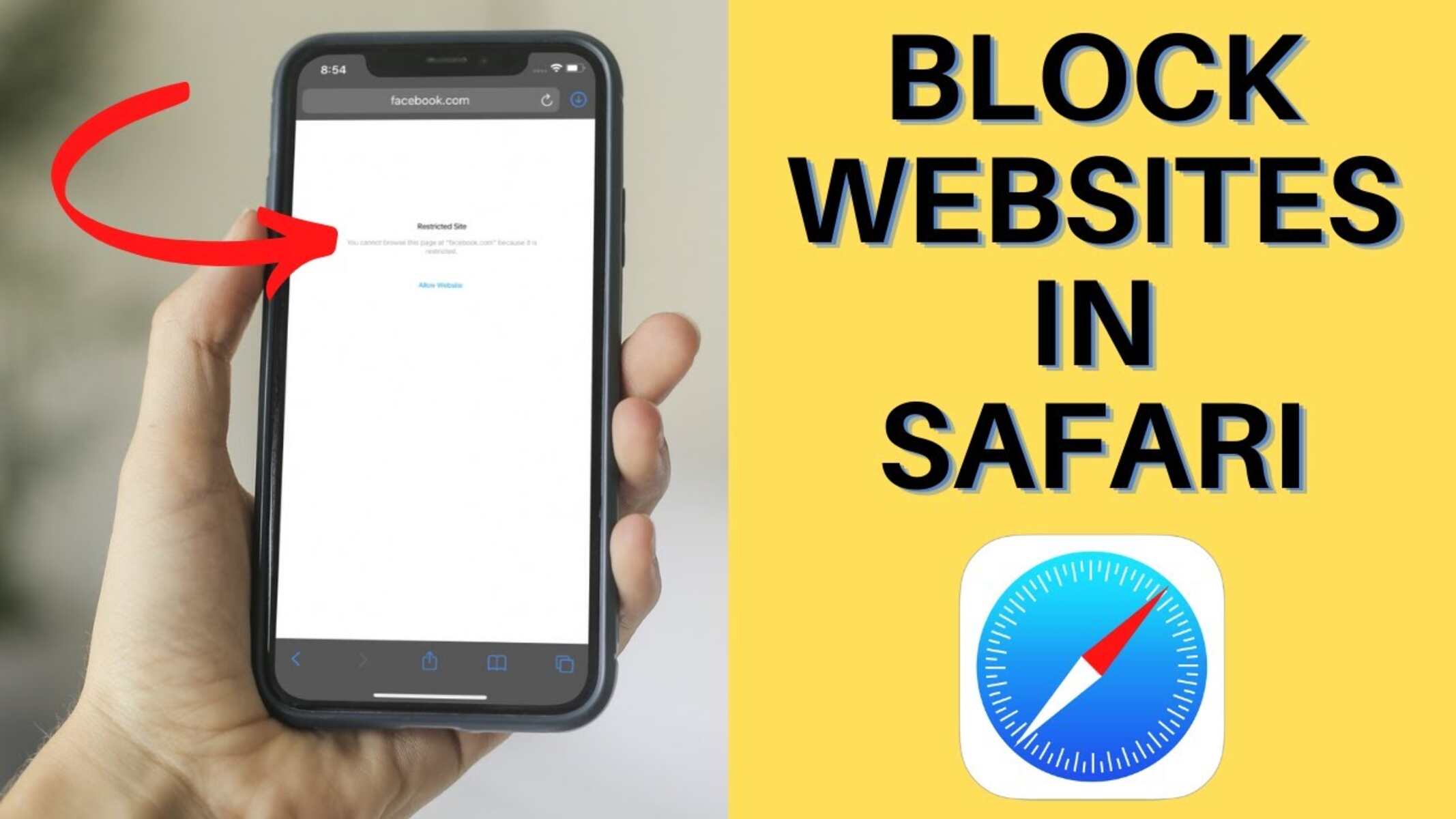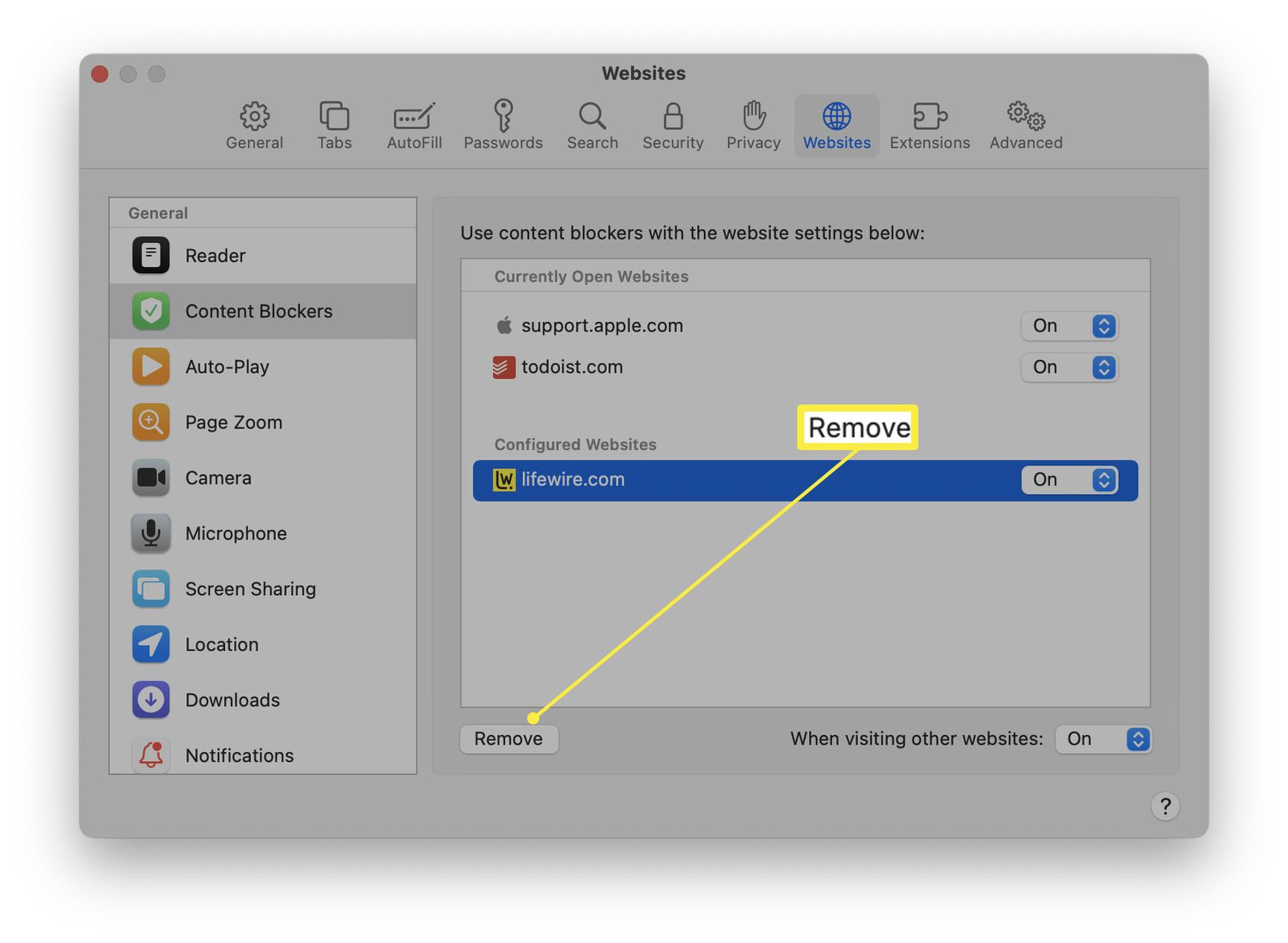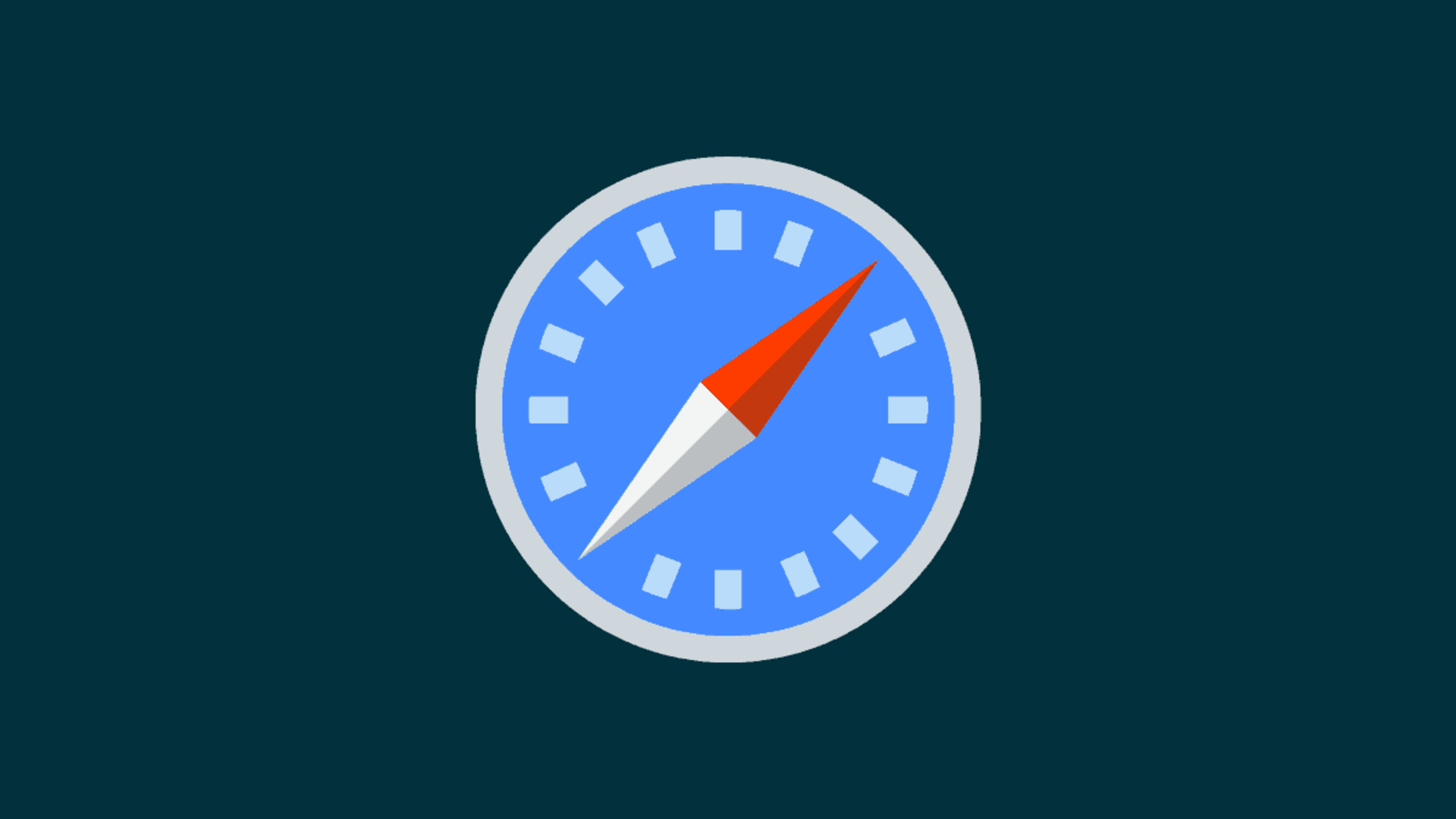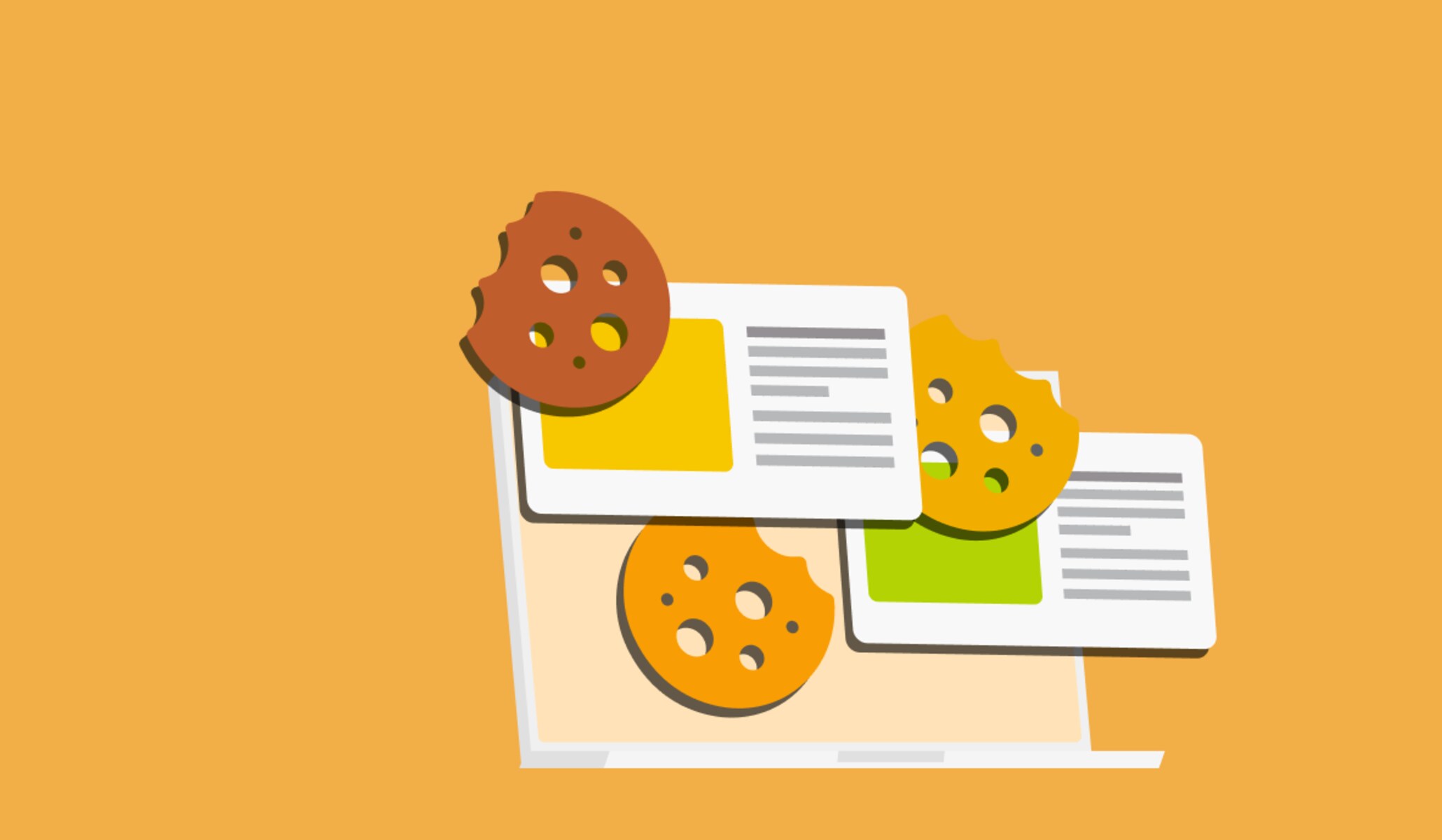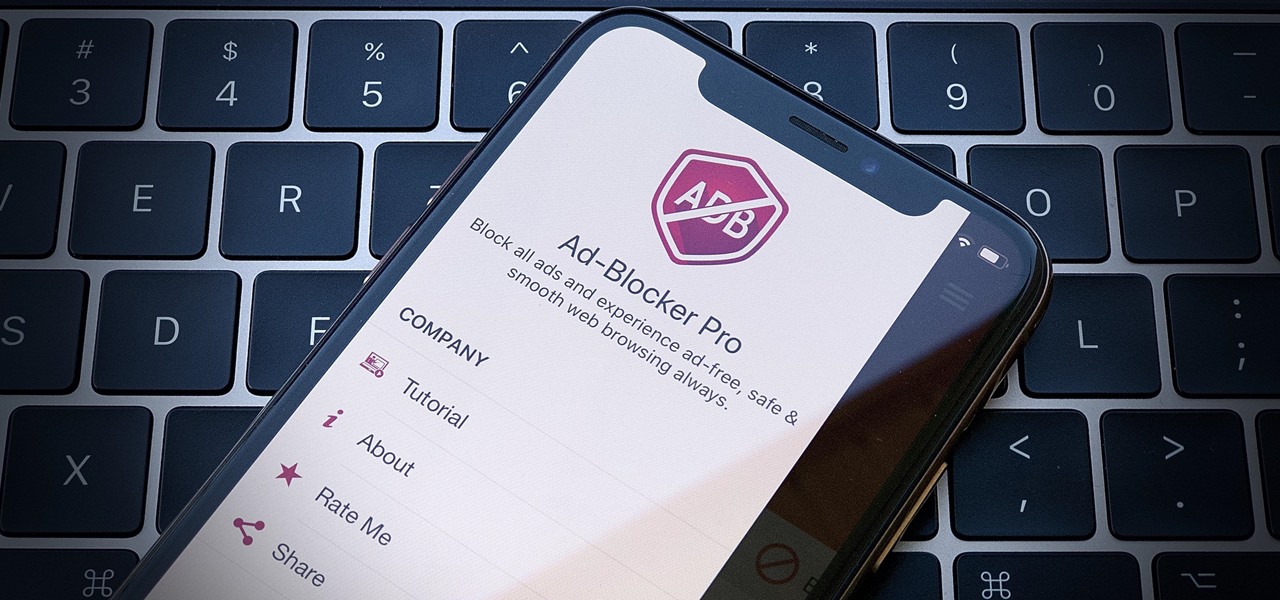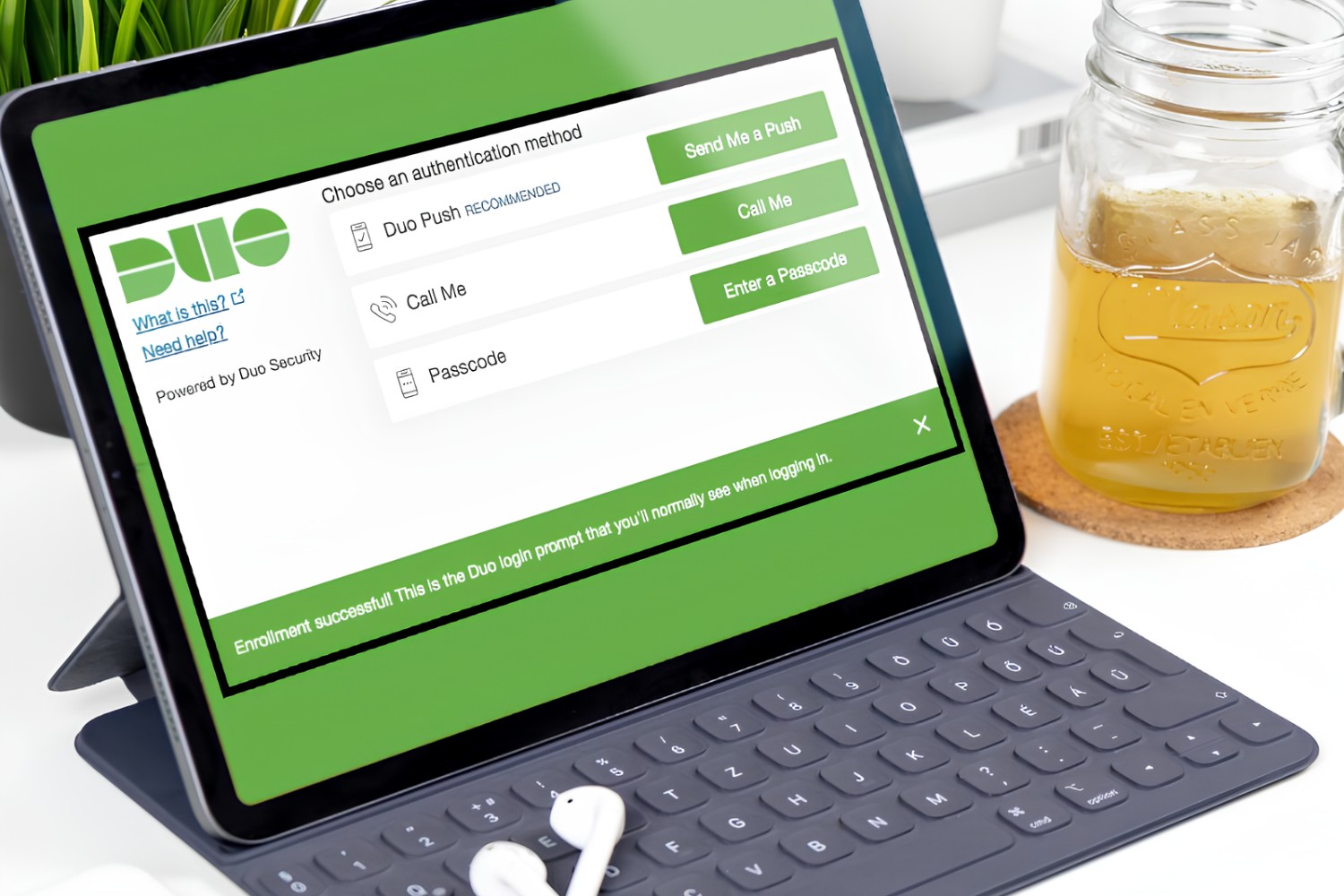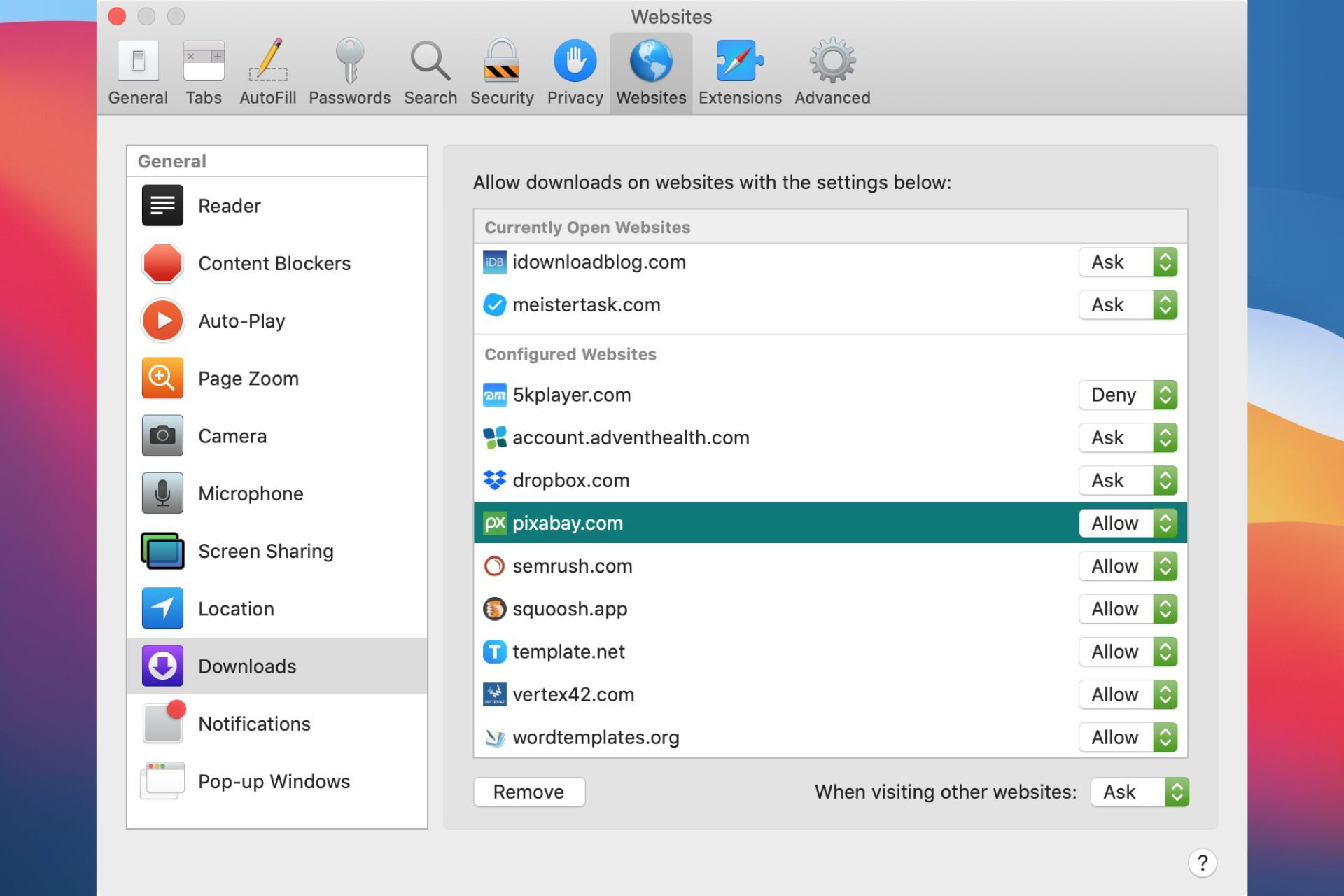Introduction
Safari, the sleek and intuitive web browser developed by Apple, offers a seamless browsing experience for users across the globe. While the internet is a treasure trove of valuable information and entertainment, it also harbors distractions that can hinder productivity. Whether you're a parent seeking to regulate your child's online activities or an individual aiming to boost focus and efficiency, the ability to block specific websites on Safari can be a game-changer.
In this article, we'll explore three effective methods to block websites on Safari. From utilizing built-in parental controls to leveraging website blocker extensions and editing the hosts file, you'll discover versatile approaches to tailor your browsing experience to your specific needs. By implementing these methods, you can regain control over your online habits and create a more conducive digital environment.
Let's delve into the intricacies of each method, empowering you to make informed decisions about how to manage your web browsing effectively. Whether you're aiming to minimize distractions, enhance productivity, or safeguard your family's online experience, the following strategies will equip you with the tools to achieve your goals.
Method 1: Using Parental Controls
Safari's built-in parental controls provide a straightforward and effective way to restrict access to specific websites. This feature is particularly valuable for parents who wish to create a safe and age-appropriate browsing environment for their children. By setting up parental controls, you can exercise control over the websites that can be accessed, thereby promoting a secure and wholesome online experience.
To initiate the process, begin by launching Safari and navigating to the "Safari" menu located in the top-left corner of the screen. From there, select "Preferences" and proceed to the "Parental Controls" tab. Here, you can establish separate user accounts for your children and customize the browsing restrictions for each account. By doing so, you can tailor the level of access based on individual needs and age-appropriate content guidelines.
Within the parental controls settings, you have the flexibility to specify which websites are permitted or blocked for each user account. This granular control empowers you to curate a curated online environment that aligns with your family's values and safety concerns. Furthermore, Safari's parental controls allow you to set time limits for internet usage, ensuring a balanced approach to screen time and promoting healthy digital habits.
By leveraging Safari's parental controls, you can instill a sense of responsibility and digital literacy in your children while safeguarding them from potentially harmful or inappropriate online content. This proactive approach not only fosters a secure online environment but also encourages open communication about internet usage and responsible browsing habits.
In summary, Safari's parental controls offer a user-friendly and robust solution for managing website access, making it an invaluable tool for parents seeking to regulate their children's online activities. By implementing these controls, you can nurture a positive and safe digital experience for your family, promoting healthy internet habits and fostering a secure online environment.
Method 2: Using a Website Blocker Extension
In addition to Safari's built-in features, leveraging a website blocker extension can provide an extra layer of control over your browsing experience. These extensions offer a versatile and customizable approach to blocking specific websites, empowering users to tailor their online environment according to their unique preferences and needs.
When it comes to website blocker extensions for Safari, there are several options available in the App Store that cater to diverse requirements. These extensions typically offer intuitive interfaces and a range of features, allowing users to efficiently manage their browsing habits. Upon installation, these extensions seamlessly integrate with Safari, providing a user-friendly experience for implementing website restrictions.
One of the key advantages of using a website blocker extension is the ability to create personalized block lists. This feature enables users to specify the websites they wish to block, whether it's to minimize distractions, enhance productivity, or promote a healthier online experience. By curating a tailored block list, individuals can effectively manage their digital habits and maintain focus on their priorities.
Furthermore, website blocker extensions often offer additional functionalities such as scheduling access restrictions. This means users can set specific time frames during which certain websites are inaccessible, providing a proactive approach to managing internet usage. Whether it's limiting social media access during work hours or enforcing digital downtime during leisure time, these scheduling features contribute to a balanced and mindful approach to online activities.
Moreover, some website blocker extensions incorporate advanced settings that allow users to customize the browsing experience further. From password protection to activity tracking and usage reports, these extensions offer comprehensive tools to empower users in managing their online habits effectively. By leveraging these advanced features, individuals can gain deeper insights into their browsing patterns and exercise greater control over their digital well-being.
In summary, utilizing a website blocker extension for Safari presents a flexible and customizable solution for regulating website access. Whether it's for personal productivity, minimizing distractions, or creating a safer online environment, these extensions offer a range of features to cater to diverse needs. By incorporating a website blocker extension into your browsing routine, you can take proactive steps towards shaping a more intentional and balanced digital experience.
Method 3: Editing the Hosts File
Another effective method to block websites on Safari involves editing the hosts file on your Mac. The hosts file serves as a local DNS (Domain Name System) resolver, allowing you to manually override the default DNS settings and control the mapping of domain names to IP addresses. By strategically modifying the hosts file, you can redirect specific website addresses to a non-functional or alternative destination, effectively blocking access to those sites.
To begin the process, you'll need to access the hosts file on your Mac. The hosts file is located in the /etc directory, which is a system directory requiring administrative privileges for modification. Therefore, it's essential to proceed with caution and ensure that you have the necessary permissions to edit system files.
Here's a step-by-step guide to editing the hosts file:
-
Open the Terminal application on your Mac. You can do this by searching for "Terminal" in Spotlight or navigating to Applications > Utilities > Terminal.
-
Once the Terminal is open, type the following command and press Enter:
sudo nano /etc/hosts
This command launches the Nano text editor with administrative privileges, allowing you to edit the hosts file.
-
You will be prompted to enter your administrator password. After entering the password, press Enter to proceed.
-
Within the Nano text editor, you can add entries to the hosts file to block specific websites. To do this, you'll need to specify the IP address to which the website should be redirected. You can use the loopback address (127.0.0.1) to redirect the website to the local machine, effectively rendering it inaccessible.
For example, to block the website www.example.com, add the following line to the hosts file:
127.0.0.1 www.example.com
-
After adding the necessary entries to block the desired websites, press Ctrl + X to exit Nano. You will be prompted to save the changes – press Y to confirm and then press Enter to overwrite the hosts file.
-
Once the hosts file is updated, you can verify the changes by attempting to access the blocked websites in Safari. You should observe that the redirected websites are no longer accessible, effectively achieving the desired blocking effect.
By editing the hosts file, you gain granular control over website access at the system level, providing a robust method to block specific websites on Safari. This approach is particularly useful for individuals seeking a localized and comprehensive solution to manage their browsing experience, offering a high degree of customization and flexibility in website restrictions.
Conclusion
In conclusion, the ability to block websites on Safari is a valuable capability that empowers users to tailor their online experience according to their specific needs and preferences. By exploring the methods outlined in this article, individuals and parents alike can take proactive steps to manage website access, minimize distractions, and create a safer and more conducive digital environment.
From leveraging Safari's built-in parental controls to utilizing website blocker extensions and editing the hosts file, users have a diverse array of tools at their disposal to regulate their browsing habits effectively. Each method offers unique advantages and caters to different user requirements, providing flexibility and customization in implementing website restrictions.
Safari's parental controls stand out as a user-friendly and robust solution, particularly beneficial for parents seeking to safeguard their children's online activities. By setting up separate user accounts and customizing browsing restrictions, parents can instill responsible digital habits while fostering a secure online environment for their family.
Furthermore, the option to integrate website blocker extensions into Safari presents a versatile approach to managing website access. These extensions offer personalized block lists, scheduling features, and advanced settings, enabling users to curate a tailored browsing experience that aligns with their productivity and well-being goals.
Additionally, the method of editing the hosts file provides a localized and comprehensive solution for blocking specific websites at the system level. This approach grants users granular control over website access, allowing for strategic redirection of website addresses to effectively render them inaccessible.
By implementing these methods, individuals can reclaim control over their online habits, minimize distractions, and promote a balanced approach to internet usage. Whether it's for enhancing productivity, fostering a safer online environment, or nurturing responsible digital habits in children, the ability to block websites on Safari empowers users to shape a more intentional and mindful browsing experience.
In essence, the strategies discussed in this article offer practical and effective means to manage website access on Safari, catering to diverse user needs and promoting a healthier and more focused approach to online activities. By leveraging these methods, users can navigate the digital landscape with greater autonomy and purpose, ultimately fostering a more positive and enriching online experience.