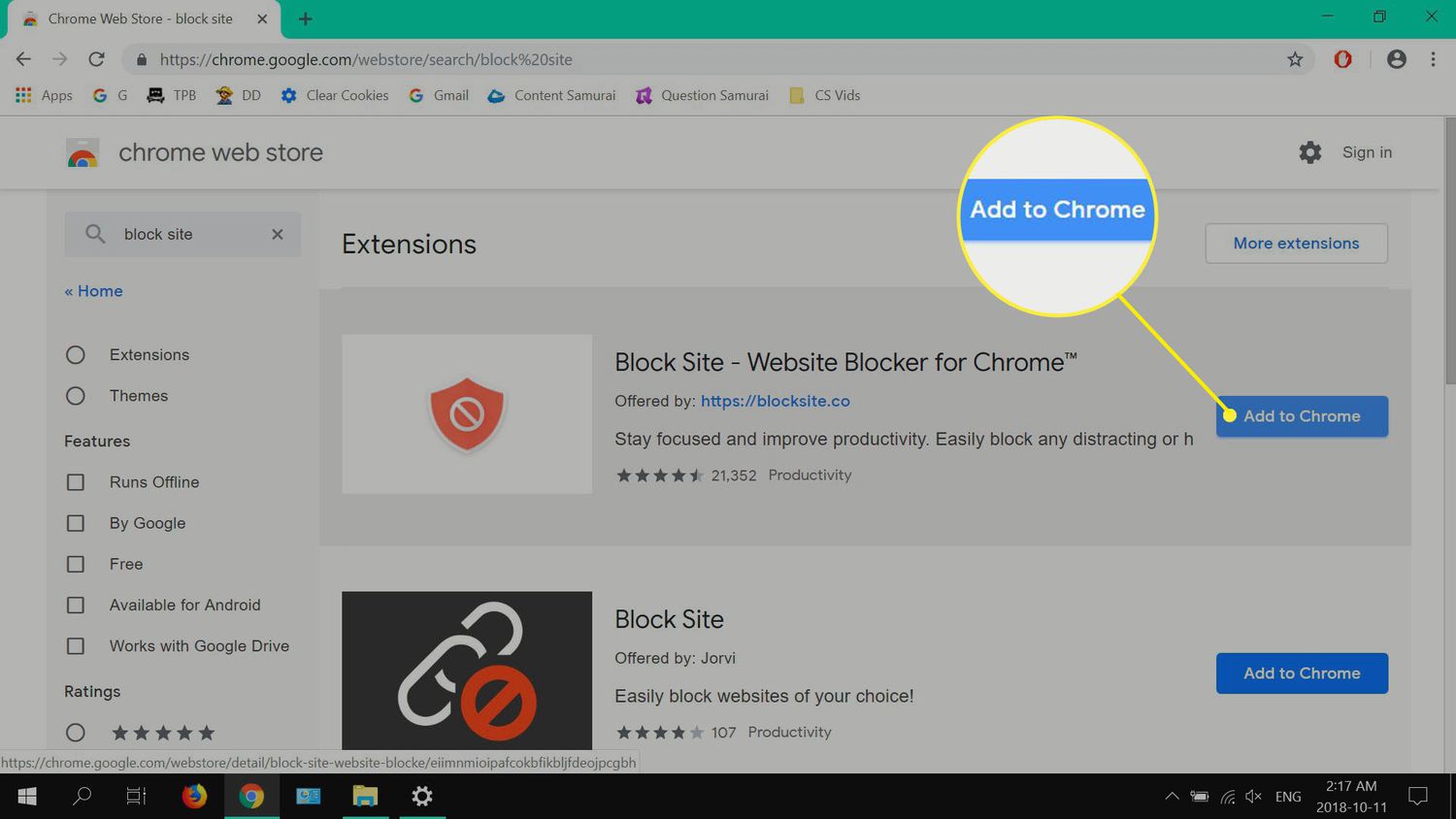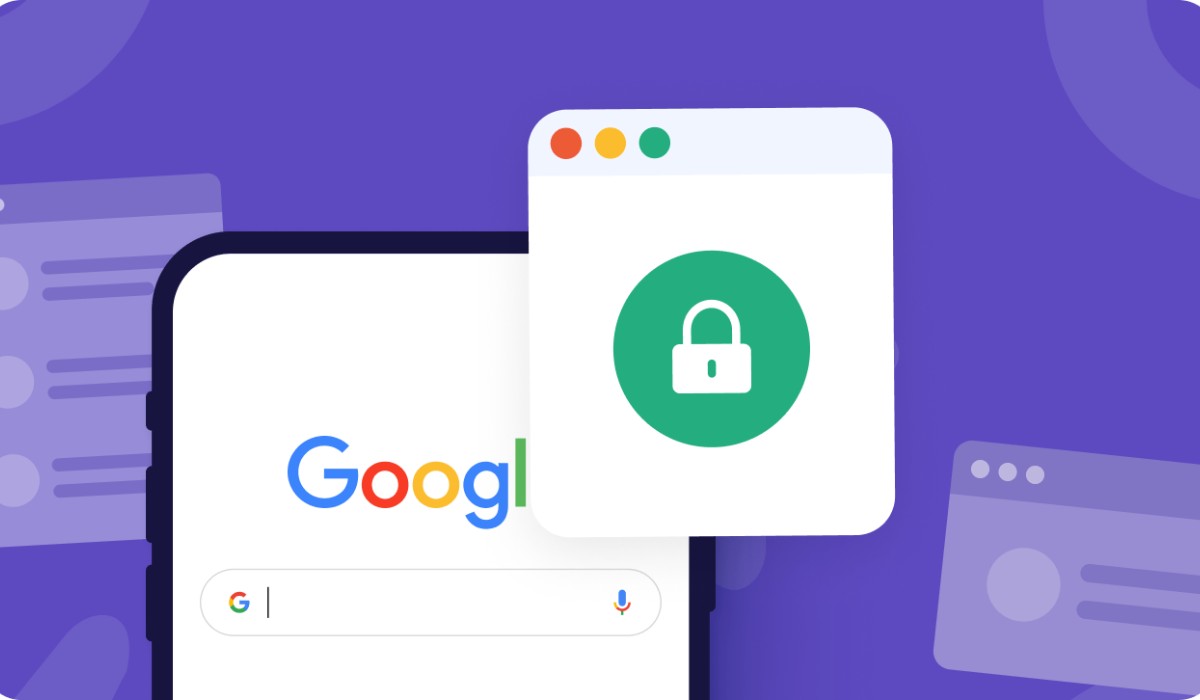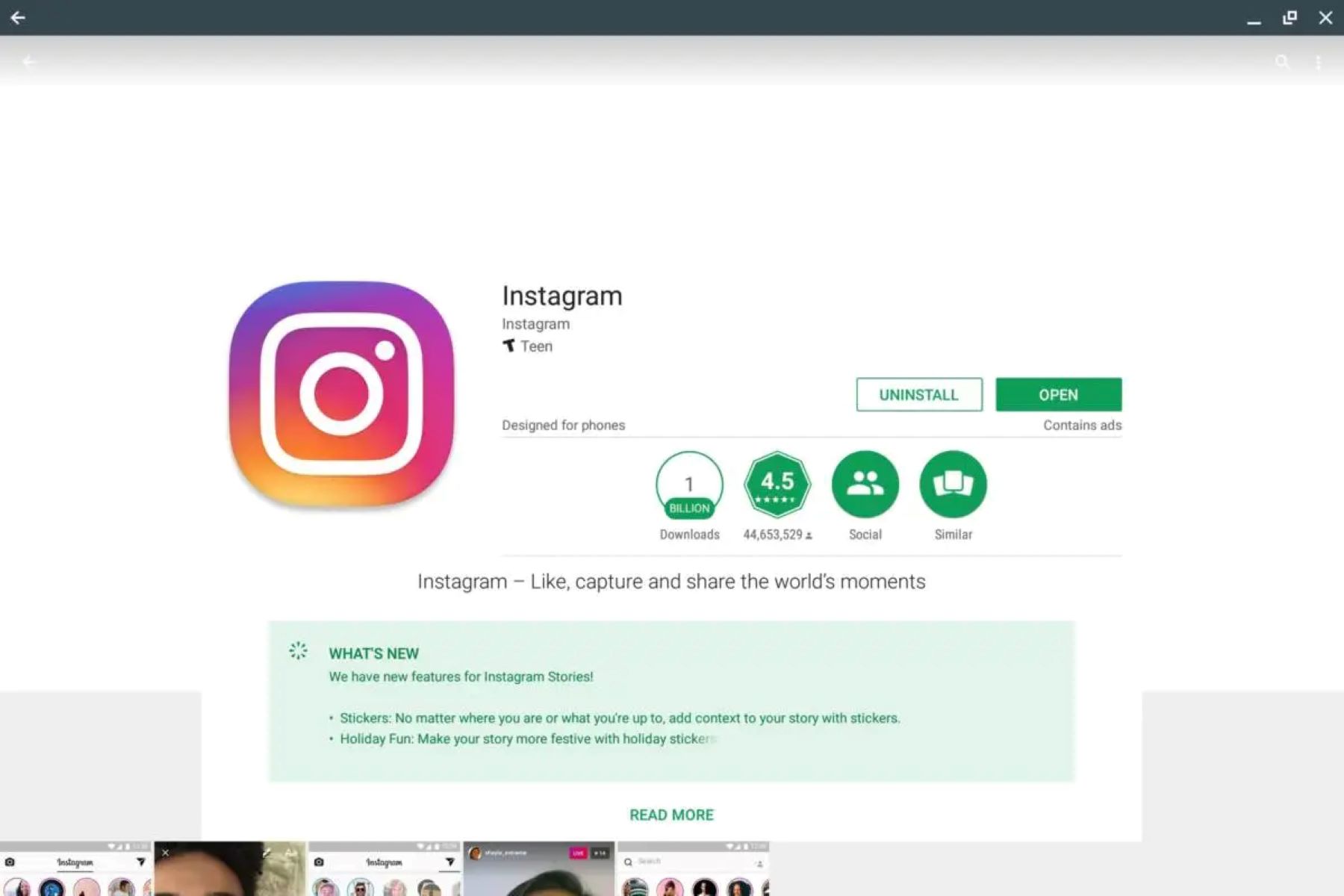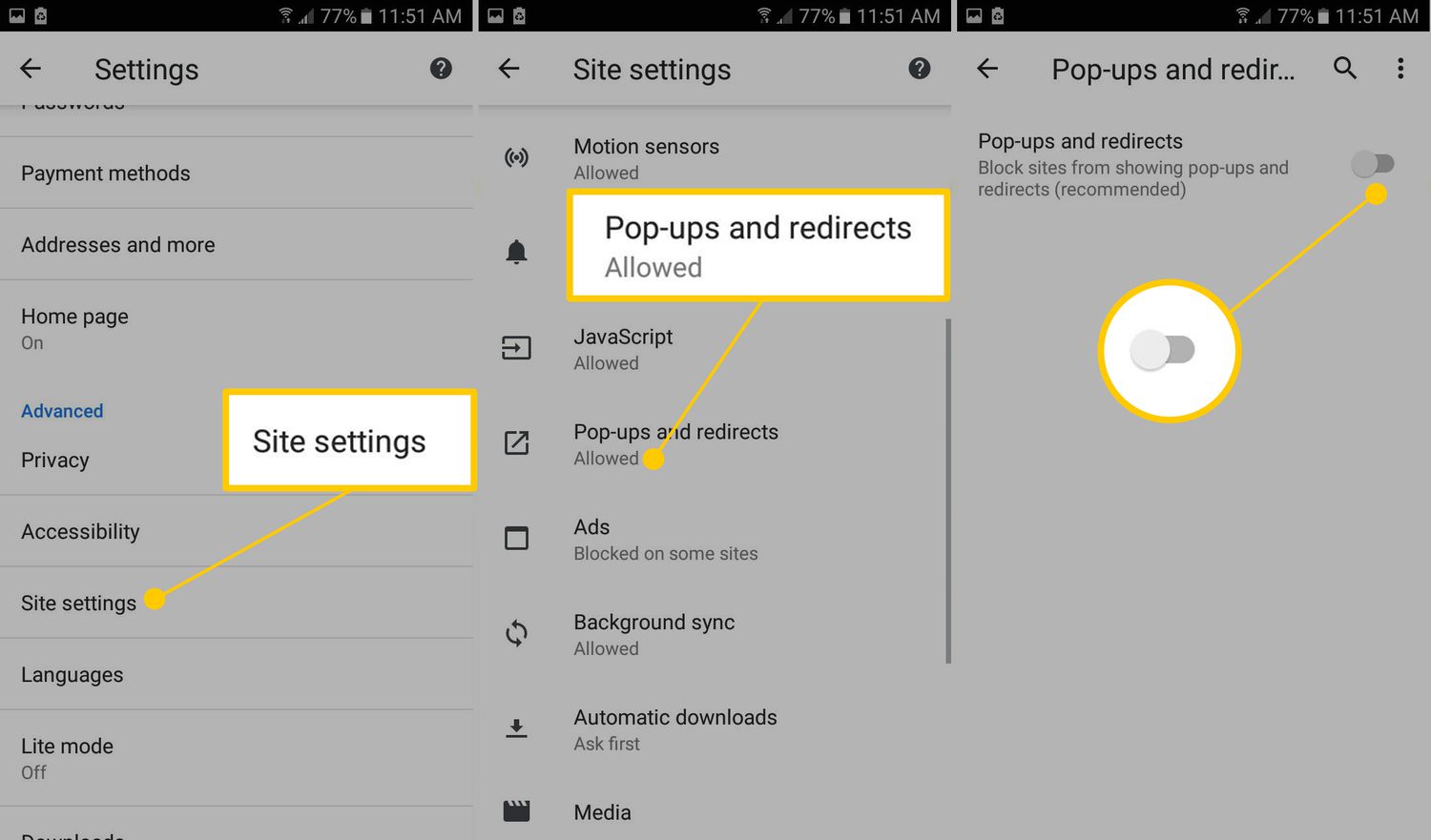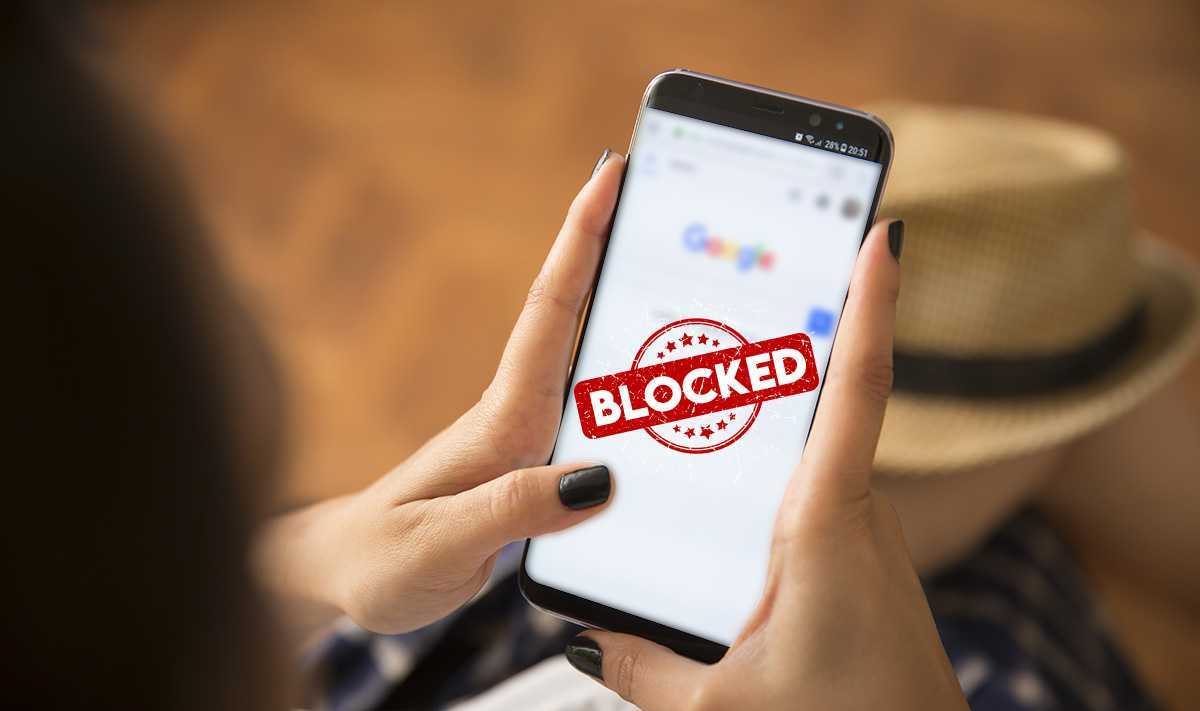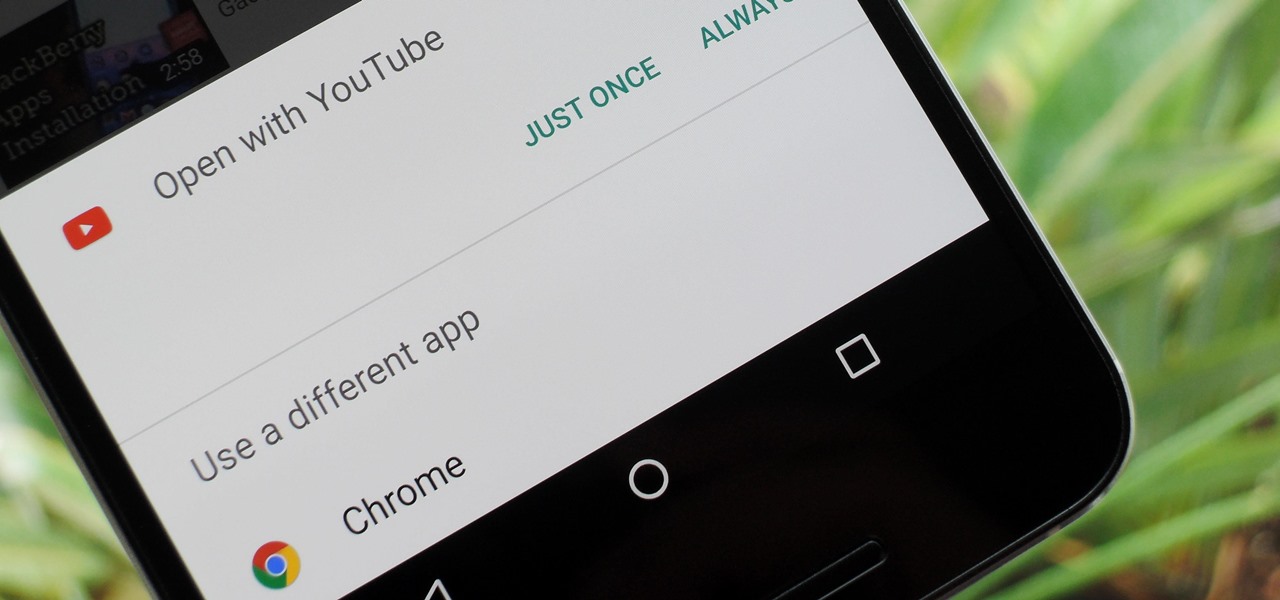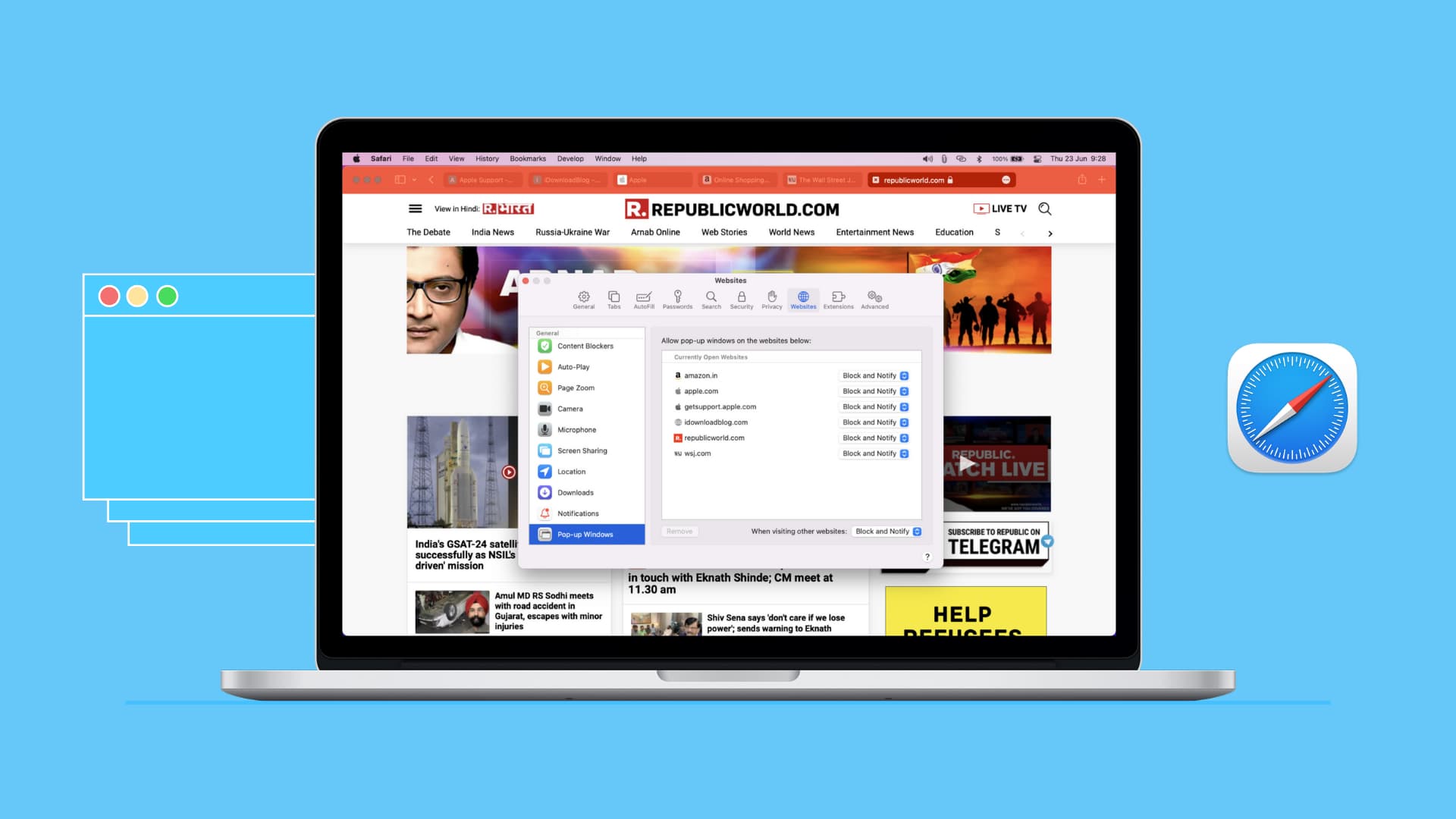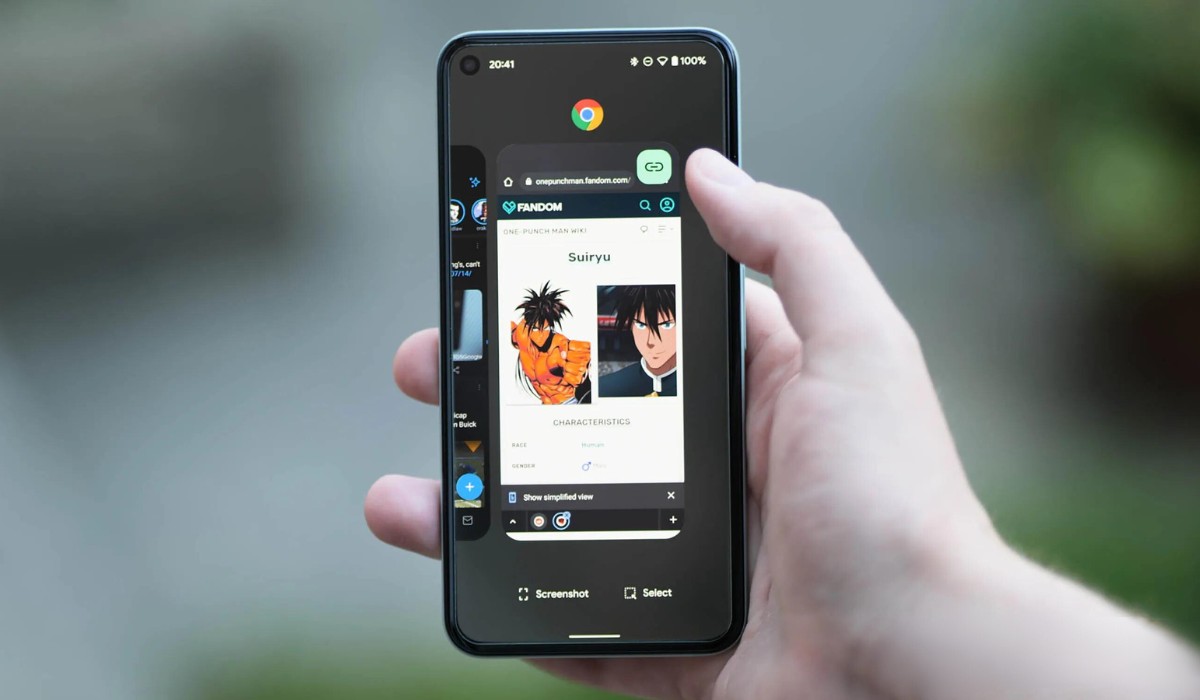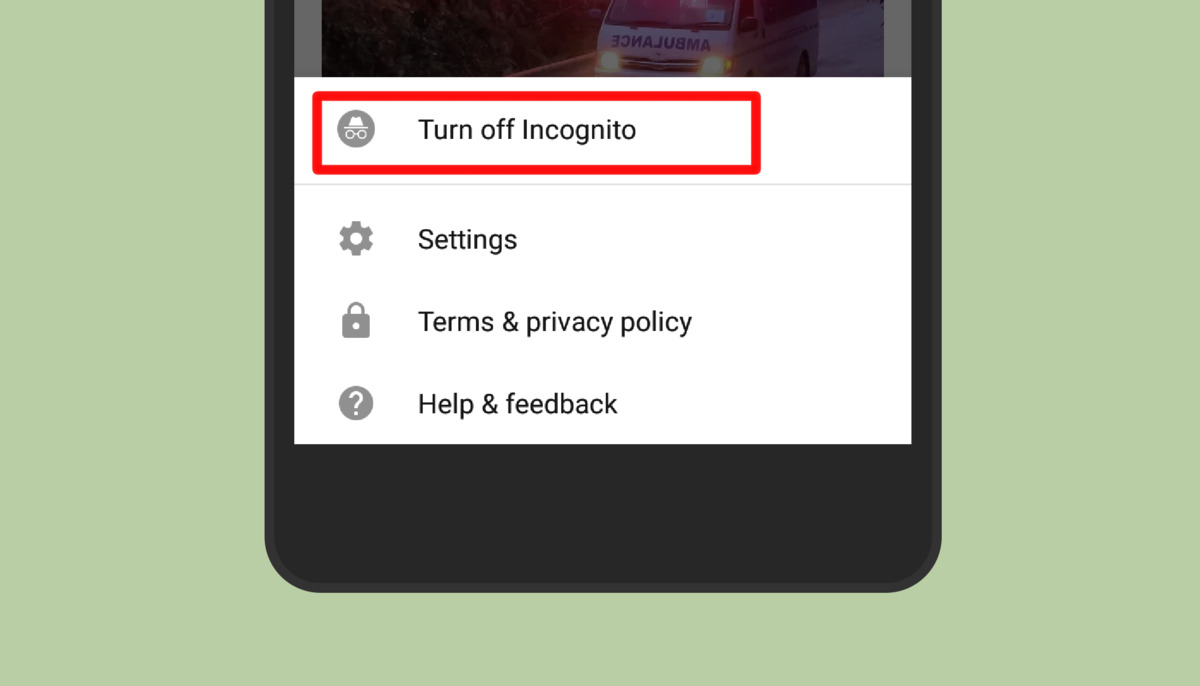Introduction
Blocking specific websites on your Android Chrome browser can be a valuable tool for managing your online experience. Whether you want to limit distractions, prevent access to inappropriate content, or enhance productivity, having the ability to block certain websites can be incredibly beneficial. Fortunately, there are several methods available to achieve this, each offering its own set of advantages and considerations.
In this article, we will explore two effective methods for blocking websites on your Android Chrome browser. The first method involves utilizing Chrome's built-in site settings, providing a straightforward and native approach to managing website access. The second method involves the use of third-party apps, which can offer additional features and customization options for controlling website access on your mobile device.
By understanding and implementing these methods, you can take control of your browsing experience and tailor it to better suit your needs. Whether you're a parent looking to safeguard your child's online activities, a professional aiming to minimize distractions, or an individual seeking to enforce self-discipline, the ability to block specific websites on Android Chrome can empower you to curate a more focused and intentional online environment. Let's delve into these methods and discover how you can effectively block websites on your Android Chrome browser.
Method 1: Using Chrome's Site Settings
One of the most straightforward and native methods to block websites on your Android Chrome browser is by leveraging Chrome's built-in site settings. This method provides a convenient way to manage website access directly within the browser, offering a seamless and integrated approach to controlling your online experience.
To begin, open the Chrome browser on your Android device and navigate to the website you wish to block. Once on the site, tap the three-dot menu icon located in the top-right corner of the browser window. From the menu that appears, select "Settings" to access the browser's settings.
Within the settings menu, locate and tap on the "Site settings" option. This will open a new screen where you can manage various site-specific permissions and preferences. Look for the "Blocked" section and tap on it to view the list of currently blocked websites.
To add a website to the blocked list, tap on the "Add site" option. You will then be prompted to enter the URL of the website you want to block. Once you have entered the website's URL, tap "Add" to confirm the blocking action.
After adding the website to the blocked list, Chrome will prevent access to the specified site, effectively blocking it from being loaded in the browser. This restriction applies to both regular browsing and incognito mode, providing a comprehensive approach to controlling website access on your Android device.
Furthermore, Chrome's site settings allow you to manage other permissions and preferences for individual websites, offering a versatile platform for customizing your browsing experience. From controlling camera and microphone access to managing notifications and pop-ups, Chrome's site settings empower you to tailor your interaction with specific websites according to your preferences.
By utilizing Chrome's site settings to block websites on your Android device, you can seamlessly integrate website management into your browsing experience. This method provides a user-friendly and intuitive approach to controlling website access, enabling you to curate a personalized and focused online environment directly within the Chrome browser.
In summary, leveraging Chrome's site settings to block websites on your Android Chrome browser offers a convenient and native method for managing website access. By following the simple steps outlined above, you can effectively block specific websites and customize your browsing experience to align with your preferences and goals.
Method 2: Using a Third-Party App
In addition to Chrome's built-in site settings, another effective approach to blocking websites on your Android Chrome browser involves utilizing third-party apps specifically designed for website management and access control. These apps offer a range of features and customization options, providing a comprehensive solution for individuals seeking advanced website blocking capabilities on their mobile devices.
When exploring third-party apps for website blocking, it's essential to consider reputable options that prioritize user privacy and security. By selecting a trusted app from the Google Play Store, you can access a diverse selection of tools designed to enhance your browsing experience and empower you to manage website access according to your preferences.
Once you have identified a suitable third-party app for website blocking, the installation process typically involves downloading the app from the Google Play Store and following the on-screen instructions to set it up on your Android device. After the app is installed, you can explore its features and settings to configure website blocking based on your specific requirements.
Many third-party apps offer intuitive interfaces and user-friendly controls, allowing you to easily add websites to a blocked list and customize access restrictions. Some apps provide scheduling options, enabling you to set designated time periods during which certain websites are inaccessible, offering enhanced flexibility and control over your browsing habits.
Furthermore, certain third-party apps may incorporate additional functionalities such as content filtering, activity monitoring, and usage reports, providing valuable insights into your online behavior and enabling you to make informed decisions about website access management.
By leveraging a third-party app for website blocking, you can expand your capabilities beyond the native features of the Chrome browser, accessing a broader range of tools and settings to tailor your online experience. Whether you seek to enforce strict website restrictions, establish personalized browsing schedules, or gain insights into your digital habits, these apps offer a versatile platform for managing website access on your Android device.
In summary, utilizing a third-party app for website blocking on your Android Chrome browser presents an alternative approach to managing website access, offering advanced features and customization options to enhance your browsing experience. By exploring reputable third-party apps and leveraging their capabilities, you can exercise greater control over your online activities and curate a tailored and focused browsing environment on your mobile device.
Conclusion
In conclusion, the ability to block specific websites on your Android Chrome browser empowers you to take control of your online experience and tailor it to align with your preferences and goals. By exploring the methods outlined in this article, you can effectively manage website access and create a more focused and intentional browsing environment on your mobile device.
Whether you opt to utilize Chrome's built-in site settings or leverage third-party apps for website blocking, each approach offers unique advantages and considerations. Chrome's site settings provide a native and user-friendly platform for managing website access directly within the browser, allowing you to seamlessly integrate website blocking into your browsing experience. This method is particularly convenient for individuals seeking a straightforward and integrated approach to controlling website access on their Android devices.
On the other hand, third-party apps for website blocking offer advanced features and customization options, expanding your capabilities beyond the native functionalities of the Chrome browser. These apps provide a diverse range of tools for managing website access, including scheduling options, content filtering, and activity monitoring, enabling you to tailor your online experience according to your specific requirements.
Ultimately, the decision to block websites on your Android Chrome browser depends on your unique needs and preferences. Whether you aim to minimize distractions, safeguard against inappropriate content, or enhance productivity, the ability to block specific websites empowers you to curate a browsing environment that supports your objectives.
By implementing website blocking measures, you can create a digital space that aligns with your values and priorities, fostering a more focused and intentional online experience. Whether you're a parent seeking to protect your child's online activities, a professional aiming to optimize productivity, or an individual striving to cultivate healthier digital habits, the ability to block websites on your Android Chrome browser equips you with the tools to shape your online environment according to your preferences.
In essence, the methods discussed in this article offer valuable pathways to exercise greater control over your browsing experience, enabling you to navigate the digital landscape with intention and purpose. By leveraging these approaches, you can harness the power of website blocking to create a personalized and focused online environment that supports your well-being and objectives.