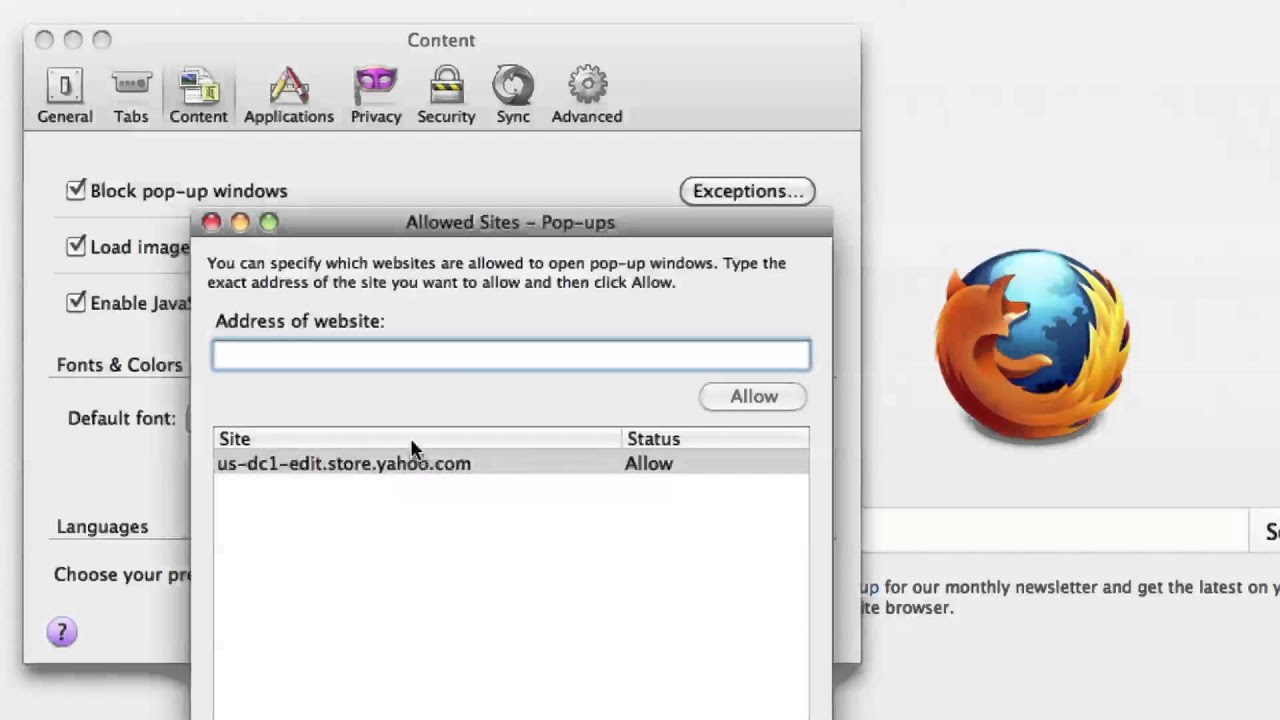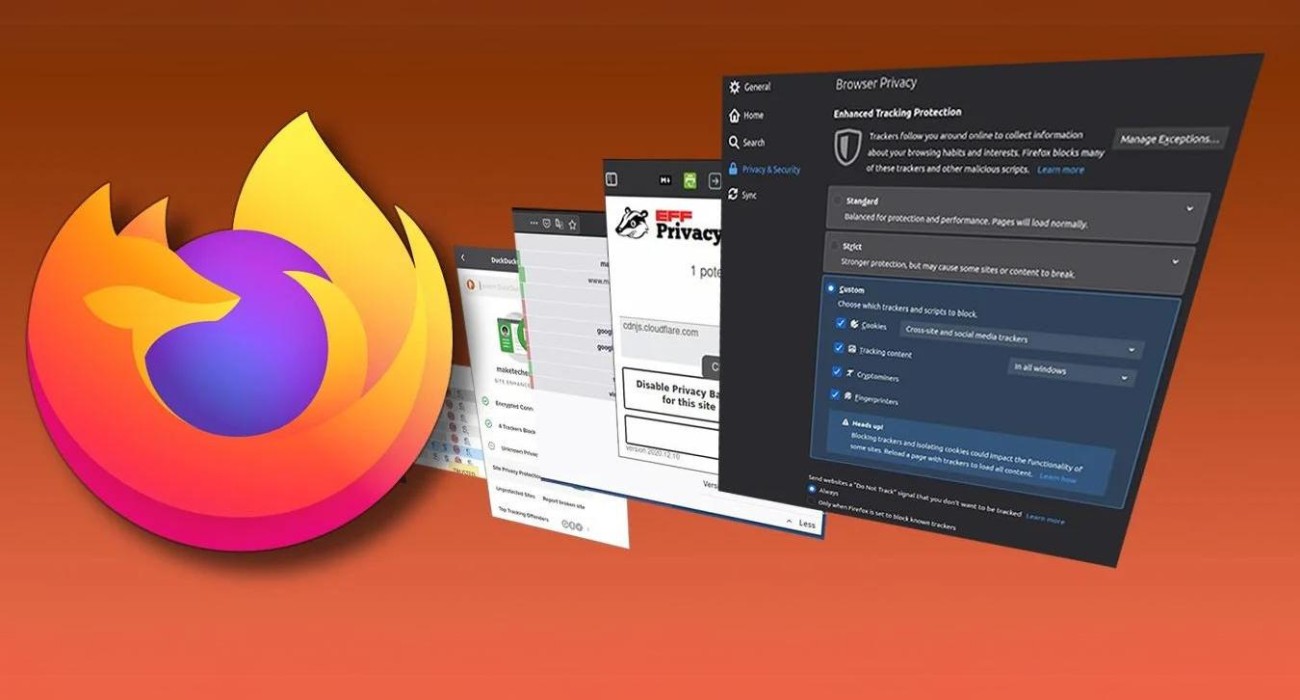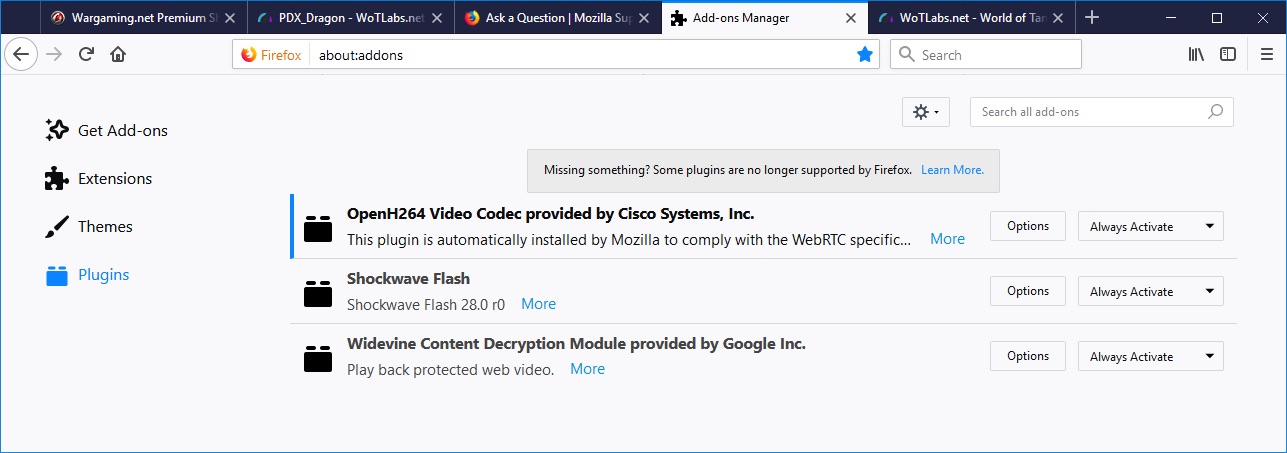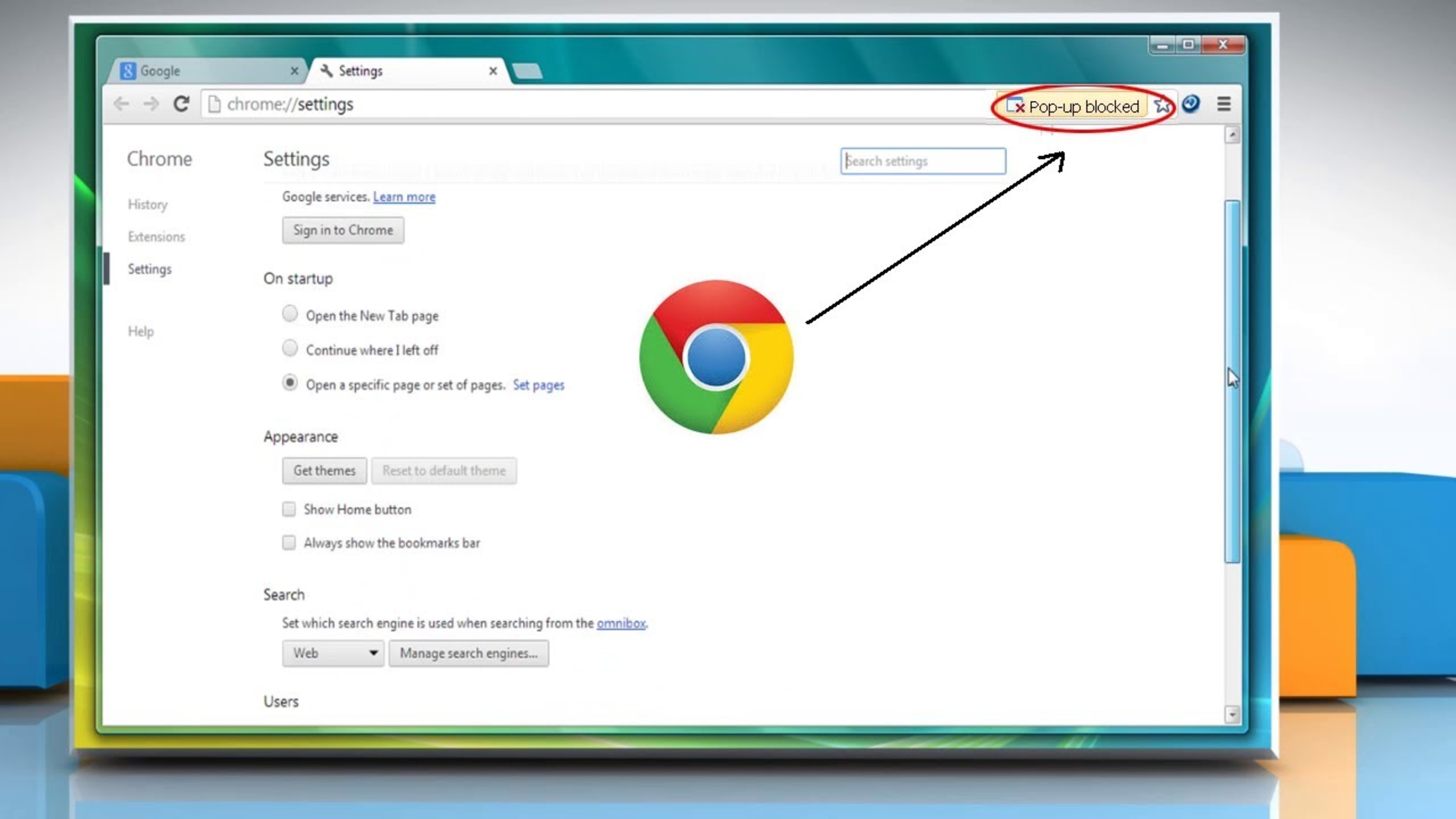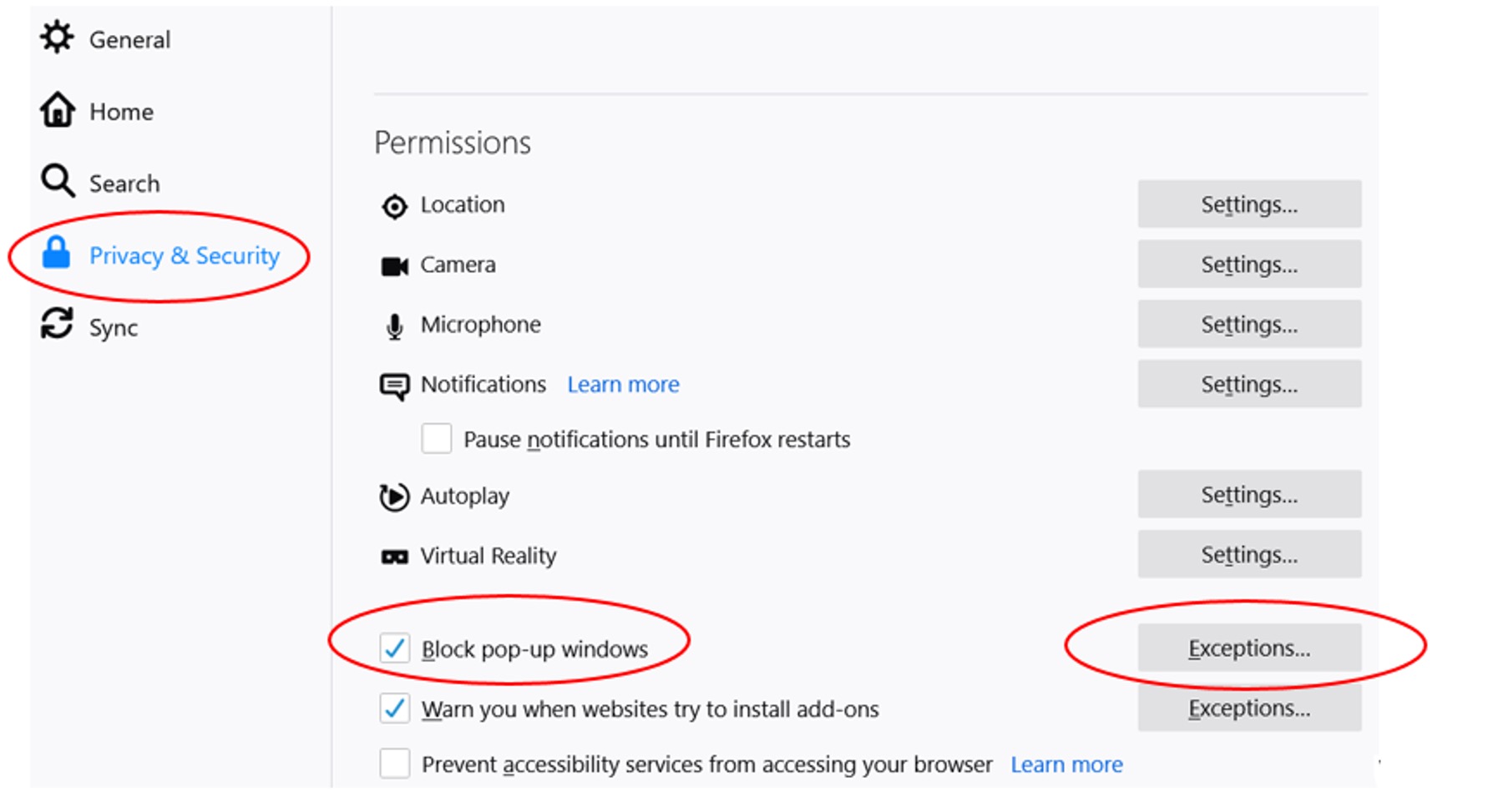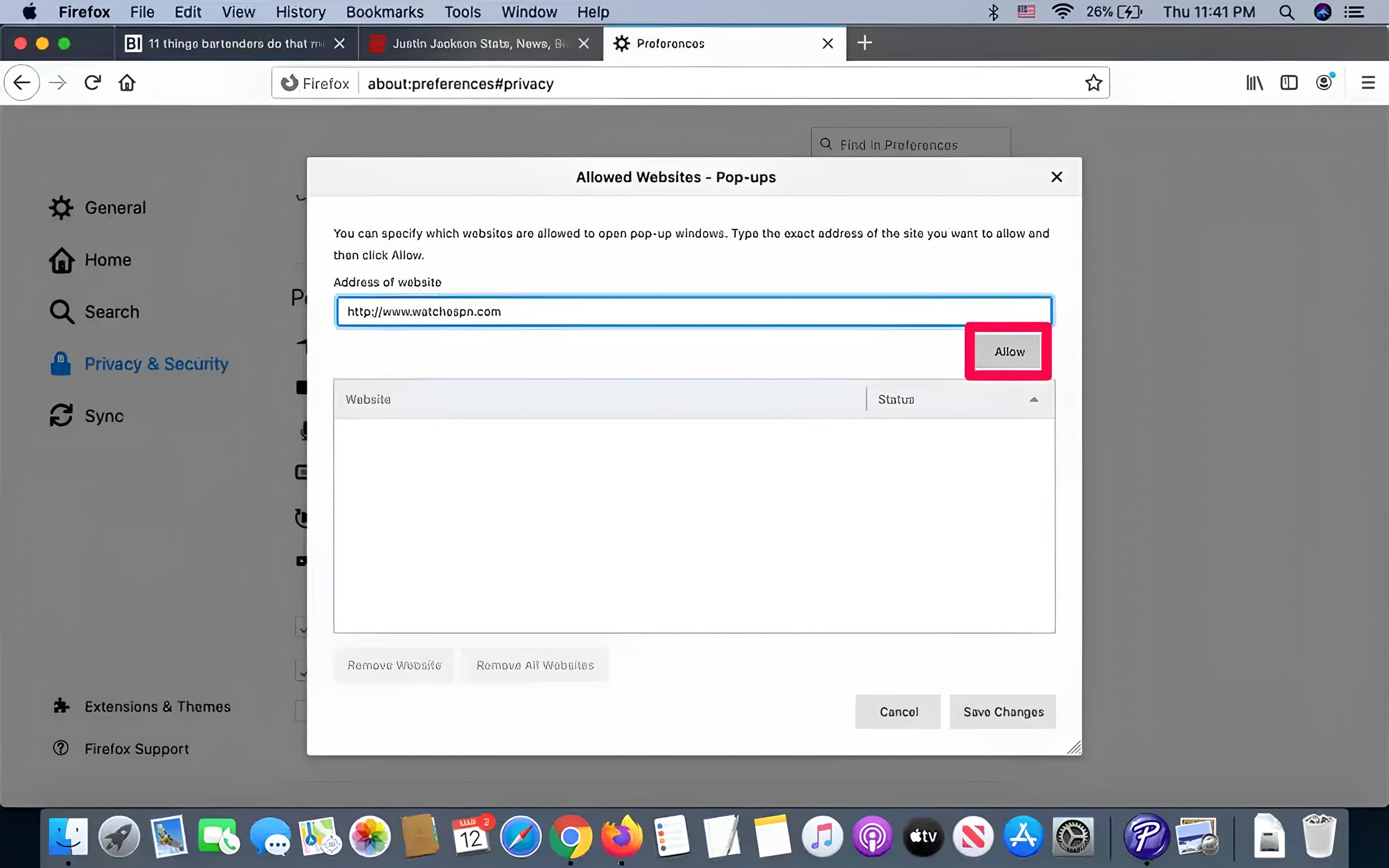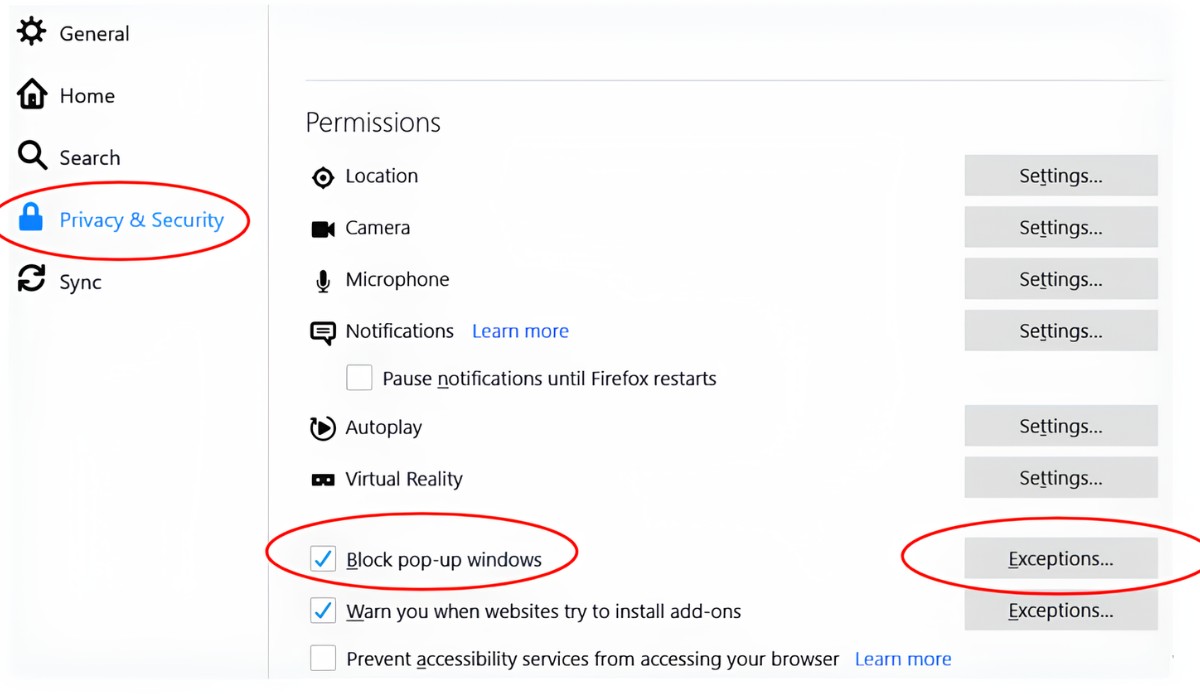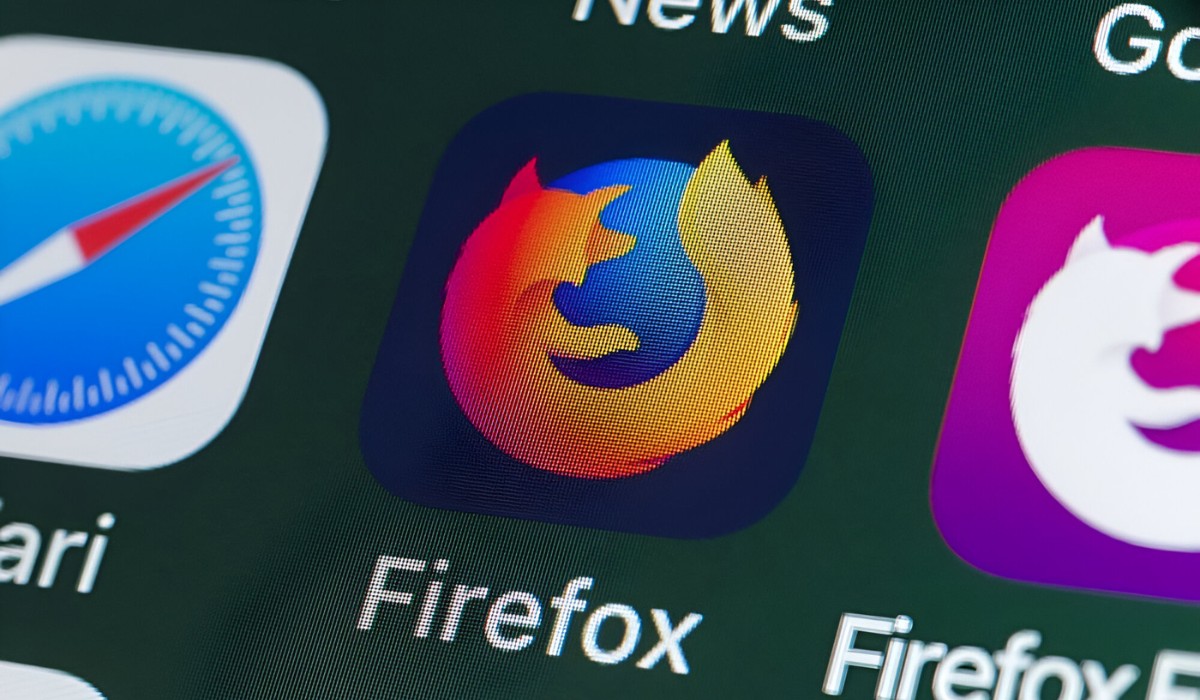Introduction
In today's digital age, web browsers have become an integral part of our daily lives, serving as gateways to the vast realm of the internet. Among the multitude of browsers available, Firefox stands out as a popular choice, cherished for its user-friendly interface, robust security features, and extensive customization options. However, one common issue that users encounter while browsing the web is the presence of pop-up windows. These intrusive elements often disrupt the browsing experience, leading many to seek ways to manage or allow them within their browser settings.
Understanding how to allow pop-ups in Firefox can significantly enhance the browsing experience, as it empowers users to control which websites can display pop-up windows. By gaining insight into the intricacies of pop-ups and familiarizing oneself with the steps to enable them in Firefox, users can strike a balance between preventing unwanted intrusions and ensuring access to legitimate pop-up content.
In this comprehensive guide, we will delve into the fundamentals of pop-ups, explore the reasons behind their prevalence, and provide a step-by-step walkthrough of the process to allow pop-ups in Firefox. Whether you're a seasoned Firefox user or a newcomer to the browser, this guide aims to equip you with the knowledge and tools necessary to navigate the realm of pop-ups with confidence and ease. So, let's embark on this enlightening journey to unravel the mysteries of pop-ups and harness the full potential of Firefox's pop-up management capabilities.
Understanding Pop Ups
Pop-ups are small windows that appear on top of the content of a website. They can be either generated by the website itself or by third-party sources. These windows often contain advertisements, subscription forms, alerts, or other types of content. While some pop-ups serve legitimate purposes, such as displaying important notifications or facilitating user interactions, others are designed to interrupt the browsing experience and promote unwanted content.
Pop-ups have garnered a notorious reputation due to their intrusive nature, often leading to frustration and inconvenience for users. They can disrupt the seamless flow of browsing, obscure the main content of a webpage, and potentially expose users to malicious or deceptive content. As a result, many web browsers, including Firefox, have implemented mechanisms to block pop-ups by default, aiming to enhance user experience and security.
The prevalence of pop-ups can be attributed to various factors, including the commercial interests of advertisers, the desire of website owners to capture user attention, and the tactics employed by malicious entities to deceive users. While legitimate pop-ups may serve as effective marketing tools or convey important information, the indiscriminate use of pop-ups by unscrupulous sources has led to a widespread aversion towards them.
Understanding the nature of pop-ups is crucial for users seeking to navigate the online landscape effectively. By discerning between legitimate and intrusive pop-ups, users can make informed decisions regarding their browsing preferences and security measures. Furthermore, being aware of the potential risks associated with allowing pop-ups can empower users to exercise caution and adopt proactive strategies to mitigate the impact of unwanted pop-up content.
In the next section, we will delve into the essential steps to allow pop-ups in Firefox, enabling users to tailor their browsing experience according to their preferences and requirements. By gaining a deeper understanding of pop-ups and their implications, users can approach the process of allowing pop-ups in Firefox with confidence and clarity.
Steps to Allow Pop Ups in Firefox
-
Accessing Firefox Preferences: To initiate the process of allowing pop-ups in Firefox, start by launching the Firefox browser on your computer. Once the browser is open, locate and click on the three horizontal lines in the upper-right corner of the browser window to access the main menu. From the menu, select "Preferences" to proceed to the settings panel.
-
Navigating to the Privacy & Security Section: Within the Preferences panel, navigate to the "Privacy & Security" tab located on the left-hand side. This section houses a range of privacy and security settings that empower users to customize their browsing experience and safeguard their online activities.
-
Customizing Content Blocking Settings: Under the "Privacy & Security" tab, scroll down to the "Permissions" section. Here, you will find the "Block pop-up windows" option. To allow pop-ups in Firefox, click on the checkbox next to "Block pop-up windows" to remove the checkmark, thereby disabling the default pop-up blocking feature.
-
Managing Exceptions: After disabling the pop-up blocking feature, you can manage exceptions for specific websites that you trust and wish to allow pop-ups from. To do this, click on the "Exceptions…" button next to the "Block pop-up windows" option. A dialog box will appear, allowing you to add website addresses for which you want to allow pop-ups. Enter the URL of the website and click "Allow" to add it to the exceptions list.
-
Verifying the Changes: Once you have added the desired websites to the exceptions list, click "Save Changes" to confirm and apply the modifications. This ensures that the specified websites can display pop-ups while the default pop-up blocking feature remains active for other websites, maintaining a balance between pop-up management and user control.
-
Testing the Configuration: To verify that the changes have been successfully implemented, visit the websites for which you have allowed pop-ups. If the configuration is accurate, the allowed pop-ups should now be displayed without obstruction, enhancing your browsing experience and enabling you to engage with the intended content seamlessly.
By following these straightforward steps, you can effectively allow pop-ups in Firefox while retaining control over the websites from which you wish to receive pop-up content. This tailored approach empowers users to strike a balance between mitigating intrusive pop-ups and accessing legitimate pop-up content, thereby enhancing their browsing experience within the Firefox browser.
Conclusion
In conclusion, mastering the art of allowing pop-ups in Firefox empowers users to navigate the dynamic landscape of the internet with confidence and control. By understanding the nature of pop-ups and the underlying reasons for their prevalence, users can approach the process of enabling pop-ups in Firefox with clarity and purpose.
The steps outlined in this guide provide a clear pathway for users to customize their pop-up management settings, striking a balance between preventing intrusive pop-ups and accessing legitimate pop-up content. By accessing the Firefox Preferences, navigating to the Privacy & Security section, customizing content blocking settings, managing exceptions, and verifying the changes, users can tailor their browsing experience according to their preferences and requirements.
Enabling pop-ups for trusted websites while maintaining the default pop-up blocking feature for others exemplifies the user-centric approach adopted by Firefox, prioritizing user control and security. This nuanced approach ensures that users can engage with pop-up content from reputable sources while safeguarding themselves against potential threats posed by malicious pop-ups.
Furthermore, the ability to manage pop-ups in Firefox reflects the browser's commitment to empowering users with the tools and flexibility necessary to curate their online experiences. By providing a seamless and intuitive interface for pop-up management, Firefox reinforces its position as a browser that prioritizes user empowerment and security.
As users continue to explore the vast expanse of the internet, equipped with the knowledge and tools to manage pop-ups effectively, they can embrace a browsing experience that is both enriching and secure. The process of allowing pop-ups in Firefox serves as a testament to the browser's dedication to user-centric design and its commitment to fostering a safe and enjoyable online environment.
In essence, by understanding the intricacies of pop-ups, leveraging the customizable features of Firefox, and exercising discernment in allowing pop-ups from trusted sources, users can harness the full potential of the browser while mitigating the impact of unwanted pop-up content. This holistic approach not only enhances the browsing experience but also reinforces the notion that user empowerment and security are paramount in the digital realm.
By embarking on this enlightening journey to unravel the mysteries of pop-ups and harness the full potential of Firefox's pop-up management capabilities, users can navigate the online landscape with confidence, clarity, and a renewed sense of control.