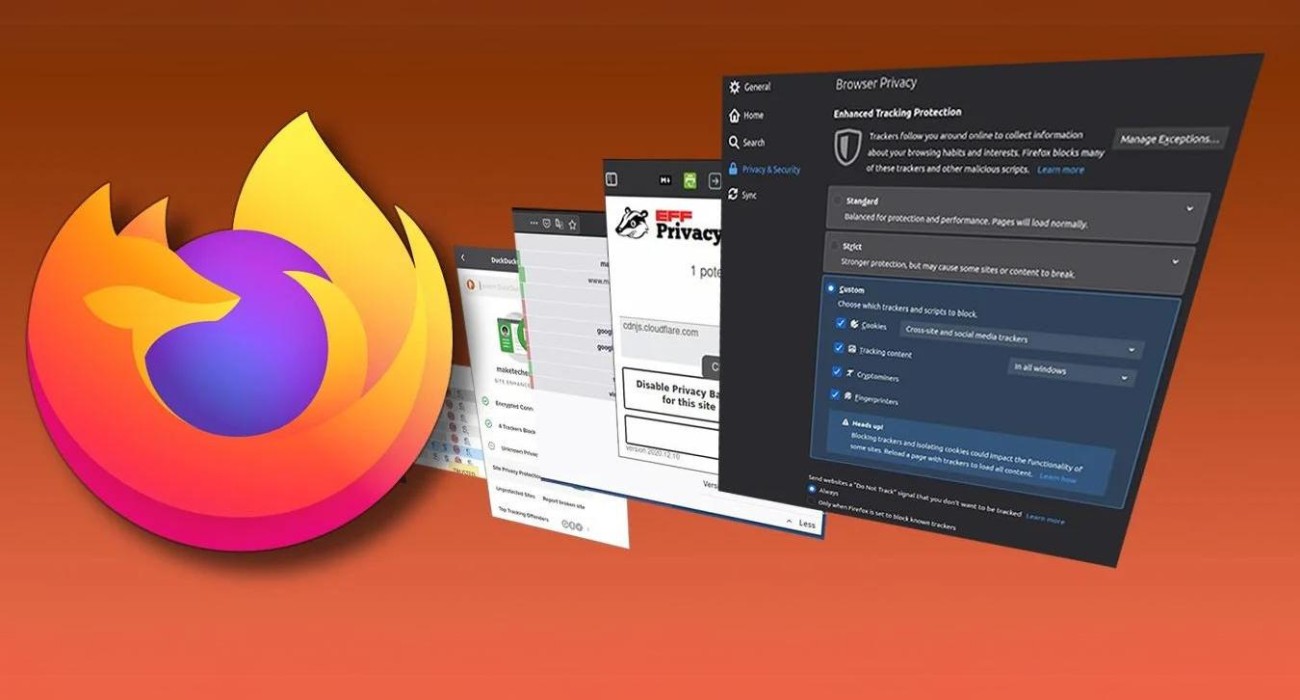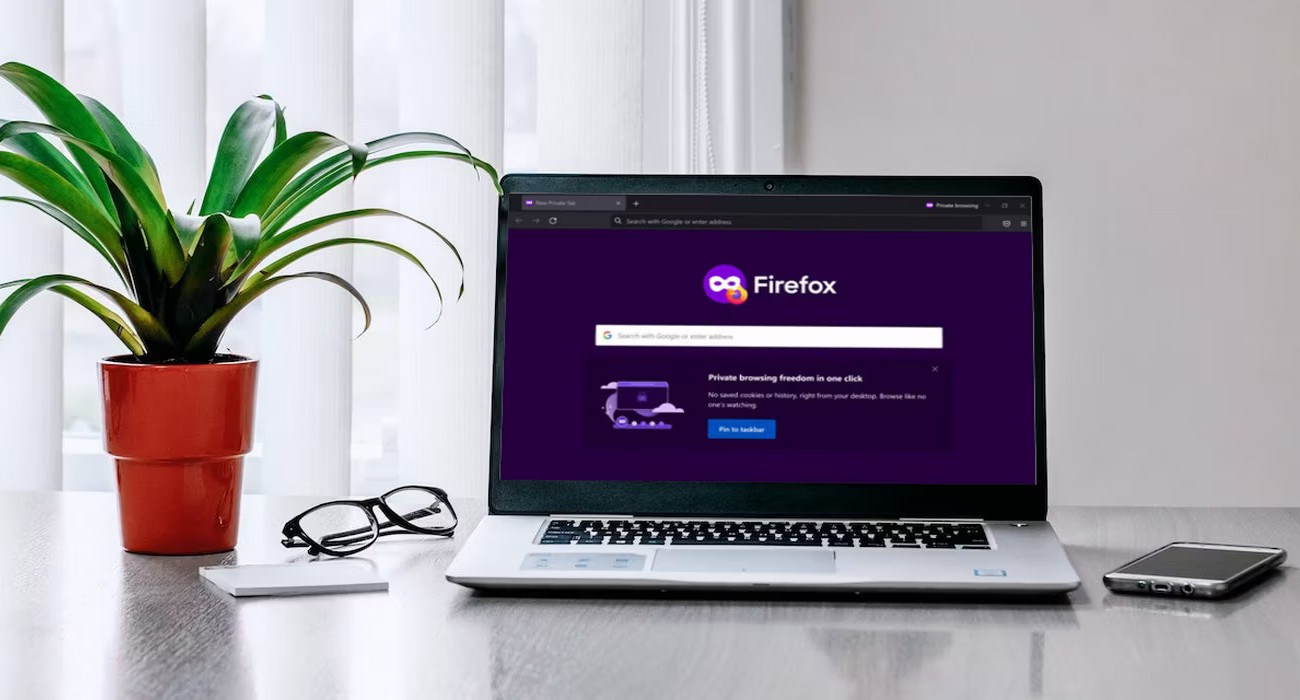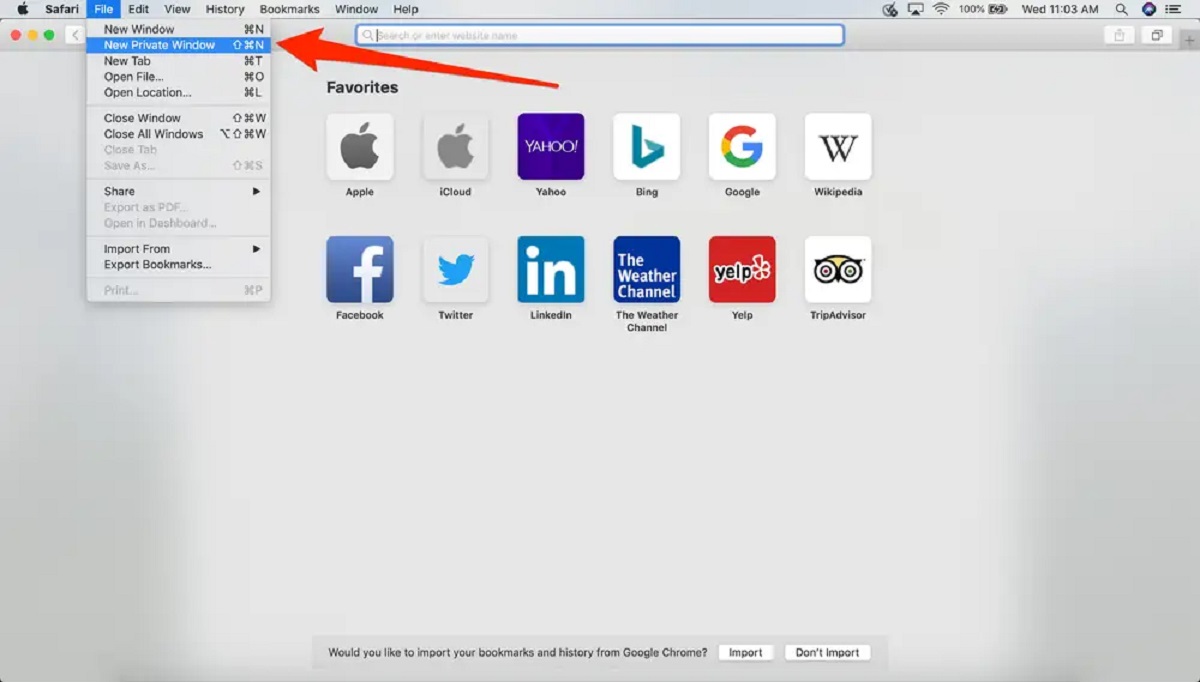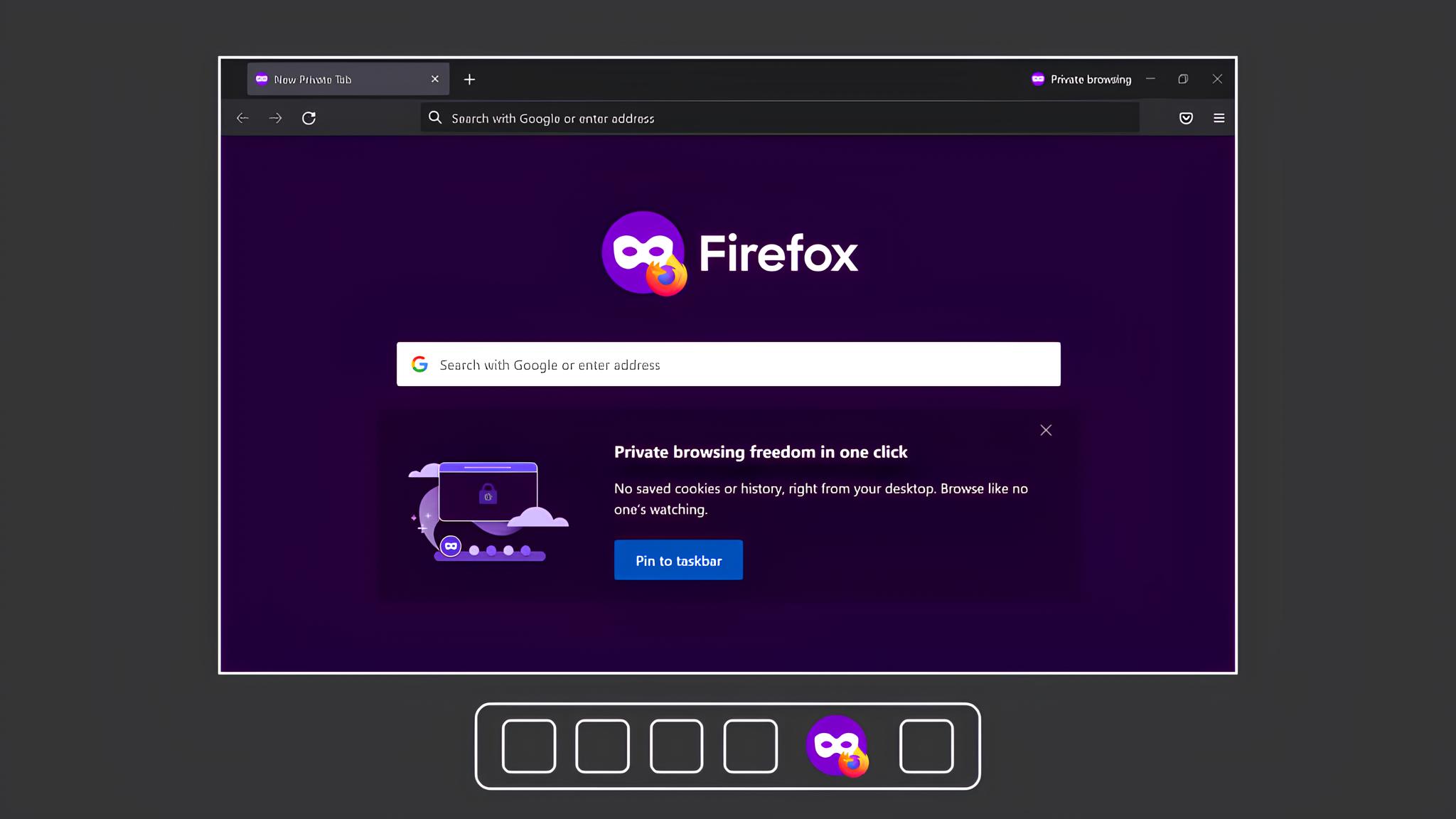Introduction
When browsing the web, the last thing you want is to be bombarded with a flurry of new windows opening unexpectedly. It can be frustrating and disruptive, especially when you're trying to focus on a specific task or simply enjoying your online experience. Fortunately, there are effective ways to prevent Firefox from opening new windows without your consent. Whether you're looking to streamline your browsing experience or enhance your productivity, understanding how to manage new window behavior in Firefox is essential.
In this article, we'll explore various methods to curb the unwanted proliferation of new windows in Firefox. From leveraging the built-in settings to utilizing add-ons specifically designed to block new windows, you'll discover practical solutions to regain control over your browsing environment. By implementing these strategies, you can bid farewell to the annoyance of unexpected pop-ups and enjoy a more seamless and uninterrupted browsing experience.
Let's delve into the world of Firefox browser settings and extensions, empowering you to take charge of your online journey and prevent those pesky new windows from disrupting your flow. Whether you're a seasoned Firefox user or just getting started with this versatile browser, mastering the art of preventing new windows from hijacking your screen will undoubtedly elevate your browsing experience. So, let's embark on this journey to reclaim control over your Firefox browsing sessions and bid farewell to unwanted new windows once and for all.
Using Built-in Firefox Settings
Firefox offers a range of built-in settings that empower users to customize their browsing experience, including options to prevent new windows from disrupting their workflow. By leveraging these native features, you can effectively manage how Firefox handles new window requests, ensuring a more seamless and uninterrupted browsing experience.
Pop-up Blocker
One of the fundamental tools at your disposal within Firefox is the pop-up blocker. This feature is designed to thwart intrusive pop-up windows that can disrupt your browsing session. To access the pop-up blocker settings, simply navigate to the Firefox menu, select "Preferences," and then click on "Privacy & Security." Within this section, you'll find the option to enable the pop-up blocker, effectively shielding yourself from unwanted new windows that may attempt to open without your consent.
Tab Management
Firefox also offers robust tab management capabilities, allowing you to control how new links and requests are handled. By default, Firefox opens links in new tabs, which can sometimes lead to an overwhelming number of tabs crowding your browser window. To address this, you can customize tab behavior by accessing the "Tabs" section within the Firefox settings. Here, you have the option to specify how links from other applications are opened, providing you with greater control over your browsing environment.
Content Blocking
Firefox's content blocking feature enables you to proactively manage the types of content that are allowed to load on webpages. By fine-tuning these settings, you can mitigate the risk of encountering malicious or disruptive content, including unwanted new windows. Within the "Content Blocking" section of the Firefox settings, you can configure preferences related to trackers, cookies, and other potentially intrusive elements, thereby fortifying your browsing experience against unwelcome interruptions.
By harnessing these built-in Firefox settings, you can effectively mitigate the risk of new windows disrupting your browsing experience. Whether it's through the pop-up blocker, tab management options, or content blocking capabilities, Firefox equips users with the tools needed to maintain a clutter-free and distraction-free browsing environment. With these settings at your disposal, you can navigate the web with confidence, knowing that Firefox is equipped to prevent unwanted new windows from hijacking your screen.
Using Add-ons to Block New Windows
In addition to the built-in settings, Firefox offers a diverse array of add-ons that cater to specific browsing needs, including the prevention of new windows from disrupting your online experience. These add-ons, also known as extensions, are designed to augment Firefox's functionality, providing users with enhanced control and customization options. When it comes to blocking new windows, several add-ons stand out for their effectiveness in curbing unwanted pop-ups and ensuring a more seamless browsing experience.
Popup Blocker (Strict)
Popup Blocker (Strict) is a popular Firefox add-on that empowers users to take a proactive stance against intrusive pop-ups and new windows. This extension goes beyond the standard pop-up blocker included in Firefox, offering advanced features to thwart a wide range of pop-up behaviors. With Popup Blocker (Strict), users can fine-tune their preferences, specifying the types of pop-ups and new windows they wish to block. Whether it's pop-ups triggered by mouse clicks, keyboard input, or page load events, this add-on provides granular control, allowing users to tailor their browsing environment to their preferences.
uBlock Origin
While primarily known for its ad-blocking capabilities, uBlock Origin also excels in preventing new windows from disrupting the browsing experience. This versatile add-on boasts a comprehensive filtering engine that extends beyond traditional ad blocking, encompassing pop-ups, pop-unders, and other intrusive window behaviors. By leveraging uBlock Origin's extensive filter lists and customizable settings, users can effectively shield themselves from unexpected new windows, ensuring a smoother and more focused browsing session.
NoScript Security Suite
NoScript Security Suite is a robust add-on that not only enhances browsing security but also empowers users to control the execution of JavaScript, plugins, and other potentially disruptive elements. By selectively allowing scripts and content from trusted sources, users can mitigate the risk of encountering malicious or unwanted new windows. NoScript Security Suite provides a nuanced approach to content blocking, enabling users to safeguard their browsing environment while minimizing the likelihood of disruptive pop-ups and unexpected windows.
By incorporating these add-ons into your Firefox browser, you can bolster its native capabilities and fortify your defenses against unwanted new windows. Whether it's Popup Blocker (Strict), uBlock Origin, NoScript Security Suite, or a combination of these and other add-ons, the diverse range of extensions available for Firefox offers users the flexibility to tailor their browsing experience to their specific preferences and requirements. With the right add-ons in place, you can navigate the web with confidence, knowing that your browsing environment is fortified against the intrusion of disruptive new windows.
Conclusion
In conclusion, mastering the art of preventing Firefox from opening new windows without your consent is essential for maintaining a seamless and uninterrupted browsing experience. By leveraging the built-in settings and exploring the diverse array of add-ons available for Firefox, you can reclaim control over your online journey and bid farewell to the annoyance of unexpected pop-ups and new windows.
The built-in settings within Firefox, including the pop-up blocker, tab management options, and content blocking capabilities, provide users with the tools needed to mitigate the risk of disruptive new windows. Whether it's through fine-tuning preferences related to pop-ups, managing tab behavior, or proactively blocking intrusive content, Firefox equips users with the means to maintain a clutter-free and distraction-free browsing environment.
Furthermore, the wealth of add-ons, or extensions, available for Firefox offers a myriad of options for enhancing the browser's functionality and fortifying its defenses against unwanted new windows. From Popup Blocker (Strict) and uBlock Origin to NoScript Security Suite, these add-ons empower users to take a proactive stance against intrusive pop-ups and unexpected windows, ensuring a smoother and more focused browsing session.
By incorporating these strategies into your Firefox browsing experience, you can navigate the web with confidence, knowing that your online environment is fortified against the intrusion of disruptive new windows. Whether you're seeking to streamline your browsing experience, enhance your productivity, or simply enjoy a more seamless online journey, the ability to prevent unwanted new windows in Firefox is a valuable asset.
In essence, by harnessing the power of Firefox's built-in settings and leveraging the diverse range of add-ons, you can take charge of your browsing environment and create a personalized, distraction-free online experience. With these tools at your disposal, you can bid farewell to the frustration of unexpected new windows and embrace a more seamless and uninterrupted browsing journey.