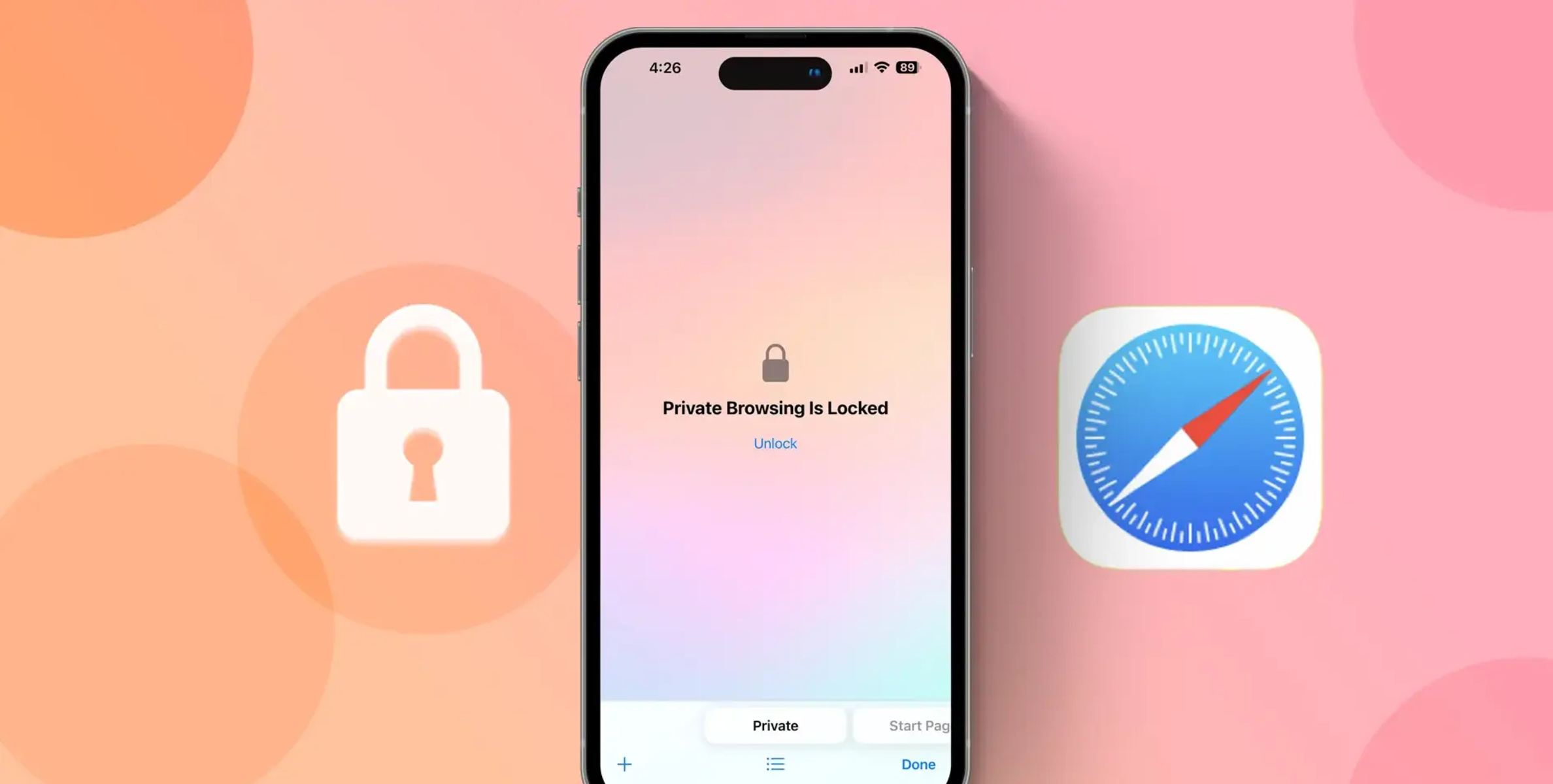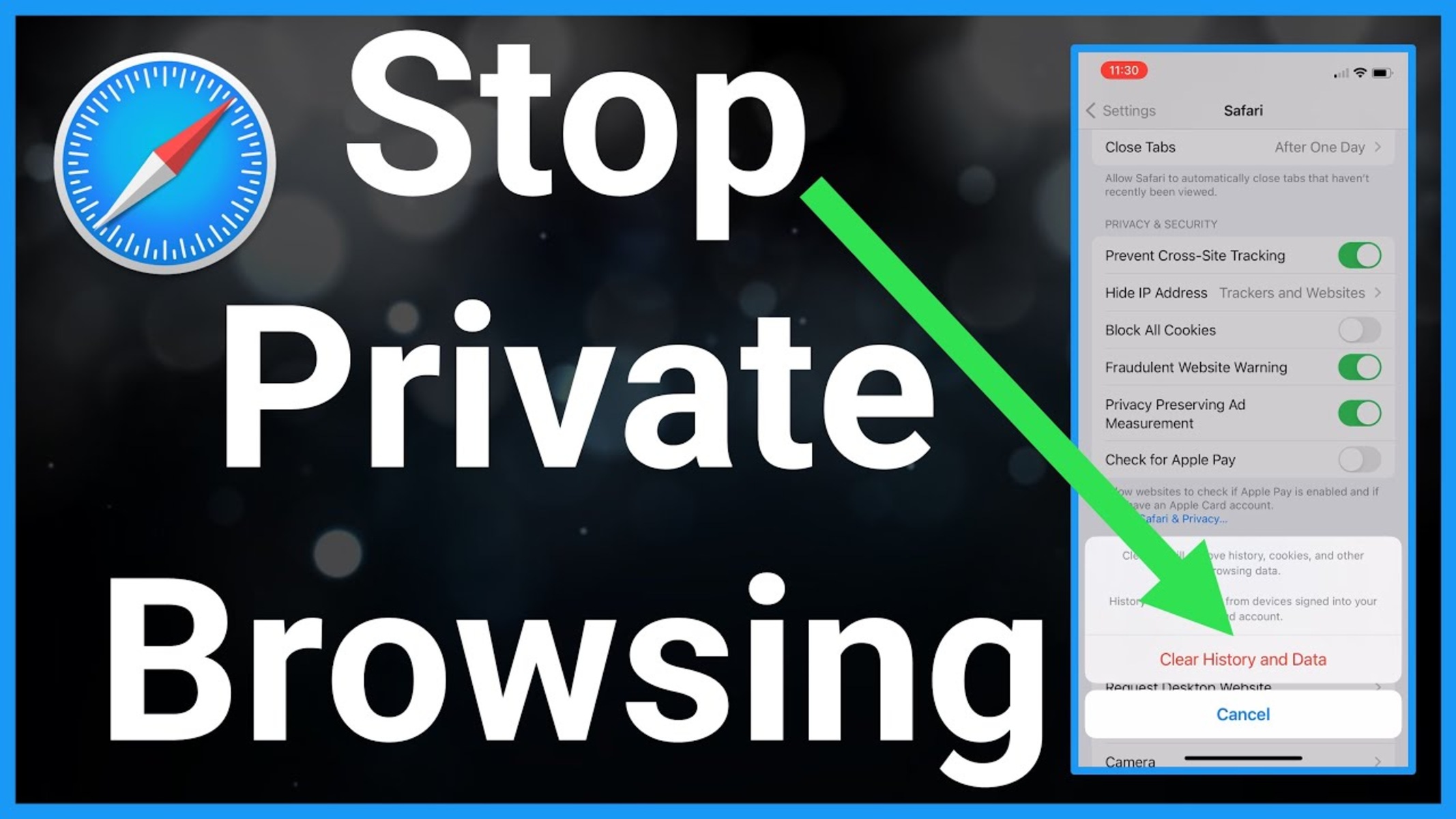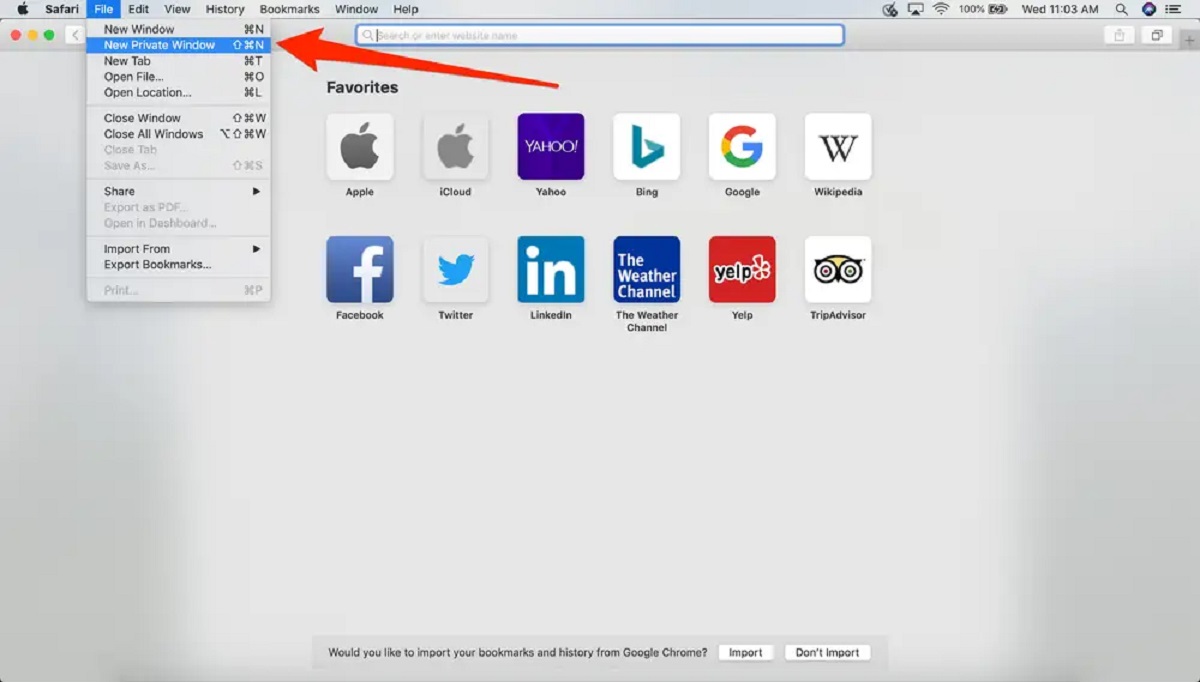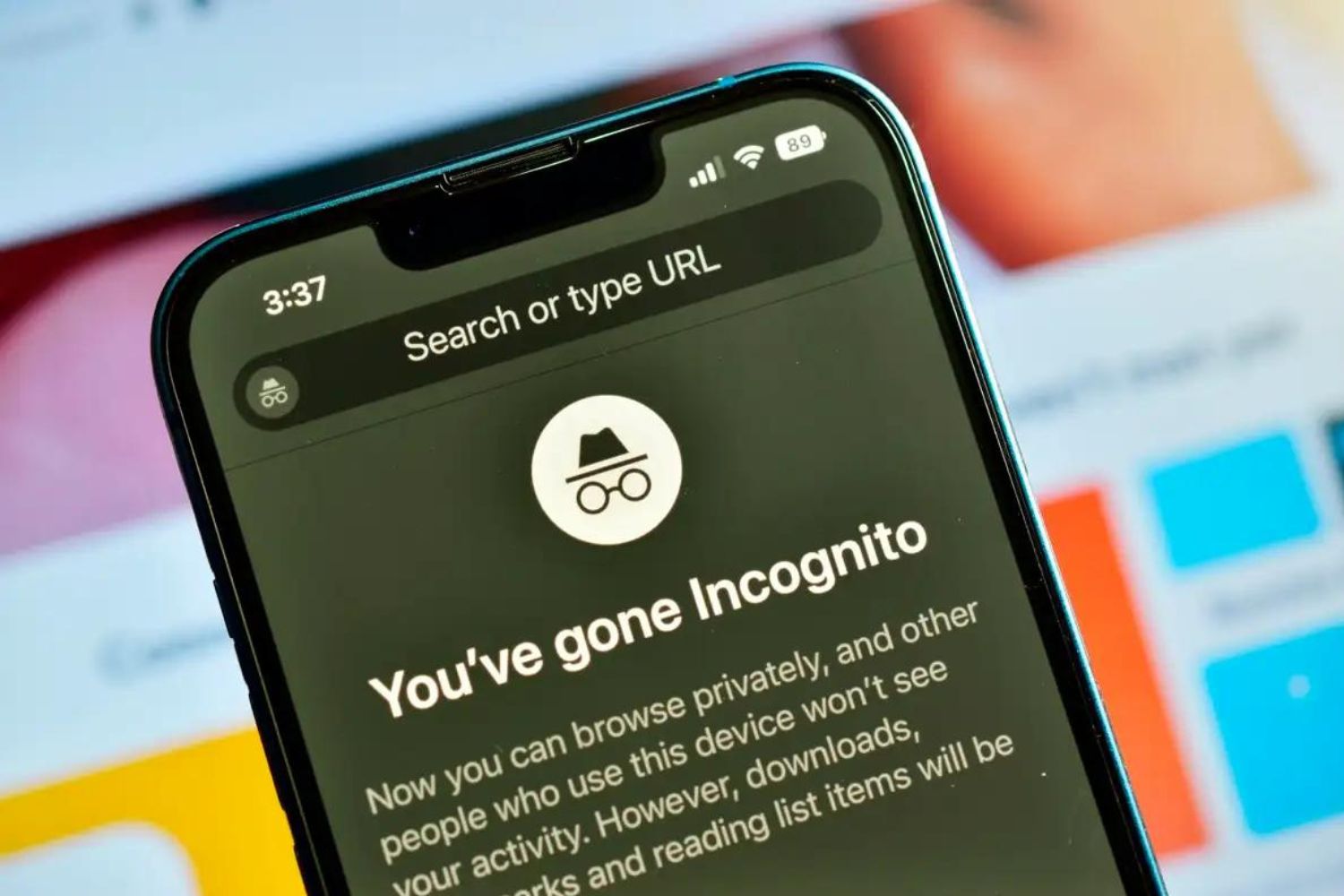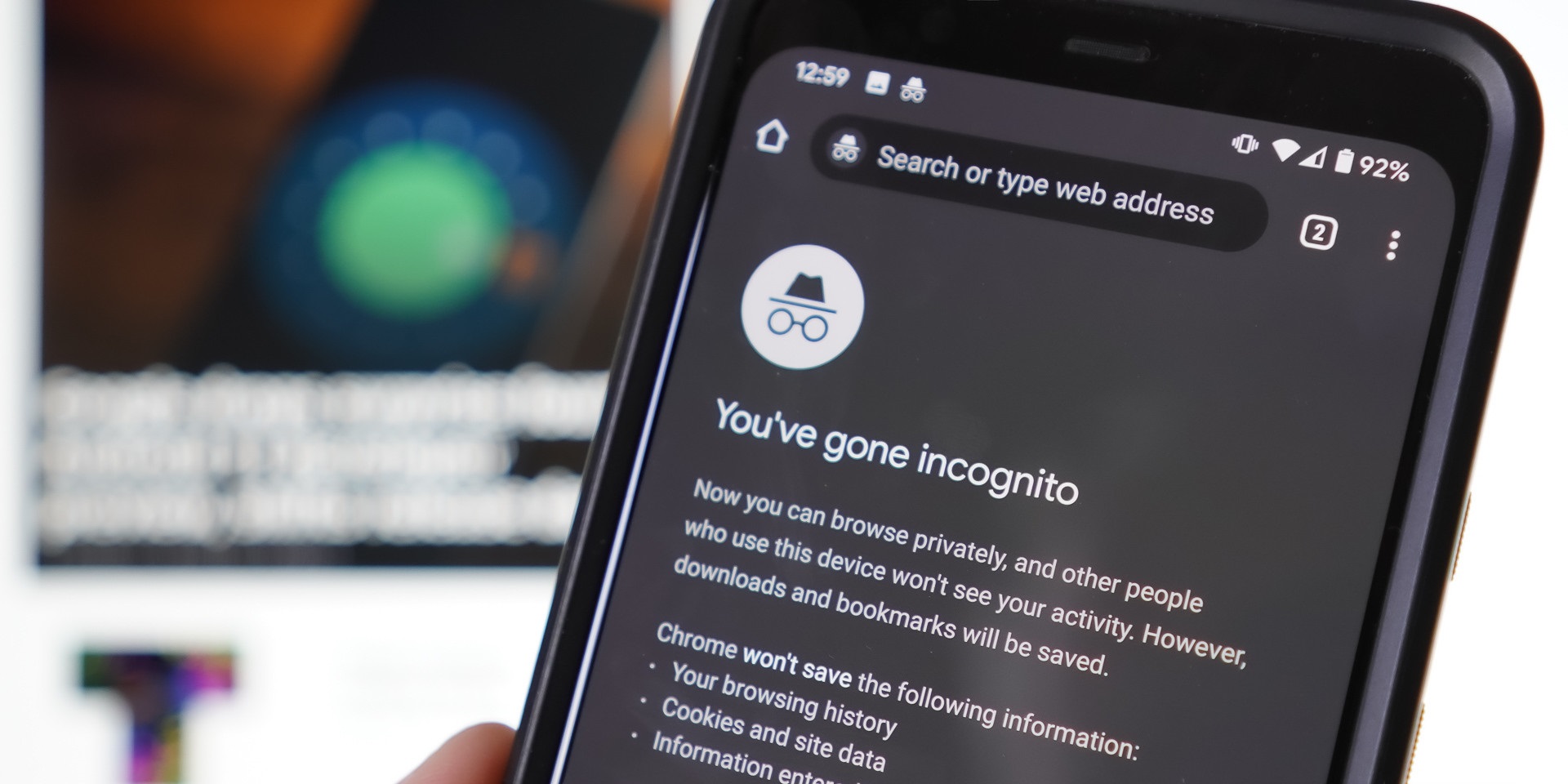Introduction
In today's digital age, where online privacy and security are paramount, the use of private browsing has become increasingly important. Whether you're concerned about protecting your personal information, preventing websites from tracking your online activities, or simply maintaining a level of anonymity while browsing the web, private browsing offers a valuable solution.
Private browsing mode, also known as "incognito mode" in some browsers, provides users with a way to surf the internet without leaving a trail of browsing history, cookies, or other data. This means that any websites visited, searches made, or forms filled out during a private browsing session are not stored on the device, offering a level of privacy and discretion that regular browsing does not provide.
While private browsing is not a foolproof method for complete anonymity online, it does offer a layer of protection for users who wish to keep their online activities separate from their regular browsing habits. It's important to note that private browsing does not hide your internet activity from your internet service provider (ISP) or the websites you visit, but it does prevent the browser from storing local data.
In this article, we will explore the concept of private browsing in more detail, including how to enable private browsing on popular web browsers such as Safari, Google Chrome, and Mozilla Firefox. Additionally, we'll delve into the benefits of using private browsing and how it can enhance your online experience.
By understanding the features and benefits of private browsing, you can make informed decisions about when and how to utilize this valuable tool to safeguard your online privacy and security. Let's dive into the world of private browsing and discover how it can empower you to take control of your digital footprint.
What is Private Browsing?
Private browsing, also known as "incognito mode" in some web browsers, is a feature that allows users to surf the internet without leaving behind a trail of browsing history, cookies, or other data. When a user engages private browsing, the browser does not store the usual data associated with regular browsing sessions, such as visited websites, searches, or form data. This creates a temporary and isolated browsing environment that helps protect the user's privacy and maintain a level of anonymity.
In private browsing mode, the browser typically operates in a way that prevents the storage of browsing history, cookies, and temporary files. This means that once the private browsing session is closed, any record of the websites visited or searches made during that session is effectively erased. Additionally, any cookies or temporary files generated during the private browsing session are deleted upon session closure, ensuring that no residual data is left behind on the user's device.
It's important to note that private browsing does not offer complete anonymity or concealment of online activity from internet service providers (ISPs) or websites themselves. While it prevents the local storage of browsing data, it does not prevent external entities from monitoring internet usage. However, private browsing does provide a layer of privacy and discretion for users who wish to keep their online activities separate from their regular browsing habits.
The primary goal of private browsing is to offer users a way to browse the internet without leaving a digital trail on their device. This can be particularly useful when using a shared computer or a public device, as it helps prevent the next user from accessing the previous user's browsing history or login credentials. Additionally, private browsing can be beneficial for individuals who wish to conduct sensitive online research or access personal accounts without the risk of their browsing history being stored on the device.
By understanding the concept of private browsing and its capabilities, users can make informed decisions about when and how to utilize this feature to protect their online privacy and maintain a level of anonymity while browsing the web. In the following sections, we will explore how to enable private browsing on popular web browsers, including Safari, Google Chrome, and Mozilla Firefox, empowering users to take control of their digital footprint.
How to Enable Private Browsing on Safari
Enabling private browsing on Safari is a straightforward process that allows users to enjoy a more discreet and secure online experience. Whether you're using a Mac computer or an iOS device, Safari's private browsing mode provides a convenient way to browse the web without leaving behind a trail of browsing history, cookies, or other data. Here's a step-by-step guide on how to enable private browsing on Safari:
-
Open Safari: Launch the Safari web browser on your Mac computer or iOS device. Ensure that you are running the latest version of Safari to access the most up-to-date features and security enhancements.
-
Access Private Browsing Mode: To enable private browsing, navigate to the Safari menu located at the top-left corner of the screen. From the drop-down menu, select "Private Browsing" to initiate a new private browsing session.
-
Confirmation Prompt: Upon selecting "Private Browsing," Safari will display a confirmation prompt to inform you about the nature of private browsing. This prompt serves as a reminder that while in private browsing mode, your browsing history and website data will not be stored locally.
-
Start Browsing Privately: Once you confirm the prompt, Safari will transition into private browsing mode. You can now browse the web with the assurance that your browsing history, cookies, and other data will not be retained on your device after the private browsing session is concluded.
-
End Private Browsing: To exit private browsing mode, simply close the private browsing window or tab. This action will conclude the private browsing session, and Safari will resume regular browsing functionality for subsequent web sessions.
Enabling private browsing on Safari empowers users to maintain a level of privacy and discretion while exploring the internet. Whether you're conducting sensitive research, accessing personal accounts, or simply seeking a more private browsing experience, Safari's private browsing mode offers a valuable tool for safeguarding your online activities.
By following these simple steps, users can seamlessly transition into private browsing mode on Safari, enhancing their online privacy and security. With the ability to enable private browsing at your fingertips, you can take control of your digital footprint and enjoy a more confidential browsing experience on your Mac or iOS device.
How to Enable Private Browsing on Google Chrome
Enabling private browsing on Google Chrome provides users with a secure and discreet way to explore the web without leaving behind a digital trail of browsing history, cookies, or other data. Whether you're using a Mac, Windows, or Linux computer, Google Chrome's incognito mode offers a seamless and privacy-focused browsing experience. Here's a detailed guide on how to enable private browsing on Google Chrome:
-
Open Google Chrome: Launch the Google Chrome web browser on your computer. Ensure that you are using the latest version of Google Chrome to access the most recent features and security enhancements.
-
Access Incognito Mode: To initiate private browsing, click on the three-dot menu icon located at the top-right corner of the browser window. From the drop-down menu, select "New incognito window" to open a new browsing session in incognito mode.
-
Confirmation Prompt: Upon entering incognito mode, Google Chrome will display a brief confirmation message outlining the features of incognito browsing. This message serves as a reminder that while in incognito mode, your browsing history and cookies will not be stored on the device.
-
Start Browsing Incognito: Once you confirm the prompt, Google Chrome will transition into incognito mode. You can now browse the web with the assurance that your browsing history, cookies, and other data will not be retained on your device after the incognito session is concluded.
-
End Incognito Browsing: To exit incognito mode, simply close the incognito window. This action will conclude the incognito browsing session, and Google Chrome will resume regular browsing functionality for subsequent web sessions.
Enabling private browsing on Google Chrome empowers users to maintain a level of privacy and discretion while navigating the internet. Whether you're conducting confidential research, accessing personal accounts, or simply seeking a more private browsing experience, Google Chrome's incognito mode offers a valuable tool for safeguarding your online activities.
By following these simple steps, users can seamlessly transition into incognito mode on Google Chrome, enhancing their online privacy and security. With the ability to enable private browsing at your fingertips, you can take control of your digital footprint and enjoy a more confidential browsing experience on your computer.
How to Enable Private Browsing on Mozilla Firefox
Enabling private browsing on Mozilla Firefox offers users a secure and discreet way to explore the web without leaving behind a digital trail of browsing history, cookies, or other data. Whether you're using a Mac, Windows, or Linux computer, Firefox's private browsing mode, known as "Private Window," provides a seamless and privacy-focused browsing experience. Here's a detailed guide on how to enable private browsing on Mozilla Firefox:
-
Open Mozilla Firefox: Launch the Mozilla Firefox web browser on your computer. Ensure that you are using the latest version of Firefox to access the most recent features and security enhancements.
-
Access Private Window: To initiate private browsing, click on the three-line menu icon (hamburger menu) located at the top-right corner of the browser window. From the drop-down menu, select "New Private Window" to open a new browsing session in private mode.
-
Confirmation Prompt: Upon entering the Private Window, Mozilla Firefox will display a brief confirmation message outlining the features of private browsing. This message serves as a reminder that while in private mode, your browsing history and cookies will not be stored on the device.
-
Start Browsing Privately: Once you confirm the prompt, Mozilla Firefox will transition into private browsing mode. You can now browse the web with the assurance that your browsing history, cookies, and other data will not be retained on your device after the private browsing session is concluded.
-
End Private Browsing: To exit the Private Window, simply close the private browsing window. This action will conclude the private browsing session, and Mozilla Firefox will resume regular browsing functionality for subsequent web sessions.
Enabling private browsing on Mozilla Firefox empowers users to maintain a level of privacy and discretion while navigating the internet. Whether you're conducting confidential research, accessing personal accounts, or simply seeking a more private browsing experience, Firefox's Private Window offers a valuable tool for safeguarding your online activities.
By following these simple steps, users can seamlessly transition into private browsing mode on Mozilla Firefox, enhancing their online privacy and security. With the ability to enable private browsing at your fingertips, you can take control of your digital footprint and enjoy a more confidential browsing experience on your computer.
Benefits of Using Private Browsing
Private browsing offers a range of benefits that cater to users seeking enhanced privacy, security, and convenience while navigating the web. By leveraging the features of private browsing mode, individuals can experience a more discreet and controlled online environment. Here are the key benefits of using private browsing:
-
Enhanced Privacy: Private browsing prevents the storage of browsing history, cookies, and temporary files on the user's device. This means that websites visited, searches made, and form data entered during a private browsing session are not retained, offering a heightened level of privacy. Whether conducting sensitive research, accessing personal accounts, or exploring content without leaving a digital trail, private browsing ensures that the user's online activities remain confidential.
-
Security and Anonymity: Private browsing helps mitigate the risk of unauthorized access to sensitive information, such as login credentials and browsing history, especially when using shared or public devices. By not storing browsing data locally, private browsing reduces the likelihood of personal information being exposed to subsequent users of the same device. Additionally, private browsing can contribute to a more anonymous browsing experience by preventing the accumulation of user-specific data on the device.
-
Isolated Sessions: Each private browsing session operates independently of regular browsing sessions, creating a distinct and isolated environment for online activities. This isolation ensures that any data generated during a private browsing session, such as cookies or temporary files, is segregated from the user's regular browsing data. As a result, private browsing allows users to engage in specific online tasks without impacting their standard browsing experience.
-
Testing and Troubleshooting: Private browsing can be valuable for web developers and individuals troubleshooting website-related issues. By initiating private browsing sessions, users can test website functionality, user experiences, and account logins without the interference of cached data or stored cookies. This can be particularly useful for identifying and resolving website-specific issues in a controlled and isolated browsing environment.
-
Preventing Targeted Advertising: Private browsing can help reduce the impact of targeted advertising by limiting the accumulation of user-specific data and browsing history. As private browsing sessions do not retain user data, they can mitigate the effectiveness of targeted ad campaigns that rely on tracking user behavior and preferences. This can contribute to a more neutral and less personalized browsing experience for users who wish to minimize targeted advertising.
By leveraging the benefits of private browsing, users can enjoy a more secure, discreet, and controlled online experience. Whether safeguarding personal privacy, conducting confidential research, or troubleshooting website-related issues, private browsing serves as a valuable tool for enhancing online privacy and security.
Conclusion
In conclusion, the utilization of private browsing mode across popular web browsers such as Safari, Google Chrome, and Mozilla Firefox offers users a valuable means of enhancing their online privacy, security, and control. By enabling private browsing, individuals can experience a more discreet and isolated online environment, free from the retention of browsing history, cookies, and temporary files. This capability empowers users to navigate the web with a heightened level of privacy and anonymity, particularly when accessing personal accounts, conducting sensitive research, or using shared or public devices.
The step-by-step guides provided for enabling private browsing on Safari, Google Chrome, and Mozilla Firefox demonstrate the accessibility and simplicity of activating this privacy-focused feature. Whether on a Mac, Windows, or Linux computer, users can seamlessly transition into private browsing mode, allowing them to browse the web with the assurance that their online activities will not be stored locally on the device.
Furthermore, the benefits of using private browsing, including enhanced privacy, security, isolated browsing sessions, and the ability to prevent targeted advertising, underscore the value of this feature in today's digital landscape. Private browsing serves as a versatile tool for individuals seeking to safeguard their personal information, mitigate the risk of unauthorized access, and maintain a level of anonymity while engaging in online activities.
It's important to note that while private browsing offers valuable privacy and security benefits, it does not provide complete anonymity or concealment of online activity from internet service providers or websites themselves. Users should remain mindful of the limitations of private browsing and consider additional measures, such as utilizing virtual private networks (VPNs) and adhering to best practices for online security, to further enhance their digital privacy.
In essence, the ability to enable private browsing empowers users to take control of their digital footprint, ensuring that their online activities remain discreet and secure. By understanding the features, benefits, and practical applications of private browsing, individuals can make informed decisions about when and how to leverage this valuable tool to protect their online privacy and security.
As the digital landscape continues to evolve, the importance of maintaining privacy and security while navigating the web remains paramount. Private browsing stands as a fundamental feature that aligns with the growing emphasis on user privacy and data protection, offering individuals a practical and accessible means of enhancing their online experience.