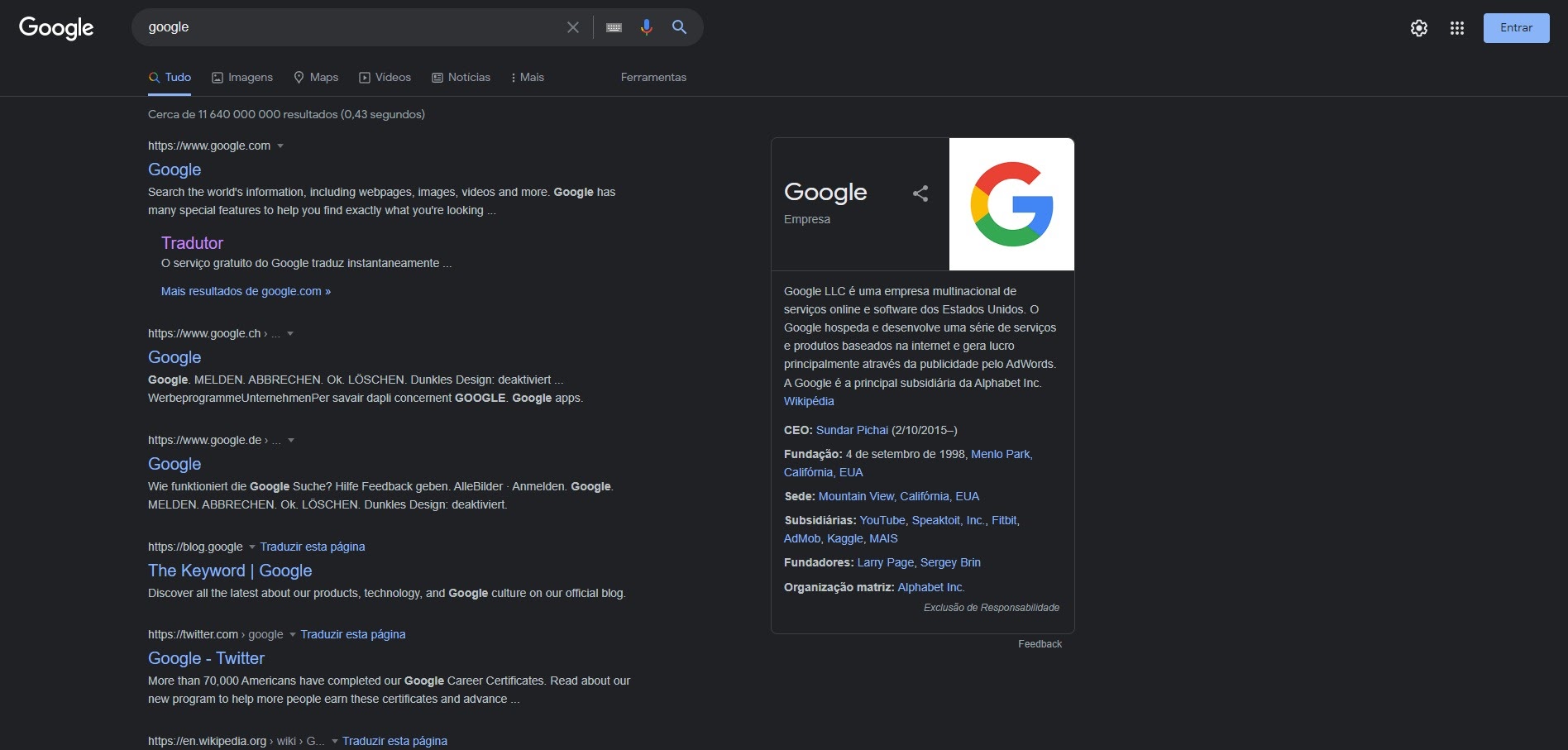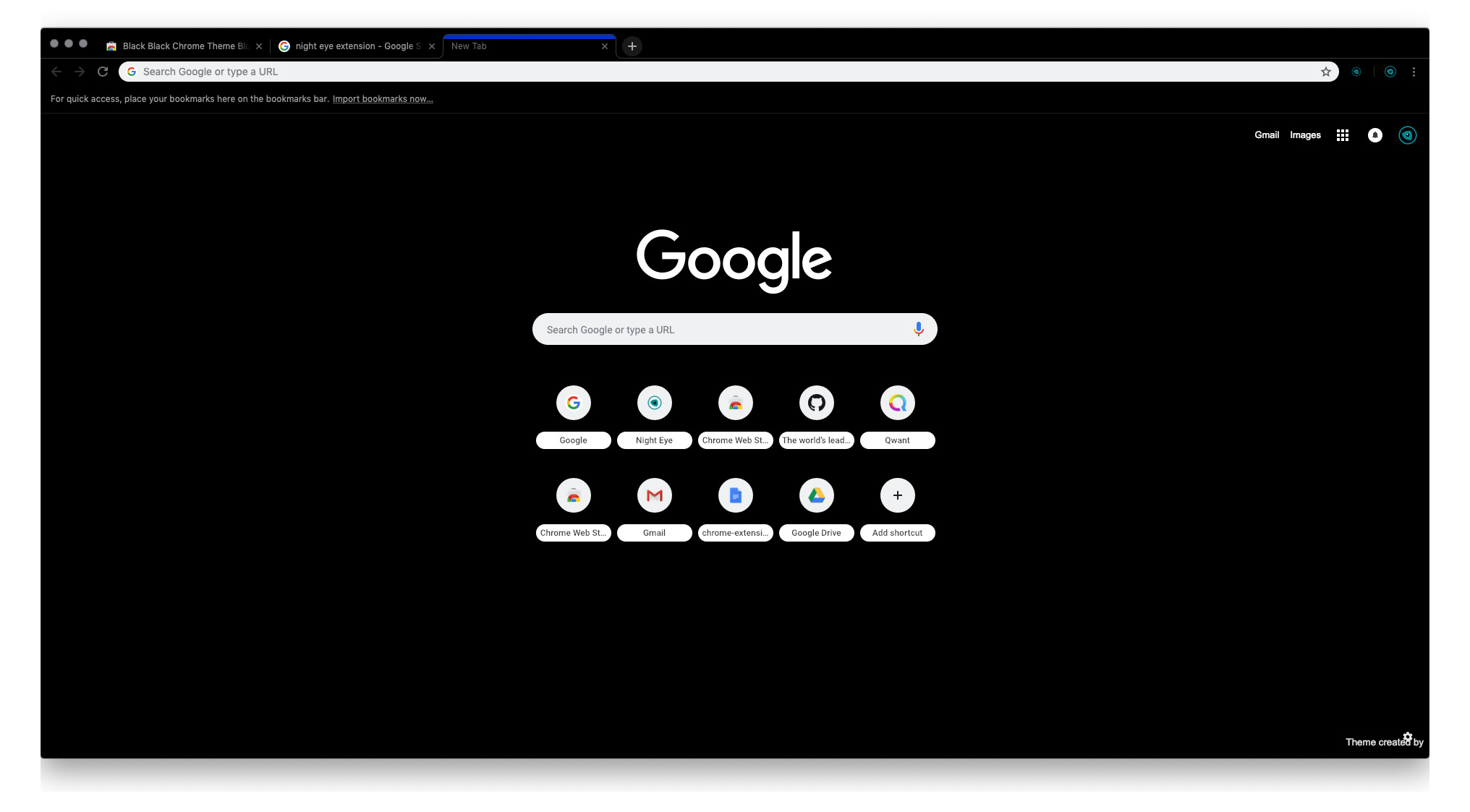Introduction
When you open your Google Chrome browser, you expect to see the familiar white background and colorful Google logo. However, there are instances when the browser appears in a mysterious black hue, leaving you puzzled and perhaps a tad bit frustrated. The sudden appearance of a black Google browser can be disconcerting, but fear not, as there are several potential causes and solutions to this enigmatic issue.
In this article, we will delve into the perplexing phenomenon of a black Google browser, exploring the possible reasons behind this unexpected change and providing practical solutions to restore your browser to its original state. Whether you are a casual internet user or a tech-savvy individual, understanding the underlying causes and remedies for a black Google browser can help you navigate this perplexing situation with ease.
So, let's embark on this journey to unravel the mystery of the black Google browser and equip ourselves with the knowledge to address this peculiar occurrence. Whether you have encountered this issue firsthand or are simply curious about the potential reasons behind it, join us as we navigate through the possible causes and effective solutions to restore your Google browser to its customary appearance.
Possible Causes of a Black Google Browser
-
Theme or Extension Conflict: The installation of a new theme or extension in your Google Chrome browser can sometimes lead to unexpected visual changes, including a blackened interface. Conflicting themes or extensions may override the default settings, causing the browser to display in a black color scheme.
-
Graphics Card Driver Issues: Outdated or malfunctioning graphics card drivers can impact the rendering of web content, leading to unusual display anomalies such as a blackened browser interface. Issues with the graphics card driver can disrupt the normal display settings of the browser, resulting in an unexpected black appearance.
-
Browser Settings Misconfiguration: In some cases, inadvertent changes to the browser settings can trigger the appearance of a black Google browser. This may occur due to accidental modifications to the display settings, theme preferences, or experimental features within the browser, leading to an unintended alteration in the visual presentation.
-
Malware or Adware Intrusion: The presence of malware or adware on your system can interfere with the normal functioning of the browser, causing unexpected visual distortions such as a blackened interface. Malicious software may manipulate the browser's appearance as part of its disruptive activities, leading to the manifestation of a black Google browser.
-
Operating System Compatibility Issues: Compatibility issues between the Google Chrome browser and the underlying operating system can sometimes result in visual anomalies, including a blackened interface. Changes or updates to the operating system may inadvertently impact the browser's display behavior, leading to unexpected visual changes.
-
Hardware Acceleration Problems: The use of hardware acceleration in the browser can occasionally lead to display irregularities, including the appearance of a blackened interface. Issues related to hardware acceleration settings or compatibility with the system hardware can contribute to the manifestation of a black Google browser.
Understanding the potential causes behind a black Google browser is crucial in identifying the root of the issue and implementing effective solutions to restore the browser's normal appearance. By exploring these possible reasons, you can gain valuable insights into the factors that may contribute to this perplexing phenomenon, paving the way for informed troubleshooting and resolution.
How to Fix a Black Google Browser
Resolving the enigma of a black Google browser involves a systematic approach to identify and address the underlying causes. By implementing targeted solutions, you can restore the browser to its customary appearance and ensure a seamless browsing experience. Here are practical steps to fix a black Google browser:
1. Disable Conflicting Themes and Extensions
If the blackened interface is a result of conflicting themes or extensions, disabling or removing them can help restore the browser's default appearance. Navigate to the "Extensions" and "Themes" sections in the browser settings to manage and disable any potentially conflicting elements.
2. Update Graphics Card Drivers
Addressing graphics card driver issues is crucial in rectifying display anomalies. Ensure that your system's graphics card drivers are up to date by visiting the official website of the graphics card manufacturer or using system utilities to check for and install the latest driver updates.
3. Reset Browser Settings
Resetting the browser settings to their default configurations can eliminate unintended modifications that may have led to the blackened interface. Access the browser's settings menu and locate the option to reset settings, allowing the browser to revert to its original state.
4. Scan for Malware and Adware
Conduct a comprehensive scan of your system using reputable antivirus and antimalware software to detect and remove any malicious programs that may be affecting the browser's appearance. Thoroughly scan the system to ensure the eradication of any intrusive malware or adware.
5. Check Operating System Updates
Verify that your operating system is up to date, as compatibility issues between the browser and the operating system can contribute to visual irregularities. Install any pending updates for your operating system to ensure optimal compatibility with the Google Chrome browser.
6. Adjust Hardware Acceleration Settings
If hardware acceleration is causing display issues, consider adjusting or disabling this feature in the browser settings. Navigate to the advanced settings section of the browser to modify hardware acceleration settings and observe the impact on the browser's visual presentation.
By following these proactive measures, you can effectively troubleshoot and resolve the issue of a black Google browser, restoring its customary appearance and ensuring a seamless browsing experience. Implementing these targeted solutions empowers you to address the underlying causes and regain control over the visual presentation of your Google Chrome browser.
Conclusion
In conclusion, the unexpected appearance of a black Google browser can be a perplexing experience for users, prompting a quest for understanding and resolution. By exploring the potential causes and effective solutions, we have gained valuable insights into addressing this enigmatic issue and restoring the browser to its customary state.
Navigating through the labyrinth of possible causes, we have uncovered the influence of conflicting themes or extensions, graphics card driver issues, browser settings misconfiguration, malware or adware intrusion, operating system compatibility issues, and hardware acceleration problems in manifesting a blackened interface. Understanding these underlying factors empowers users to identify the root of the issue and implement targeted solutions for resolution.
Through a systematic approach to troubleshooting, including the disabling of conflicting themes and extensions, updating graphics card drivers, resetting browser settings, scanning for malware and adware, checking operating system updates, and adjusting hardware acceleration settings, users can effectively restore the browser to its original appearance. These proactive measures not only address the immediate visual anomaly but also contribute to a seamless and secure browsing experience.
As we navigate the ever-evolving landscape of technology and digital experiences, encountering unexpected challenges such as a black Google browser underscores the importance of informed troubleshooting and proactive resolution. By equipping ourselves with the knowledge and tools to address such anomalies, we can navigate the digital realm with confidence and resilience, ensuring that our browsing experiences remain seamless and enjoyable.
In the dynamic realm of internet browsers and digital interfaces, the enigma of a black Google browser serves as a reminder of the intricate interplay between software, hardware, and user interactions. By embracing a proactive and informed approach to troubleshooting, users can unravel such mysteries and restore their browsers to their intended state, fostering a sense of control and empowerment in the digital domain.
In essence, the journey to resolve a black Google browser is not merely a technical endeavor but a testament to the resilience and adaptability of users in the face of unexpected digital phenomena. By harnessing the insights and solutions presented in this article, users can embark on this journey with confidence, equipped to address the enigma of a black Google browser and emerge victorious in restoring their browsing experiences to their customary brilliance.