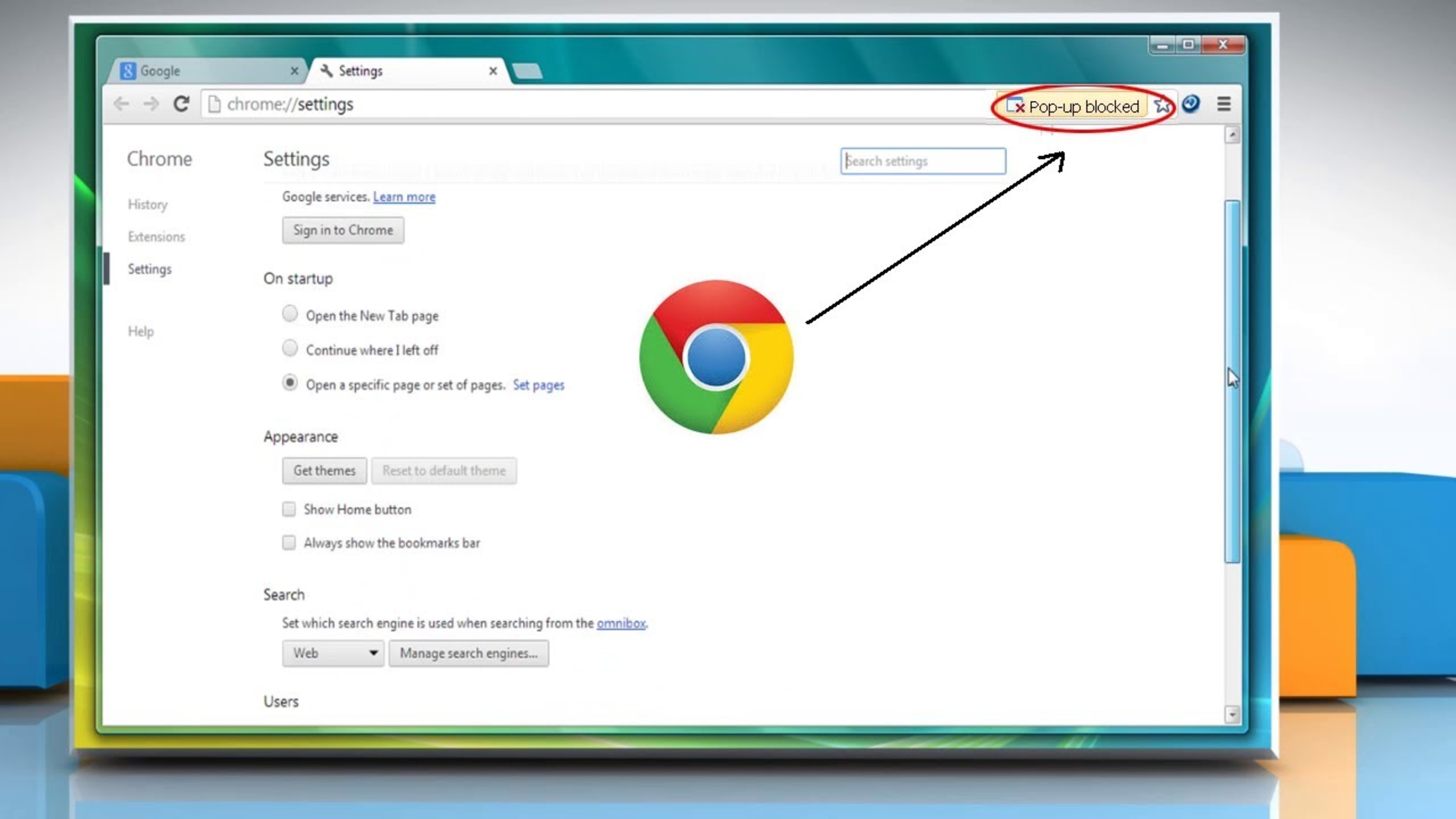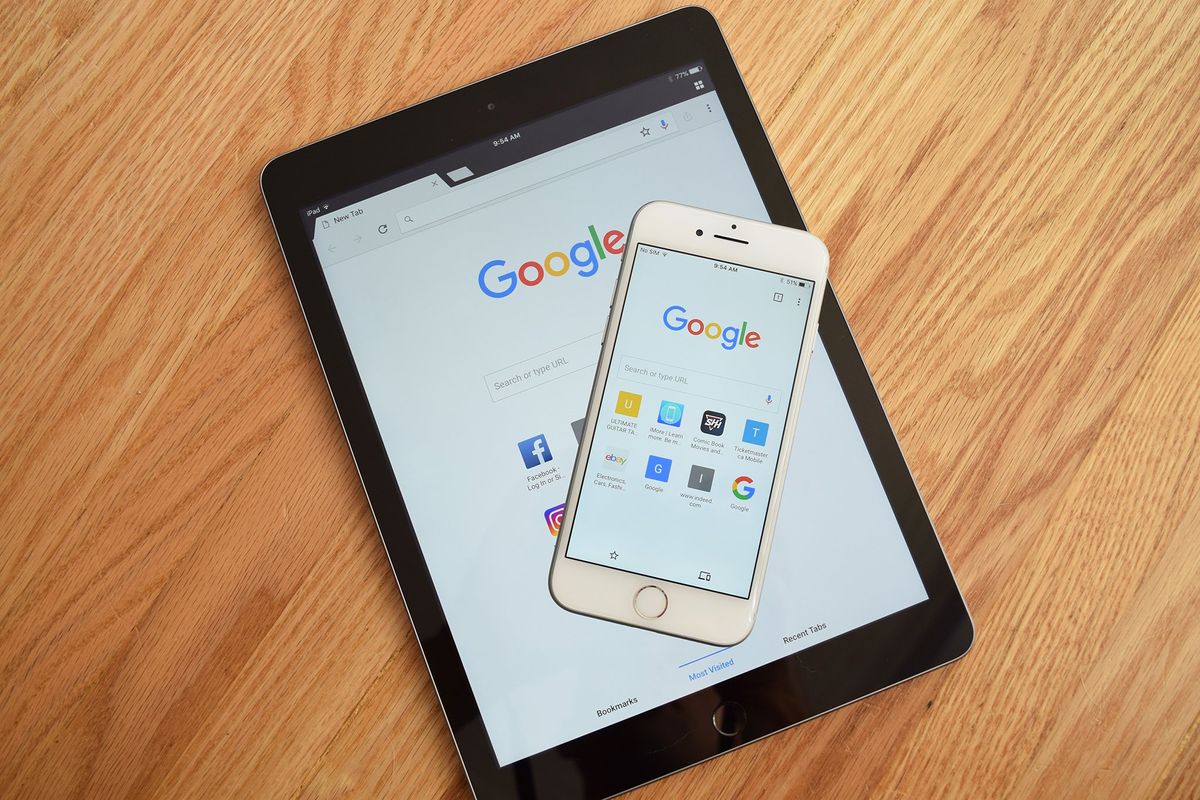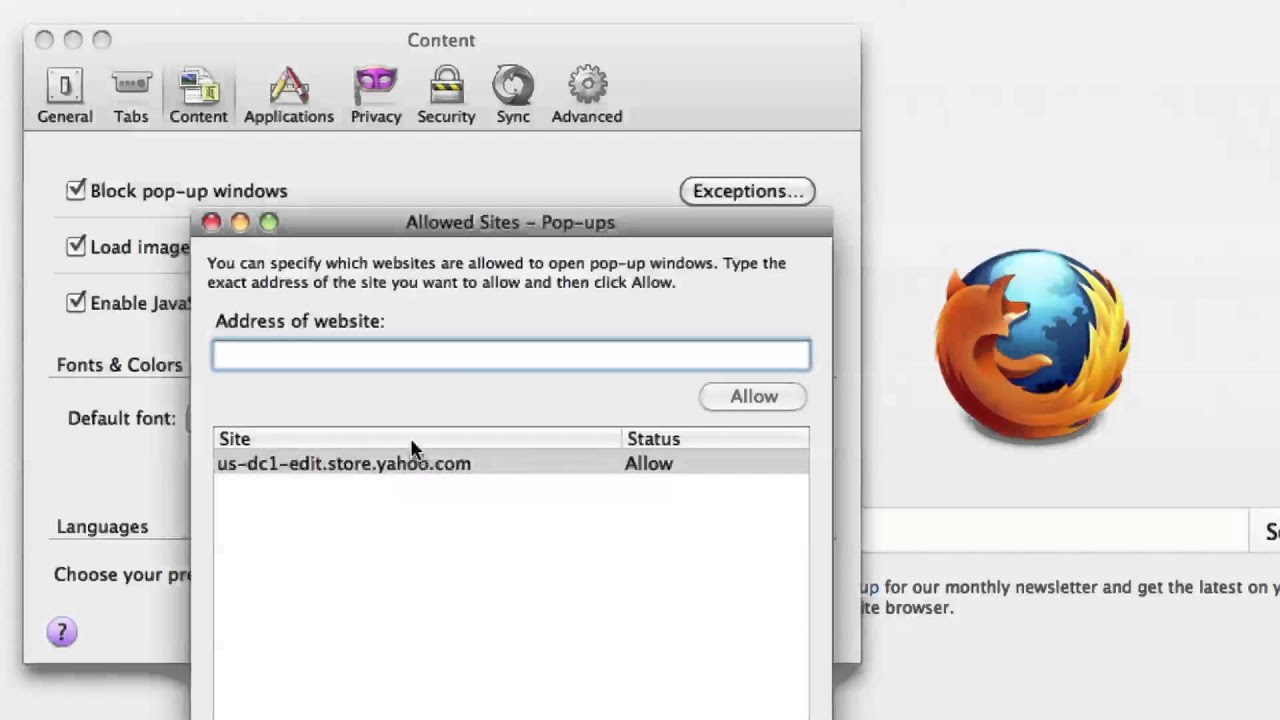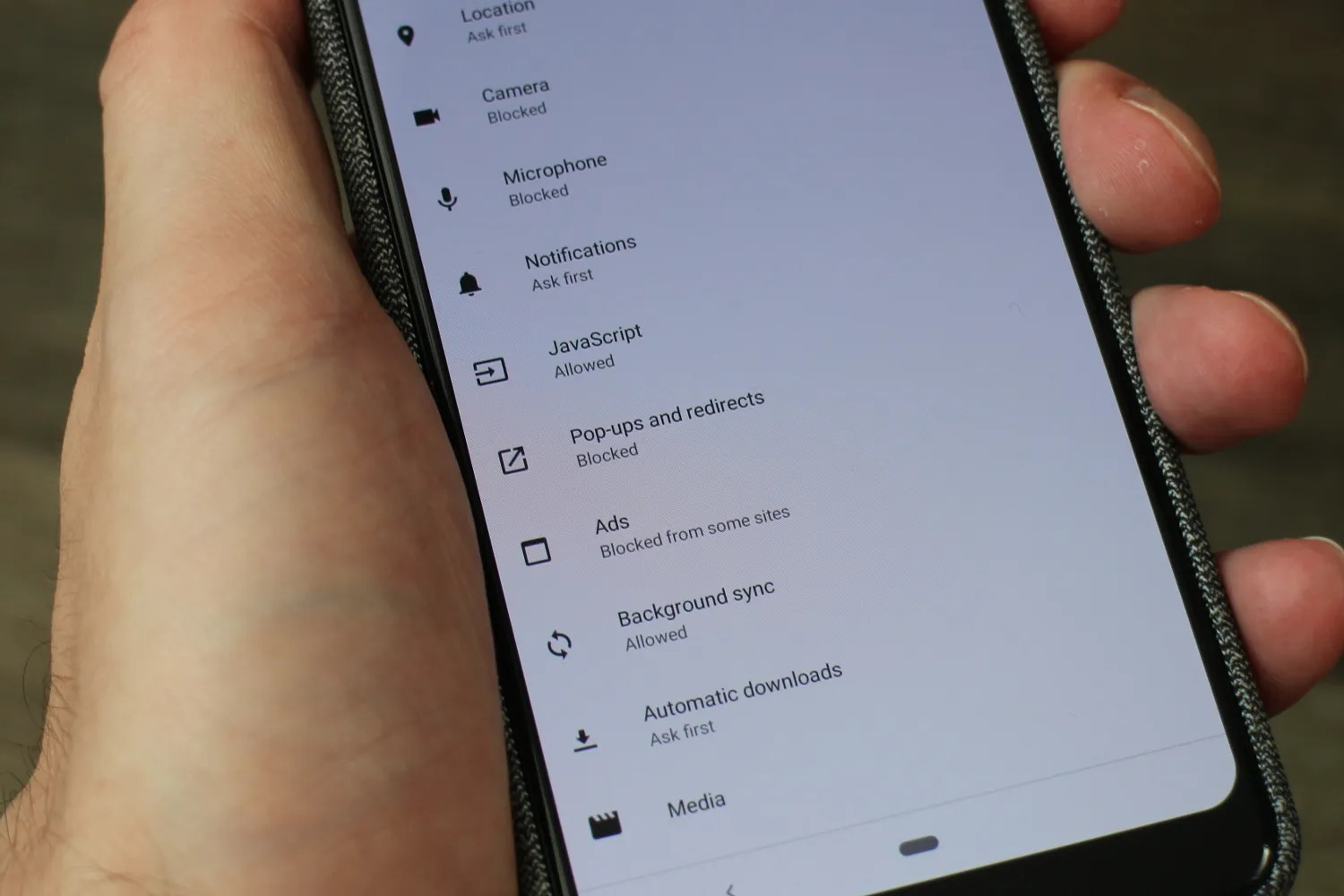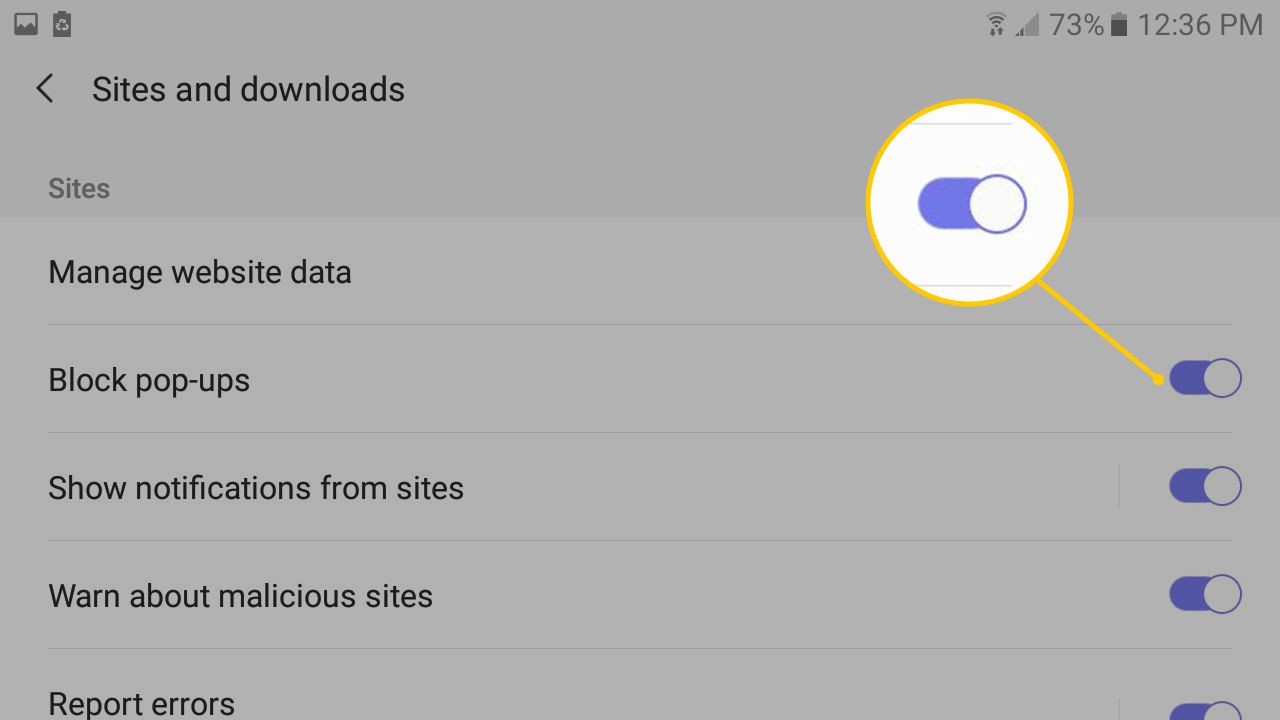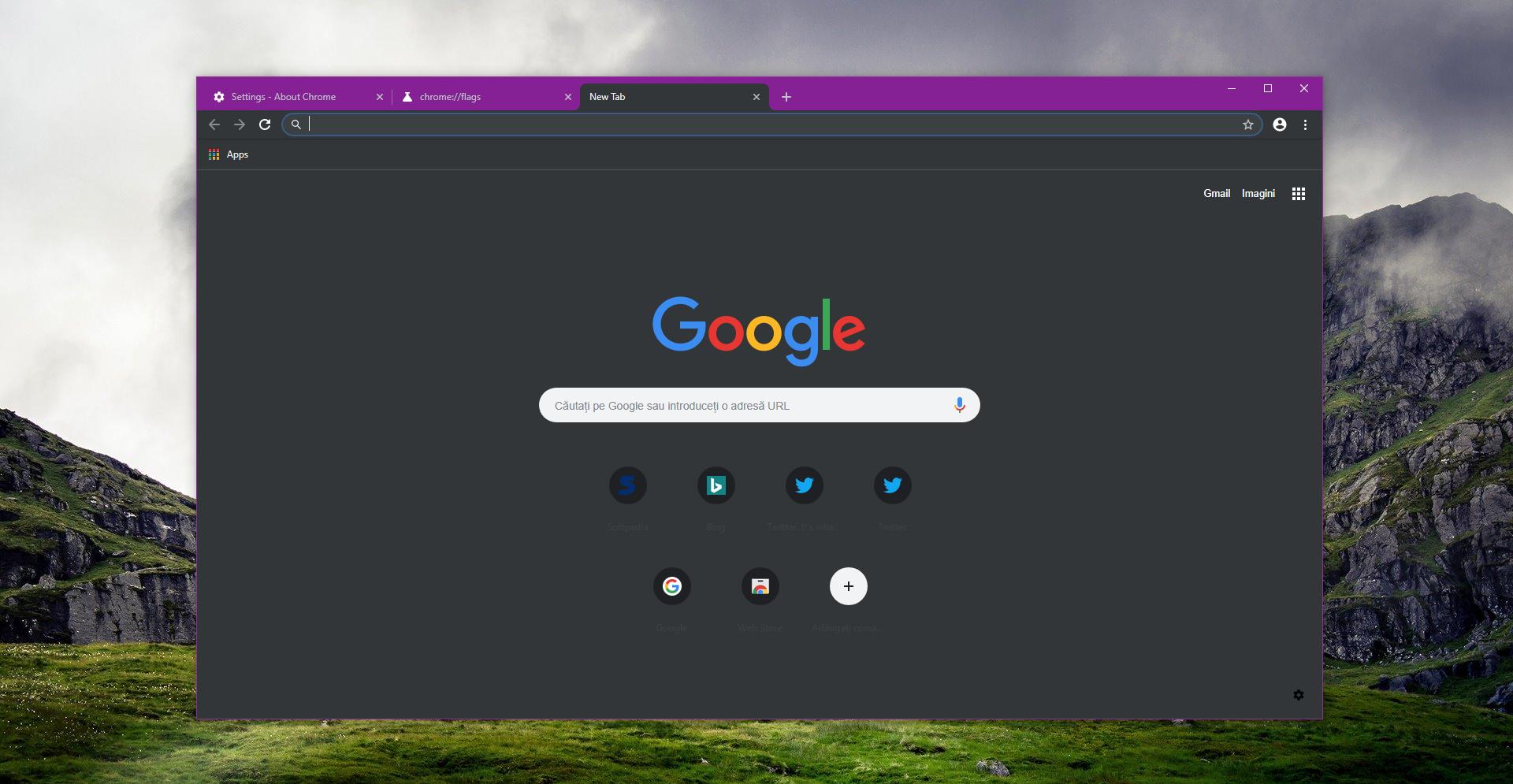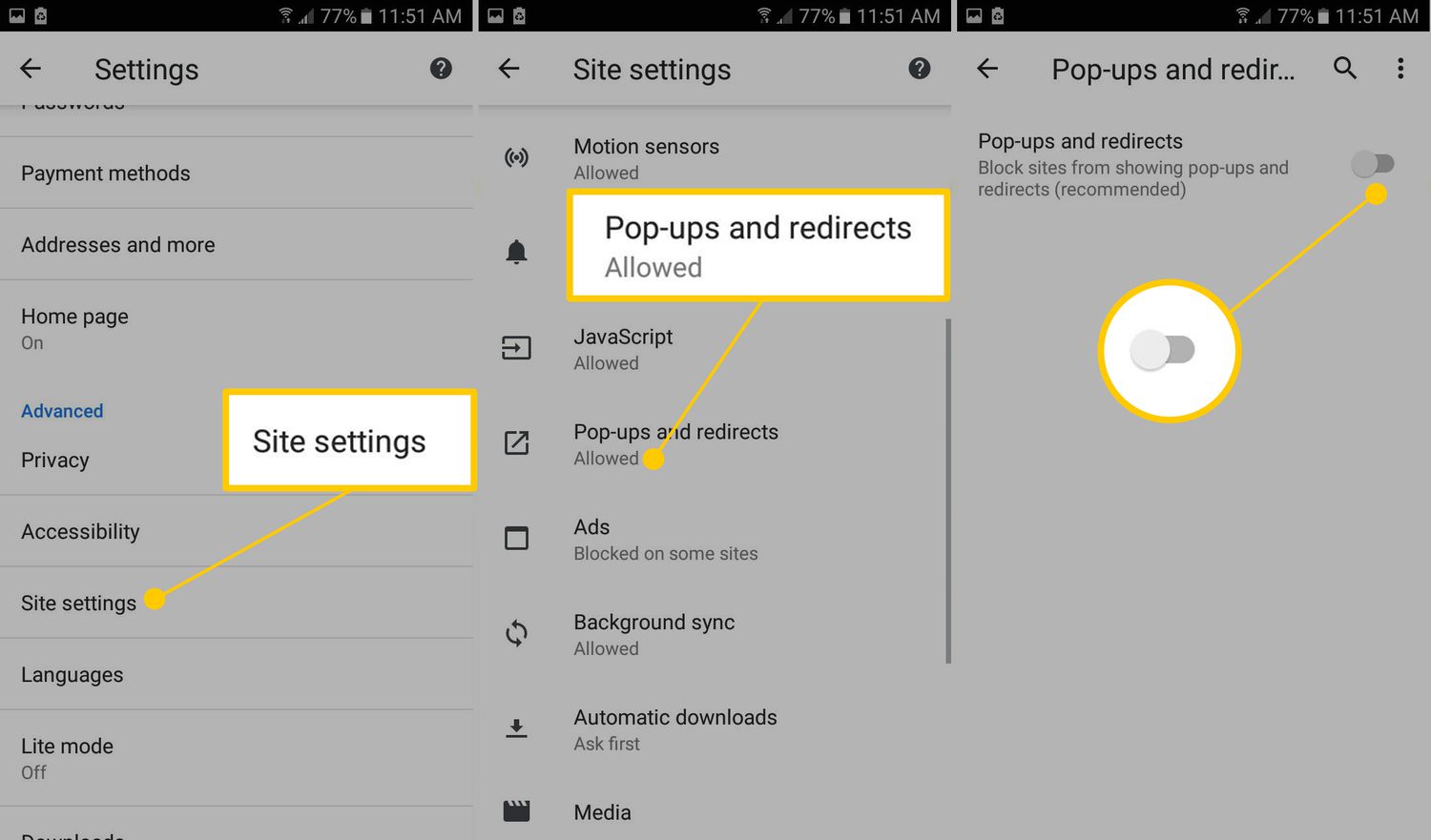Introduction
In today's digital age, web browsers have become an integral part of our daily lives. Whether it's for work, entertainment, or staying connected with the world, we rely on browsers to access a wide array of content and services. However, while browsing the internet, you may have encountered pop-ups – those pesky little windows that unexpectedly appear and demand your attention.
Pop-ups have garnered a notorious reputation for disrupting the browsing experience, often leading to frustration and annoyance. As a result, many browsers have implemented measures to block pop-ups by default, aiming to provide users with a smoother and more enjoyable online journey.
However, there are instances where allowing pop-ups becomes necessary. Certain websites and web applications utilize pop-ups for legitimate purposes, such as displaying important notifications, confirming user actions, or providing essential information. In such cases, knowing how to allow pop-ups in your browser can be incredibly useful.
In this article, we will delve into the world of pop-ups, exploring the reasons why you might need to allow them and providing step-by-step guides on how to do so in popular web browsers such as Chrome, Firefox, Safari, and Edge. By the end of this article, you will have a comprehensive understanding of pop-ups and the knowledge to manage them effectively in your preferred browser. So, let's embark on this journey to demystify pop-ups and empower your browsing experience!
Understanding Pop-Ups
Pop-ups are small windows that appear on top of the content of a website. They can contain various types of content, such as advertisements, alerts, notifications, or forms. These windows are designed to grab the user's attention and convey important information or prompt specific actions. While pop-ups have gained notoriety for being intrusive and disruptive, they serve a variety of purposes and can be utilized in both beneficial and detrimental ways.
Types of Pop-Ups
-
Advertisement Pop-Ups: These are commonly used for advertising products, services, or promotions. They can appear when a user visits a website or performs a specific action, aiming to capture the user's interest and potentially lead to a conversion.
-
Notification Pop-Ups: Websites and web applications often use notification pop-ups to convey important messages to users. These notifications can range from alerts about account activities to updates on website policies or new features.
-
Confirmation Pop-Ups: When interacting with web forms or making critical decisions on a website, confirmation pop-ups serve as a safeguard against accidental actions. They prompt users to confirm their choices before proceeding, preventing unintended consequences.
-
Subscription Pop-Ups: Websites frequently employ subscription pop-ups to encourage visitors to subscribe to newsletters, updates, or other forms of communication. These pop-ups aim to expand the website's audience and keep users informed about new content or offerings.
Impact of Pop-Ups
While pop-ups can be valuable in certain contexts, they can also disrupt the user experience if overused or mismanaged. Excessive pop-ups, especially those containing irrelevant or intrusive content, can lead to frustration and drive users away from a website. As a result, many web browsers have implemented pop-up blockers to mitigate these negative effects and enhance the overall browsing experience.
Understanding the different types and impacts of pop-ups is crucial for effectively managing them within a web browser. By recognizing the diverse purposes of pop-ups and their potential influence on user engagement, individuals can make informed decisions about allowing or blocking pop-ups based on their relevance and utility.
In the following sections, we will explore the reasons why allowing pop-ups can be beneficial and provide detailed instructions on how to enable them in popular web browsers. This knowledge will empower users to navigate the complexities of pop-ups and optimize their browsing experience according to their preferences and needs.
Why Allow Pop-Ups
While pop-ups have gained a reputation for being intrusive and disruptive, there are legitimate reasons why allowing them can be beneficial for users. Understanding these reasons can help individuals make informed decisions about managing pop-ups within their web browsers.
Access to Important Information
Certain websites and web applications utilize pop-ups to convey critical information to users. This information may include essential updates, alerts about account activities, or notifications about changes in website policies. By allowing pop-ups, users can stay informed about relevant developments and ensure that they do not miss out on important messages from the websites they engage with.
Seamless Interaction with Web Forms
When filling out web forms for various purposes, such as making purchases, submitting inquiries, or signing up for services, confirmation pop-ups play a crucial role in preventing accidental actions. Allowing these pop-ups ensures that users can confirm their choices before proceeding, reducing the risk of unintended transactions or form submissions. This enhances the overall user experience and instills a sense of security when engaging with online forms.
Opt-In Opportunities
Subscription pop-ups, while often perceived as intrusive, can offer users the chance to opt in to valuable communications from websites or businesses. By allowing these pop-ups, individuals can stay informed about new content, promotions, and updates, thereby enriching their online experience and potentially accessing exclusive offers or information.
Enhanced Website Functionality
In some cases, web applications and services may rely on pop-ups to deliver interactive features or functionalities. Allowing pop-ups can enable users to access these interactive elements, such as interactive product previews, multimedia content, or real-time updates, enhancing the overall functionality and richness of the browsing experience.
By recognizing these reasons, users can make informed decisions about allowing pop-ups based on their relevance and potential benefits. In the subsequent sections, we will provide detailed instructions on how to enable pop-ups in popular web browsers, empowering users to manage pop-ups effectively according to their preferences and needs.
How to Allow Pop-Ups in Chrome
Allowing pop-ups in Google Chrome is a straightforward process that empowers users to manage their browsing experience effectively. By customizing the pop-up settings in Chrome, individuals can ensure that they receive important notifications, access interactive features, and engage seamlessly with web forms. Here's a step-by-step guide to enabling pop-ups in Chrome:
-
Accessing Chrome Settings: To begin, open Google Chrome on your computer or mobile device. Click on the three-dot menu icon located in the top-right corner of the browser window to access the Chrome menu.
-
Navigating to Settings: From the Chrome menu, hover over the "Settings" option and click on it to navigate to the Chrome Settings page.
-
Expanding Advanced Settings: Within the Chrome Settings page, scroll down to the bottom and click on "Advanced" to expand the advanced settings options.
-
Managing Site Settings: Under the "Privacy and security" section, click on "Site settings" to access the site-specific settings for Chrome.
-
Allowing Pop-Ups: Within the Site settings, locate and click on "Pop-ups and redirects" to manage the pop-up behavior for websites.
-
Enabling Pop-Ups: Toggle the switch next to "Blocked (recommended)" to allow pop-ups. By doing so, Chrome will permit pop-ups from websites, ensuring that users can receive important notifications and access relevant content seamlessly.
-
Customizing Exceptions (Optional): Users can also customize the pop-up behavior for specific websites by clicking on "Add" under the "Allow" section. This allows users to add exceptions for websites where pop-ups are necessary or desired.
-
Confirmation and Testing: After enabling pop-ups, users can confirm the changes and test the functionality by visiting websites that utilize pop-ups for notifications, forms, or interactive features.
By following these steps, users can effectively allow pop-ups in Google Chrome, thereby enhancing their browsing experience and ensuring that they do not miss out on important information or interactive elements on websites. With the ability to customize pop-up settings, individuals can strike a balance between managing pop-ups and accessing valuable content and functionalities while browsing the web using Chrome.
How to Allow Pop-Ups in Firefox
Enabling pop-ups in Mozilla Firefox is a simple yet essential process that empowers users to tailor their browsing experience according to their preferences and needs. By allowing pop-ups in Firefox, individuals can ensure that they receive important notifications, access interactive features, and engage seamlessly with web forms. Here's a comprehensive guide to enabling pop-ups in Firefox:
-
Accessing Firefox Options: To begin, open Mozilla Firefox on your computer. Click on the three horizontal lines in the top-right corner of the browser window to access the Firefox menu.
-
Navigating to Preferences: From the Firefox menu, click on "Preferences" to navigate to the Firefox Preferences page.
-
Managing Content Settings: Within the Preferences page, select "Privacy & Security" from the left-hand navigation panel. Scroll down to the Permissions section to manage content settings.
-
Allowing Pop-Ups: Under the Permissions section, locate the "Block pop-up windows" option. Click on the checkbox to uncheck it, thereby allowing pop-ups in Firefox.
-
Customizing Exceptions (Optional): Users can also customize the pop-up behavior for specific websites by clicking on the "Exceptions…" button next to the "Block pop-up windows" option. This allows users to add exceptions for websites where pop-ups are necessary or desired.
-
Confirmation and Testing: After enabling pop-ups, users can confirm the changes and test the functionality by visiting websites that utilize pop-ups for notifications, forms, or interactive features.
By following these steps, users can effectively allow pop-ups in Mozilla Firefox, thereby enhancing their browsing experience and ensuring that they do not miss out on important information or interactive elements on websites. With the ability to customize pop-up settings, individuals can strike a balance between managing pop-ups and accessing valuable content and functionalities while browsing the web using Firefox.
How to Allow Pop-Ups in Safari
Enabling pop-ups in Apple's Safari browser is a fundamental step in customizing the browsing experience to accommodate essential notifications, interactive features, and seamless form interactions. By allowing pop-ups in Safari, users can ensure that they do not miss out on critical information and can engage effectively with various web applications and services. Here's a comprehensive guide to enabling pop-ups in Safari:
-
Accessing Safari Preferences: To begin, open Safari on your Mac or iOS device. In the top-left corner of the screen, click on "Safari" in the menu bar to access the Safari menu.
-
Navigating to Preferences: From the Safari menu, select "Preferences" to access the Safari Preferences window. This allows users to customize various settings related to their browsing experience.
-
Managing Website Settings: Within the Preferences window, navigate to the "Websites" tab. This section provides users with the ability to manage website-specific settings, including permissions for pop-ups and other content.
-
Allowing Pop-Ups: Under the "Websites" tab, select "Pop-up Windows" from the left-hand navigation panel. Users can then choose to allow pop-ups for all websites by selecting "Allow" from the dropdown menu next to "When visiting other websites."
-
Customizing Exceptions (Optional): Users can also customize the pop-up behavior for specific websites by adding exceptions. This can be done by clicking on the "+" button and entering the website's URL along with the desired pop-up behavior.
-
Confirmation and Testing: After enabling pop-ups, users can confirm the changes and test the functionality by visiting websites that utilize pop-ups for notifications, forms, or interactive features.
By following these steps, users can effectively allow pop-ups in Safari, thereby enhancing their browsing experience and ensuring that they do not miss out on important information or interactive elements on websites. With the ability to customize pop-up settings, individuals can strike a balance between managing pop-ups and accessing valuable content and functionalities while browsing the web using Safari.
How to Allow Pop-Ups in Edge
Enabling pop-ups in Microsoft Edge is a pivotal step in tailoring the browsing experience to accommodate essential notifications, interactive features, and seamless form interactions. By allowing pop-ups in Edge, users can ensure that they do not miss out on critical information and can engage effectively with various web applications and services. Here's a comprehensive guide to enabling pop-ups in Microsoft Edge:
-
Accessing Edge Settings: To begin, open Microsoft Edge on your Windows computer. Click on the three-dot menu icon in the top-right corner of the browser window to access the Edge menu.
-
Navigating to Settings: From the Edge menu, scroll down and click on "Settings" to access the Edge Settings page. This is where users can customize various aspects of their browsing experience.
-
Managing Site Permissions: Within the Settings page, select "Cookies and site permissions" from the left-hand navigation panel. This section provides users with the ability to manage permissions for pop-ups and other site content.
-
Allowing Pop-Ups: Under the "Cookies and site permissions" section, click on "Pop-ups and redirects" to manage the pop-up behavior for websites. Users can then toggle the switch to allow pop-ups, ensuring that they can receive important notifications and access relevant content seamlessly.
-
Customizing Exceptions (Optional): Users can also customize the pop-up behavior for specific websites by clicking on "Add" under the "Allow" section. This allows users to add exceptions for websites where pop-ups are necessary or desired.
-
Confirmation and Testing: After enabling pop-ups, users can confirm the changes and test the functionality by visiting websites that utilize pop-ups for notifications, forms, or interactive features.
By following these steps, users can effectively allow pop-ups in Microsoft Edge, thereby enhancing their browsing experience and ensuring that they do not miss out on important information or interactive elements on websites. With the ability to customize pop-up settings, individuals can strike a balance between managing pop-ups and accessing valuable content and functionalities while browsing the web using Microsoft Edge.
Conclusion
In conclusion, the management of pop-ups within web browsers plays a crucial role in shaping the overall browsing experience for users. While pop-ups have garnered a reputation for being intrusive and disruptive, understanding the diverse purposes and potential benefits of allowing them can empower individuals to make informed decisions about their browsing preferences.
By delving into the world of pop-ups and exploring the reasons why allowing them can be beneficial, users gain a comprehensive understanding of the nuanced role that pop-ups play in the online ecosystem. Access to important information, seamless interaction with web forms, opt-in opportunities, and enhanced website functionality are among the compelling reasons for considering the allowance of pop-ups in web browsers.
Furthermore, the step-by-step guides on how to allow pop-ups in popular web browsers such as Chrome, Firefox, Safari, and Edge provide users with practical insights into customizing their browsing environments. These detailed instructions enable individuals to strike a balance between managing pop-ups and accessing valuable content and functionalities according to their preferences and needs.
As technology continues to evolve, the landscape of web browsing and user interactions with online content will undoubtedly undergo further transformations. It is essential for users to stay informed about the tools and features available within their web browsers, allowing them to adapt to the evolving digital environment effectively.
Ultimately, the ability to manage pop-ups in web browsers empowers users to curate their online experiences, ensuring that they can engage with valuable content, receive important notifications, and interact seamlessly with web applications and services. By leveraging the knowledge and insights provided in this article, individuals can navigate the complexities of pop-ups with confidence, enhancing their browsing experiences while maintaining control over their online interactions.