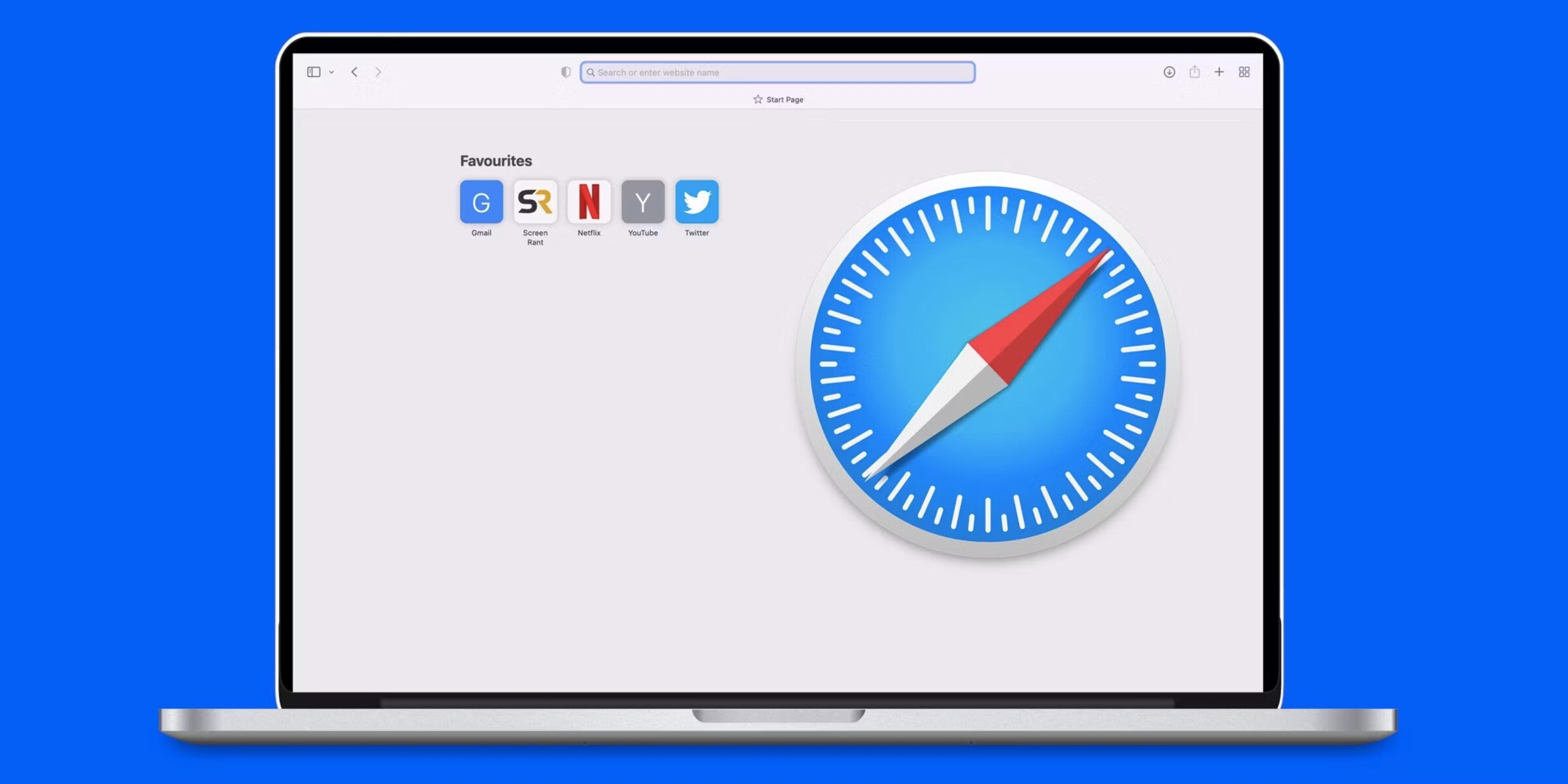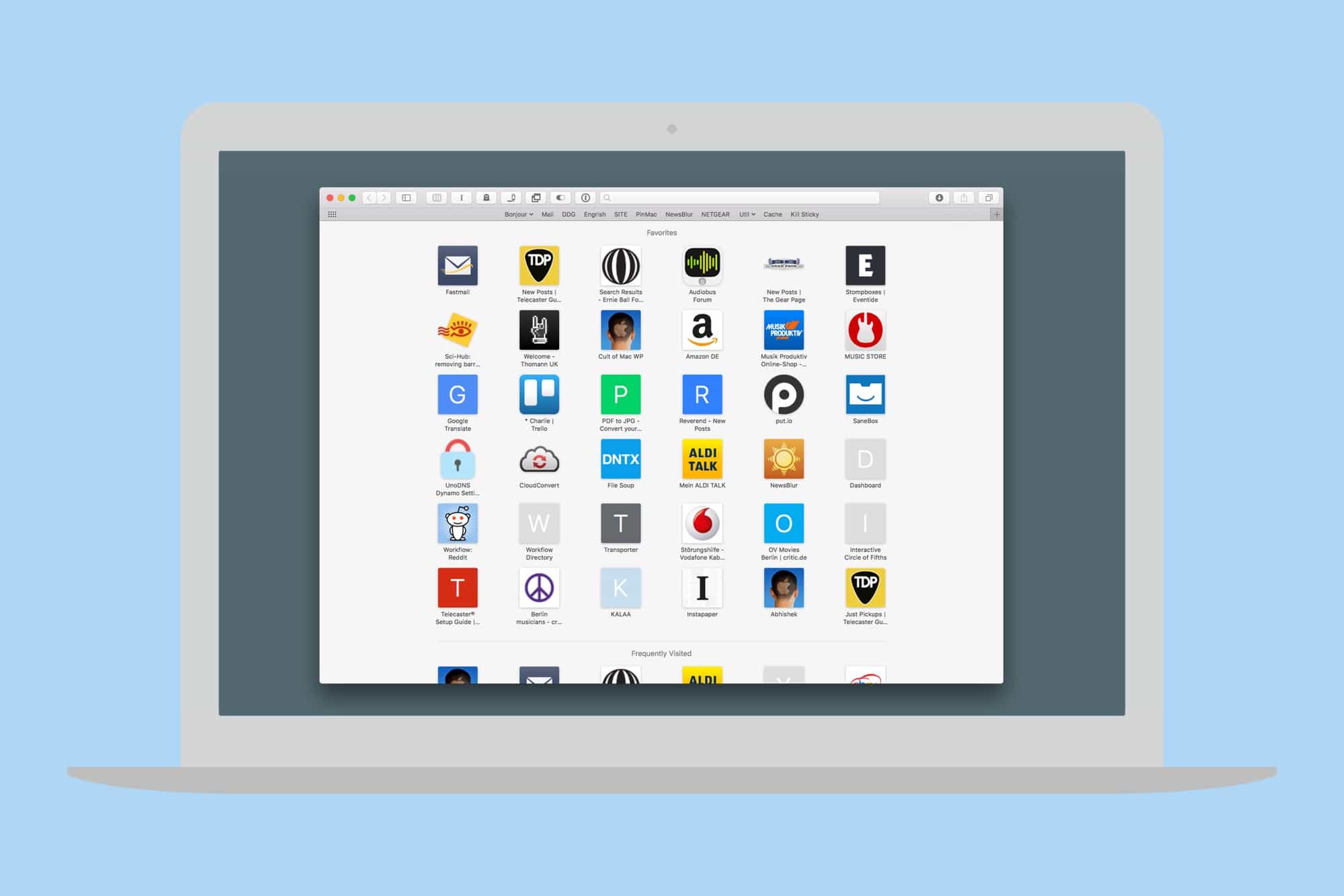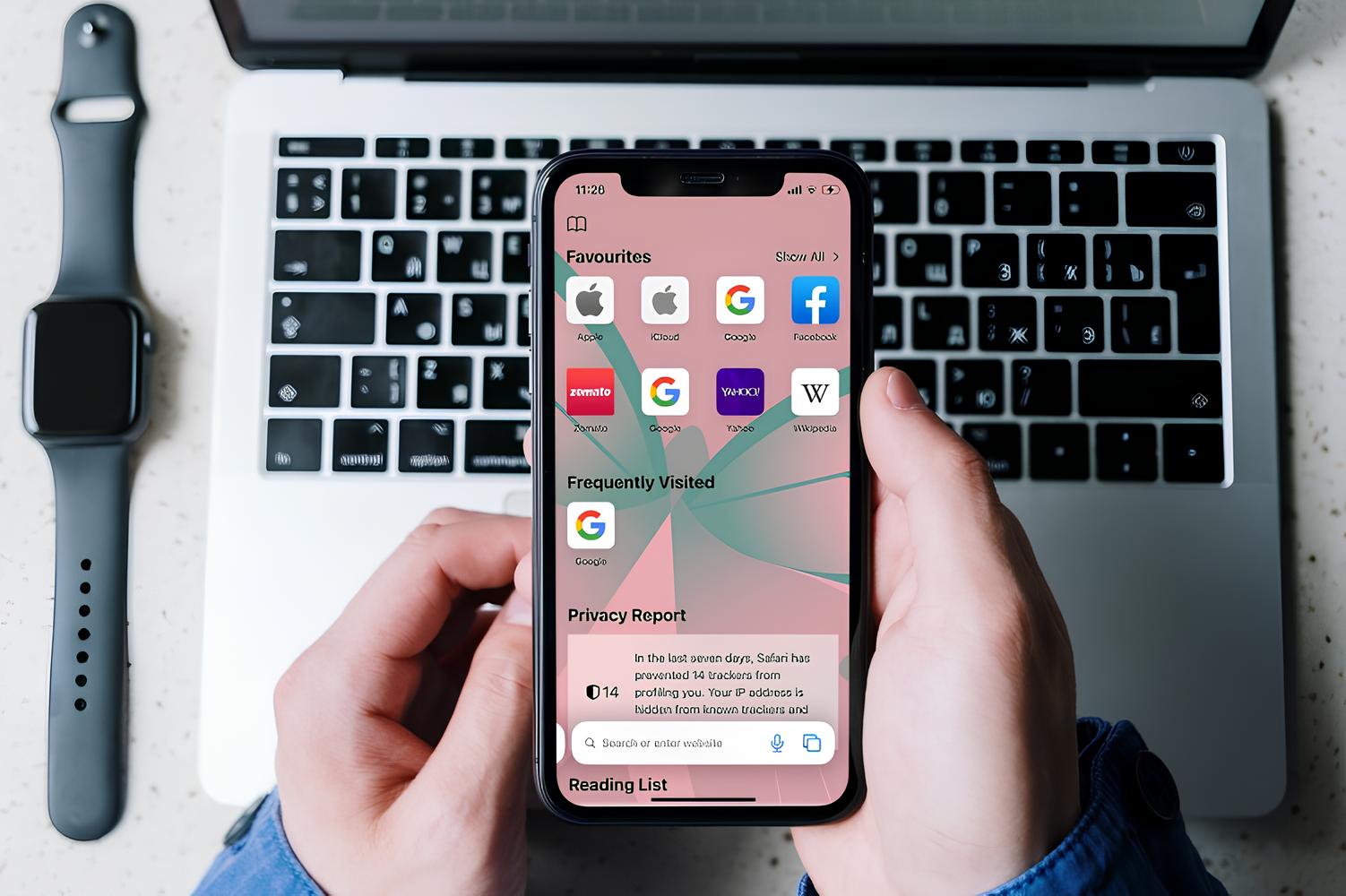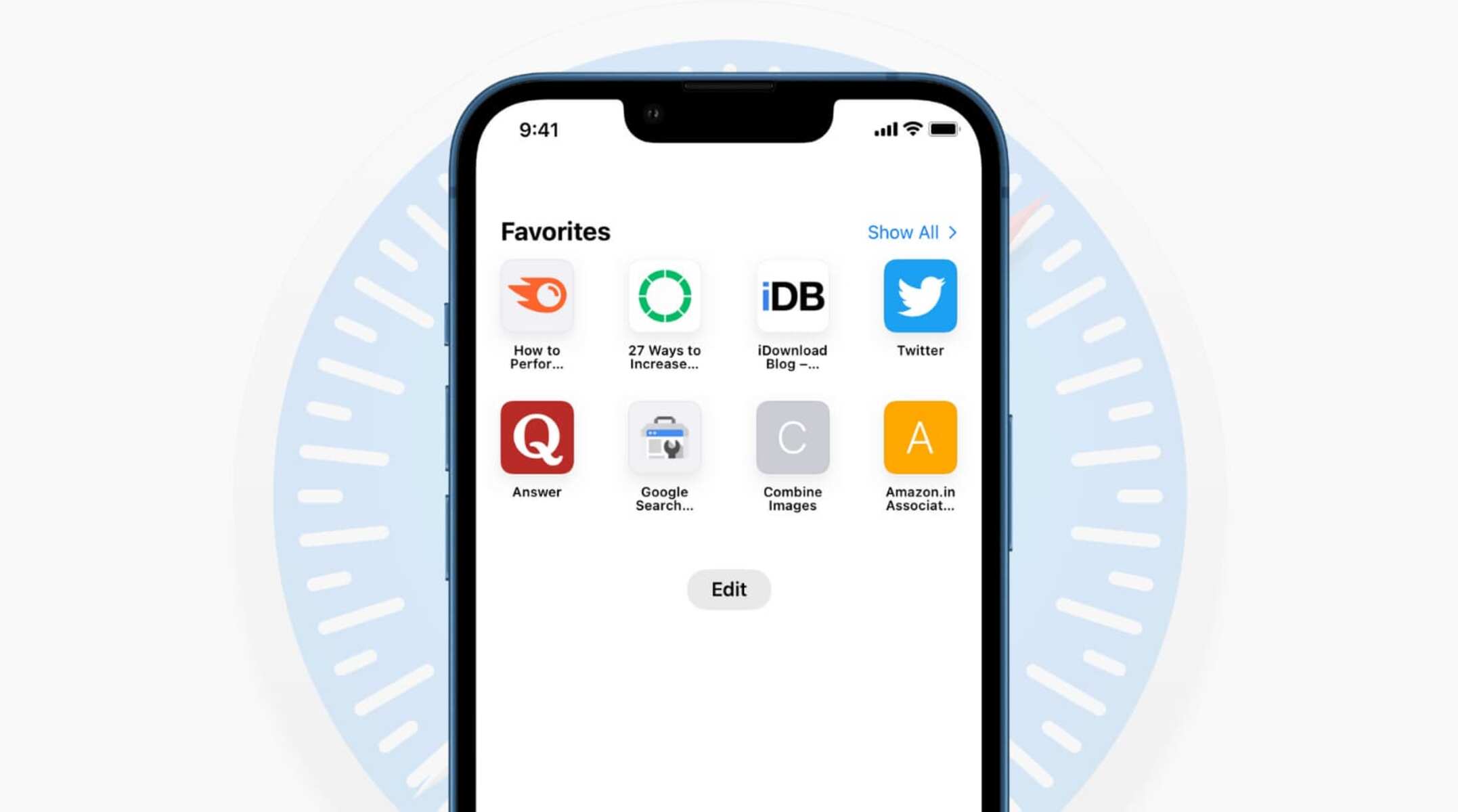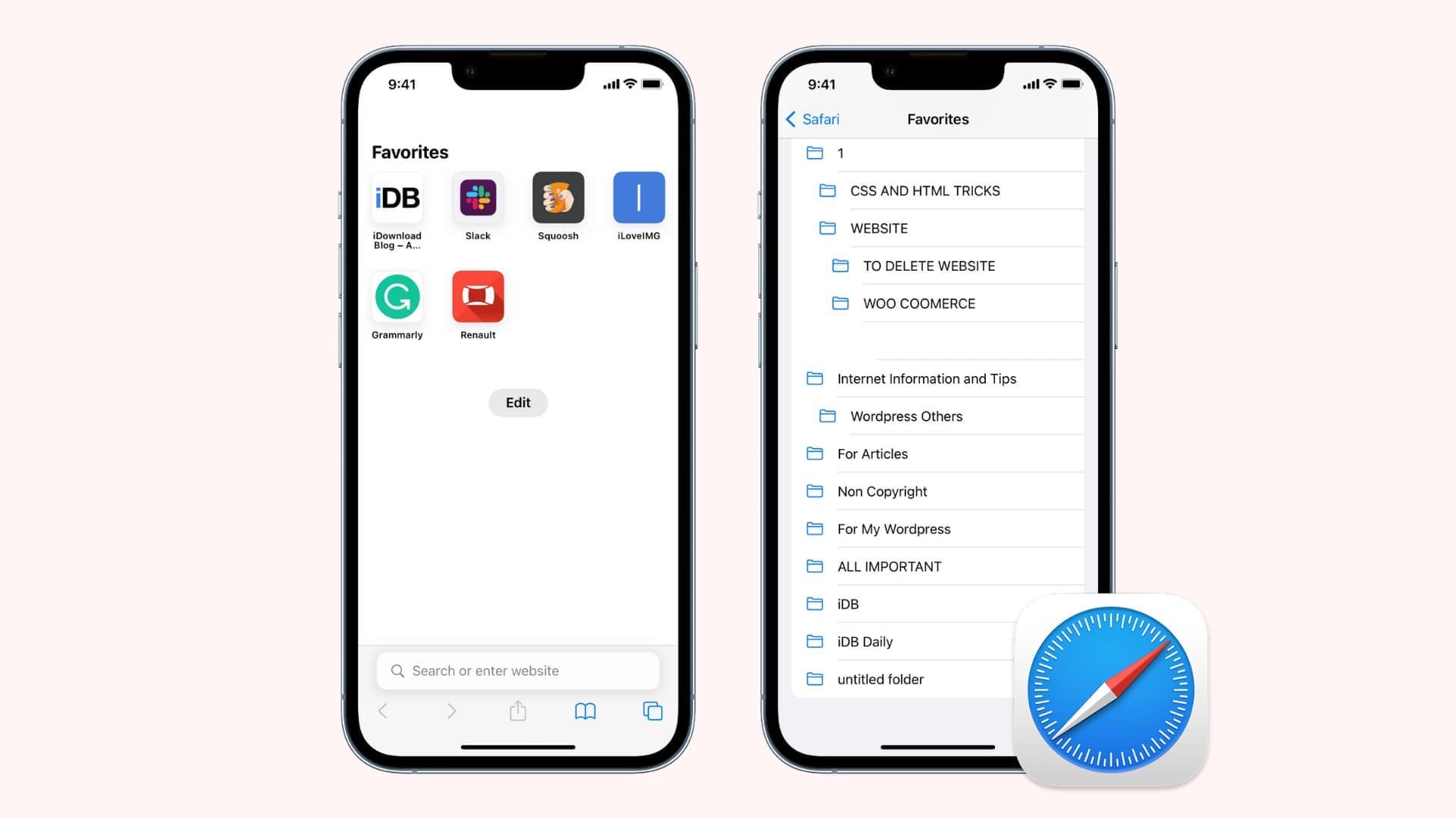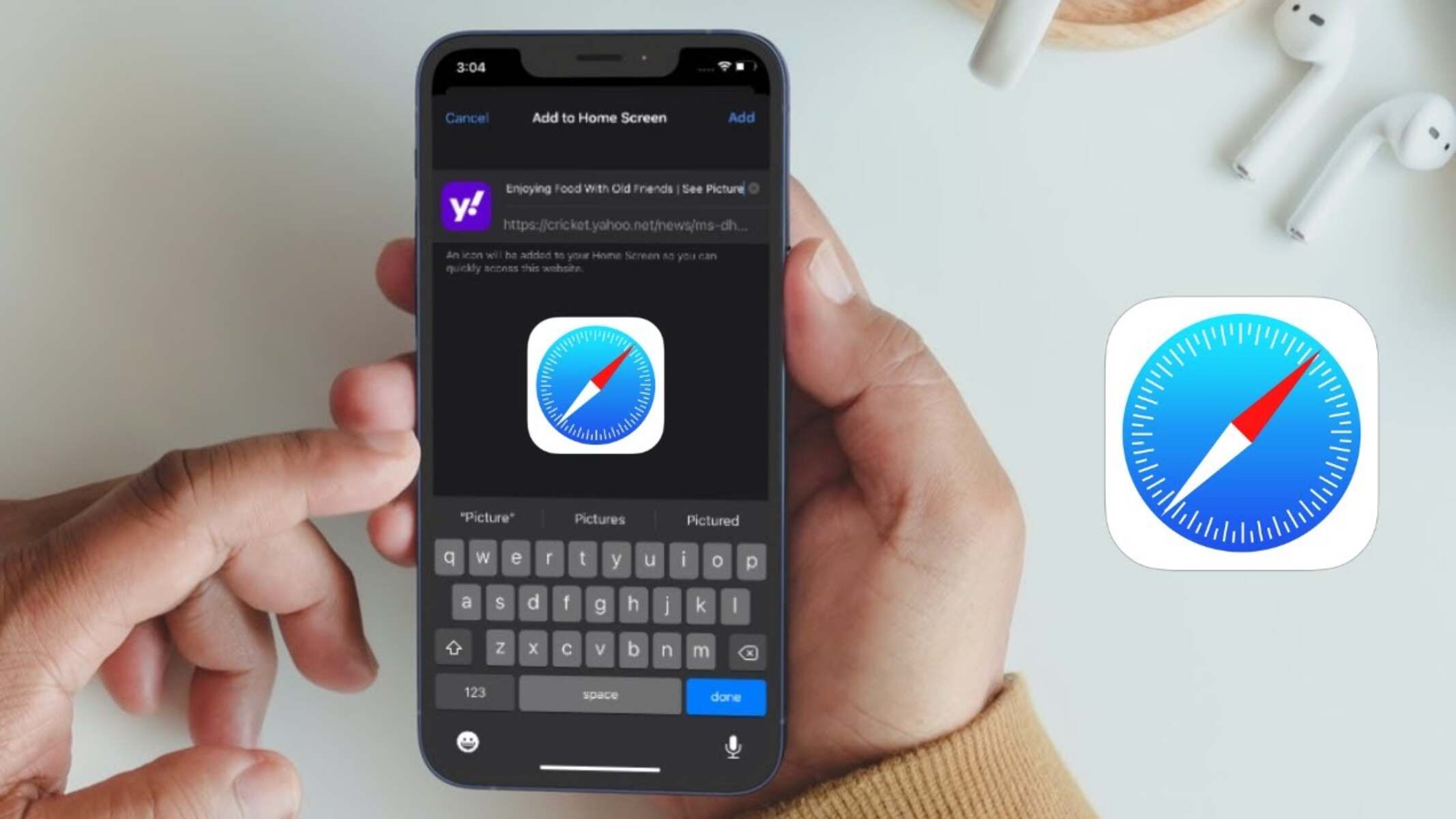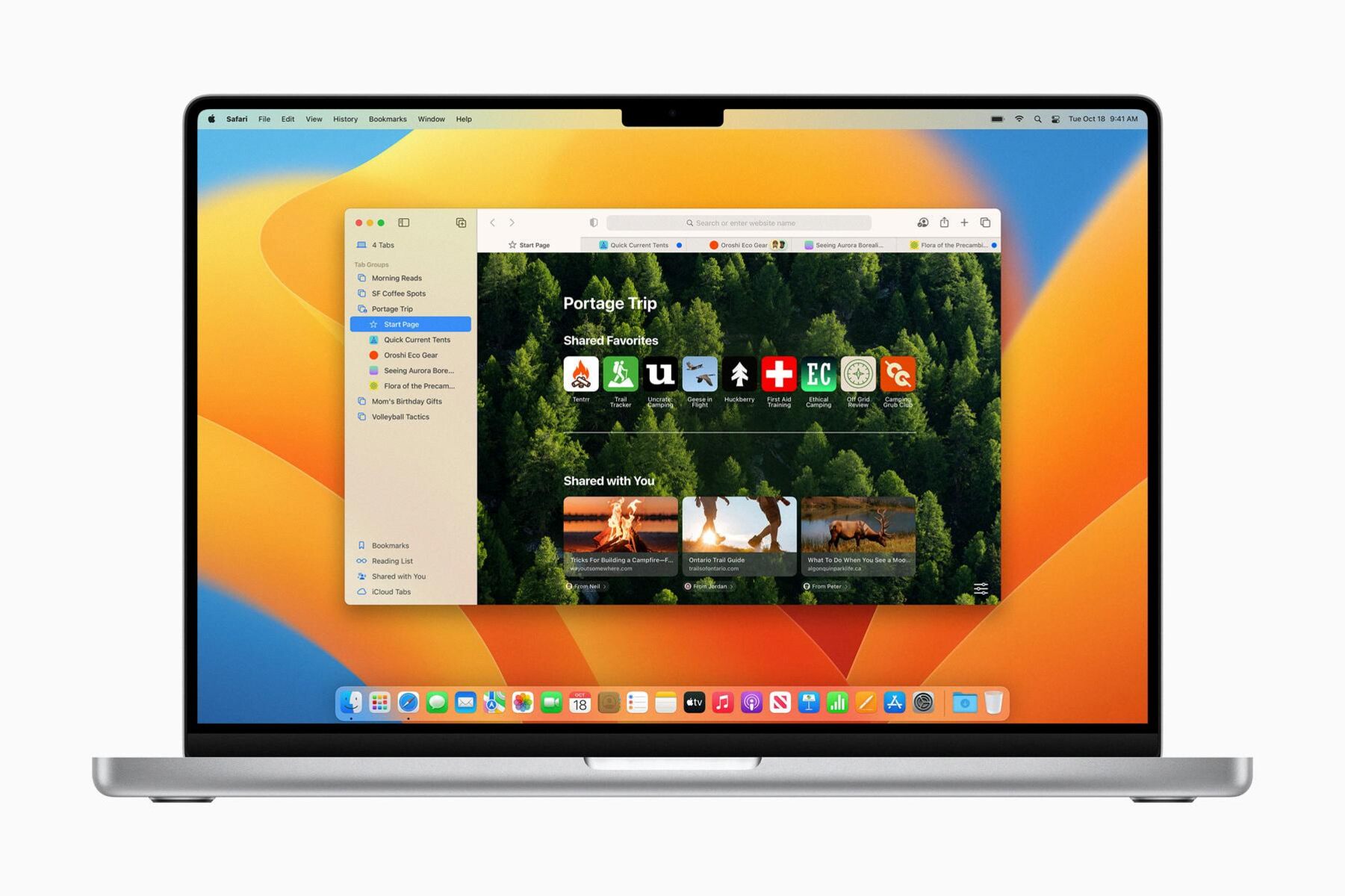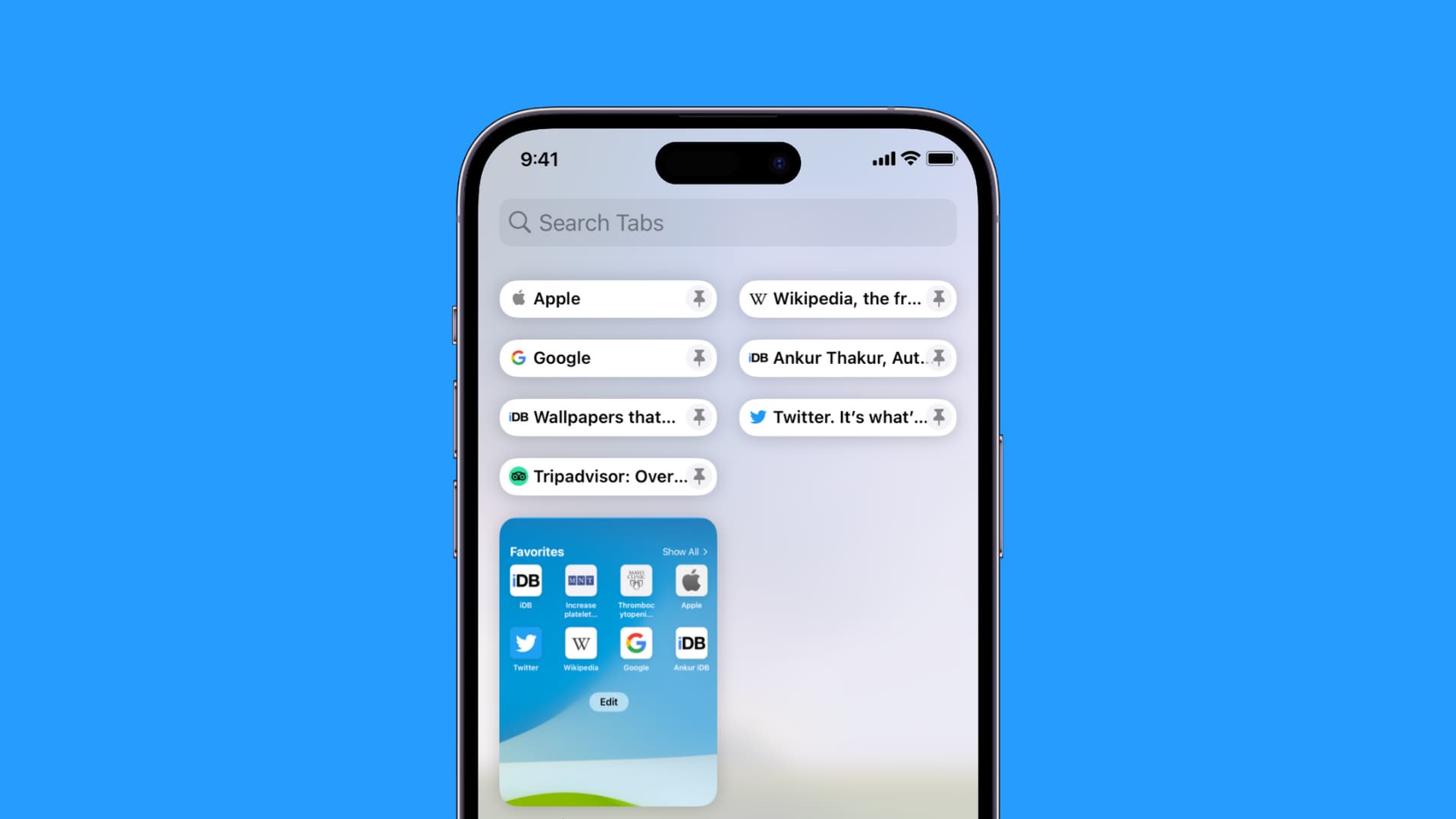Introduction
Adding websites to your Safari favorites allows you to easily access your most visited and cherished web pages with just a few clicks. Whether it's a frequently referenced blog, an online shopping site, or a valuable resource, having quick access to these websites can significantly enhance your browsing experience. Safari, Apple's native web browser, offers a user-friendly method for organizing and accessing your favorite websites, ensuring that you can effortlessly revisit them whenever the need arises.
By following a few simple steps, you can seamlessly integrate your preferred websites into Safari's Favorites, enabling swift navigation and reducing the time spent searching for specific web pages. This feature is particularly beneficial for individuals who frequently visit specific websites for work, research, or leisure, as it streamlines the process of accessing these online destinations.
In the following guide, we will walk you through the process of adding websites to your Safari favorites, ensuring that you can effortlessly access your most cherished online resources. Whether you're a seasoned Safari user or new to the browser, mastering this feature will undoubtedly enhance your browsing efficiency and overall user experience. So, let's delve into the steps and unlock the full potential of Safari's Favorites feature.
Step 1: Open Safari
To begin the process of adding a website to your Safari favorites, you first need to open the Safari web browser on your Apple device. Safari is the default web browser for all Apple products, including iPhones, iPads, and Mac computers, making it easily accessible for users across various devices.
On an iPhone or iPad, simply locate the Safari icon on your home screen or within your app library and tap on it to launch the browser. Alternatively, you can use the Spotlight Search feature by swiping down on your home screen and typing "Safari" to quickly locate and open the browser.
If you're using a Mac computer, you can find the Safari browser in your dock, typically located at the bottom of the screen. Alternatively, you can access Safari from the Applications folder in Finder or by using Spotlight Search to locate and open the browser.
Once Safari is launched, you will be greeted by the familiar interface, featuring the address bar, search bar, and any previously opened tabs or windows. The clean and intuitive design of Safari makes it easy to navigate and perform various tasks, including adding websites to your favorites.
By ensuring that Safari is open and ready for use, you can seamlessly proceed to the next steps of adding your preferred websites to the browser's Favorites, enhancing your browsing efficiency and convenience.
With Safari now open, you are ready to embark on the next steps of this straightforward process, allowing you to effortlessly integrate your most visited websites into Safari's Favorites for quick and convenient access.
Step 2: Navigate to the Website
Once Safari is open on your device, the next step involves navigating to the website that you wish to add to your Safari favorites. This process is simple and intuitive, allowing you to swiftly access the desired web page and proceed with adding it to your list of favorites.
To navigate to the website, you can utilize the address bar located at the top of the Safari interface. Simply tap on the address bar, which highlights the current website's URL, and enter the web address of the site you intend to add to your favorites. Alternatively, if you have previously visited the website, you can access it from your browsing history or bookmarks for added convenience.
If you have the web address readily available, you can manually type it into the address bar, ensuring accuracy to avoid any potential errors. Alternatively, if the website is frequently visited, Safari may suggest it as a top hit as you begin typing in the address bar, allowing for quick access with just a few keystrokes.
For users who prefer a hands-free approach, Siri, Apple's virtual assistant, can also assist in navigating to the desired website. By simply activating Siri and stating the website's name or address, you can prompt Safari to open the specified web page, streamlining the navigation process through voice commands.
Furthermore, if the website is linked within another webpage or an email, tapping on the hyperlink will seamlessly redirect you to the desired site within Safari. This method is particularly convenient when accessing websites from emails, articles, or other online sources, as it eliminates the need to manually enter the web address.
By effectively navigating to the website of your choice, you are one step closer to integrating it into your Safari favorites, ensuring swift and convenient access to the site whenever the need arises. With the website successfully loaded in Safari, you are now prepared to proceed with the next steps of adding it to your list of favorites, further enhancing your browsing experience and efficiency.
Step 3: Add to Favorites
Adding a website to your Safari favorites is a seamless process that enhances your browsing efficiency and convenience. Once you have navigated to the desired website within Safari, the next step involves adding it to your list of favorites for quick and easy access in the future.
To add the current website to your Safari favorites, you can tap the "Share" icon located at the bottom center of the Safari interface. The "Share" icon is represented by a square with an arrow pointing upwards, symbolizing the action of sharing or saving the current web page. Upon tapping the "Share" icon, a menu will appear, presenting a range of options for interacting with the website, including adding it to your favorites.
Within the menu, you will find the "Add to Favorites" option, typically represented by a star icon accompanied by the text "Add to Favorites." By selecting this option, Safari will prompt you to confirm the addition of the website to your favorites, allowing you to customize the name and location within your favorites list if desired.
Upon confirming the addition, the website will be seamlessly integrated into your Safari favorites, ensuring that it is readily accessible for future visits. This streamlined process eliminates the need to manually enter the web address or search for the website, providing instant access with just a few taps within the Safari browser.
Alternatively, Safari offers an additional method for adding websites to your favorites. By tapping and holding the address bar at the top of the interface, a menu will appear, presenting various options for interacting with the current web page. Within this menu, you will find the "Add to Favorites" option, allowing for a quick and direct method of integrating the website into your favorites list.
By utilizing these intuitive methods, you can effortlessly add your preferred websites to Safari's favorites, ensuring swift and convenient access to your most cherished online destinations. Whether it's a frequently visited blog, an essential work resource, or a favorite online store, integrating these websites into your favorites enhances your browsing experience and simplifies the process of accessing valuable online content.
With the website successfully added to your Safari favorites, you are now equipped to seamlessly access it whenever the need arises, further optimizing your browsing efficiency and user experience within the Safari web browser.
Step 4: Access Favorites
Accessing your favorite websites in Safari is a straightforward process that allows for quick and convenient navigation to your most cherished online destinations. Once you have added websites to your Safari favorites, accessing them is just a few taps away, streamlining your browsing experience and ensuring swift access to valuable online content.
To access your Safari favorites, you can begin by tapping the address bar at the top of the Safari interface. This action prompts a dropdown menu to appear, displaying your frequently visited websites and favorites. Within this menu, you will find a section dedicated to your favorites, showcasing the websites you have seamlessly integrated for easy access.
By tapping on the favorites section, you can view the list of websites you have added, each represented by its respective icon and title. This visual representation allows for quick identification of your favorite websites, enabling you to select the desired site with ease.
Alternatively, Safari offers a dedicated favorites tab, accessible by tapping the "Bookmarks" icon located at the bottom of the interface. Within the bookmarks menu, you will find a tab specifically designated for your favorites, providing a comprehensive view of the websites you have added for convenient access.
Upon accessing the favorites tab, you can effortlessly browse through your list of favorite websites, each presented with its accompanying icon and title. This organized display ensures that you can swiftly locate and select the desired website, streamlining the process of accessing your most visited online destinations.
Furthermore, Safari allows for seamless customization of your favorites, enabling you to rearrange the order of websites, edit their titles, or remove them from your favorites list as needed. This flexibility ensures that you can tailor your favorites to suit your browsing preferences, optimizing the accessibility of your most cherished online resources.
By effectively accessing your Safari favorites, you can effortlessly navigate to your preferred websites with just a few taps, eliminating the need to manually enter web addresses or search for specific sites. This streamlined process enhances your browsing efficiency and user experience within the Safari web browser, ensuring that your most valued online destinations are readily accessible whenever the need arises.
With the ability to seamlessly access and manage your Safari favorites, you can optimize your browsing experience and enjoy swift navigation to your most cherished online content, further enhancing the convenience and efficiency of using the Safari web browser.