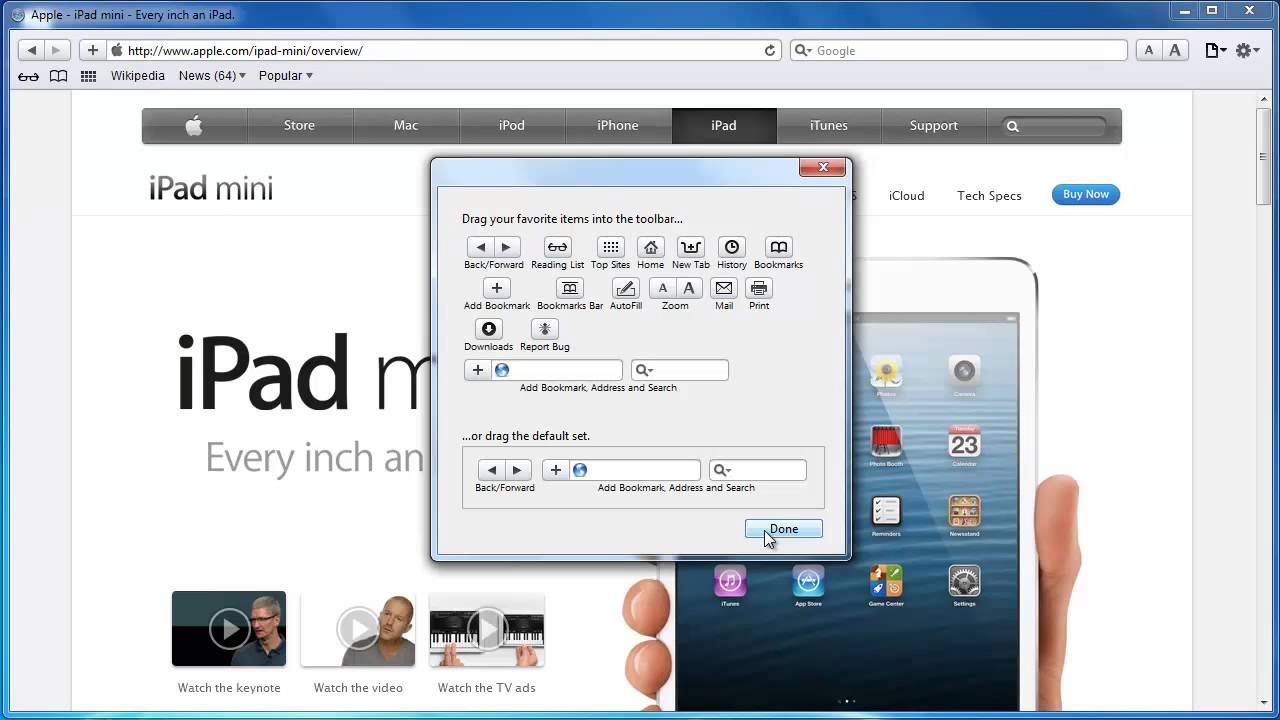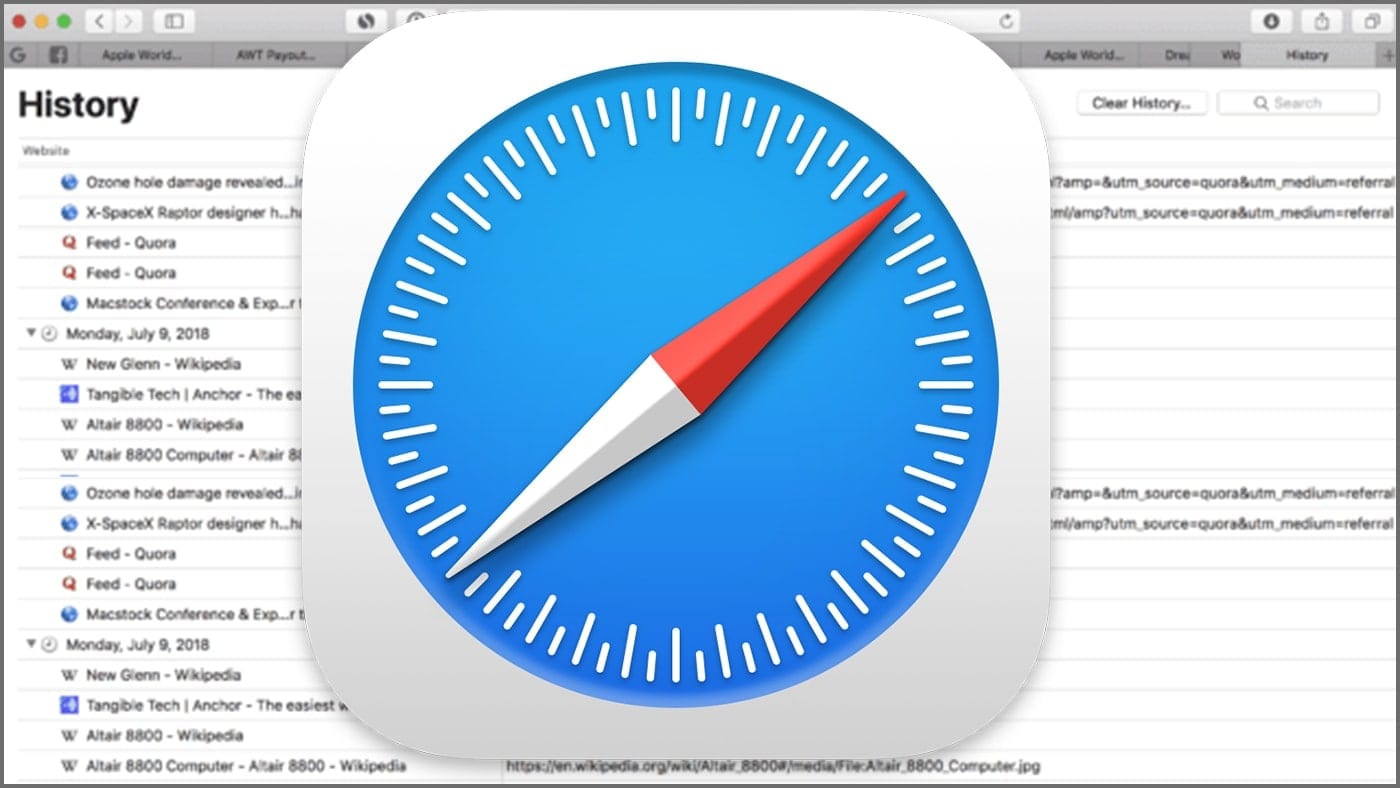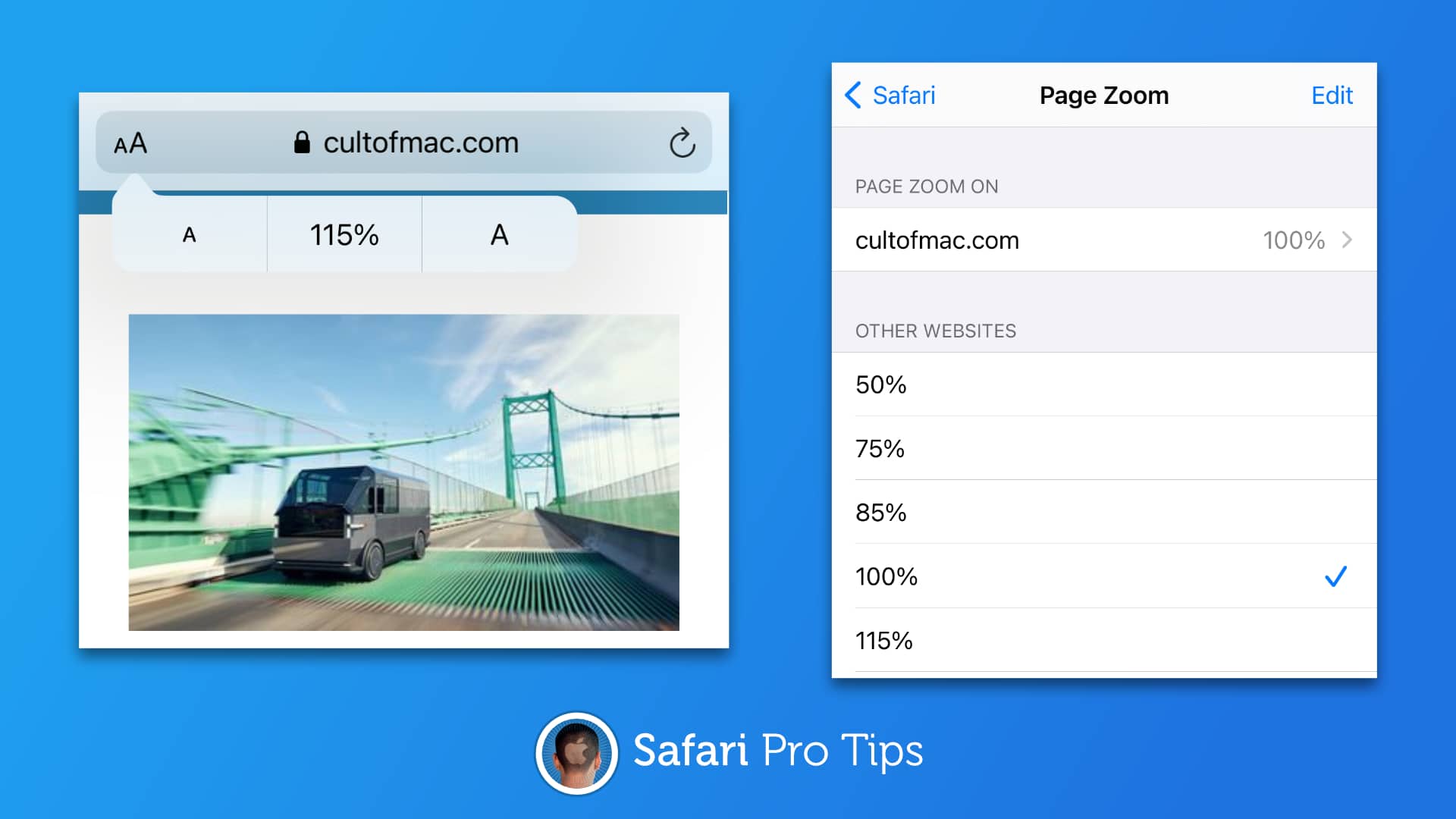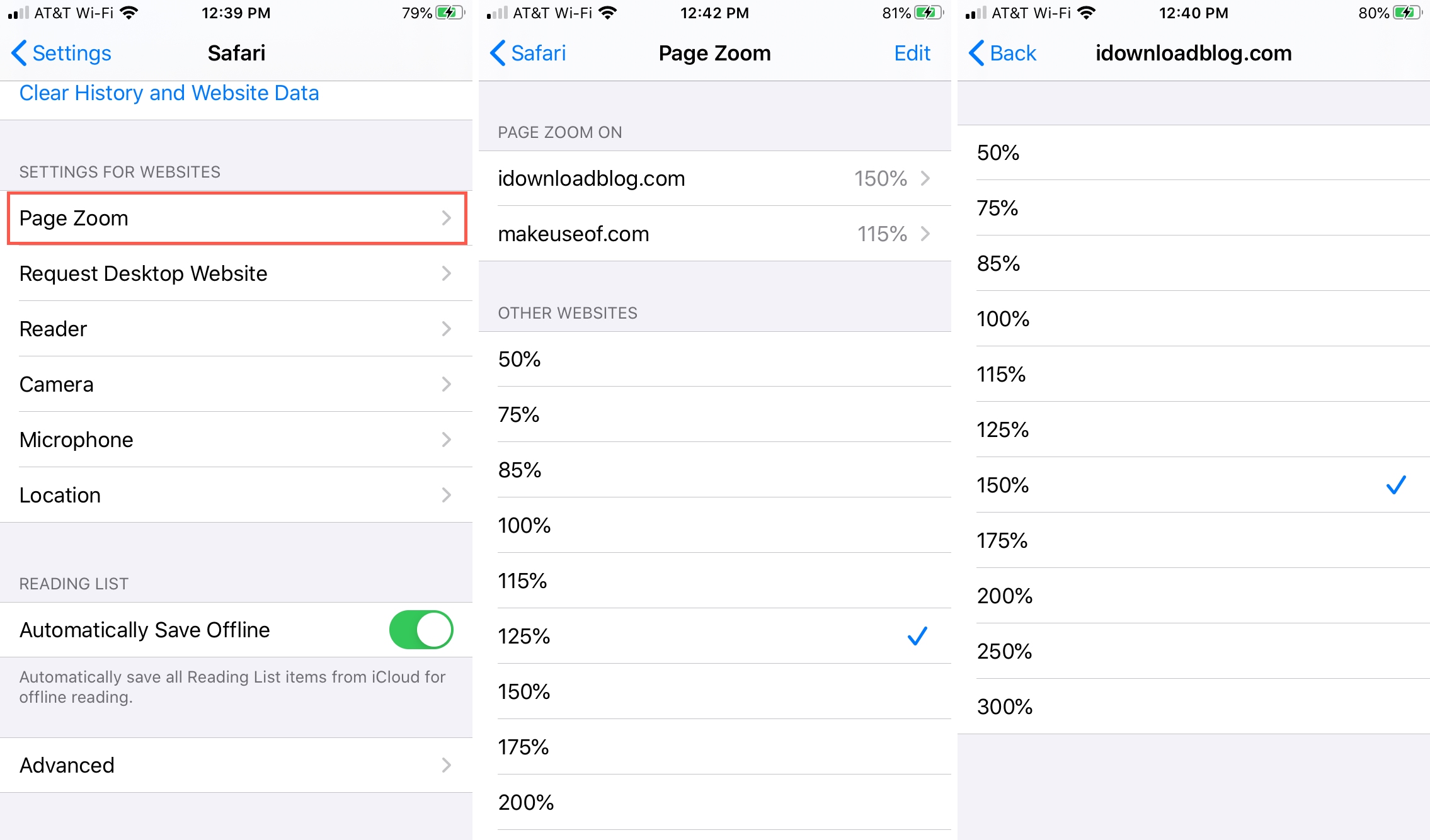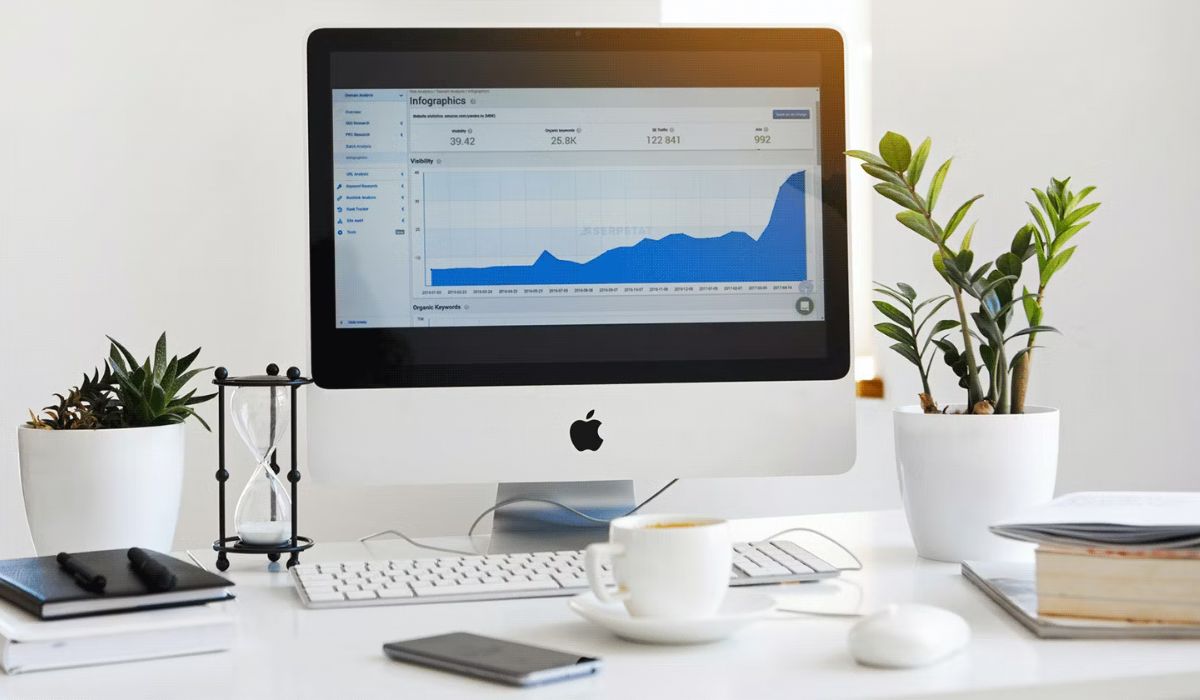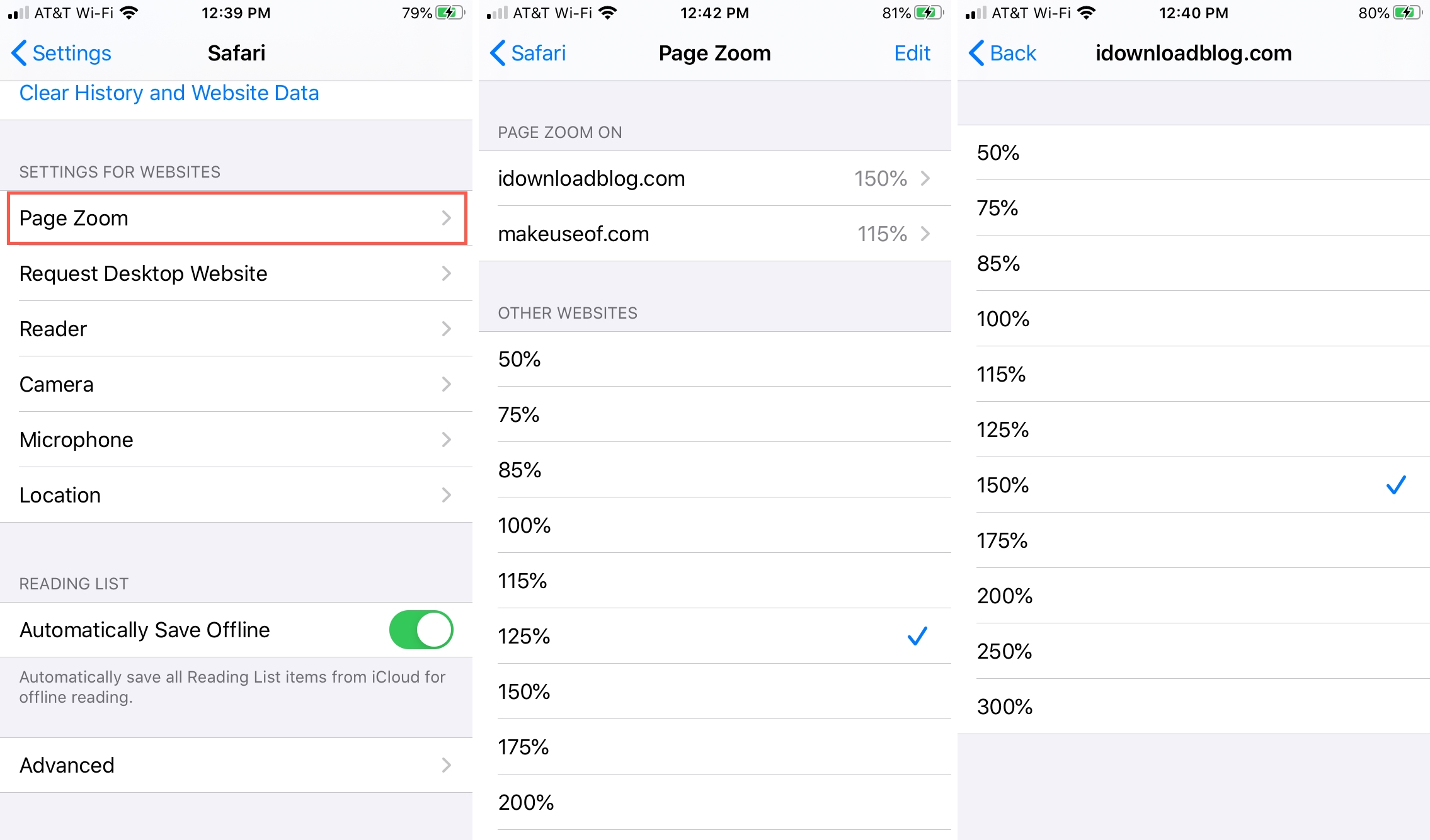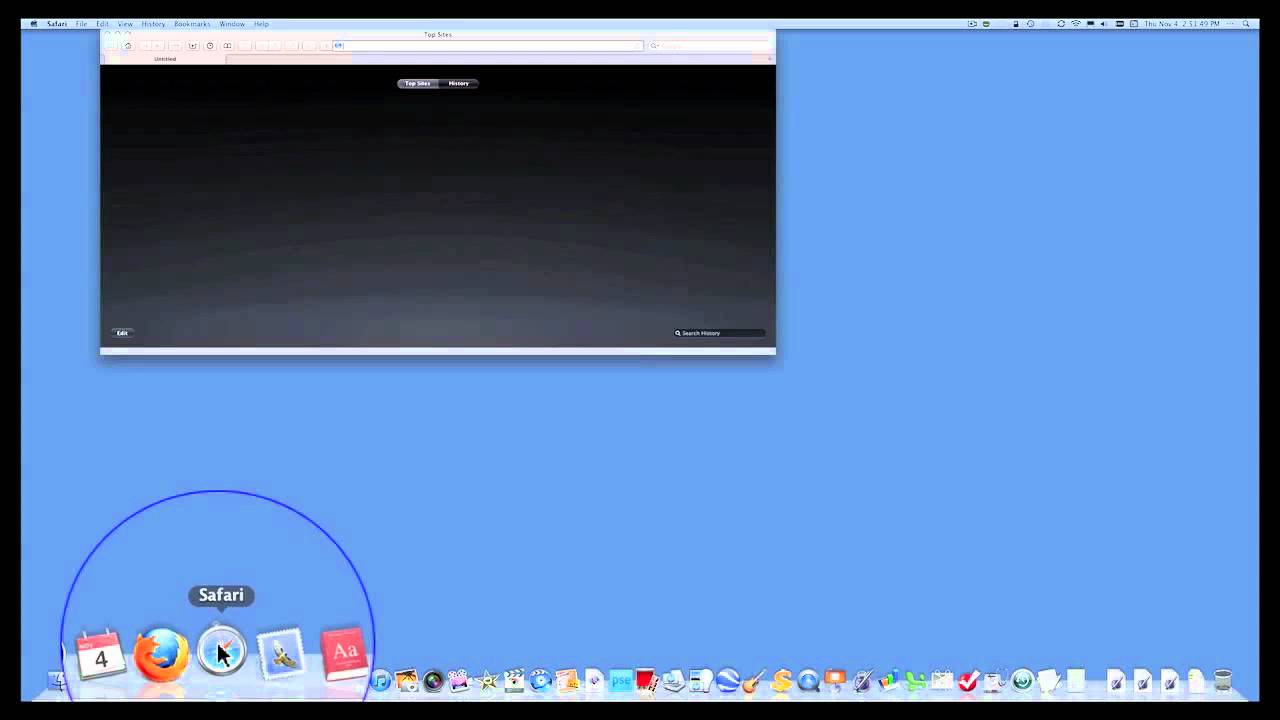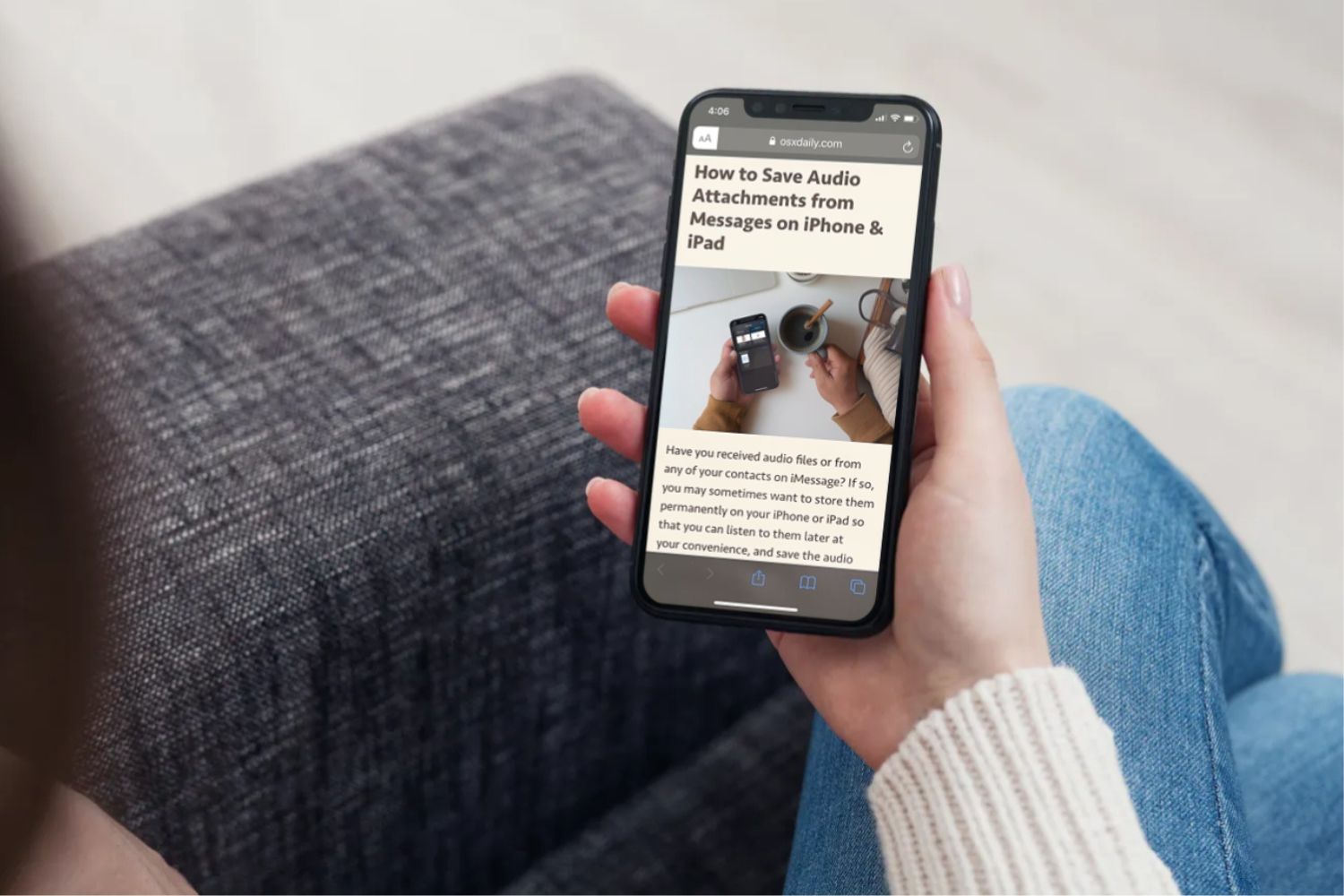Introduction
When browsing the web, it's essential to have the ability to adjust the zoom level to suit your preferences. Whether you want to zoom out to see more content on the screen or simply need to reduce the size of the displayed elements, Safari offers several convenient methods to accomplish this. By understanding these techniques, you can effortlessly navigate web pages and tailor your browsing experience to your liking.
Zooming out on Safari can be particularly useful when you encounter websites with small text or when you want to have a broader view of the content without the need for excessive scrolling. Fortunately, Safari provides multiple intuitive ways to zoom out, ensuring that you can easily access and enjoy the information available on the web.
In the following sections, we will explore various methods to zoom out on Safari, including using the pinch gesture on a trackpad or touchscreen, employing keyboard shortcuts for quick adjustments, and utilizing the menu options within the browser. By familiarizing yourself with these techniques, you can enhance your browsing experience and gain greater control over the display of web content.
Using Pinch Gesture
One of the most intuitive ways to zoom out on Safari is by using the pinch gesture. This method is particularly convenient for users who have touch-enabled devices or trackpads. By simply pinching the screen or trackpad with two fingers, you can seamlessly reduce the zoom level, allowing for a broader view of the web content.
To execute the pinch gesture, place two fingers on the trackpad or touchscreen and move them closer together. As you perform this motion, Safari will respond by zooming out, making the displayed elements appear smaller. This effortless maneuver provides a quick and natural way to adjust the zoom level, enabling you to comfortably view more content on the screen without the need for complex commands or menu navigation.
The pinch gesture is not only efficient but also offers a tactile and interactive experience, enhancing the overall usability of Safari. Whether you're browsing on a MacBook with a Force Touch trackpad or using a touchscreen device such as an iPad, the pinch gesture provides a seamless and responsive method to zoom out, catering to a diverse range of users and devices.
By leveraging the pinch gesture, users can effortlessly adapt the zoom level to their preferences, ensuring a comfortable and personalized browsing experience. Whether you need to reduce the size of text and images for better readability or simply want to have a broader view of the web page, the pinch gesture empowers you to make these adjustments with ease.
In summary, the pinch gesture serves as a user-friendly and intuitive method to zoom out on Safari, offering a seamless way to adjust the display of web content. By incorporating this natural gesture into your browsing routine, you can effortlessly tailor the zoom level to suit your needs, enhancing your overall browsing experience on Safari.
Using Keyboard Shortcuts
In addition to the pinch gesture and menu options, Safari provides a convenient method to zoom out through the use of keyboard shortcuts. This approach offers a quick and efficient way to adjust the zoom level, catering to users who prefer using keyboard commands for seamless navigation.
To zoom out using keyboard shortcuts on Safari, simply press the "Command" key along with the "-" (minus) key. This straightforward combination allows you to instantly reduce the zoom level, making the displayed content appear smaller on the screen. By incorporating this keyboard shortcut into your browsing routine, you can effortlessly adjust the zoom level without the need for manual adjustments or menu navigation.
The utilization of keyboard shortcuts for zooming out on Safari exemplifies the browser's commitment to providing diverse and accessible methods for users to customize their browsing experience. Whether you're accustomed to using keyboard commands for efficiency or simply prefer a quick and direct approach to zooming out, the keyboard shortcuts in Safari offer a seamless solution to accommodate your preferences.
Furthermore, the integration of keyboard shortcuts aligns with the broader emphasis on accessibility and user convenience within Safari. By offering multiple avenues to adjust the zoom level, including the utilization of keyboard shortcuts, Safari ensures that users can tailor their browsing experience according to their individual preferences and needs.
In summary, the use of keyboard shortcuts provides a streamlined and efficient method to zoom out on Safari, enhancing the accessibility and usability of the browser. By incorporating this intuitive approach into your browsing habits, you can effortlessly adjust the zoom level to suit your preferences, further enriching your overall experience when navigating web content on Safari.
Using Menu Options
Another convenient method to zoom out on Safari involves utilizing the menu options within the browser. This approach provides a straightforward and accessible way to adjust the zoom level, catering to users who prefer menu-based navigation for making modifications to their browsing experience.
To access the menu options for zooming out on Safari, start by launching the Safari browser on your device. Once the browser is open, navigate to the top of the screen, where you will find the menu bar. Within the menu bar, locate the "View" option, which houses a range of settings related to the display and presentation of web content.
Upon clicking on the "View" menu, a dropdown list will appear, presenting various options for customizing the display of web pages. Within this list, you will find the "Zoom Out" option, which is designed to reduce the zoom level, making the content appear smaller on the screen. By selecting the "Zoom Out" option from the menu, Safari will promptly adjust the zoom level, providing a convenient way to view more content within the browser window.
The utilization of menu options for zooming out on Safari underscores the browser's commitment to offering diverse and accessible methods for users to tailor their browsing experience. This menu-based approach caters to individuals who prefer a visual and menu-driven interface for making adjustments, ensuring that users can comfortably navigate the browser's settings and features.
Furthermore, the inclusion of menu options for zooming out aligns with Safari's user-centric design, which prioritizes accessibility and ease of use. By integrating this intuitive menu-based method, Safari empowers users to effortlessly adjust the zoom level, enhancing their overall browsing experience and ensuring that they can comfortably view web content according to their preferences.
In summary, the utilization of menu options within Safari provides a user-friendly and accessible method to zoom out, allowing users to effortlessly adjust the zoom level through intuitive menu navigation. By incorporating this approach into your browsing routine, you can seamlessly tailor the display of web content, further enhancing your overall experience when using Safari for web browsing.
Conclusion
In conclusion, the ability to zoom out on Safari is a valuable feature that empowers users to customize their browsing experience according to their preferences. By exploring the various methods to zoom out, including the pinch gesture, keyboard shortcuts, and menu options, users can gain greater control over the display of web content, ensuring a comfortable and personalized browsing experience.
The pinch gesture stands out as a natural and intuitive method to zoom out, particularly for users with touch-enabled devices or trackpads. This tactile approach allows for seamless adjustments to the zoom level, providing a responsive and interactive way to view more content on the screen. By simply pinching the screen or trackpad, users can effortlessly reduce the zoom level, enhancing the usability of Safari and catering to a diverse range of browsing devices.
Furthermore, the integration of keyboard shortcuts for zooming out exemplifies Safari's commitment to accessibility and user convenience. By offering a quick and efficient method to adjust the zoom level, Safari ensures that users can navigate web content with ease, whether they prefer using keyboard commands for streamlined navigation or simply seek a direct approach to zooming out.
Additionally, the inclusion of menu options within Safari provides a visually guided and accessible way to adjust the zoom level. By incorporating menu-based navigation, users can comfortably customize the display of web content, further enhancing the browser's user-centric design and ensuring that individuals can effortlessly tailor their browsing experience according to their preferences.
Overall, the diverse methods to zoom out on Safari underscore the browser's dedication to providing a versatile and user-friendly platform for web browsing. Whether users prefer tactile gestures, keyboard shortcuts, or menu-based navigation, Safari offers a range of intuitive options to accommodate diverse preferences and enhance the overall browsing experience.
By familiarizing themselves with these methods, users can confidently navigate web pages, adjust the zoom level to suit their needs, and enjoy a personalized and seamless browsing experience on Safari.