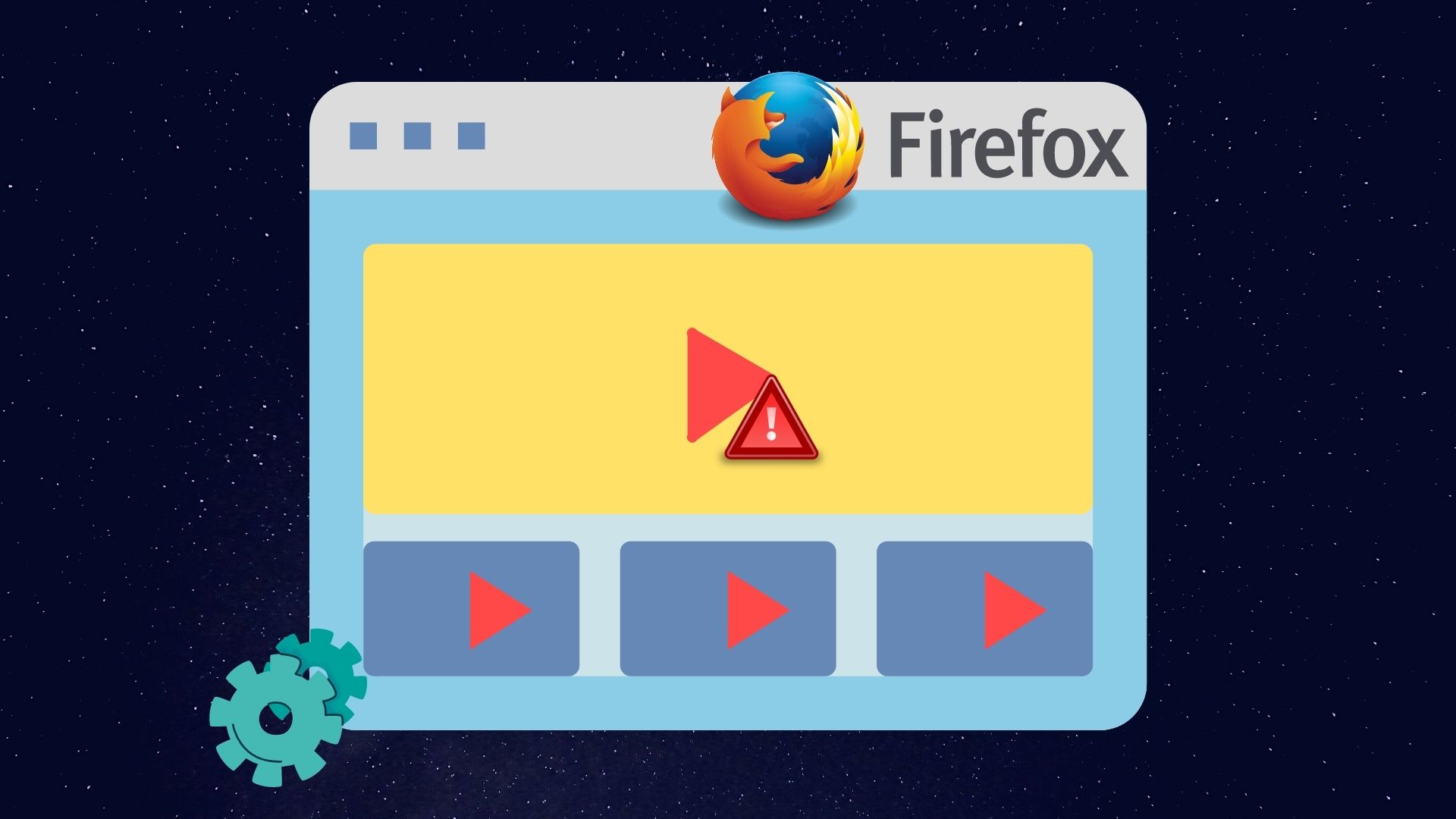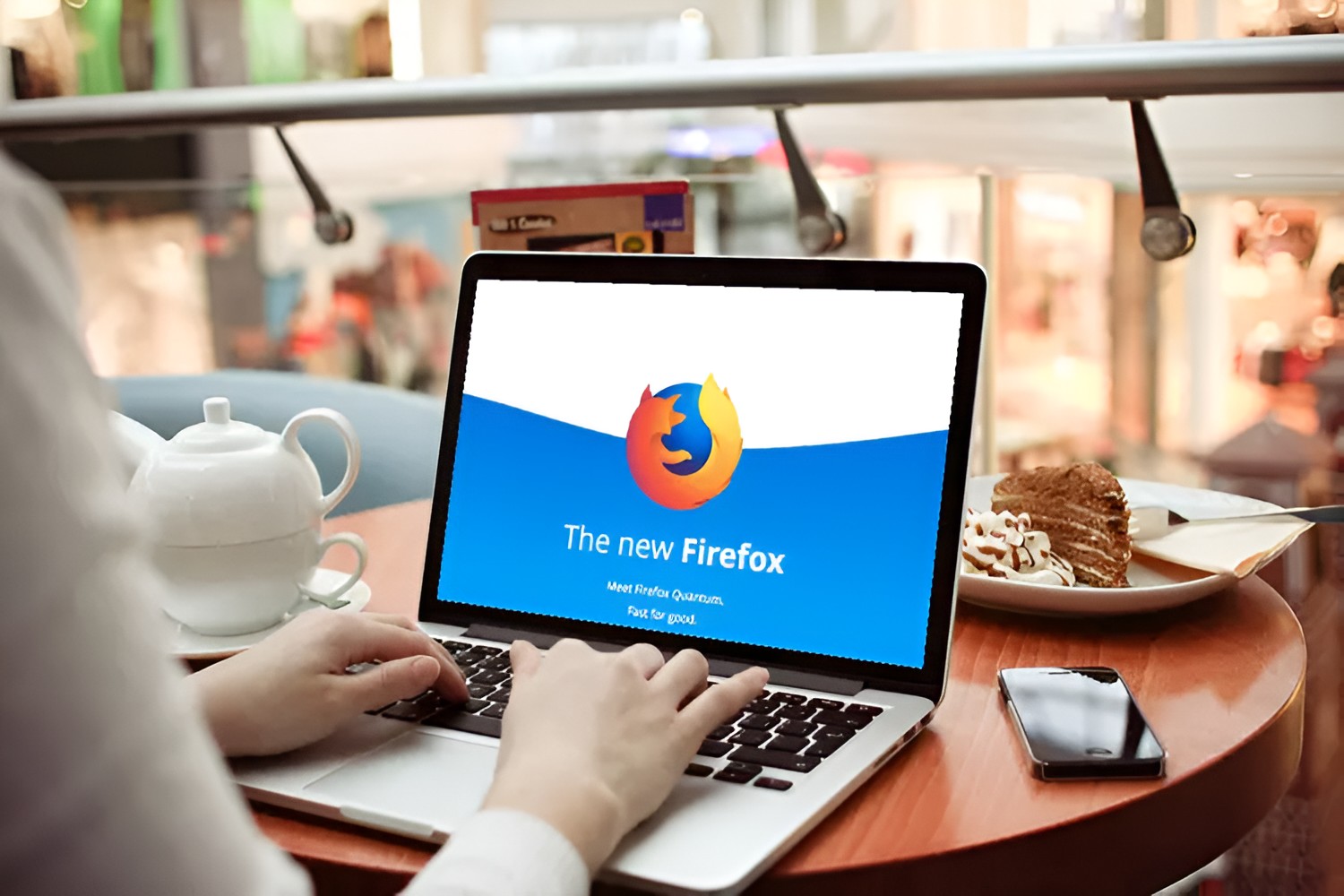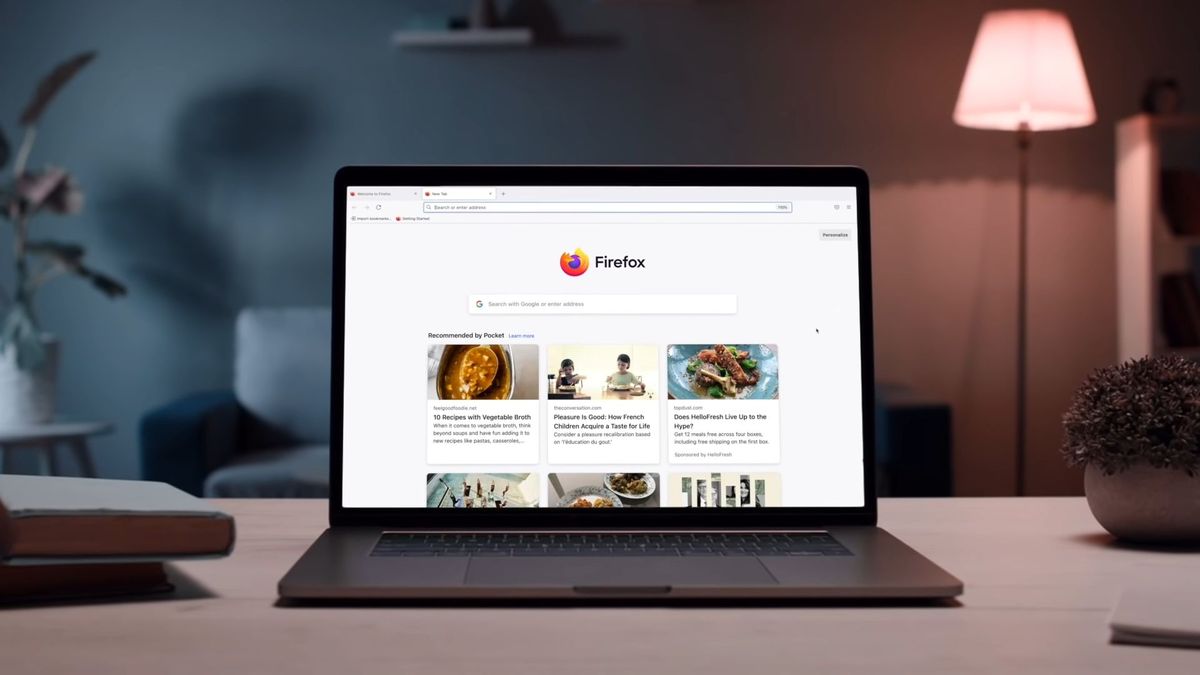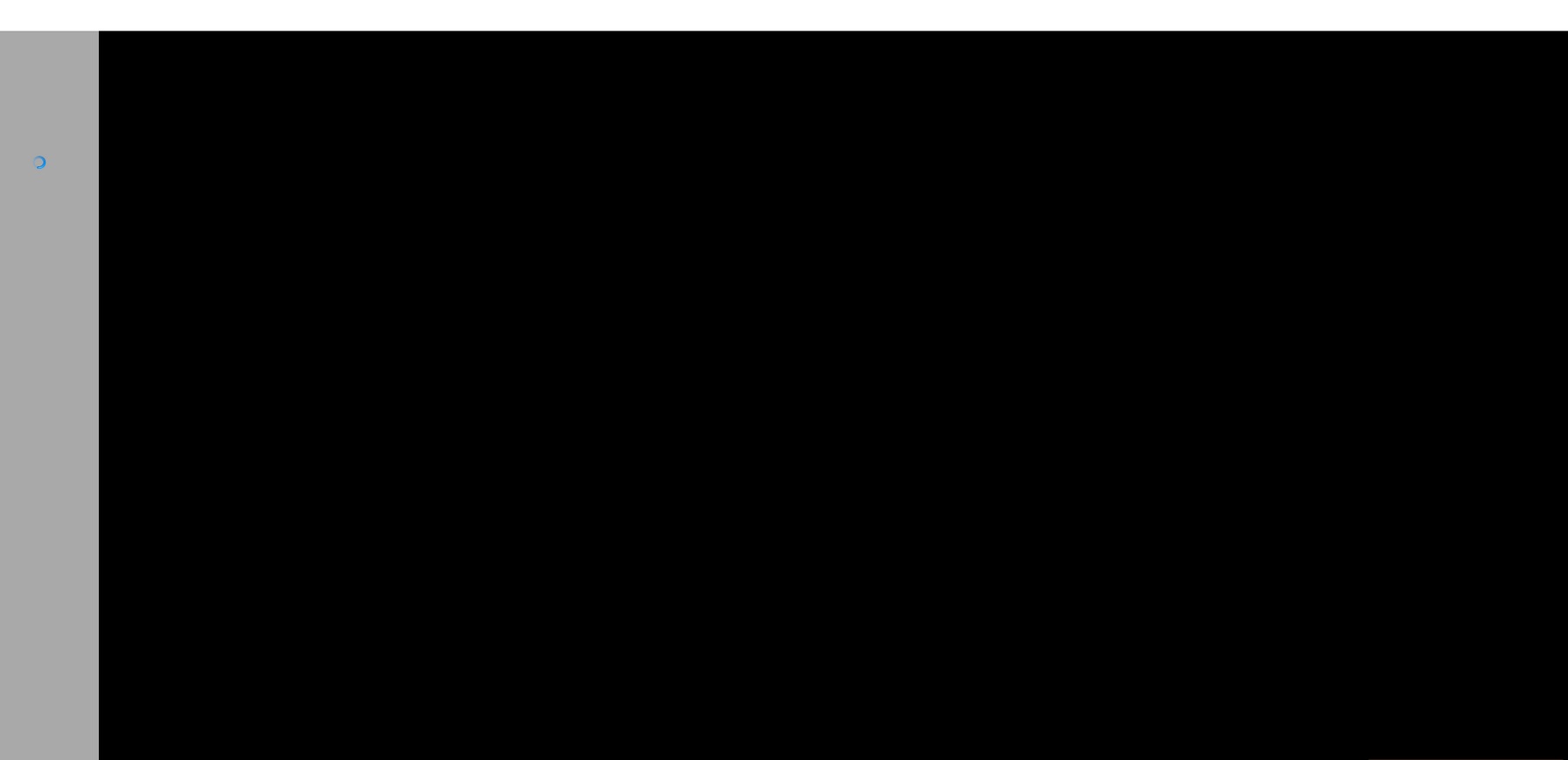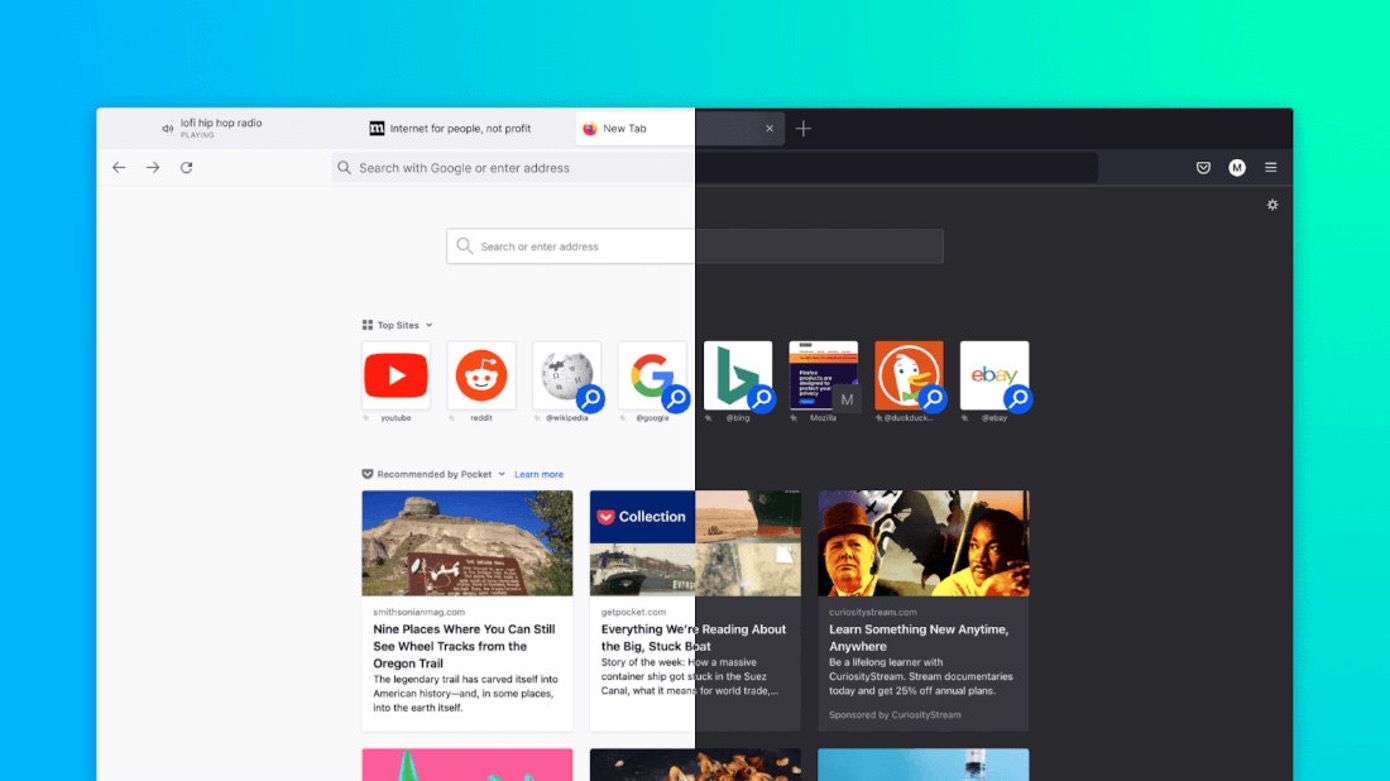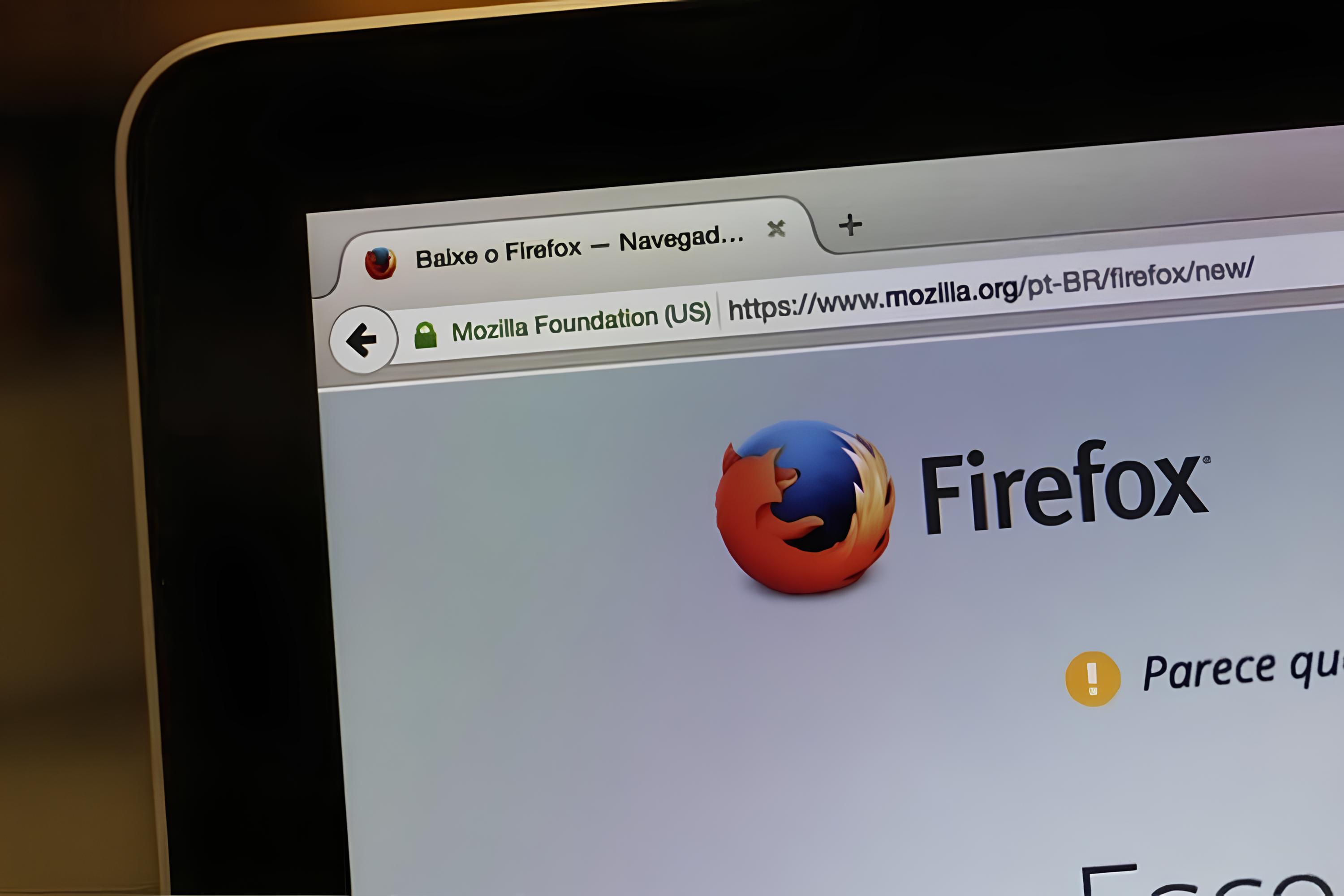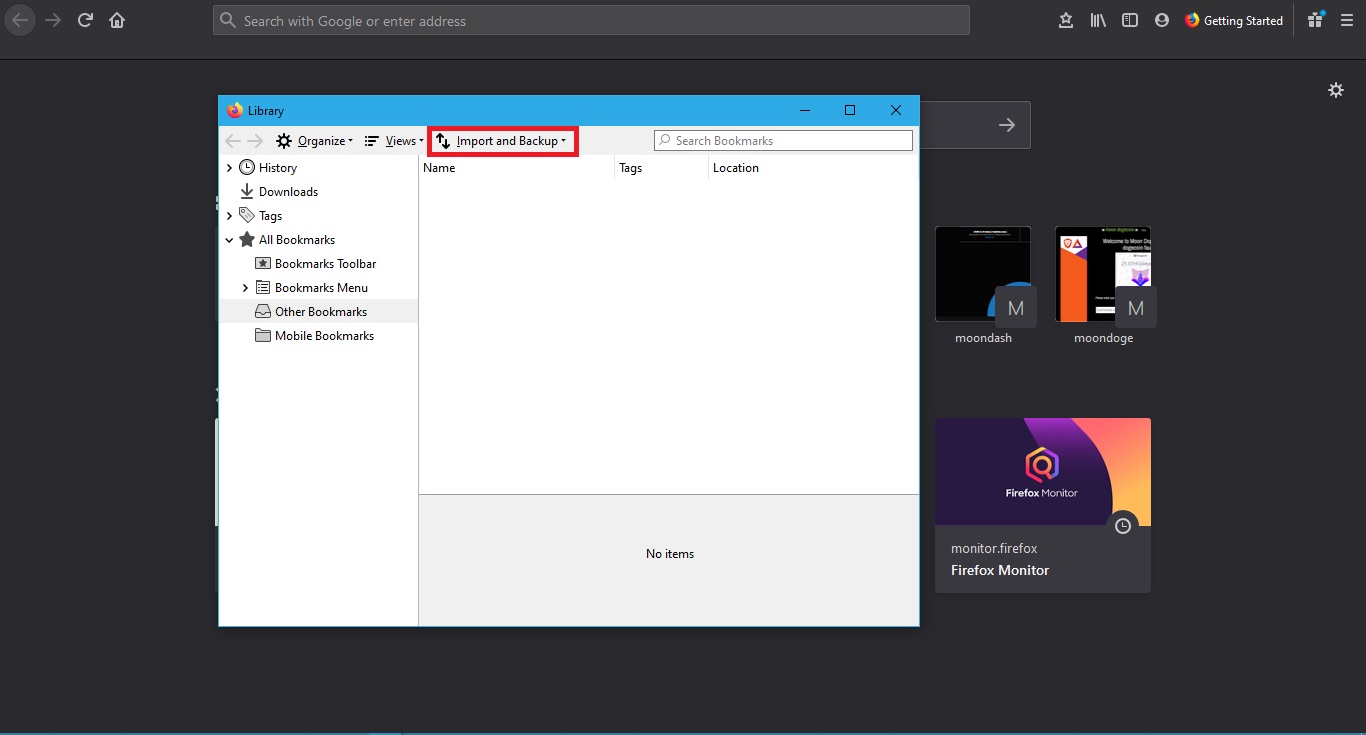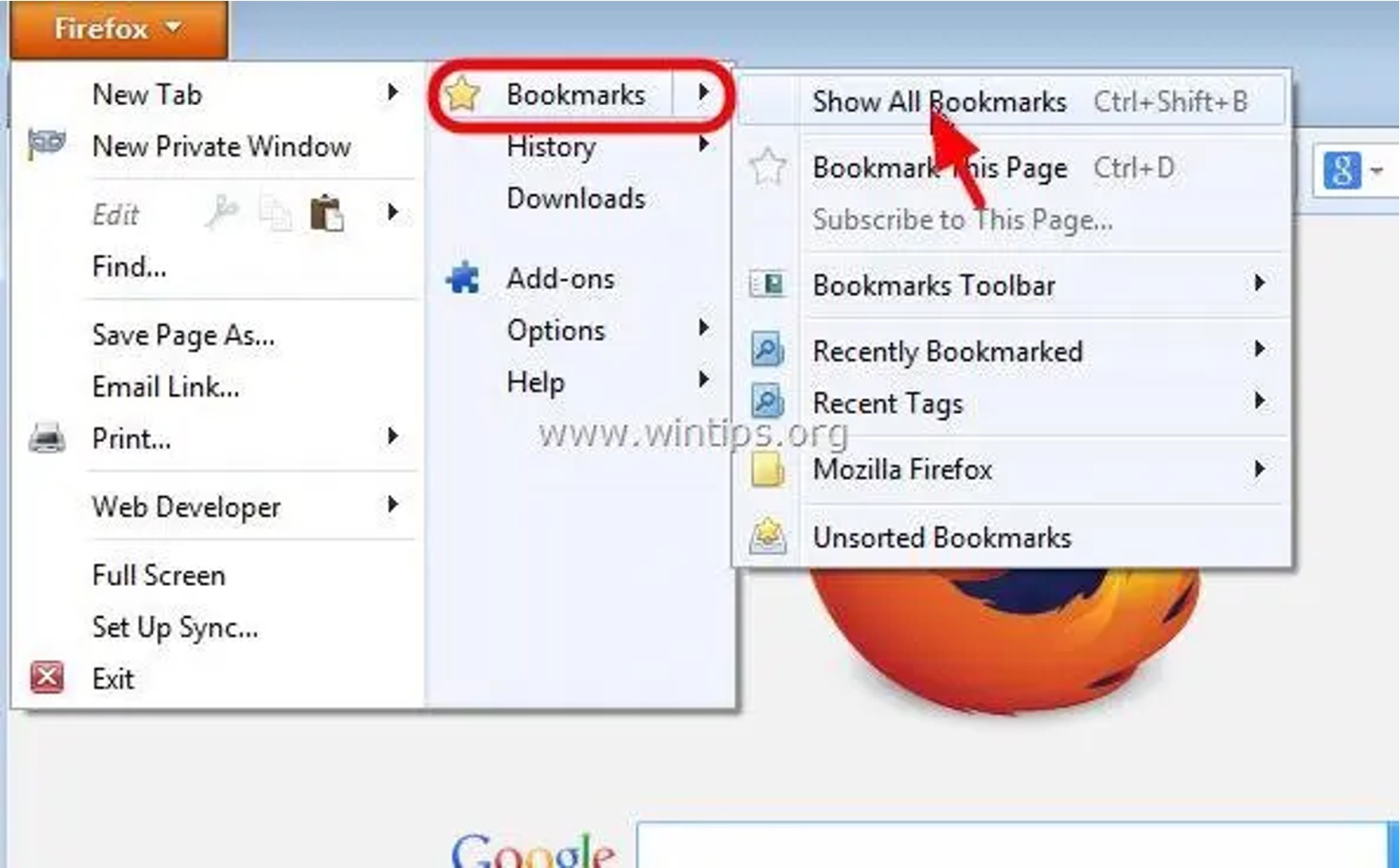Introduction
Restoring old Firefox data can be a lifesaver in situations where you've lost important bookmarks, browsing history, passwords, or customizations due to accidental deletion or a system crash. Fortunately, Firefox provides built-in features and options to help you recover this valuable information and restore your browsing experience to its former state.
Whether you're a seasoned Firefox user or a newcomer to the browser, understanding how to retrieve and restore old data can save you from the frustration of losing vital information. In this article, we'll explore the step-by-step process of finding and restoring old Firefox data, including bookmarks, browsing history, passwords, form data, add-ons, and customizations. By following these instructions, you can regain access to your cherished bookmarks, revisit important websites from your browsing history, and seamlessly resume your online activities without missing a beat.
So, if you've ever wondered how to retrieve that crucial website you bookmarked a while back, or if you've accidentally cleared your browsing history and need to revisit a specific webpage, this guide is here to help. Let's dive into the methods for restoring your old Firefox data and reclaiming your personalized browsing experience.
Finding the Old Firefox Data
When it comes to finding old Firefox data, the browser offers several options to locate and restore your valuable information. Whether you're looking to retrieve lost bookmarks, revisit a specific webpage from your browsing history, or recover important form data and passwords, Firefox provides intuitive methods to help you access your old data.
Bookmarks and Browsing History
To begin the process of finding old Firefox data, start by accessing the browser's Library. You can do this by clicking on the "Library" icon located in the toolbar and selecting "Bookmarks." From here, you can navigate to "Show All Bookmarks" to access the full list of your saved bookmarks. If you're looking to restore a specific bookmark that you've accidentally deleted, you can use the search function within the Library to locate and restore it.
Similarly, to retrieve old browsing history, click on the "Library" icon and select "History." From the drop-down menu, choose "Show All History" to view your complete browsing history. You can then use the search bar to find specific websites or pages you've visited in the past and revisit them effortlessly.
Passwords and Form Data
If you've lost important passwords or form data, Firefox provides a convenient way to retrieve this information. By accessing the browser's settings and navigating to the "Privacy & Security" section, you can click on "Saved Logins" to view and manage your stored passwords. Here, you have the option to search for specific passwords and restore any that may have been inadvertently removed.
To recover form data, such as autofill information for online forms, you can navigate to the "Privacy & Security" settings and select "Forms & Autofill." From here, you can manage your saved form data and restore any previously entered information that you need.
Add-ons and Customizations
In the event that you've lost customizations or add-ons, Firefox offers a straightforward approach to retrieve these settings. By clicking on the menu icon and selecting "Add-ons," you can access your installed extensions and themes. If you've accidentally removed a specific add-on or customization, you can use the "Manage Your Extensions" option to search for and reinstall it, restoring your preferred browser enhancements.
By utilizing these methods within Firefox, you can effectively find and restore your old data, ensuring that you regain access to your cherished bookmarks, browsing history, passwords, form data, and customizations. These intuitive features empower you to reclaim your personalized browsing experience and seamlessly resume your online activities without missing a beat.
Restoring Bookmarks and History
Restoring bookmarks and browsing history in Firefox is a straightforward process that allows you to retrieve valuable information and revisit important websites from your past browsing sessions. Whether you've accidentally deleted a crucial bookmark or need to revisit a specific webpage from your browsing history, Firefox provides intuitive methods to help you restore this essential data.
To begin the process of restoring bookmarks and history, start by accessing the Library within Firefox. You can do this by clicking on the "Library" icon located in the toolbar and selecting "Bookmarks." From here, navigate to "Show All Bookmarks" to access the full list of your saved bookmarks. If you're looking to restore a specific bookmark that you've inadvertently removed, you can use the search function within the Library to locate and restore it effortlessly.
Similarly, to retrieve old browsing history, click on the "Library" icon and select "History." From the drop-down menu, choose "Show All History" to view your complete browsing history. You can then use the search bar to find specific websites or pages you've visited in the past and revisit them seamlessly.
Firefox also offers a convenient feature that allows you to restore recently closed tabs. If you accidentally close a tab containing important information or a website you intended to revisit, you can simply right-click on an existing tab and select "Undo Close Tab" to restore the closed tab and regain access to its content.
In addition to these built-in features, Firefox provides the option to export and import bookmarks, enabling you to create backups of your bookmarks and restore them as needed. By exporting your bookmarks to a file, you can safeguard them against accidental deletion or loss, and easily import them back into Firefox to restore your complete bookmark collection.
By utilizing these methods within Firefox, you can effectively restore your bookmarks and browsing history, ensuring that you regain access to your cherished bookmarks and seamlessly revisit important websites from your past browsing sessions. These intuitive features empower you to reclaim your personalized browsing experience and seamlessly resume your online activities without missing a beat.
Restoring Passwords and Form Data
Restoring passwords and form data in Firefox is essential for regaining access to saved login credentials and autofill information that may have been inadvertently lost. Firefox provides a straightforward method to retrieve this valuable data, ensuring that you can seamlessly resume your online activities without the frustration of re-entering passwords and form details.
To begin the process of restoring passwords, navigate to the browser's settings and select the "Privacy & Security" section. Within this section, click on "Saved Logins" to access a list of your stored passwords. Here, you can search for specific passwords that may have been accidentally removed and restore them with ease. This feature is particularly useful in situations where you've cleared your browsing history or performed a browser reset, as it allows you to recover essential login credentials for various websites.
In addition to passwords, Firefox offers the option to restore form data, including autofill information for online forms. By accessing the "Privacy & Security" settings and selecting "Forms & Autofill," you can manage your saved form data and restore any previously entered information that may have been lost. This functionality is invaluable for quickly retrieving autofill details for frequently visited websites, saving you time and effort when filling out online forms.
Furthermore, Firefox provides a secure method for managing and protecting your saved passwords and form data. By utilizing a master password, you can safeguard your login credentials and form details, ensuring that only authorized users can access this sensitive information. This added layer of security enhances the protection of your stored data and gives you peace of mind knowing that your passwords and form information are secure within the browser.
In the event that you've experienced a system crash or accidental data loss, Firefox's ability to restore passwords and form data provides a valuable safety net, allowing you to recover essential information and seamlessly resume your online activities. By leveraging these features, you can ensure that your login credentials and form details remain accessible and that your browsing experience is uninterrupted by data loss or accidental deletion.
In summary, Firefox's intuitive methods for restoring passwords and form data empower users to regain access to their saved login credentials and autofill information, enhancing the convenience and security of their browsing experience. Whether you've encountered accidental data loss or simply need to retrieve specific passwords and form details, Firefox's built-in features make the restoration process seamless and efficient.
Restoring Add-ons and Customizations
Restoring add-ons and customizations in Firefox is crucial for returning your browser to its preferred state, complete with personalized enhancements and features. Whether you've accidentally removed a specific add-on or lost customizations due to a browser reset, Firefox offers a straightforward approach to retrieve and restore these essential elements.
To begin the process of restoring add-ons and customizations, navigate to the menu icon in Firefox and select "Add-ons." This will take you to the Add-ons Manager, where you can view and manage your installed extensions and themes. If you've inadvertently removed a specific add-on or customization, you can use the "Manage Your Extensions" option to search for and reinstall it, effectively restoring your preferred browser enhancements. Additionally, the "Themes" section allows you to restore any custom themes that may have been lost, ensuring that your browser's appearance reflects your personal style.
Firefox also provides the option to sync your add-ons and customizations across devices using a Firefox account. By signing in with your Firefox account, you can effortlessly access your installed add-ons and customizations on different devices, ensuring a consistent browsing experience across platforms. This feature is particularly useful for users who rely on specific add-ons and customizations to optimize their browsing experience and productivity.
In addition to restoring individual add-ons and customizations, Firefox offers the ability to reset the browser settings to their default state while preserving essential information such as bookmarks, browsing history, and passwords. This feature can be beneficial in situations where your browser's performance is affected by conflicting add-ons or customizations, allowing you to return to a clean slate and gradually reintroduce your preferred enhancements.
Furthermore, Firefox's extensive library of add-ons and themes provides users with a wide range of options to enhance their browsing experience. Whether you're looking to restore a productivity-boosting extension, a visually appealing theme, or a feature-enhancing customization, Firefox's add-on ecosystem offers a diverse selection to cater to your specific needs.
By leveraging these methods within Firefox, you can effectively restore your add-ons and customizations, ensuring that your browser reflects your personalized preferences and is equipped with the enhancements that optimize your browsing experience. Whether you're a power user with a collection of essential add-ons or someone who appreciates a visually appealing theme, Firefox's intuitive features empower you to reclaim your preferred browser settings and seamlessly resume your online activities without missing a beat.