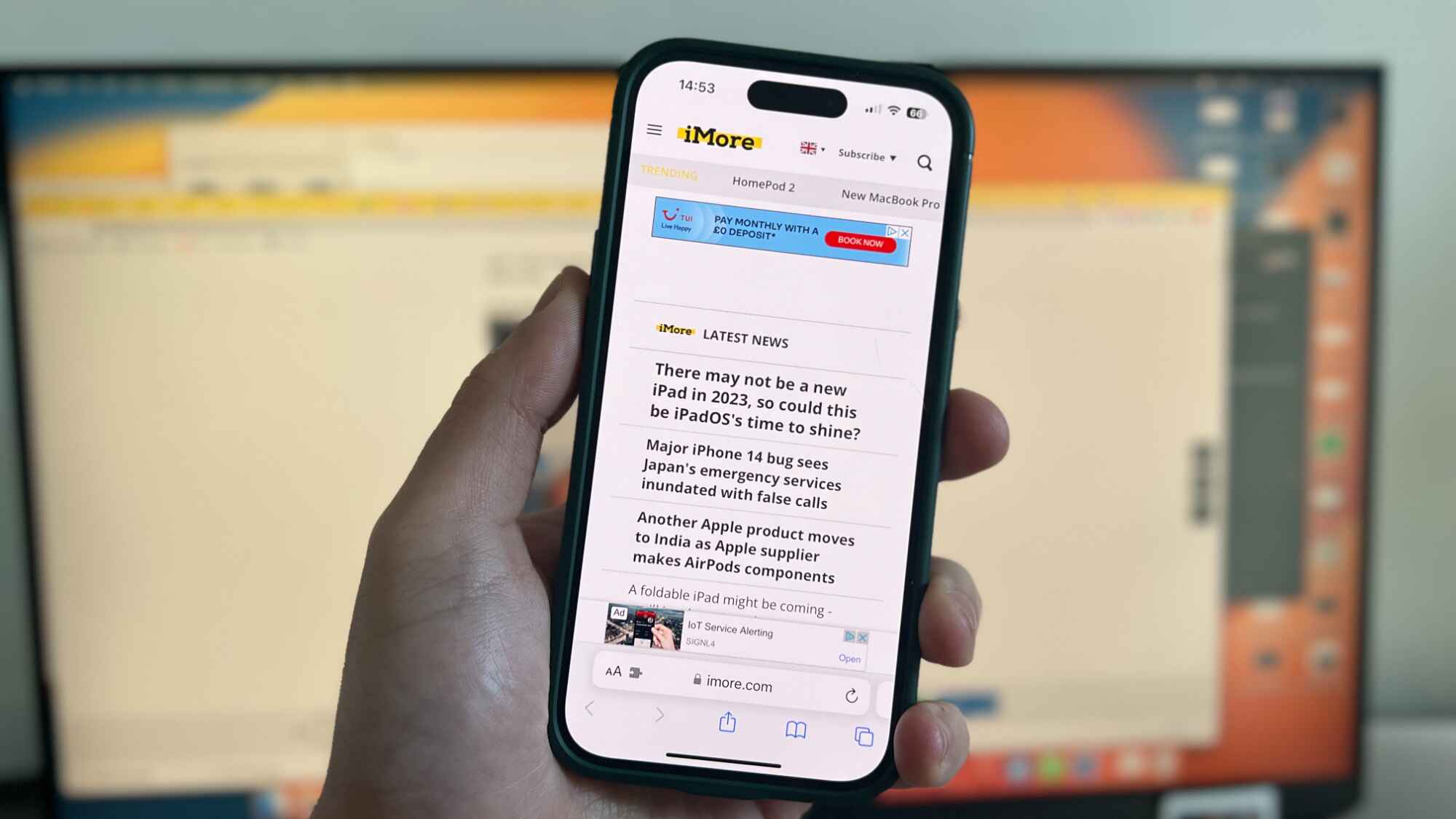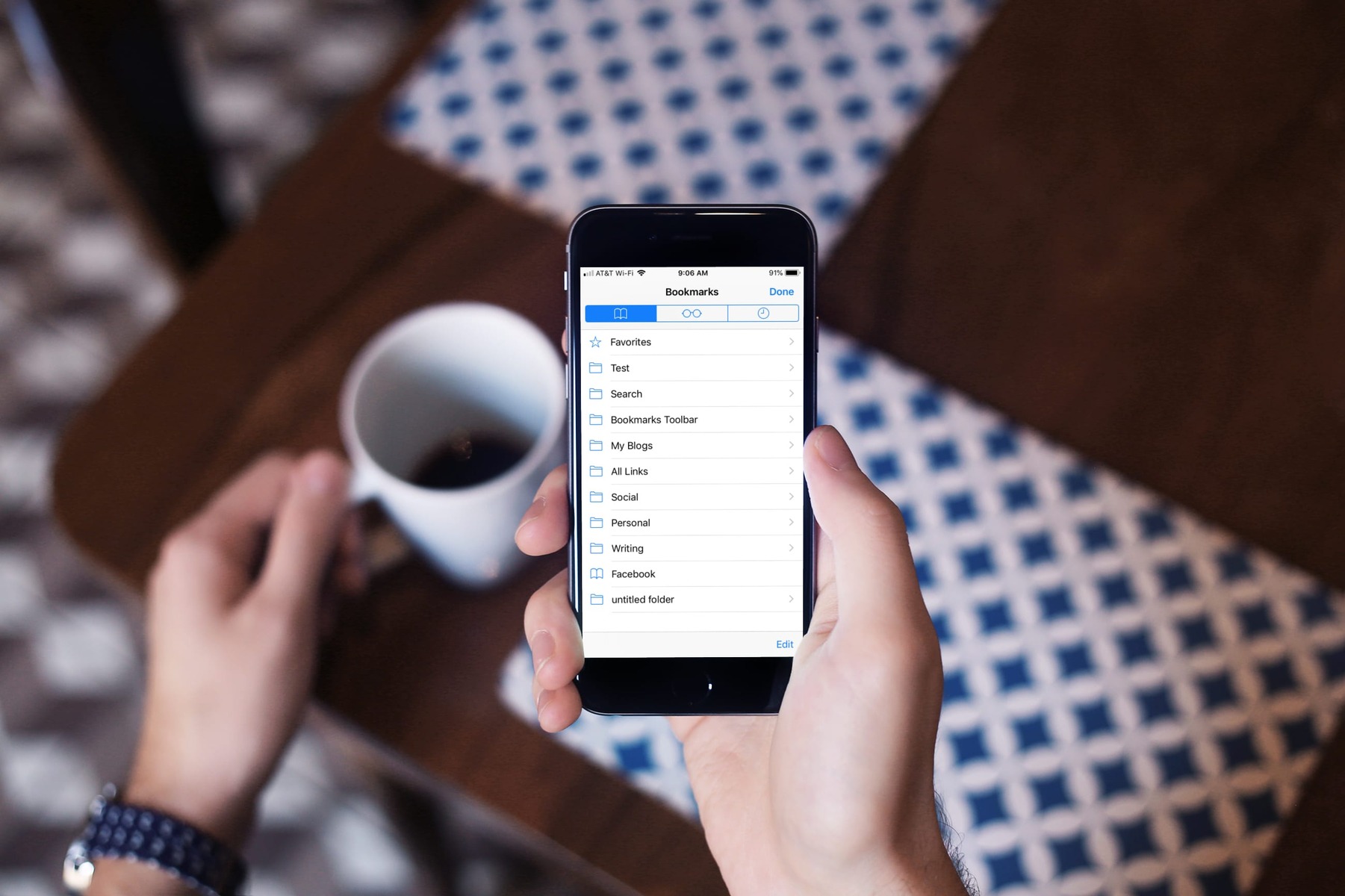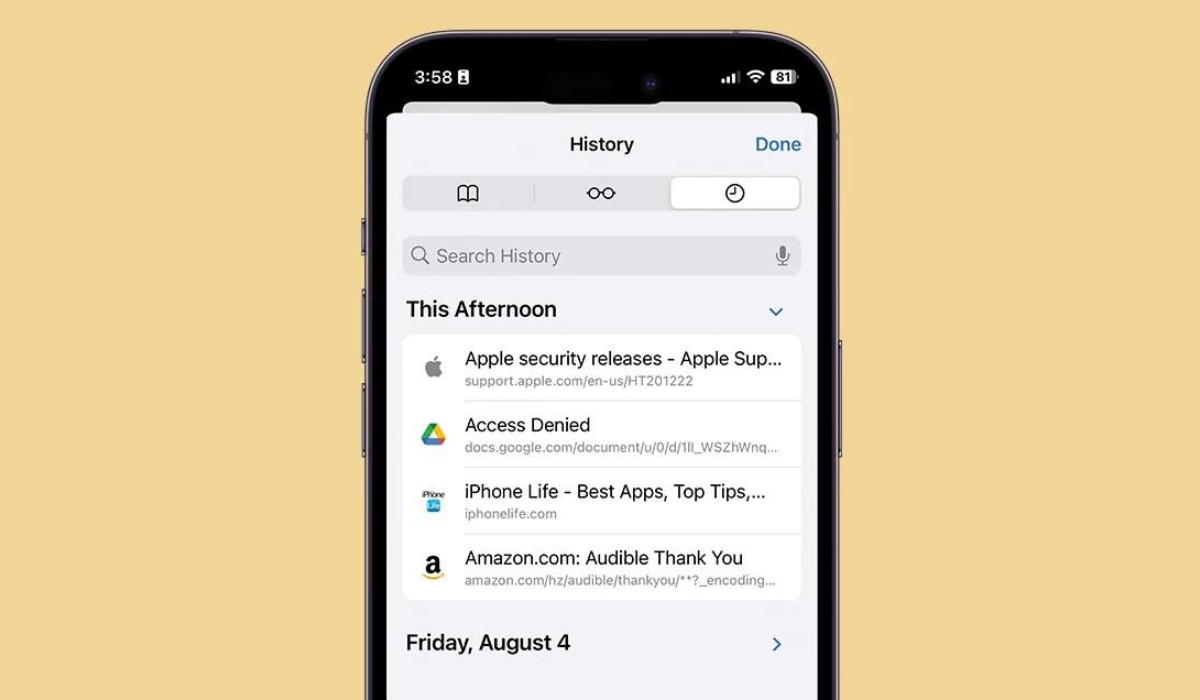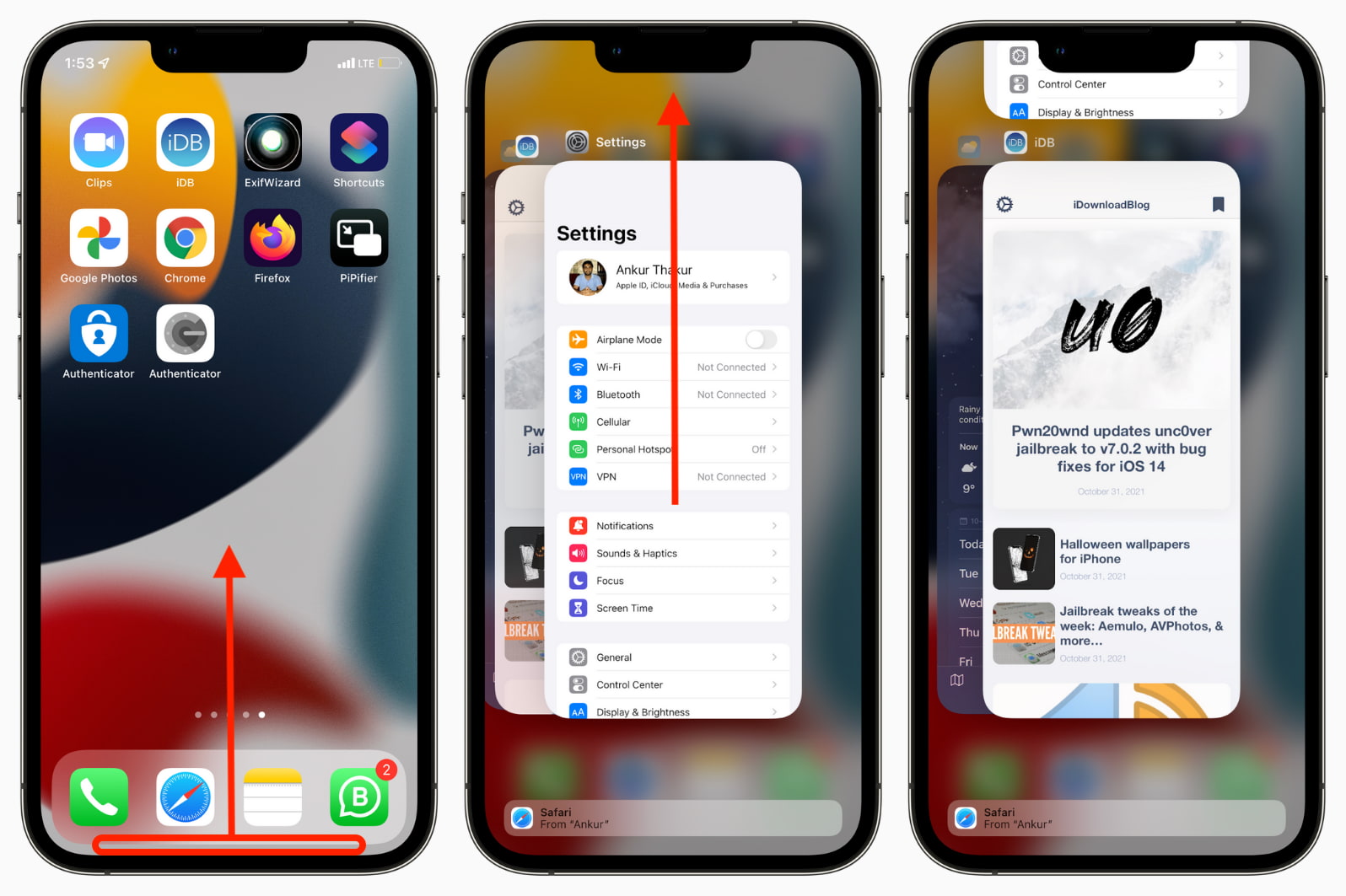Introduction
Opening Safari on your iPhone is a simple yet essential task, allowing you to access the internet, search for information, and browse your favorite websites. Whether you're a seasoned iPhone user or a newcomer to the iOS ecosystem, knowing how to open Safari efficiently can streamline your online experience.
Safari, Apple's native web browser, offers a seamless and user-friendly interface, making it a popular choice among iPhone users. With its intuitive features and robust performance, Safari provides a gateway to the vast expanse of the internet, enabling you to explore, connect, and stay informed with just a few taps on your iPhone screen.
In this guide, we will explore multiple methods to open Safari on your iPhone, catering to different preferences and accessibility needs. Whether you prefer using the Home Screen, leveraging the power of Siri, or swiftly accessing Safari through Spotlight Search, you'll discover the most convenient approach that aligns with your personal usage habits.
By mastering the art of opening Safari on your iPhone, you can harness the full potential of your device, leveraging the internet to stay updated, entertained, and connected with the world around you. So, let's dive into the various methods and unlock the seamless browsing experience that Safari has to offer on your iPhone.
Method 1: Using the Home Screen
Opening Safari on your iPhone using the Home Screen is a straightforward and familiar method for many users. Here's how you can do it:
-
Locate the Safari Icon: On your iPhone's Home Screen, swipe left or right to find the Safari icon. It's recognizable by its compass-like design with a blue background.
-
Tap the Safari Icon: Once you've located the Safari icon, simply tap on it to open the browser. The Safari app will launch, presenting you with a clean and intuitive interface ready for your browsing needs.
-
Explore Safari's Features: Upon opening Safari, you can take advantage of its various features, including tabbed browsing, private browsing mode, bookmarks, and the ability to seamlessly sync your browsing history and preferences across your Apple devices.
By using the Home Screen to open Safari on your iPhone, you can quickly access the internet, search for information, visit your favorite websites, and enjoy a smooth browsing experience tailored to your preferences.
This method is ideal for users who prefer a direct and tactile approach to launching apps, as it leverages the familiar layout of the iPhone's Home Screen to provide easy access to Safari. Whether you're a casual user or a frequent browser, this method offers a convenient way to kickstart your online exploration with just a tap of your finger.
Mastering the art of opening Safari through the Home Screen empowers you to seamlessly integrate web browsing into your daily routine, ensuring that the vast resources of the internet are always within reach on your iPhone. With Safari at your fingertips, you can stay informed, entertained, and connected with the world, all from the comfort of your iPhone's Home Screen.
Method 2: Using Siri
Utilizing Siri, Apple's intelligent virtual assistant, to open Safari on your iPhone offers a hands-free and efficient approach to accessing the web. Siri's seamless integration with Safari empowers you to initiate web browsing with just a voice command, adding a touch of convenience and accessibility to your iPhone experience.
To open Safari using Siri, follow these simple steps:
-
Activate Siri: To summon Siri, simply say "Hey Siri" (if enabled) or press and hold the Side or Home button on your iPhone. Upon activation, Siri's familiar waveform interface will appear, indicating that the virtual assistant is ready to assist you.
-
Command Siri to Open Safari: Once Siri is activated, confidently state your command, such as "Open Safari." Siri will swiftly acknowledge your request and proceed to launch the Safari app, presenting you with a gateway to the vast expanse of the internet.
-
Engage with Safari: With Safari now open, you can seamlessly navigate the web, conduct searches, visit websites, and leverage the browser's features using touch or additional voice commands to Siri.
The integration of Siri and Safari exemplifies the seamless synergy between Apple's intelligent services and its native applications. By harnessing the power of Siri, you can effortlessly open Safari on your iPhone, whether you're multitasking, driving, or simply prefer a hands-free approach to accessing the web.
This method is particularly beneficial for users who value hands-free interaction with their devices, allowing them to effortlessly open Safari and embark on their online endeavors with a simple voice command. Siri's responsiveness and adaptability make it a valuable asset in streamlining your iPhone experience, ensuring that Safari is just a voice command away whenever you need to explore the internet.
By leveraging Siri to open Safari, you can seamlessly integrate web browsing into your daily routine, enhancing accessibility and convenience while staying connected and informed with the vast resources of the internet at your command.
Method 3: Using Spotlight Search
Utilizing Spotlight Search to open Safari on your iPhone offers a swift and efficient method to access the web browser without navigating through multiple app screens. Spotlight Search serves as a powerful tool for quickly locating apps, documents, and information on your iPhone, making it an ideal option for seamlessly launching Safari.
Here's how you can open Safari using Spotlight Search:
-
Access Spotlight Search: To initiate Spotlight Search, swipe down from the middle of your iPhone's Home Screen. Alternatively, you can swipe right from the first Home Screen to access the Spotlight Search interface. The search bar will appear at the top of the screen, ready for your input.
-
Enter "Safari" in the Search Bar: Once in Spotlight Search, simply type "Safari" into the search bar. As you type, Spotlight Search will dynamically display results, including the Safari app icon and relevant suggestions based on your search query.
-
Tap on the Safari Icon: Upon locating the Safari app icon in the search results, tap on it to swiftly launch the Safari browser. In an instant, Safari's familiar interface will appear, providing you with immediate access to the internet and a seamless browsing experience.
Spotlight Search's ability to swiftly locate and launch Safari streamlines the process of accessing the web browser, saving you time and effort while ensuring that the vast resources of the internet are readily available on your iPhone. This method is particularly beneficial for users who prefer a quick and direct approach to opening apps, as Spotlight Search eliminates the need to manually navigate through multiple app screens to find and launch Safari.
By leveraging Spotlight Search to open Safari, you can seamlessly integrate web browsing into your iPhone experience, ensuring that the internet is always within reach with just a few taps and keystrokes. Whether you're searching for information, accessing websites, or simply exploring the online realm, Spotlight Search provides a convenient and efficient gateway to Safari, empowering you to stay connected, informed, and entertained with ease.
Incorporating Spotlight Search into your iPhone usage habits allows you to harness the full potential of your device, optimizing accessibility and expediting the process of launching essential apps such as Safari. With Spotlight Search at your disposal, Safari becomes just a quick search away, ready to accompany you on your digital adventures and keep you connected with the ever-expanding landscape of the internet.
Conclusion
Mastering the art of opening Safari on your iPhone through various methods empowers you to seamlessly integrate web browsing into your daily routine, ensuring that the vast resources of the internet are always within reach. Whether you prefer the tactile familiarity of the Home Screen, the hands-free convenience of Siri, or the swift efficiency of Spotlight Search, each method offers a unique approach to launching Safari, catering to different preferences and accessibility needs.
By leveraging the Home Screen, you can tap into the intuitive layout of your iPhone, swiftly locating the Safari icon and launching the browser with a simple touch. This method provides a direct and tactile approach to opening Safari, ideal for users who appreciate the familiarity and convenience of navigating through their app icons to access the web.
Integrating Siri into your Safari experience adds a touch of hands-free convenience, allowing you to effortlessly summon the virtual assistant and command it to open Safari with just your voice. This method is particularly beneficial for multitasking, driving, or simply preferring a hands-free approach to accessing the web, ensuring that Safari is just a voice command away whenever you need to explore the internet.
Spotlight Search serves as a powerful tool for quickly locating and launching Safari, streamlining the process of accessing the web browser without navigating through multiple app screens. This method is ideal for users who value swift and efficient access to Safari, eliminating the need to manually search for the app icon amidst the array of apps on their iPhone.
Incorporating these methods into your iPhone usage habits allows you to harness the full potential of your device, optimizing accessibility and expediting the process of launching essential apps such as Safari. With a seamless browsing experience at your fingertips, you can stay connected, informed, and entertained with ease, leveraging the power of Safari to explore the ever-expanding landscape of the internet.
Whether you're embarking on a quest for knowledge, staying updated with the latest news, or simply indulging in your favorite websites, Safari stands as your gateway to the digital realm, ready to accompany you on your digital adventures and keep you connected with the world at your command. So, embrace the diverse methods of opening Safari on your iPhone, and unlock the seamless browsing experience that awaits you with just a tap, a voice command, or a swift search.