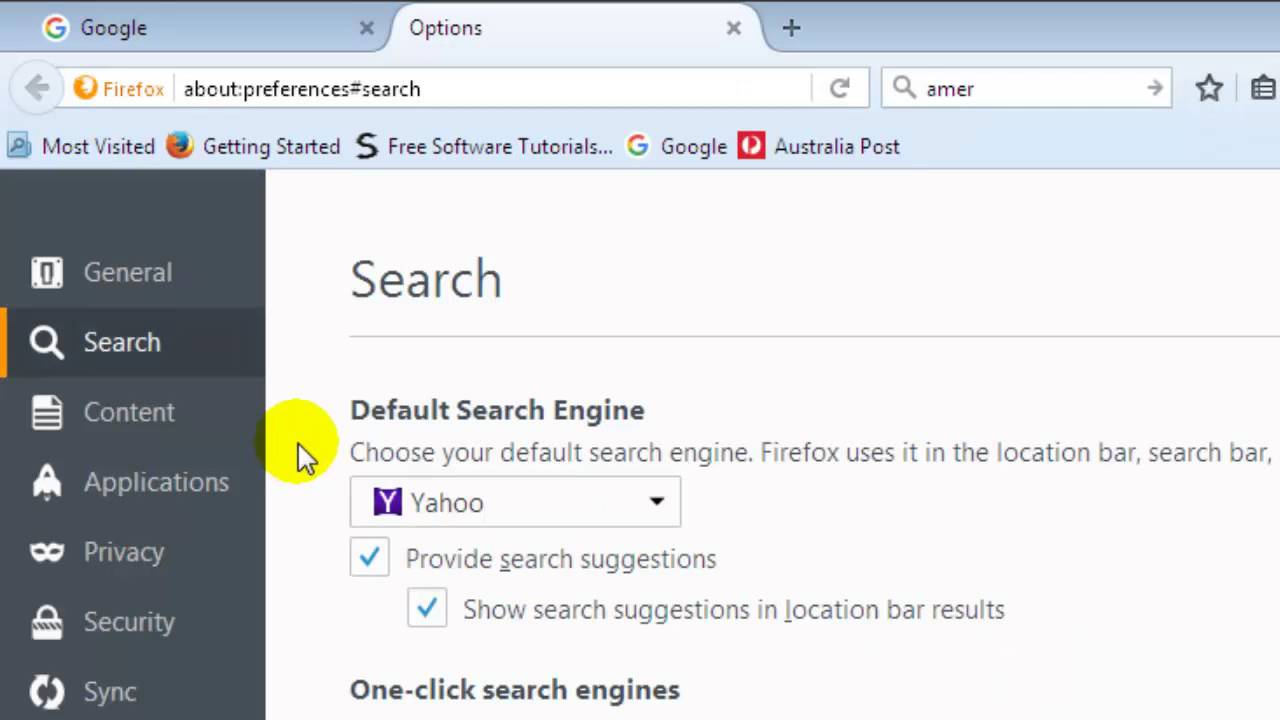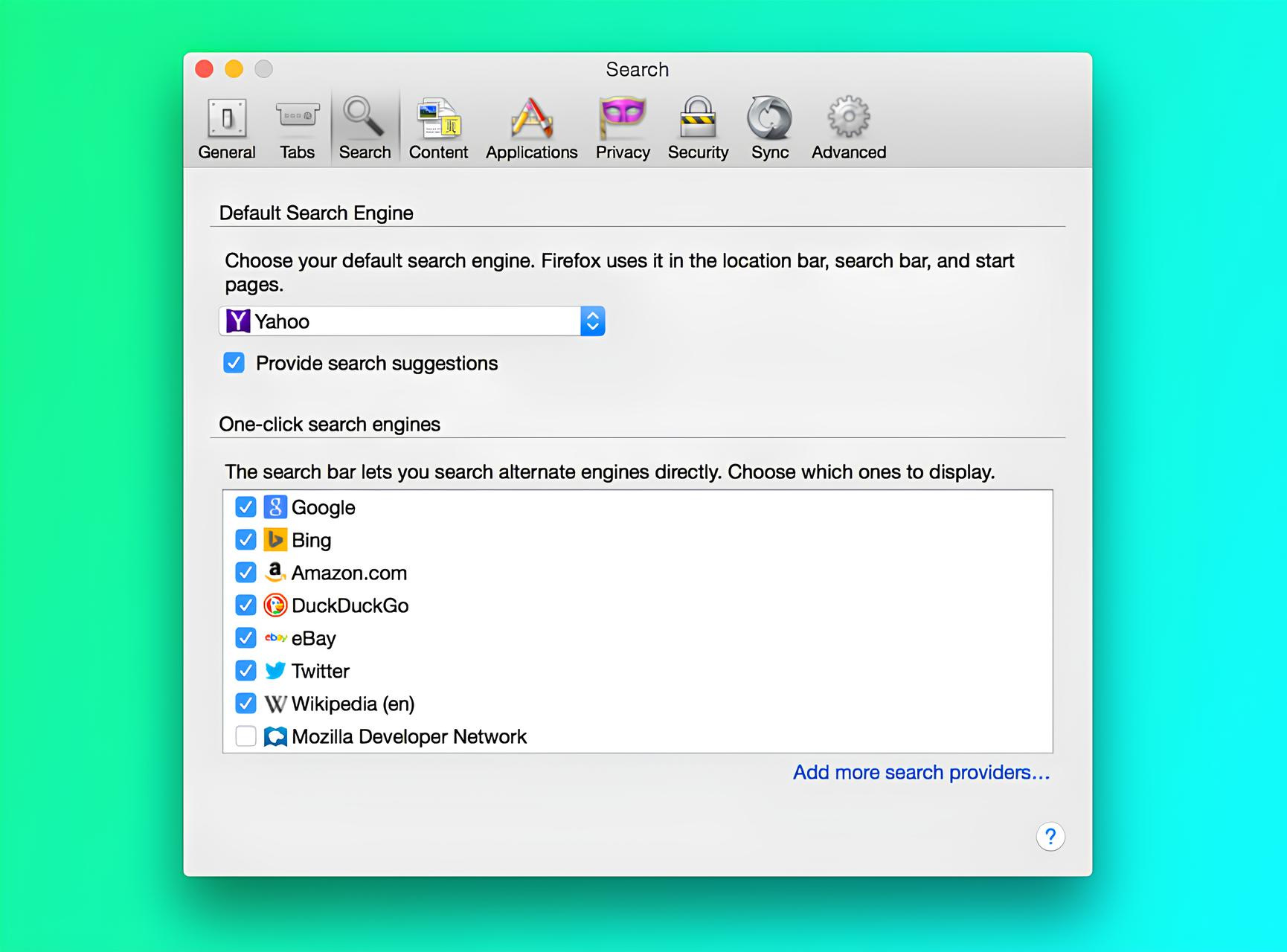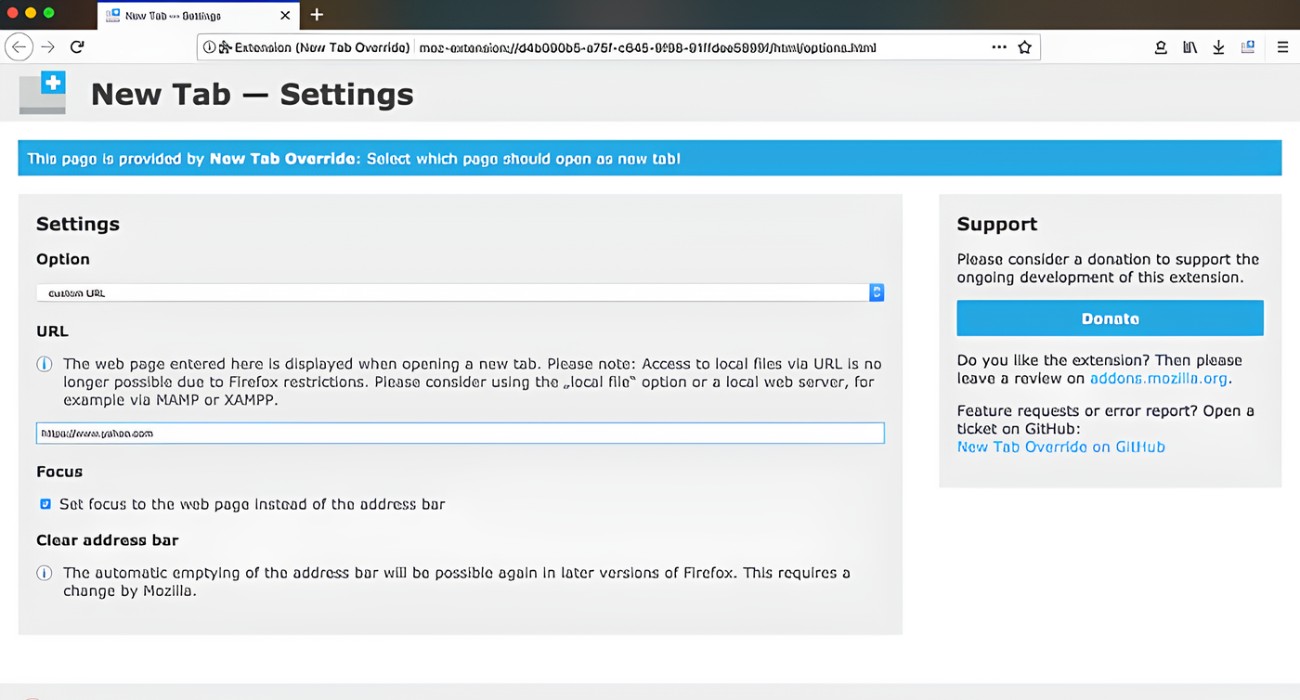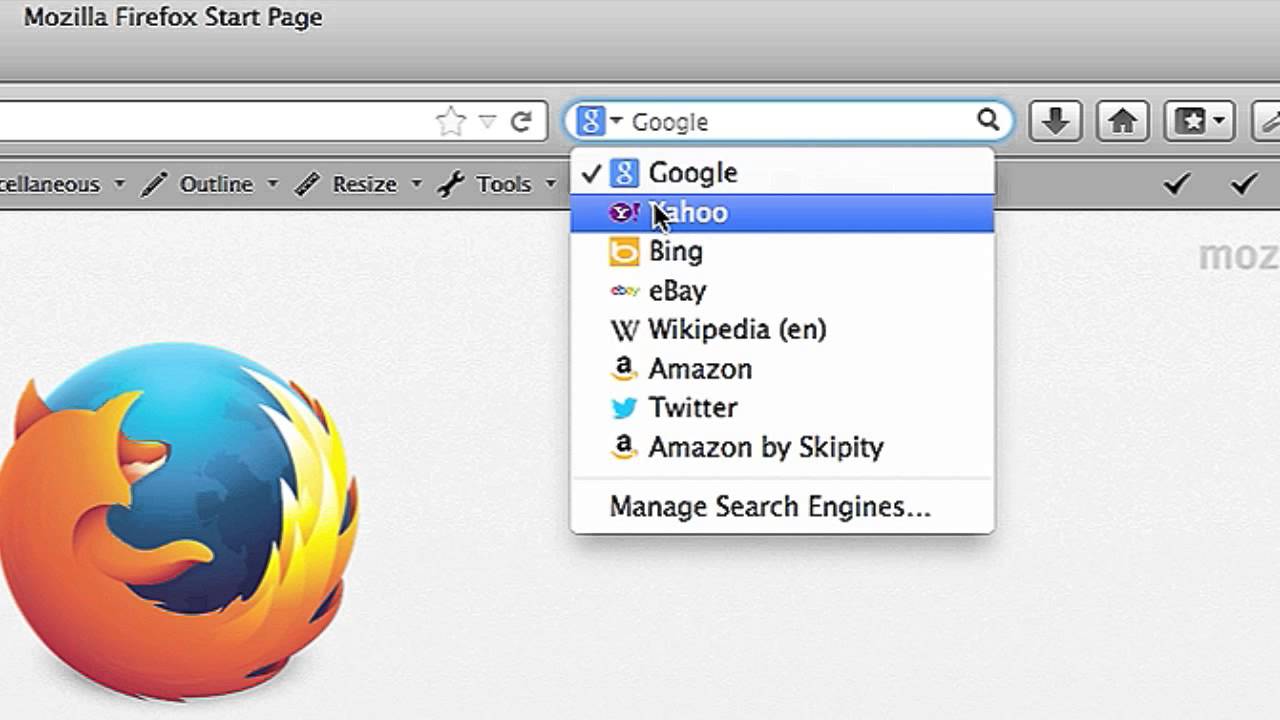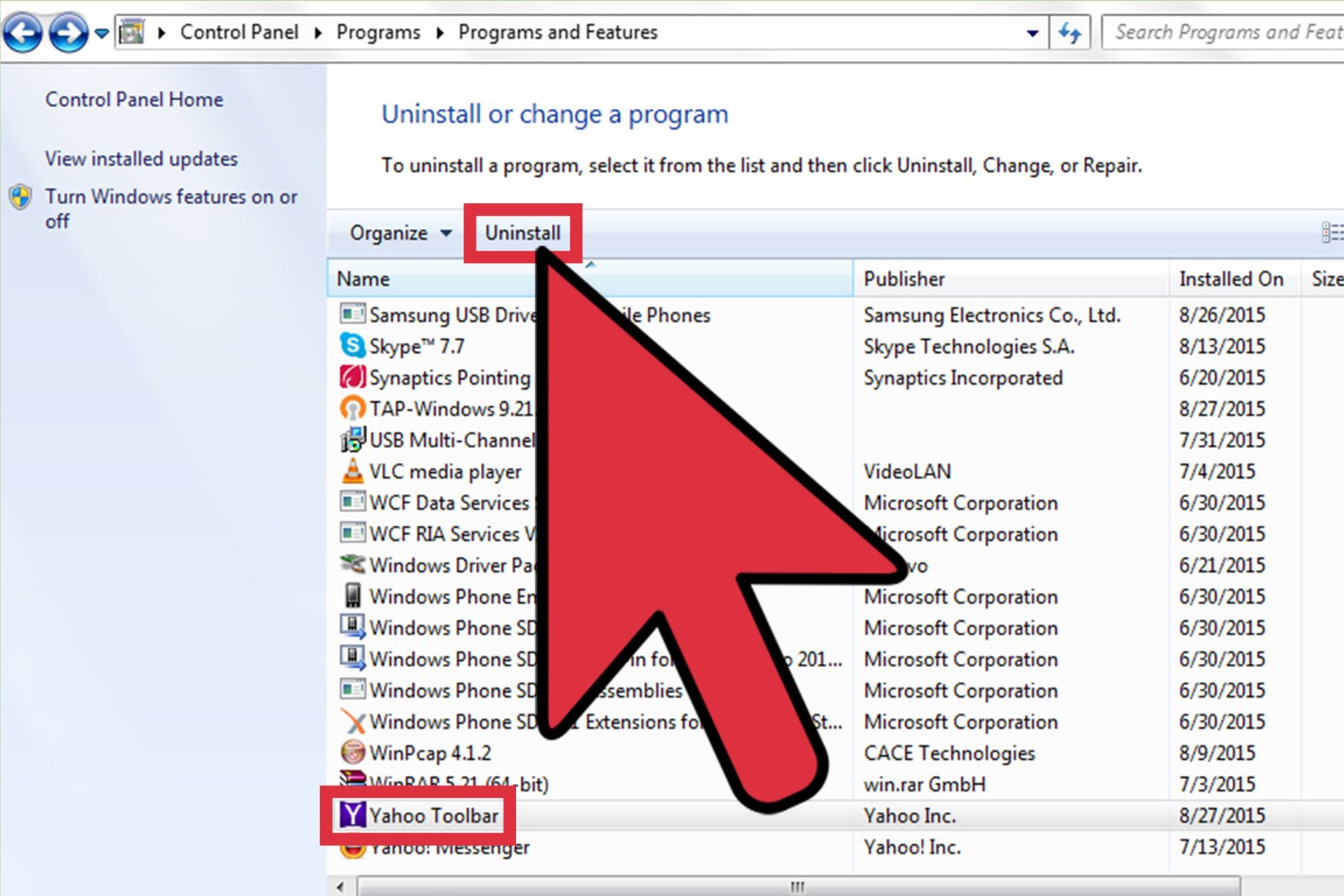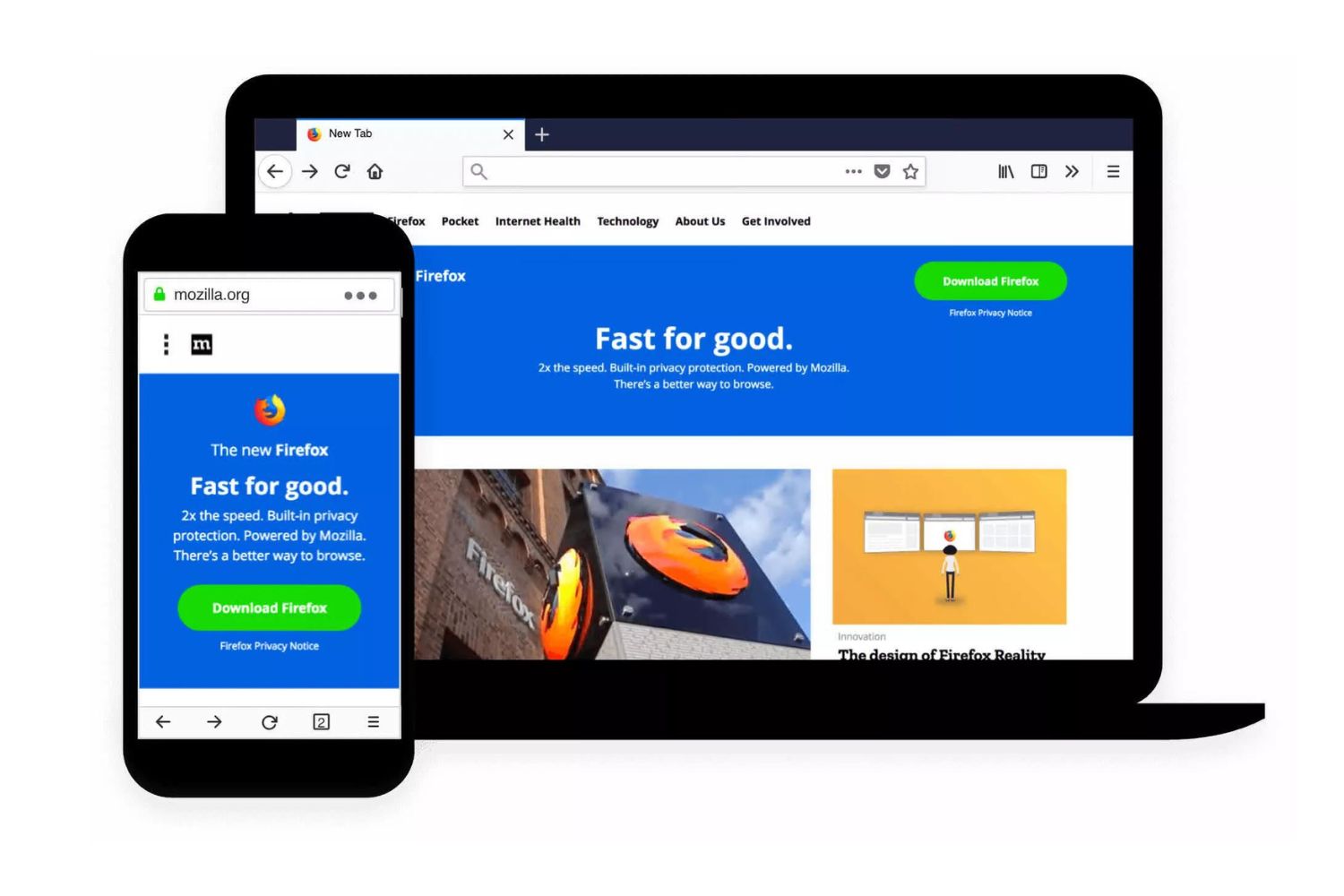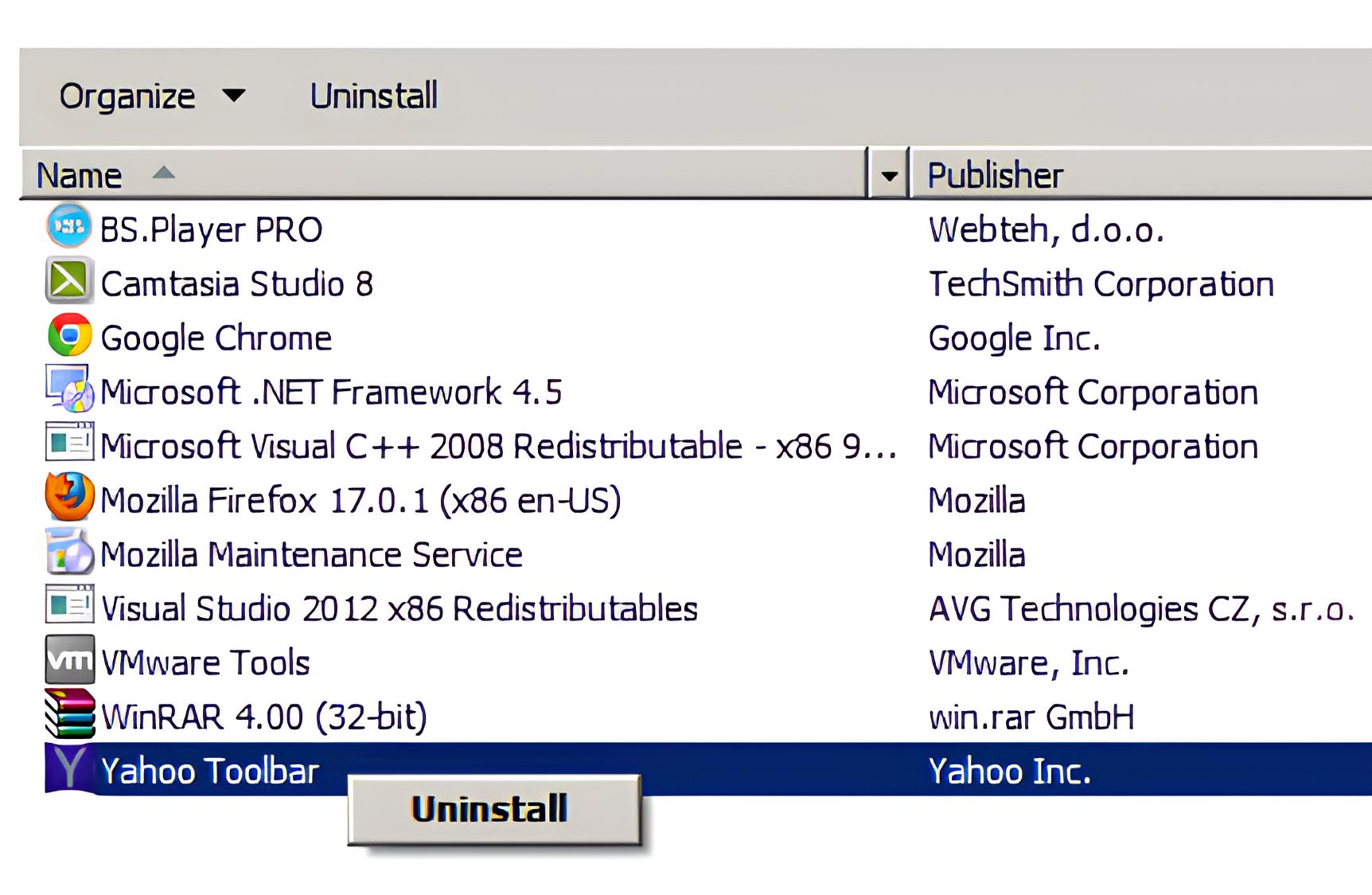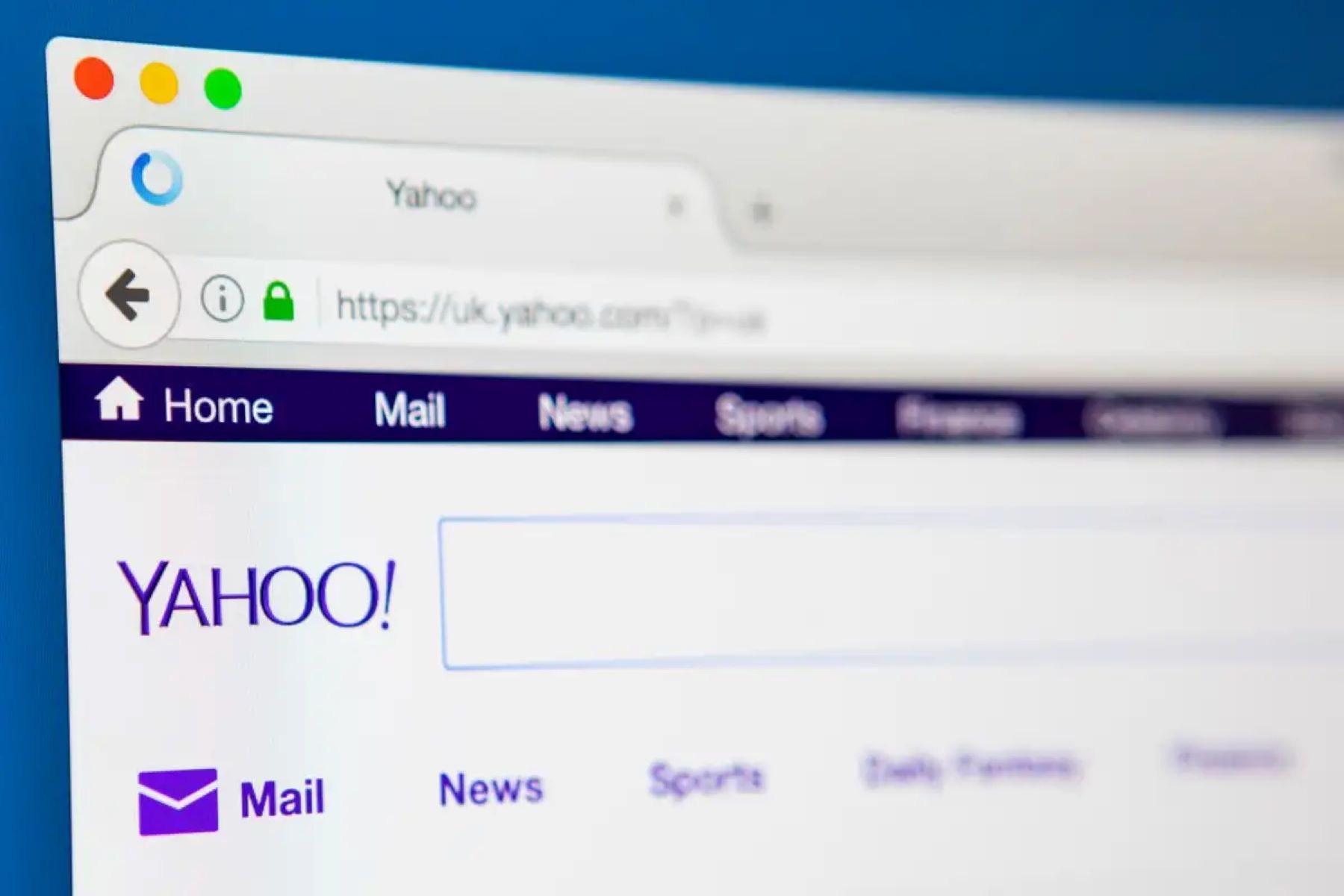Introduction
When it comes to web browsing, Firefox stands out as a popular choice among users due to its customizable features and user-friendly interface. However, some users may encounter the unexpected presence of Yahoo Search as the default search engine in their Firefox browser. While Yahoo Search is a reputable search engine, some users may prefer to use other search engines like Google or Bing. If you find yourself in this situation, you might be wondering, "How do I get rid of Yahoo Search in Firefox?"
In this article, we will explore various methods to remove Yahoo Search from your Firefox browser. Whether you inadvertently set Yahoo Search as your default search engine or it appeared after a browser update, we've got you covered. By understanding the underlying mechanisms of search engine settings in Firefox and employing the right techniques, you can regain control over your browsing experience and set your preferred search engine as the default.
So, if you're ready to bid farewell to Yahoo Search in Firefox and make way for your preferred search engine, let's dive into the methods that will help you achieve just that. Whether you're a seasoned Firefox user or just getting started with this versatile browser, the following methods will empower you to customize your search experience according to your preferences. Let's embark on this journey to reclaim your search engine settings and make Firefox an even more personalized and enjoyable tool for your online exploration.
Understanding Yahoo Search in Firefox
Yahoo Search is a widely recognized search engine that provides users with access to a vast index of web content, including web pages, images, videos, and more. In the context of Firefox, Yahoo Search may appear as the default search engine due to various factors, such as browser settings, updates, or user actions. Understanding how Yahoo Search integrates with Firefox is essential for effectively addressing its presence and making informed decisions about search engine preferences.
Default Search Engine Settings
Firefox allows users to select their preferred search engine for conducting web searches directly from the browser's search bar. However, during the installation process or subsequent updates, Firefox may prompt users to choose a default search engine. If Yahoo Search is inadvertently selected or set as the default, it will be the default search engine for all searches conducted through the browser's search bar.
Search Engine Integration
Yahoo Search may also be integrated into Firefox through partnerships or agreements between Mozilla, the developer of Firefox, and Yahoo. Such integrations can lead to Yahoo Search being included as one of the preconfigured search engine options within Firefox. While this collaboration aims to offer users a diverse range of search engine choices, it can result in Yahoo Search being prominently featured within the browser's search settings.
User Preferences and Customization
For some users, Yahoo Search may align with their search preferences and provide satisfactory results. However, others may have a strong preference for alternative search engines, such as Google, Bing, or DuckDuckGo. Understanding user preferences and the impact of search engine choices on the browsing experience is crucial for addressing the presence of Yahoo Search in Firefox.
By gaining insight into the factors contributing to the presence of Yahoo Search in Firefox, users can approach the process of removing or changing the default search engine with clarity and confidence. With this understanding, users can explore the methods to customize their search experience and align Firefox with their preferred search engine choices.
Methods to Remove Yahoo Search in Firefox
If you find Yahoo Search as the default search engine in your Firefox browser and prefer to switch to a different search engine, several methods can help you remove Yahoo Search and set your preferred option as the default. Each method offers a distinct approach to customizing your search experience within Firefox, empowering you to regain control over your browsing preferences. Let's explore these methods in detail:
Method 1: Changing Default Search Engine
Firefox provides a straightforward way to change the default search engine used for web searches. To do this, follow these steps:
- Click on the magnifying glass icon in the Firefox search bar.
- Select "Change Search Settings" from the drop-down menu.
- In the Search Settings window, choose your preferred search engine from the available options, such as Google, Bing, or DuckDuckGo.
- Once you've selected your preferred search engine, it will be set as the default for all future searches conducted through the Firefox search bar.
By changing the default search engine using this method, you can seamlessly transition from Yahoo Search to your preferred search engine, ensuring that your browsing experience aligns with your search preferences.
Method 2: Removing Yahoo Search from Search Engine List
Another approach to removing Yahoo Search from Firefox involves managing the list of available search engines within the browser. To remove Yahoo Search from the list, follow these steps:
- Click on the magnifying glass icon in the Firefox search bar and select "Change Search Settings."
- In the Search Settings window, click on "One-Click Search Engines" in the left-hand menu.
- Locate Yahoo Search in the list of search engines and click on the "Remove" button next to it.
- Confirm the removal of Yahoo Search from the list of available search engines.
By removing Yahoo Search from the list of search engines, you can streamline the available options to include only the search engines that align with your preferences, effectively eliminating Yahoo Search from your browsing experience.
Method 3: Resetting Firefox to Default Settings
In some cases, resetting Firefox to its default settings can help address the presence of Yahoo Search as the default search engine. This method involves resetting various browser settings, including search engine preferences, to their original state. To reset Firefox, follow these steps:
- Click on the menu icon (three horizontal lines) in the top-right corner of the Firefox window.
- Select "Help" and then choose "Troubleshooting Information."
- In the Troubleshooting Information tab, click on the "Refresh Firefox" button.
- Confirm the action to reset Firefox to its default settings.
By refreshing Firefox to its default state, you can eliminate any unintended changes to search engine settings, including the presence of Yahoo Search as the default option.
By employing these methods, you can effectively remove Yahoo Search from your Firefox browser and set your preferred search engine as the default. Whether you opt to change the default search engine, manage the list of available search engines, or reset Firefox to its default settings, these methods offer versatile solutions for customizing your browsing experience to align with your search preferences.
Method 1: Changing Default Search Engine
Changing the default search engine in Firefox is a simple yet effective way to bid farewell to Yahoo Search and embrace your preferred search engine for all your web searches. By following a few straightforward steps, you can seamlessly transition from Yahoo Search to a search engine that better aligns with your browsing preferences.
To initiate the process of changing the default search engine, start by clicking on the magnifying glass icon located in the Firefox search bar. This action will open a drop-down menu, where you should select "Change Search Settings." Upon selecting this option, a new window, titled Search Settings, will appear, presenting you with a range of available search engine options.
Within the Search Settings window, you'll have the opportunity to choose your preferred search engine from the list of available options. Whether you favor the comprehensive results of Google, the user-friendly interface of Bing, or the privacy-focused approach of DuckDuckGo, Firefox offers a diverse selection of search engines to cater to your specific preferences.
Once you've identified and selected your preferred search engine, it will be set as the default option for all future searches conducted through the Firefox search bar. This means that every time you initiate a web search using the search bar, Firefox will seamlessly direct your queries to the chosen search engine, ensuring that your browsing experience reflects your personalized search preferences.
By changing the default search engine using this method, you can take control of your browsing experience and tailor it to suit your individual needs. Whether you're driven by a preference for specific search results, user interface design, or privacy considerations, Firefox empowers you to align your search experience with your unique preferences through the straightforward process of changing the default search engine.
In essence, by embracing this method, you can bid adieu to Yahoo Search and welcome a new search engine companion that resonates with your browsing habits and search requirements. This seamless transition allows you to make the most of your Firefox browsing experience, ensuring that your preferred search engine takes center stage as the default choice for all your web exploration endeavors.
Method 2: Removing Yahoo Search from Search Engine List
Removing Yahoo Search from the list of available search engines in Firefox offers a direct and effective approach to streamlining your search options and eliminating Yahoo Search from your browsing experience. By managing the list of search engines within Firefox, you can ensure that only the search engines aligned with your preferences are readily accessible, thereby removing any unwanted options such as Yahoo Search.
To initiate the process of removing Yahoo Search from the search engine list, begin by clicking on the magnifying glass icon located in the Firefox search bar. From the drop-down menu that appears, select "Change Search Settings." This action will open the Search Settings window, providing access to the various search engine options available within Firefox.
Within the Search Settings window, navigate to the left-hand menu and select "One-Click Search Engines." This section presents a comprehensive list of the search engines currently included in Firefox. Locate Yahoo Search within this list and proceed to click on the "Remove" button positioned next to it. By confirming the removal of Yahoo Search from the list of available search engines, you effectively eliminate it as a search option within Firefox.
By removing Yahoo Search from the list of available search engines, you can tailor the search options within Firefox to exclusively feature the search engines that resonate with your browsing preferences. Whether you favor the comprehensive results of Google, the privacy-focused approach of DuckDuckGo, or any other preferred search engine, this method allows you to curate a personalized selection of search options within Firefox.
This streamlined approach ensures that your browsing experience is free from unwanted search engine options, allowing you to focus on utilizing the search engines that best cater to your specific needs and preferences. By removing Yahoo Search from the search engine list, you can optimize your Firefox browsing experience and ensure that only the most relevant and preferred search engines are readily available for your web exploration endeavors.
Method 3: Resetting Firefox to Default Settings
Resetting Firefox to its default settings offers a comprehensive approach to addressing the presence of Yahoo Search as the default search engine. This method involves restoring various browser settings, including search engine preferences, to their original state, effectively eliminating any unintended changes or unwanted search engine configurations.
To initiate the process of resetting Firefox, begin by clicking on the menu icon, represented by three horizontal lines, located in the top-right corner of the Firefox window. From the menu that appears, select "Help," followed by "Troubleshooting Information." This action will open the Troubleshooting Information tab, where you'll find the option to "Refresh Firefox."
By clicking on the "Refresh Firefox" button, you'll initiate the process of resetting the browser to its default settings. This comprehensive action encompasses various aspects of the browser, including search engine preferences, browser history, extensions, and custom settings. Upon confirming the action to refresh Firefox, the browser will undergo the reset process, reverting to its original state as if it were freshly installed.
Through this reset process, any unintended changes to search engine settings, including the presence of Yahoo Search as the default option, will be effectively eliminated. This ensures that your browsing experience is restored to its default configuration, free from any unwanted alterations that may have affected your search engine preferences.
It's important to note that while resetting Firefox to its default settings can address the presence of Yahoo Search as the default search engine, it also entails the removal of custom settings, extensions, and browsing history. Therefore, before proceeding with the reset, it's advisable to consider the potential impact on your personalized browser configurations and take necessary precautions to safeguard any essential data or settings.
By employing the method of resetting Firefox to default settings, you can effectively eliminate any unintended changes to search engine preferences and ensure that your browsing experience aligns with your desired search engine configurations. This comprehensive approach offers a reliable solution for addressing the presence of Yahoo Search and restoring your Firefox browser to its original state, free from any unwanted search engine settings.
Conclusion
In conclusion, the presence of Yahoo Search as the default search engine in Firefox can be effectively addressed through a range of methods that empower users to customize their browsing experience according to their preferences. By understanding the underlying factors contributing to the presence of Yahoo Search and employing the appropriate methods, users can reclaim control over their search engine settings and ensure that their preferred search engine takes center stage in their Firefox browsing experience.
The methods outlined in this article offer versatile solutions for removing Yahoo Search from Firefox and setting a preferred search engine as the default. Whether users opt to change the default search engine, manage the list of available search engines, or reset Firefox to its default settings, each method provides a clear pathway to customizing the browsing experience to align with individual preferences.
By changing the default search engine, users can seamlessly transition from Yahoo Search to a search engine that better resonates with their browsing habits and search requirements. This method allows users to take control of their browsing experience and tailor it to suit their unique needs, whether driven by specific search results, user interface design, or privacy considerations.
Similarly, removing Yahoo Search from the list of available search engines within Firefox offers a streamlined approach to curating a personalized selection of search options. By eliminating unwanted search engine options and focusing on preferred choices, users can optimize their browsing experience and ensure that only the most relevant and preferred search engines are readily available for their web exploration endeavors.
Additionally, the method of resetting Firefox to default settings provides a comprehensive approach to addressing the presence of Yahoo Search as the default search engine. While this method entails the removal of custom settings and extensions, it offers a reliable solution for restoring the browser to its original state, free from any unwanted search engine configurations.
Ultimately, by leveraging these methods, users can bid farewell to Yahoo Search in Firefox and welcome their preferred search engine as the default choice. This empowers users to tailor their browsing experience, enhance their productivity, and align Firefox with their unique search preferences, ensuring a seamless and personalized web exploration journey.