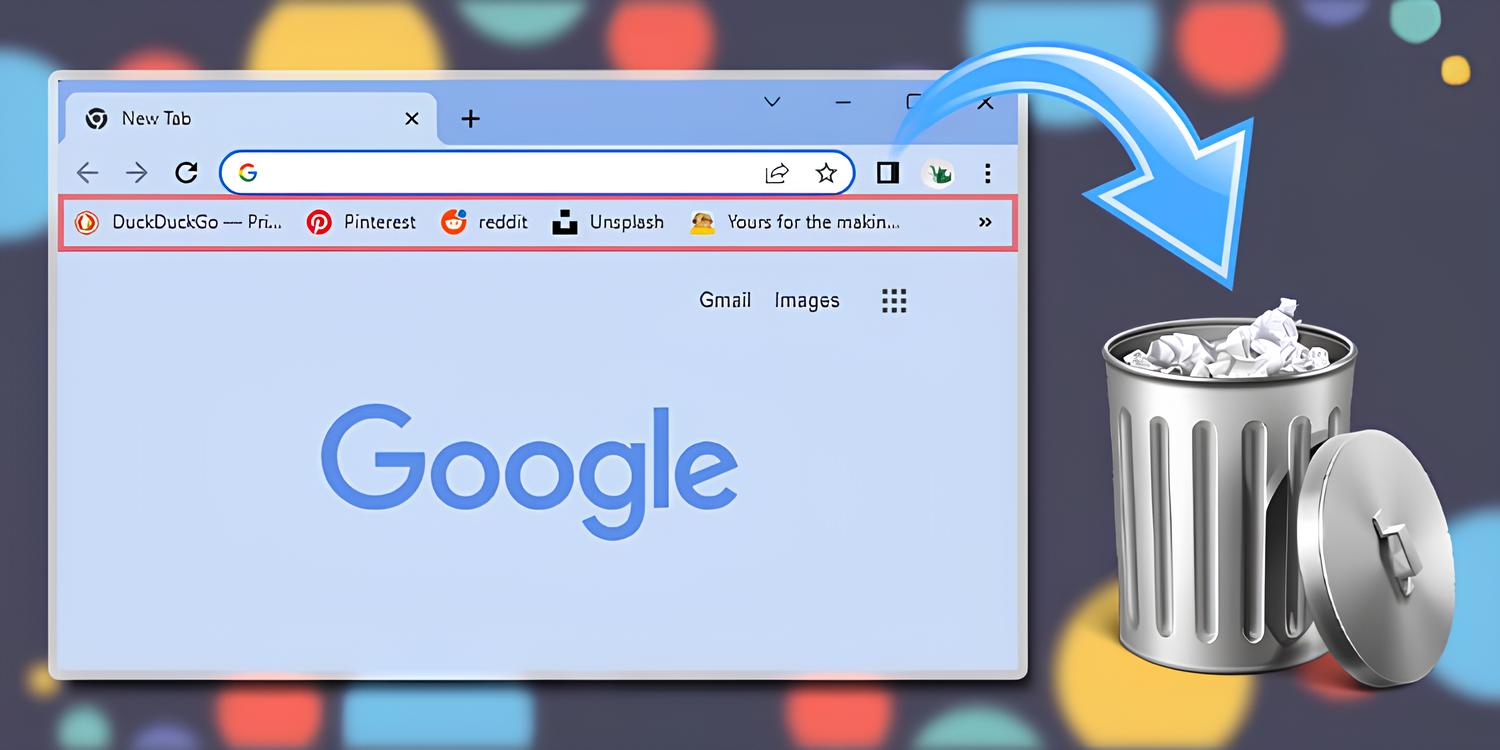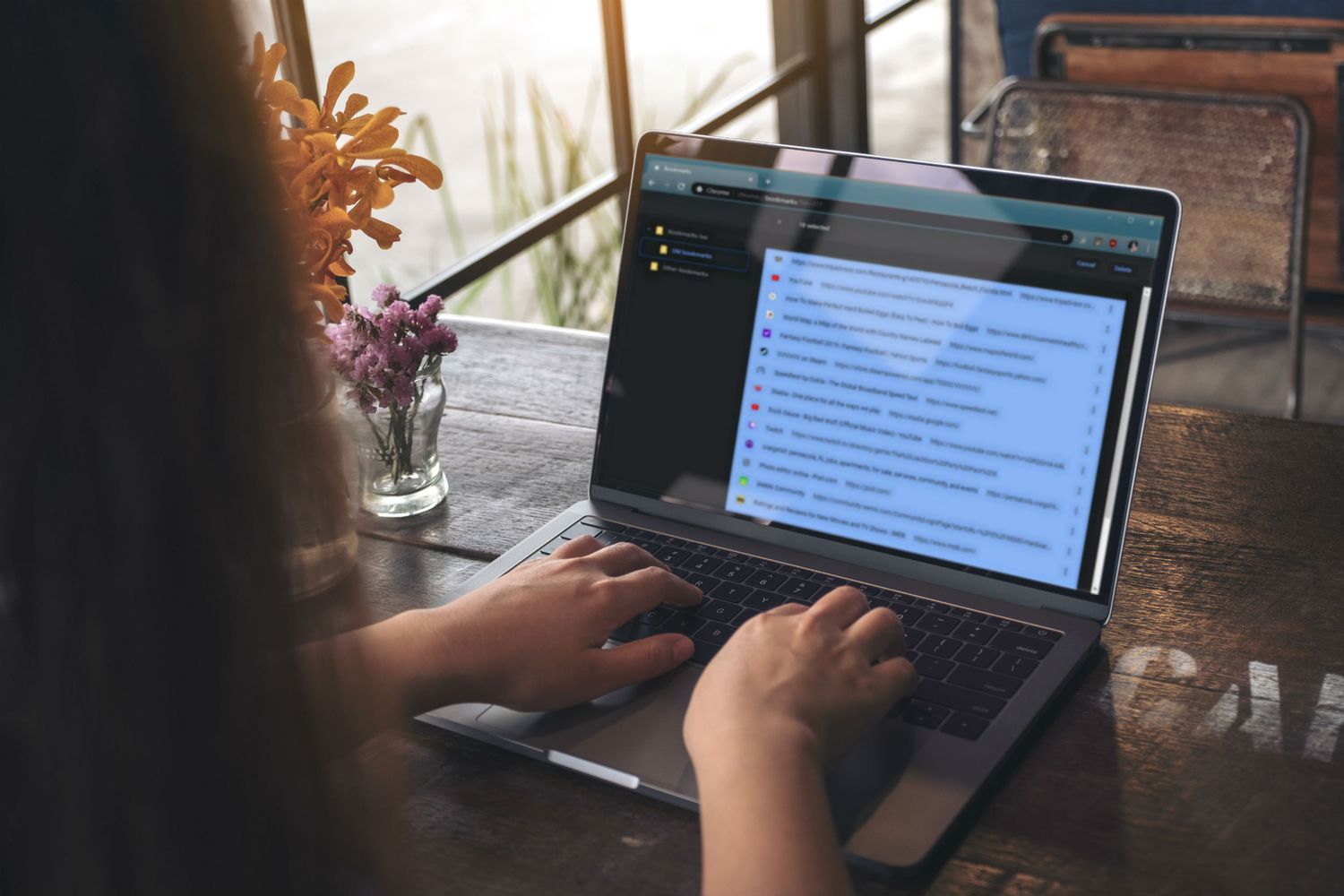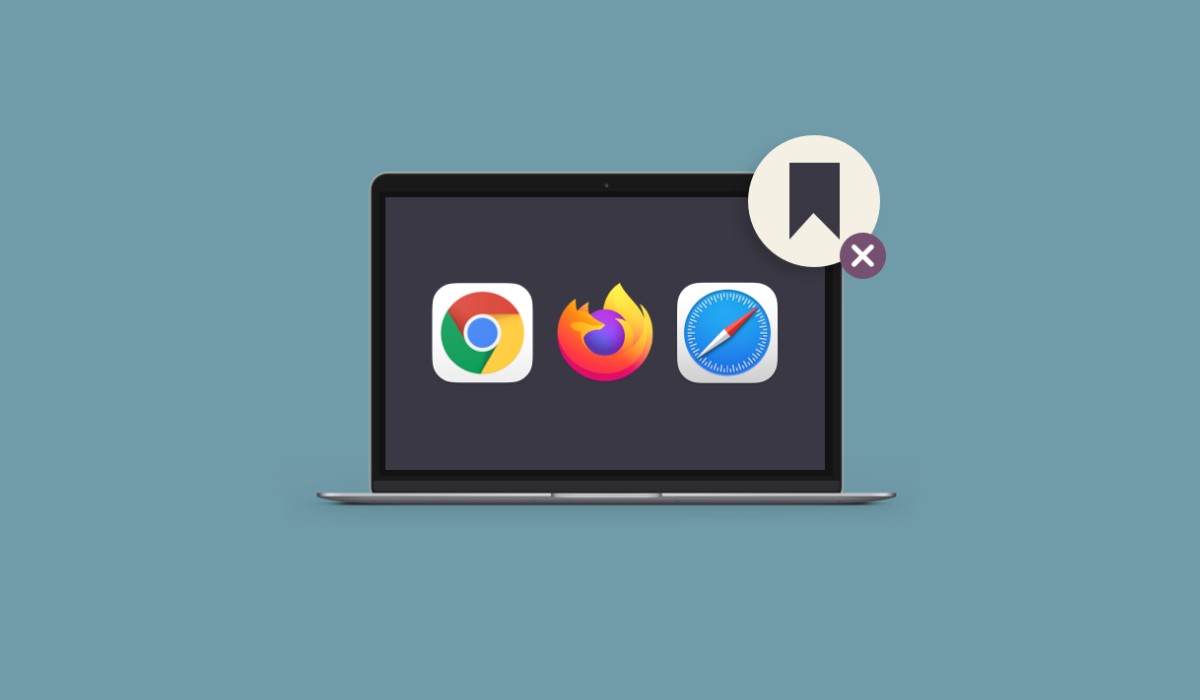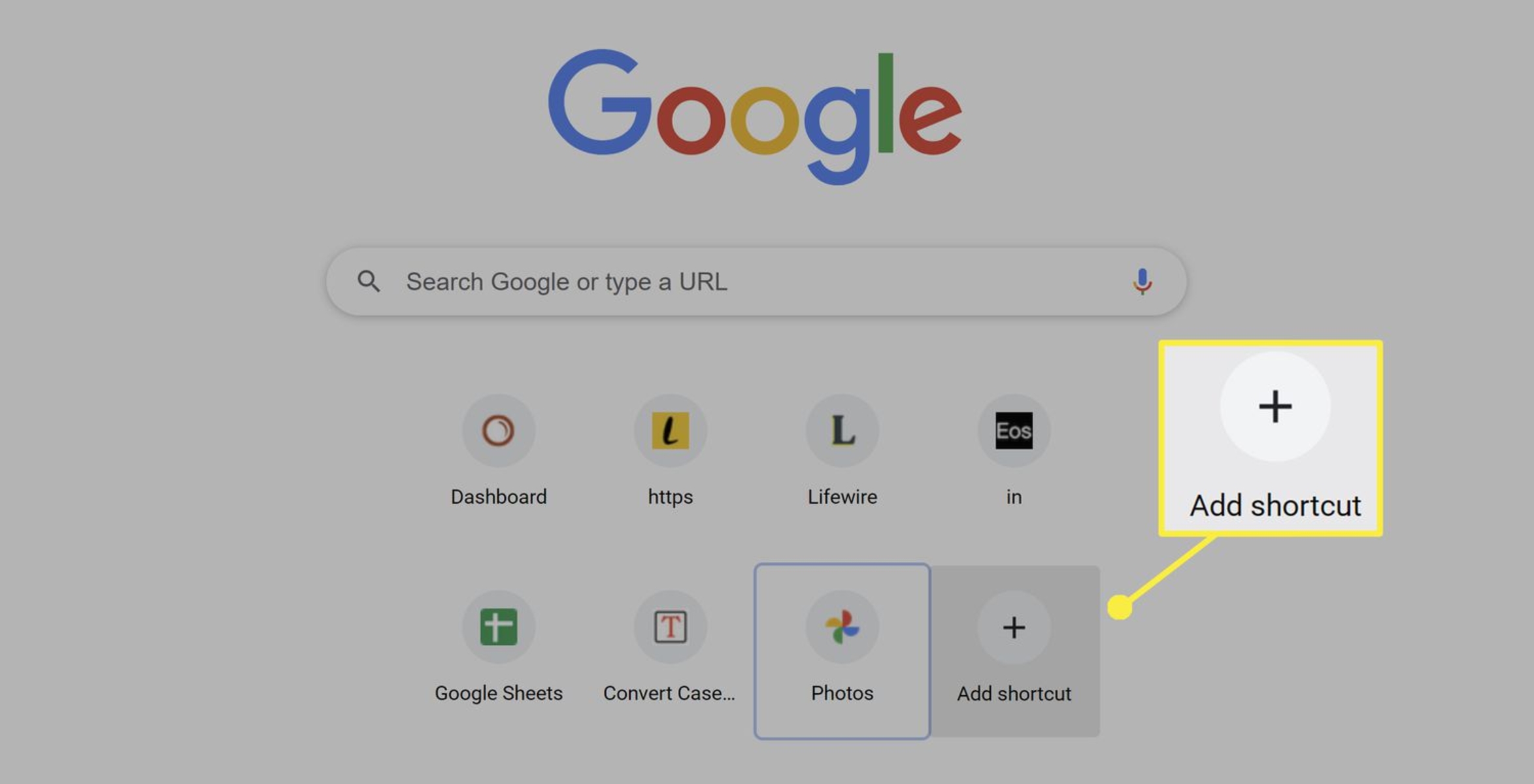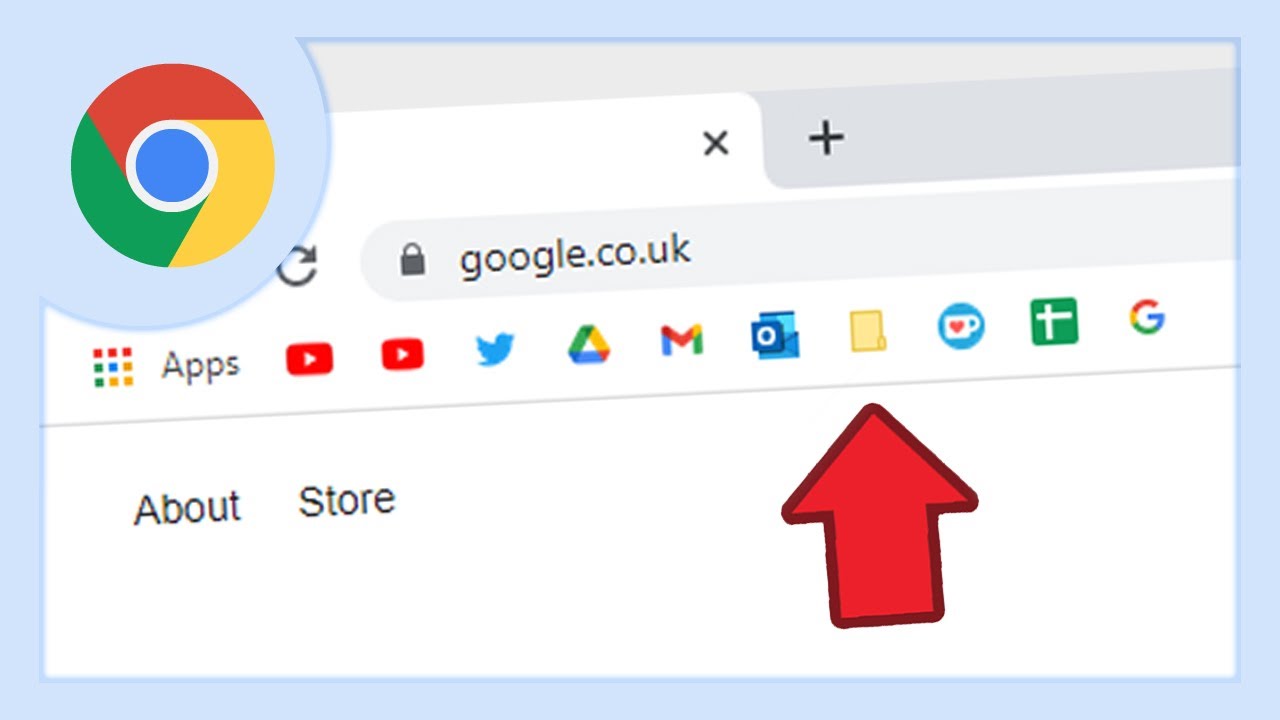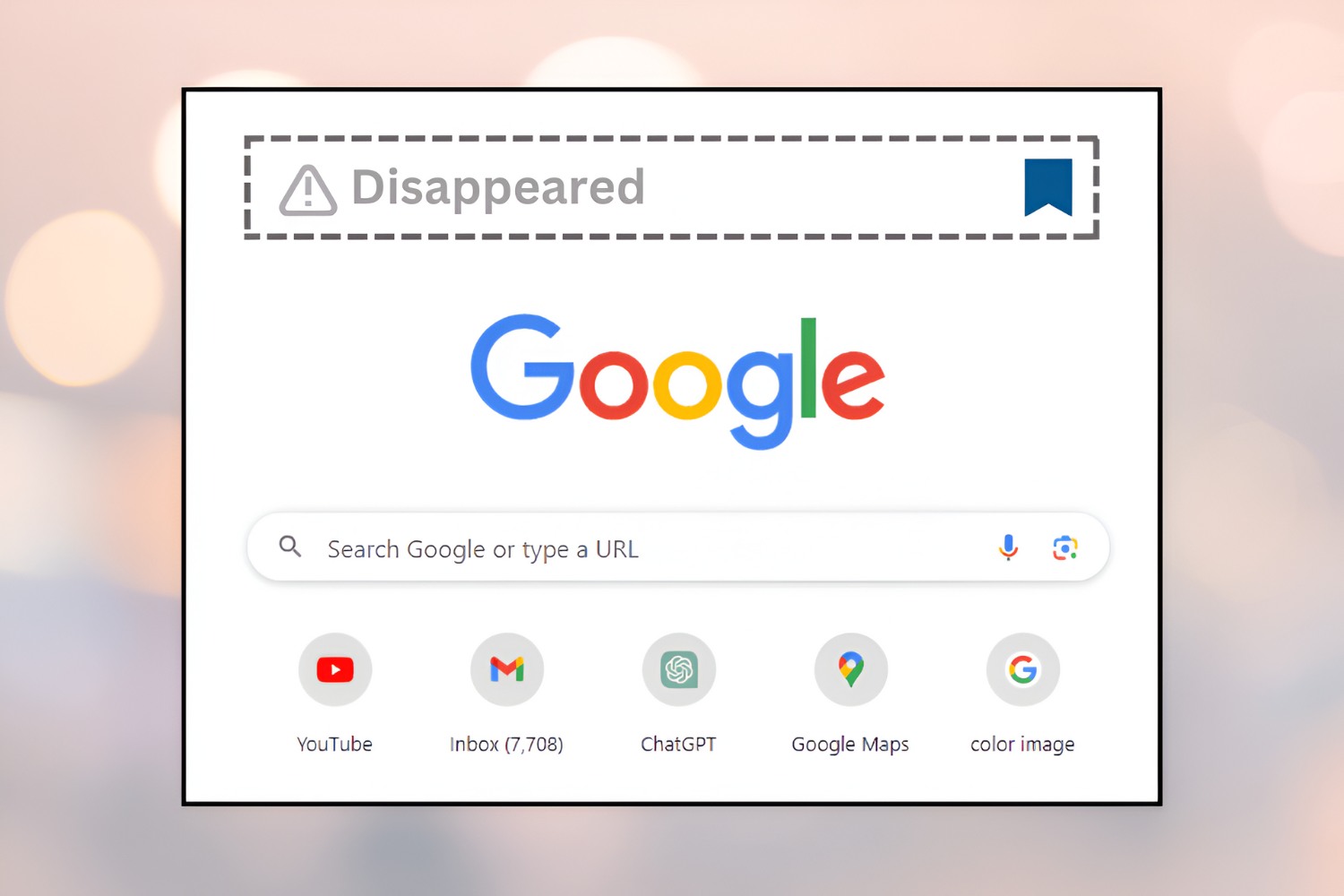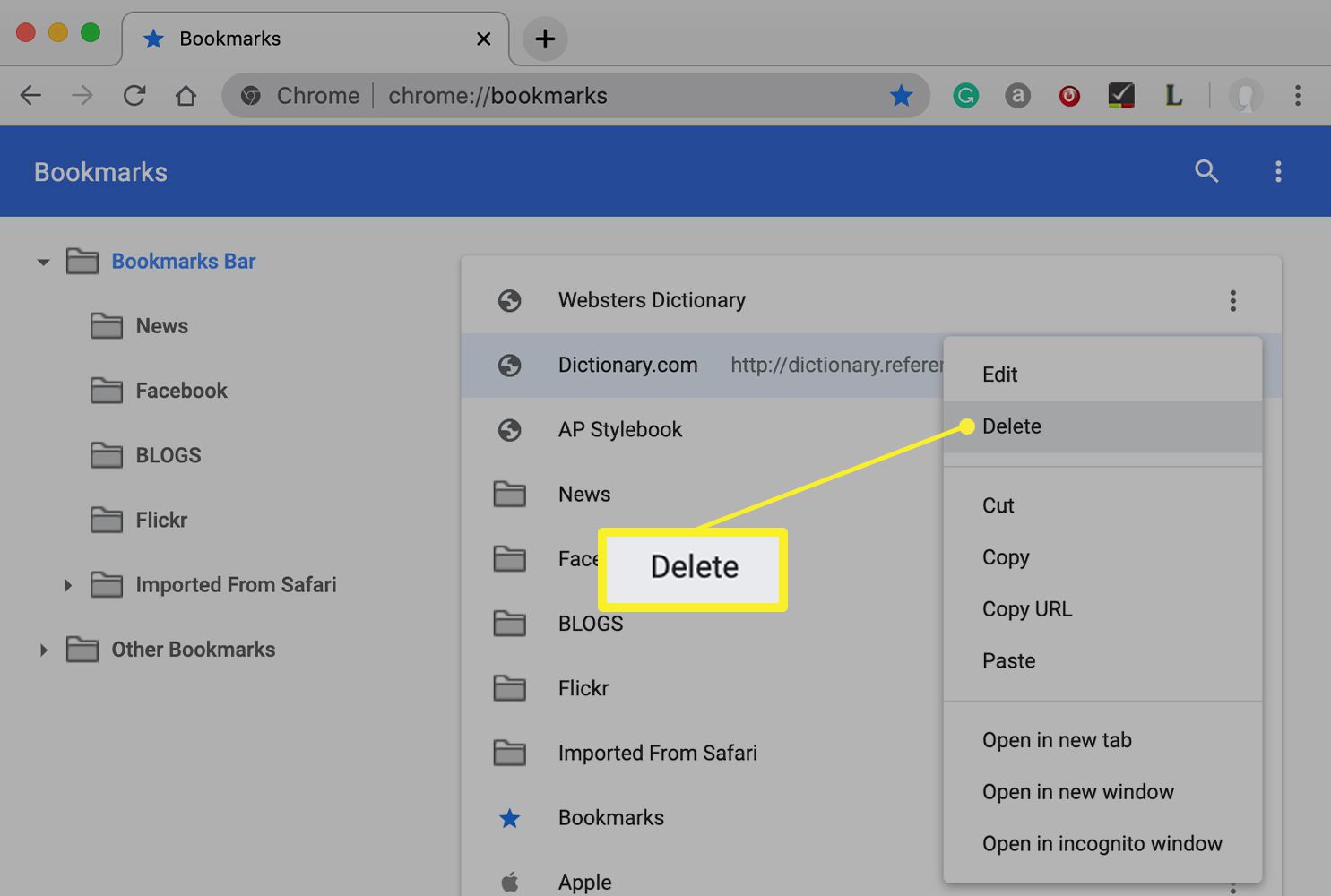Introduction
Managing bookmarks in a web browser is an essential aspect of organizing and accessing favorite websites efficiently. Whether it's streamlining your browsing experience or decluttering your bookmark collection, knowing how to delete bookmarks in Chrome can be a game-changer. With a myriad of web pages bookmarked over time, it's easy for the list to become overwhelming. Fortunately, Chrome offers multiple methods to tidy up your bookmarks, ensuring a seamless browsing experience.
In this article, we will explore three simple yet effective methods to delete bookmarks in Chrome. Whether you prefer using the Bookmarks Bar, the Bookmarks Manager, or a dedicated extension, you'll find a solution that suits your preferences. By following these methods, you can declutter your bookmarks and streamline your browsing experience, making it easier to access the websites that matter most to you.
Now, let's dive into the step-by-step processes for each method, empowering you to take control of your Chrome bookmarks and optimize your browsing experience. Whether you're a seasoned Chrome user or just getting started, these methods will equip you with the knowledge to efficiently manage your bookmarks and keep your browser organized. Let's embark on this journey to streamline your bookmarks and enhance your browsing efficiency.
Method 1: Deleting Bookmarks from the Bookmarks Bar
The Bookmarks Bar in Chrome serves as a convenient space to access frequently visited websites with a single click. However, as your browsing habits evolve, the need to remove outdated or unnecessary bookmarks becomes essential. Deleting bookmarks from the Bookmarks Bar is a straightforward process that can help declutter your browser interface and ensure quick access to the most relevant websites.
To begin, locate the bookmark you wish to delete on the Bookmarks Bar. Right-click on the specific bookmark to reveal a dropdown menu of options. Within this menu, select the "Delete" option, which will promptly remove the bookmark from the Bookmarks Bar. Alternatively, you can also use the keyboard shortcut "Ctrl + Shift + B" to toggle the visibility of the Bookmarks Bar, making it easier to manage and delete bookmarks.
Another method to delete bookmarks from the Bookmarks Bar involves accessing the "Bookmark Manager." Simply click on the three-dot menu icon in the top-right corner of the Chrome window and navigate to "Bookmarks" > "Bookmark Manager." Here, you can effortlessly manage your bookmarks, including those displayed on the Bookmarks Bar. Locate the bookmark you wish to remove, right-click on it, and select "Delete" from the dropdown menu to eliminate it from the Bookmarks Bar.
By deleting unnecessary bookmarks from the Bookmarks Bar, you can streamline your browsing experience and ensure that only the most relevant and frequently accessed websites are readily available. This process not only declutters your browser interface but also optimizes the efficiency of your Bookmarks Bar, allowing for seamless navigation to your favorite web destinations.
In essence, deleting bookmarks from the Bookmarks Bar in Chrome is a simple yet impactful way to maintain a well-organized and efficient browsing environment. By regularly reviewing and removing outdated bookmarks, you can ensure that the Bookmarks Bar remains a valuable tool for quick access to your most visited websites, enhancing your overall browsing experience.
Method 2: Deleting Bookmarks from the Bookmarks Manager
The Bookmarks Manager in Chrome provides a centralized hub for organizing and managing all your saved web pages. This method offers a comprehensive approach to deleting bookmarks, allowing you to efficiently declutter your bookmark collection and maintain a well-organized browsing experience.
To access the Bookmarks Manager, click on the three-dot menu icon in the top-right corner of the Chrome window. From the dropdown menu, navigate to "Bookmarks" and select "Bookmark Manager." Alternatively, you can use the keyboard shortcut "Ctrl + Shift + O" to directly open the Bookmarks Manager, streamlining the process of managing your bookmarks.
Once in the Bookmarks Manager, you'll be presented with a structured view of all your bookmarks, categorized into folders and subfolders for easy navigation. Here, you can effortlessly browse through your saved web pages, identifying those that are no longer relevant or necessary.
To delete a bookmark from the Bookmarks Manager, simply locate the specific bookmark you wish to remove. Right-click on the bookmark to reveal a contextual menu, where you'll find the "Delete" option. Clicking on "Delete" will promptly remove the selected bookmark from your collection, streamlining the Bookmarks Manager and ensuring that only the most pertinent web pages remain.
Furthermore, the Bookmarks Manager allows for bulk deletion of bookmarks, enabling you to efficiently remove multiple bookmarks at once. By holding down the "Ctrl" key (or "Command" key on Mac) and clicking on multiple bookmarks, you can select and delete them simultaneously, streamlining the decluttering process and saving valuable time.
By utilizing the Bookmarks Manager to delete bookmarks in Chrome, you can effectively maintain a well-organized and streamlined collection of saved web pages. This method provides a comprehensive overview of your bookmarks, empowering you to identify and remove outdated or unnecessary web pages, thereby optimizing your browsing experience.
In essence, the Bookmarks Manager serves as a powerful tool for managing and decluttering your bookmarks, ensuring that your collection remains relevant and tailored to your browsing needs. By leveraging this method, you can streamline your bookmark collection and maintain an efficient browsing environment within Chrome.
Method 3: Using the Bookmark Manager Extension
In addition to the built-in features of Chrome, users have the option to enhance their bookmark management experience by utilizing dedicated extensions. The Bookmark Manager Extension offers a robust set of tools and functionalities, empowering users to streamline their bookmark organization and declutter their browsing interface with ease.
To begin, navigate to the Chrome Web Store and search for the "Bookmark Manager" extension. Once located, click on "Add to Chrome" to install the extension, seamlessly integrating it into your browser environment. Upon installation, the extension will appear as an icon in the Chrome toolbar, providing quick access to its features.
The Bookmark Manager Extension offers a user-friendly interface, allowing for intuitive navigation and efficient bookmark management. Upon accessing the extension, users are presented with a comprehensive overview of their bookmark collection, categorized into folders and subfolders for easy navigation and organization.
One of the key features of the Bookmark Manager Extension is its ability to facilitate bulk actions, including the deletion of multiple bookmarks in a streamlined manner. By selecting multiple bookmarks within the extension interface, users can promptly remove them with a single click, significantly expediting the decluttering process.
Furthermore, the extension provides advanced sorting and filtering options, enabling users to quickly identify and manage bookmarks based on various criteria such as date added, website name, or custom tags. This functionality enhances the precision and efficiency of bookmark management, ensuring that users can easily locate and remove outdated or irrelevant bookmarks.
Moreover, the Bookmark Manager Extension offers seamless synchronization with the native Chrome bookmark system, ensuring that any changes made through the extension are reflected in the browser's built-in bookmark manager. This synchronization feature provides a cohesive and integrated experience, allowing users to leverage the extension's capabilities while maintaining consistency with the core browser functionality.
By utilizing the Bookmark Manager Extension, users can elevate their bookmark management experience, leveraging advanced tools and functionalities to maintain a well-organized and efficient collection of saved web pages. Whether it's decluttering the bookmark list, applying custom tags for categorization, or swiftly removing outdated bookmarks, the extension empowers users to streamline their browsing interface with precision and ease.
In essence, the Bookmark Manager Extension serves as a valuable enhancement to Chrome's native bookmark management capabilities, offering a user-friendly interface and advanced features to optimize the organization and decluttering of bookmarks. By incorporating this extension into their browsing routine, users can efficiently manage their bookmark collection and ensure a seamless browsing experience within Chrome.
Conclusion
In conclusion, the ability to delete bookmarks in Chrome is a fundamental aspect of maintaining a well-organized and efficient browsing experience. By exploring the three methods outlined in this article, users can gain valuable insights into the diverse approaches available for managing and decluttering their bookmark collections.
From the simplicity of deleting bookmarks directly from the Bookmarks Bar to the comprehensive capabilities offered by the Bookmarks Manager and the dedicated Bookmark Manager Extension, Chrome provides a versatile toolkit for users to streamline their browsing interface with precision and ease.
By regularly reviewing and removing outdated or unnecessary bookmarks, users can ensure that their bookmark collections remain relevant and tailored to their evolving browsing habits. This proactive approach not only declutters the browser interface but also optimizes the efficiency of accessing frequently visited websites, ultimately enhancing the overall browsing experience.
Furthermore, the flexibility and user-friendly nature of the methods discussed in this article empower users to take control of their bookmark organization, allowing for seamless navigation and quick access to the most pertinent web destinations. Whether it's removing obsolete bookmarks from the Bookmarks Bar, conducting bulk deletions through the Bookmarks Manager, or leveraging the advanced features of the Bookmark Manager Extension, users have the tools at their disposal to maintain a well-curated collection of saved web pages.
Ultimately, the process of deleting bookmarks in Chrome goes beyond mere decluttering; it reflects a proactive approach to optimizing one's browsing environment. By embracing these methods, users can curate a personalized and efficient bookmark collection that aligns with their browsing preferences, ensuring that their favorite websites are readily accessible while minimizing unnecessary clutter.
In essence, the journey to streamline bookmarks in Chrome is a continuous process, reflective of the dynamic nature of browsing habits and preferences. By leveraging the insights and techniques presented in this article, users can embark on this journey with confidence, equipped with the knowledge to efficiently manage their bookmarks and enhance their browsing efficiency within the Chrome browser.