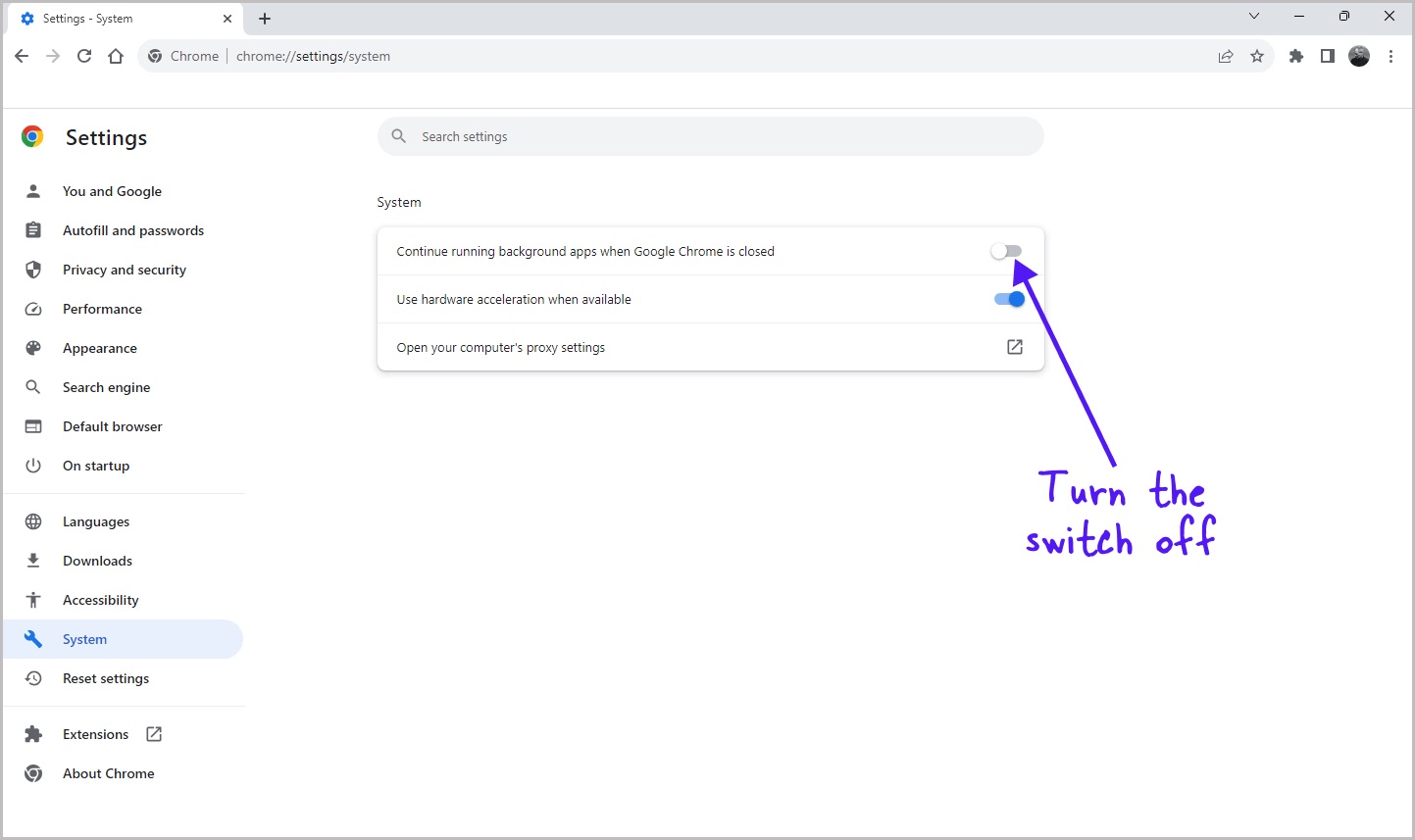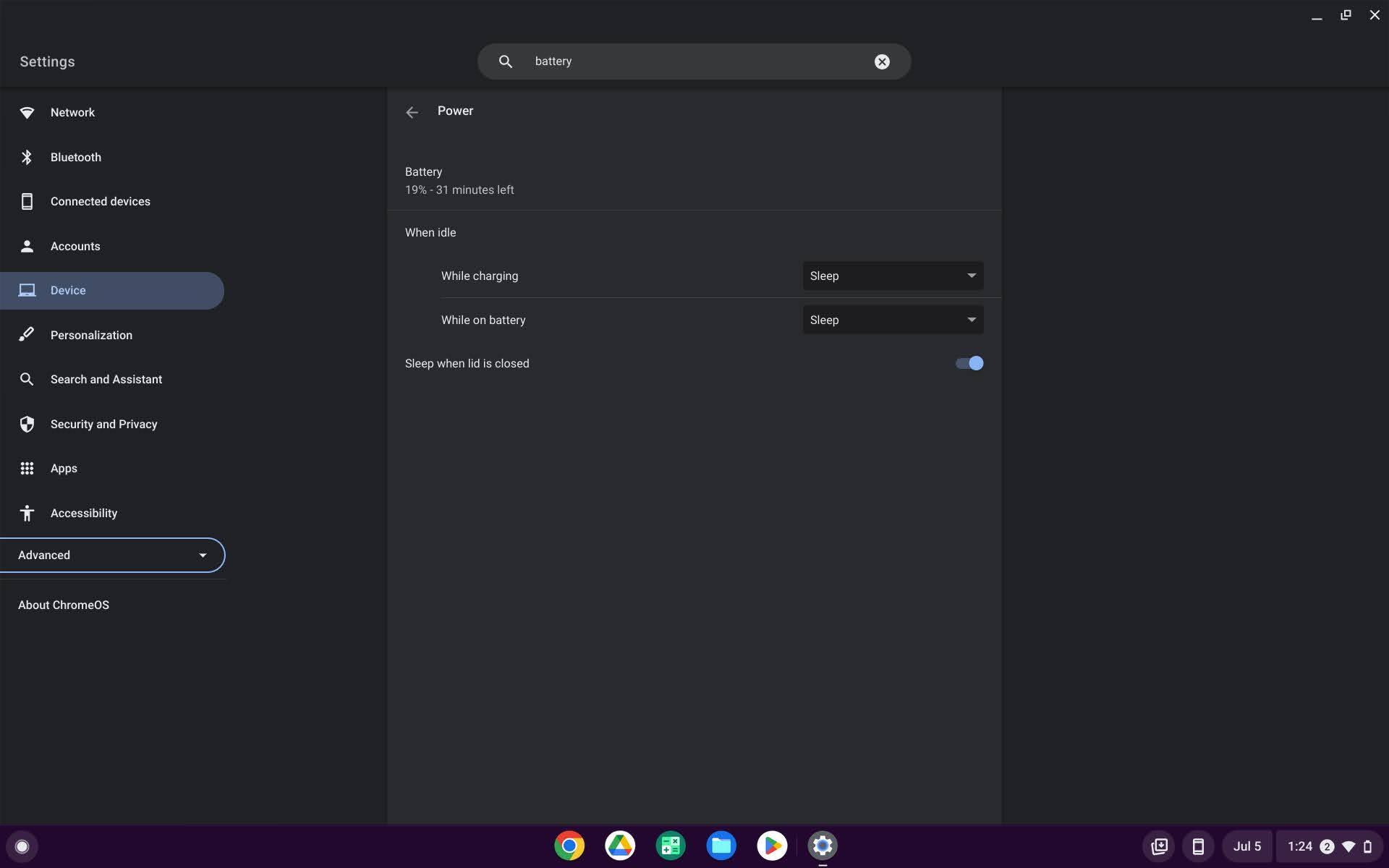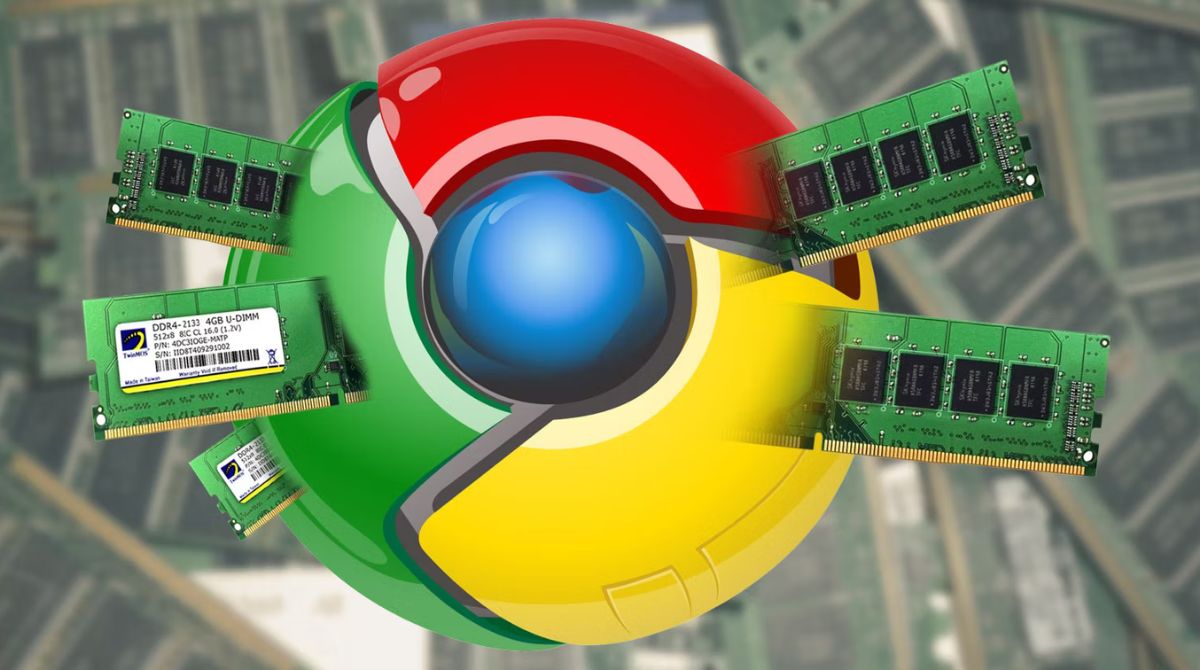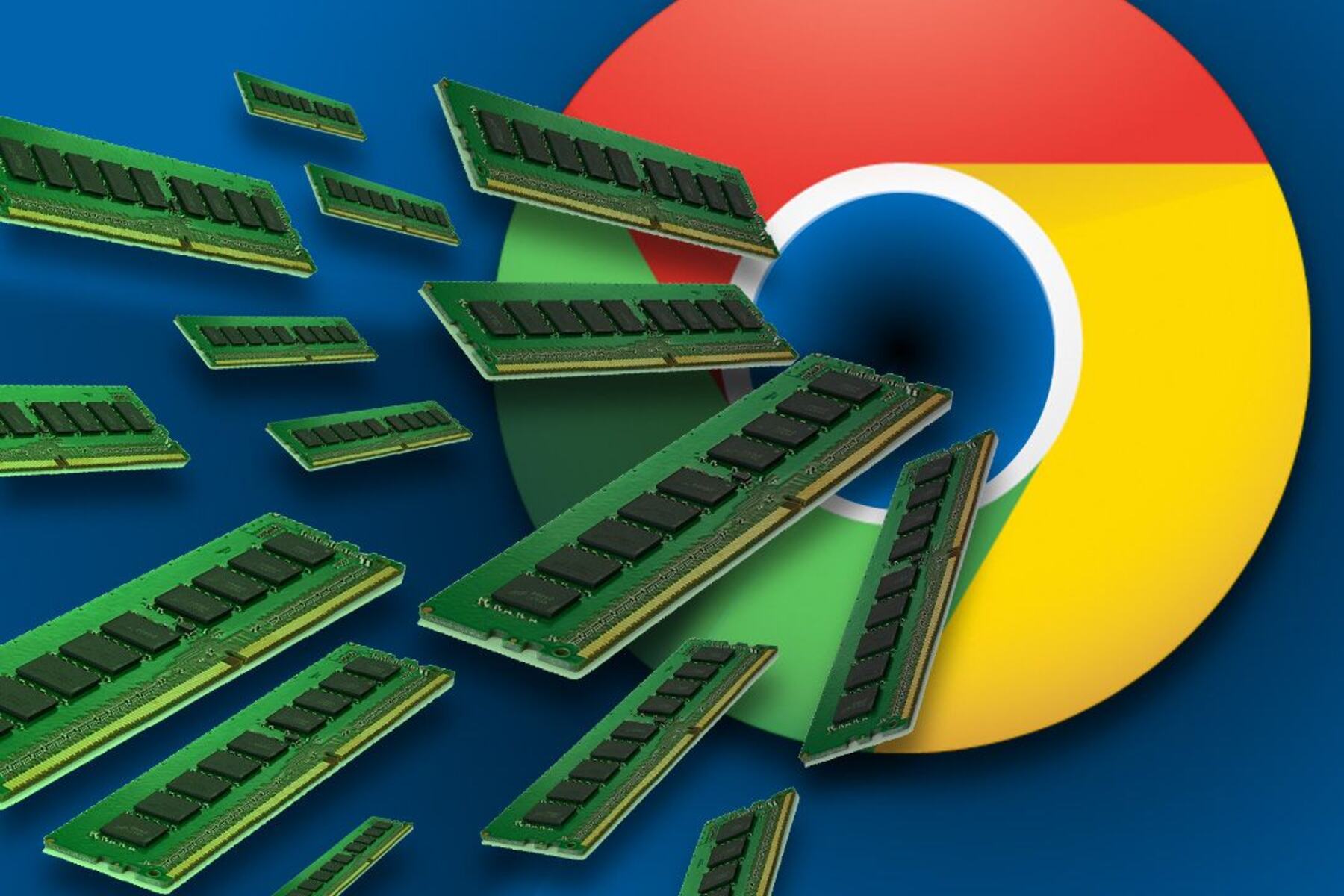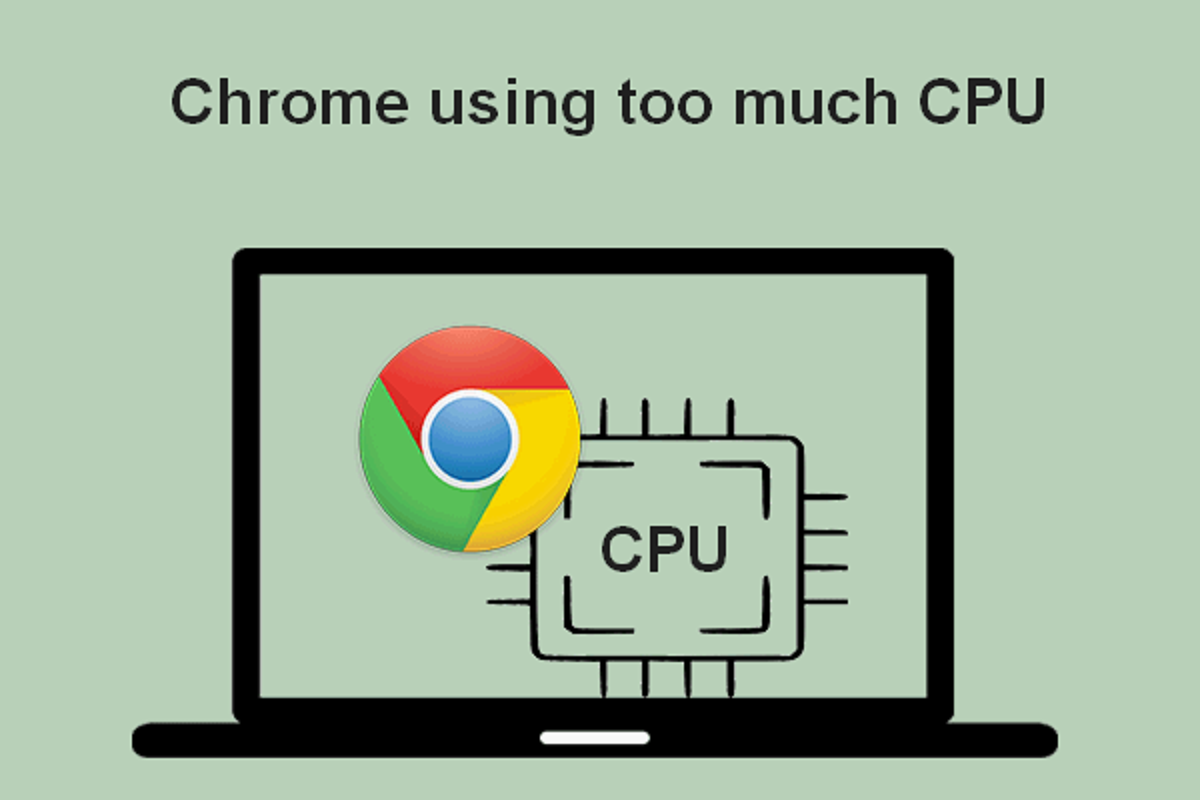Introduction
Google Chrome is one of the most popular web browsers, known for its speed, simplicity, and user-friendly interface. It offers a plethora of features and functionalities, including the ability to run background apps even when the browser is closed. This feature allows users to continue benefiting from the services and functionalities provided by various Chrome extensions and apps, even when the browser window is not actively open on their device.
Enabling background apps in Chrome can significantly enhance productivity and convenience. It ensures that essential tasks, such as receiving notifications, syncing data, and running automated processes, continue seamlessly in the background, without requiring the user to keep the browser open at all times. This capability is particularly valuable for individuals who rely on Chrome extensions and apps to streamline their workflow, manage tasks, or stay updated with real-time information.
By understanding how to enable and manage background apps in Chrome, users can harness the full potential of the browser's capabilities, optimizing their online experience and maximizing efficiency. Whether it's a productivity-boosting extension, a communication tool, or a data synchronization service, the ability to keep these apps running in the background empowers users to stay connected and productive, even when Chrome itself is not in the foreground.
In the following sections, we will delve into the process of enabling background apps in Chrome, explore the methods for managing these apps effectively, and uncover the myriad benefits that this feature brings to users. Let's embark on a journey to unlock the hidden potential of Chrome's background apps and discover how they can elevate the browsing experience to new heights.
How to Enable Background Apps in Chrome
Enabling background apps in Chrome is a straightforward process that empowers users to harness the full potential of the browser's capabilities. By allowing specific extensions and apps to run in the background, even when the browser is closed, users can ensure uninterrupted access to essential functionalities and services. Here's a step-by-step guide to enable background apps in Chrome:
-
Open Chrome Settings: Begin by launching the Chrome browser on your device and accessing the settings menu. This can be done by clicking on the three-dot icon in the top-right corner of the browser window and selecting "Settings" from the dropdown menu.
-
Navigate to Extensions: Within the Settings menu, locate and click on the "Extensions" option in the left-hand sidebar. This will display a list of all installed extensions and apps that are currently active in Chrome.
-
Enable the "Allow in Incongnito" Option: Look for the specific extension or app that you wish to enable for running in the background. Click on the details for that extension or app to reveal additional settings.
-
Check "Allow in Incongnito": Within the extension or app details, you will find an option labeled "Allow in Incongnito." Toggle this setting to enable the extension or app to run in the background, even when Chrome is closed.
-
Confirm and Test: Once the "Allow in Incongnito" setting is enabled for the desired extension or app, you can close the Chrome browser and verify that the functionality provided by the extension or app continues to operate seamlessly in the background.
By following these simple steps, users can grant specific extensions and apps the permission to run in the background, ensuring that they remain active and functional even when the Chrome browser window is not actively open on their device. This capability empowers users to stay connected, receive real-time notifications, and benefit from the services offered by their favorite Chrome extensions and apps, enhancing their overall browsing experience.
Enabling background apps in Chrome is a valuable feature that unlocks the full potential of the browser, allowing users to seamlessly integrate essential functionalities into their daily workflow, even when the browser itself is not in the foreground. This capability is particularly beneficial for individuals who rely on Chrome extensions and apps to streamline their tasks, manage their time, or stay updated with important information.
Managing Background Apps in Chrome
Once background apps are enabled in Chrome, it's essential to effectively manage them to ensure optimal performance and resource utilization. Managing background apps involves overseeing their behavior, controlling their impact on system resources, and fine-tuning their settings to align with individual preferences. Here's a comprehensive guide to managing background apps in Chrome:
Monitoring Resource Usage
It's crucial to monitor the resource usage of background apps to identify any potential impact on system performance. Chrome provides built-in tools to view the resource consumption of individual apps and extensions. Users can access the Chrome Task Manager by pressing Shift + Esc or by navigating to the Chrome menu > More Tools > Task Manager. Within the Task Manager, the "Extensions" section displays the resource usage of each active background app, allowing users to identify any apps that may be consuming excessive memory or CPU resources.
Disabling Unnecessary Apps
To optimize system performance and minimize resource consumption, users can disable unnecessary background apps that are no longer essential to their browsing experience. Within the Chrome settings, navigate to the "Extensions" menu and review the list of active extensions and apps. By disabling or removing apps that are no longer required, users can declutter their browser environment and reduce the overhead associated with running unnecessary background processes.
Customizing Background App Permissions
Chrome allows users to customize the permissions granted to individual background apps, providing granular control over their behavior. By accessing the settings for each extension or app, users can modify permissions related to data access, notifications, and background activity. This level of customization empowers users to tailor the behavior of background apps according to their specific preferences and privacy considerations.
Updating and Maintaining Apps
Regularly updating and maintaining background apps is essential to ensure compatibility, security, and performance. Chrome automatically updates installed extensions and apps, but users can manually check for updates by navigating to the Chrome menu > More Tools > Extensions and clicking the "Update" button if available. Keeping apps up to date ensures that they remain compatible with the latest browser version and receive critical security patches and performance enhancements.
Leveraging Chrome's Built-in Features
Chrome offers built-in features to manage background apps effectively. For example, users can leverage the "Continue running background apps when Google Chrome is closed" setting to globally enable or disable background app functionality. Additionally, the "System" menu within Chrome settings provides options to control background sync and service workers, further enhancing the ability to manage background processes.
By implementing these management practices, users can optimize the behavior of background apps in Chrome, ensuring a seamless browsing experience while maintaining control over resource utilization and app behavior. Effectively managing background apps empowers users to tailor their browsing environment to align with their specific needs and preferences, maximizing the benefits of running apps in the background without compromising system performance or security.
Conclusion
In conclusion, the ability to enable and manage background apps in Google Chrome represents a powerful feature that enhances the browsing experience and empowers users to seamlessly integrate essential functionalities into their daily workflow. By enabling specific extensions and apps to run in the background, even when the browser is closed, users can ensure uninterrupted access to critical services, real-time notifications, and automated processes.
Enabling background apps in Chrome is a straightforward process, as outlined in the earlier section, and it unlocks the full potential of the browser's capabilities. This capability is particularly valuable for individuals who rely on Chrome extensions and apps to streamline their tasks, manage their time, or stay updated with important information. Whether it's a productivity-boosting extension, a communication tool, or a data synchronization service, the ability to keep these apps running in the background empowers users to stay connected and productive, even when Chrome itself is not in the foreground.
Furthermore, effectively managing background apps is essential to ensure optimal performance and resource utilization. By monitoring resource usage, disabling unnecessary apps, customizing permissions, and maintaining app updates, users can tailor their browsing environment to align with their specific needs and preferences. This level of control over background app behavior empowers users to maximize the benefits of running apps in the background without compromising system performance or security.
In essence, the feature of background apps in Chrome represents a valuable asset for users seeking to streamline their online activities, stay connected, and enhance productivity. By understanding how to enable and manage background apps effectively, users can harness the full potential of the browser, optimize their online experience, and maximize efficiency in their daily tasks.
As technology continues to evolve, the seamless integration of background apps into the browsing experience exemplifies Chrome's commitment to providing a versatile and user-centric platform. By leveraging this feature, users can elevate their browsing experience to new heights, staying connected, informed, and productive in an increasingly dynamic digital landscape.
In conclusion, the capability to continue running background apps when Chrome is closed empowers users to unlock the hidden potential of the browser, ensuring that essential functionalities and services remain accessible at all times.