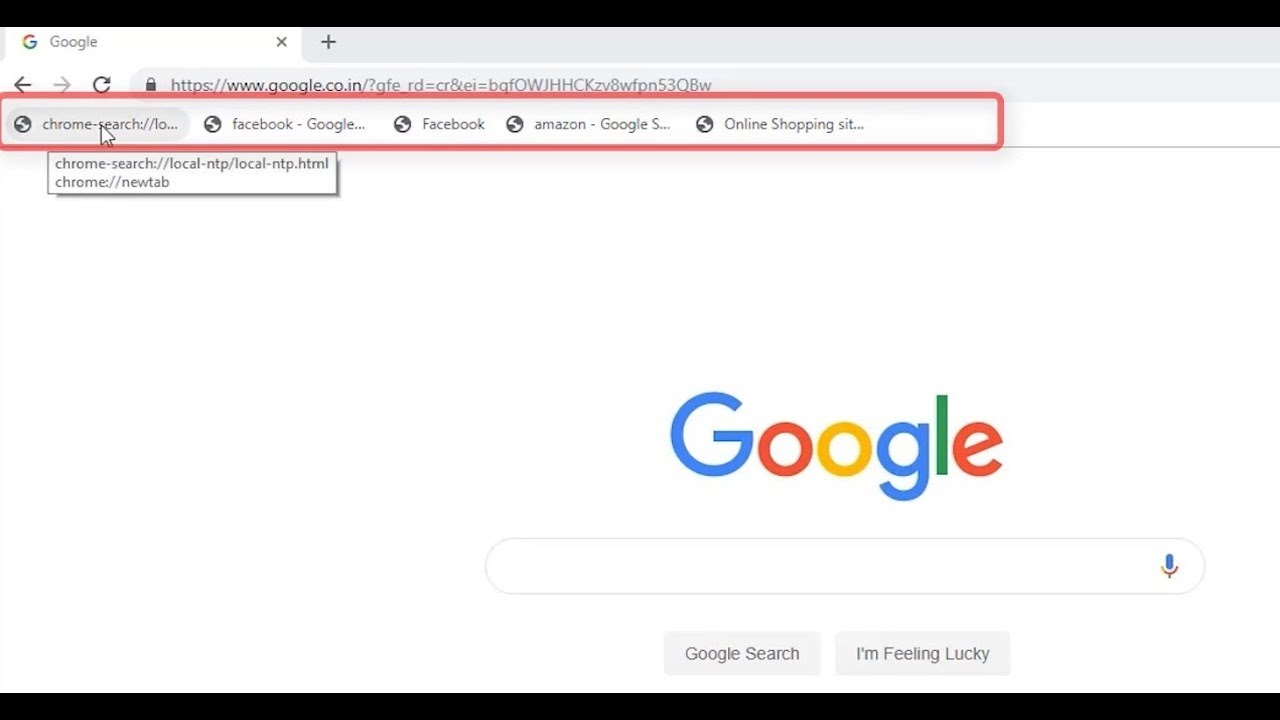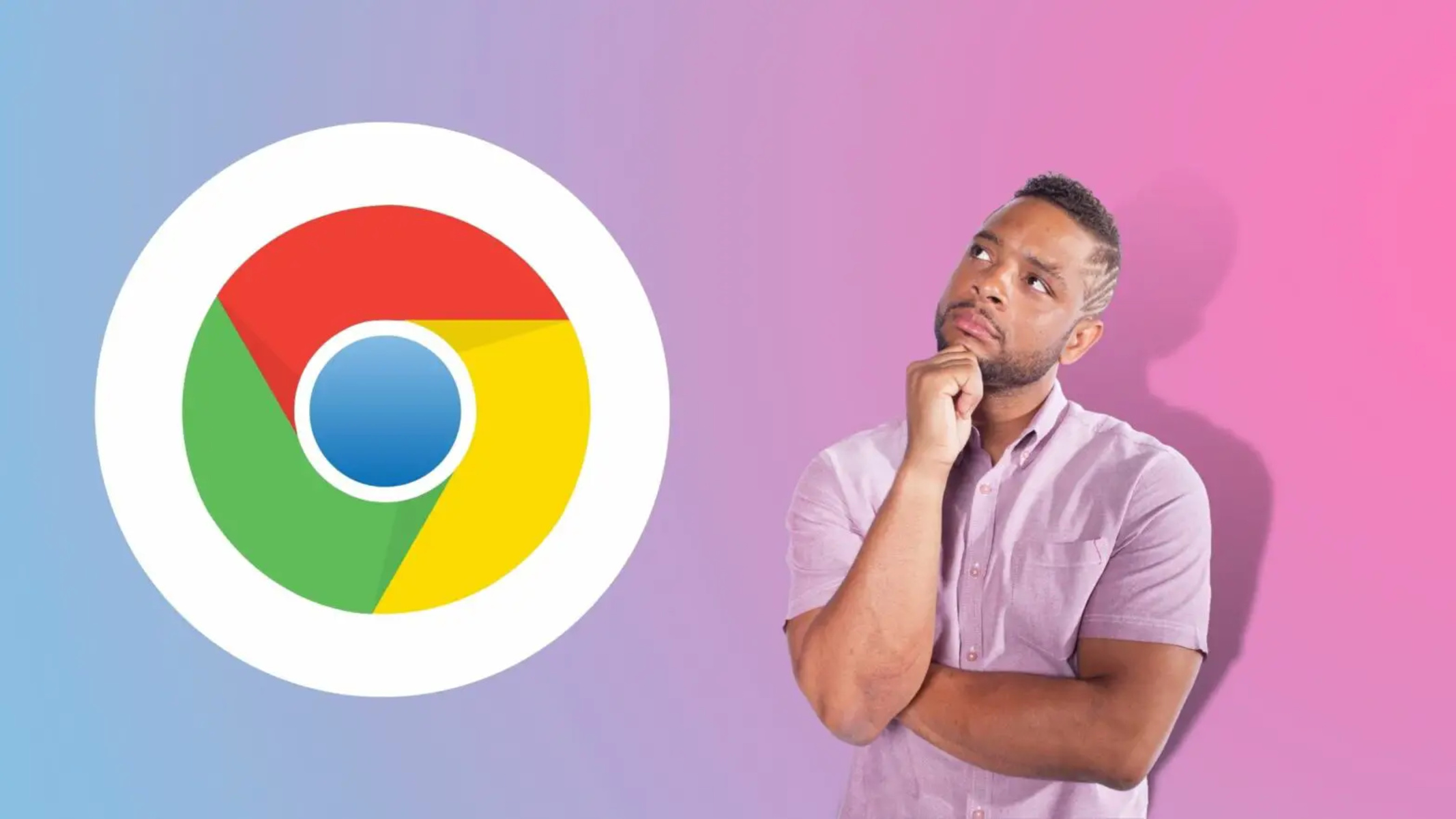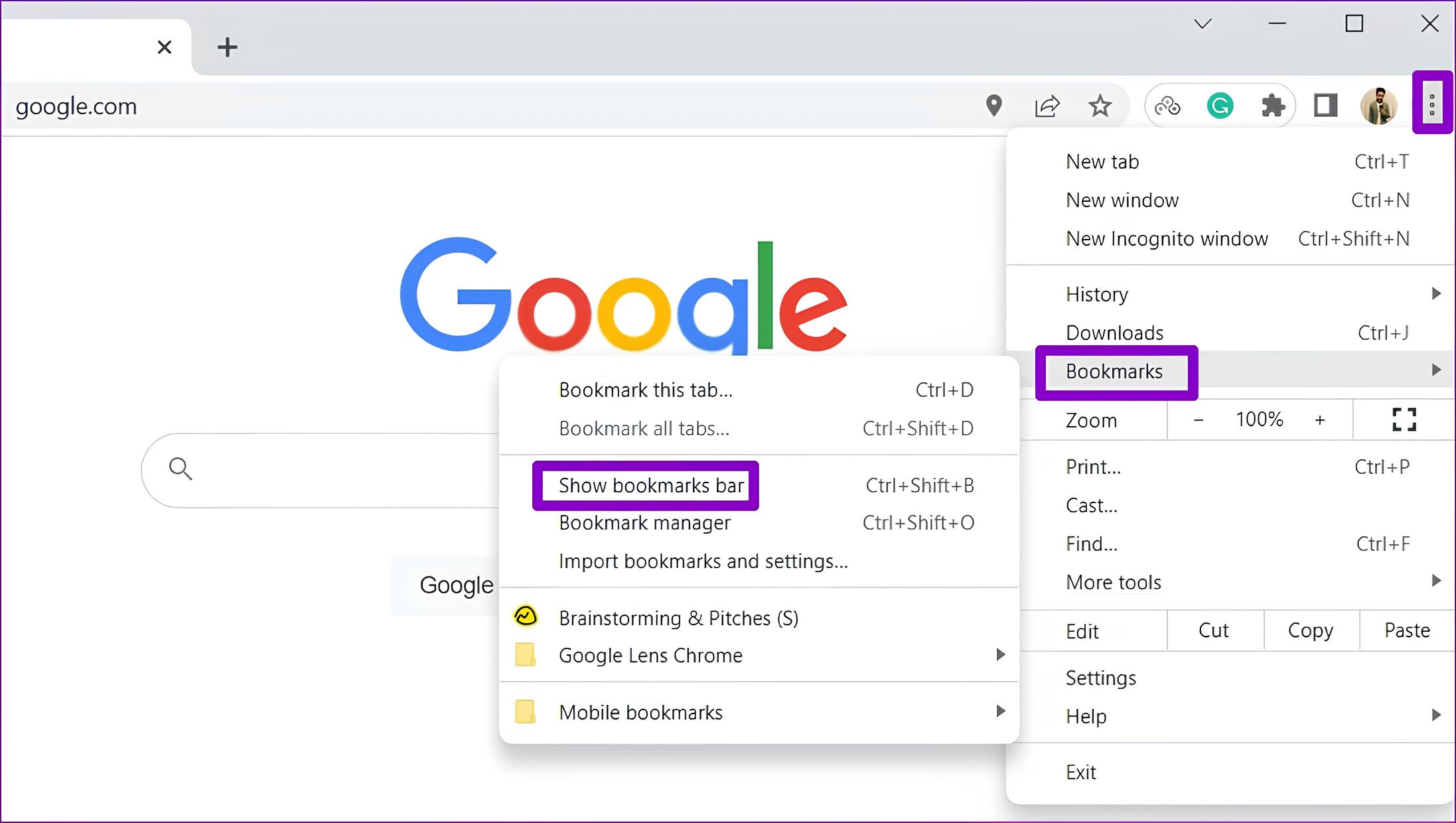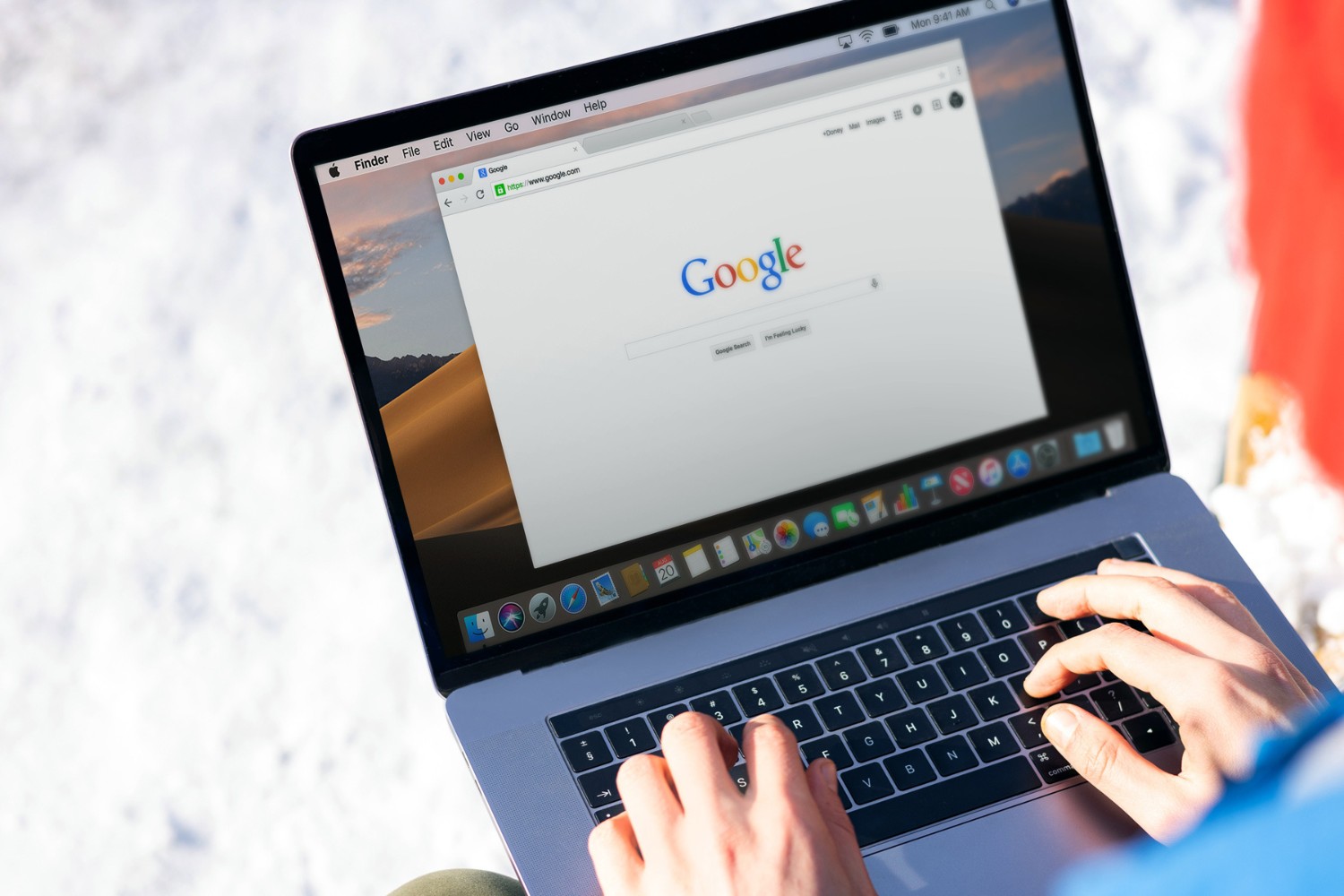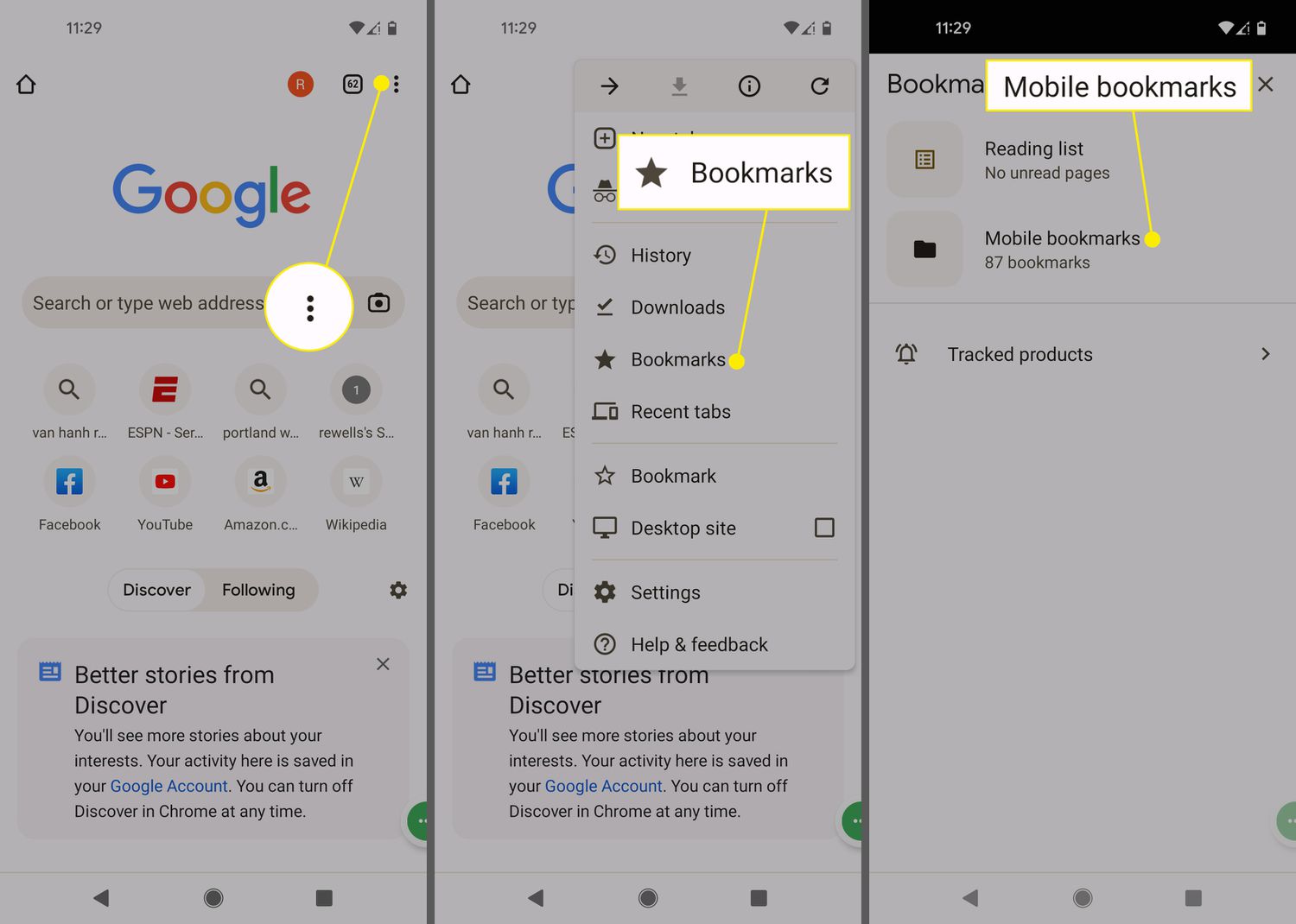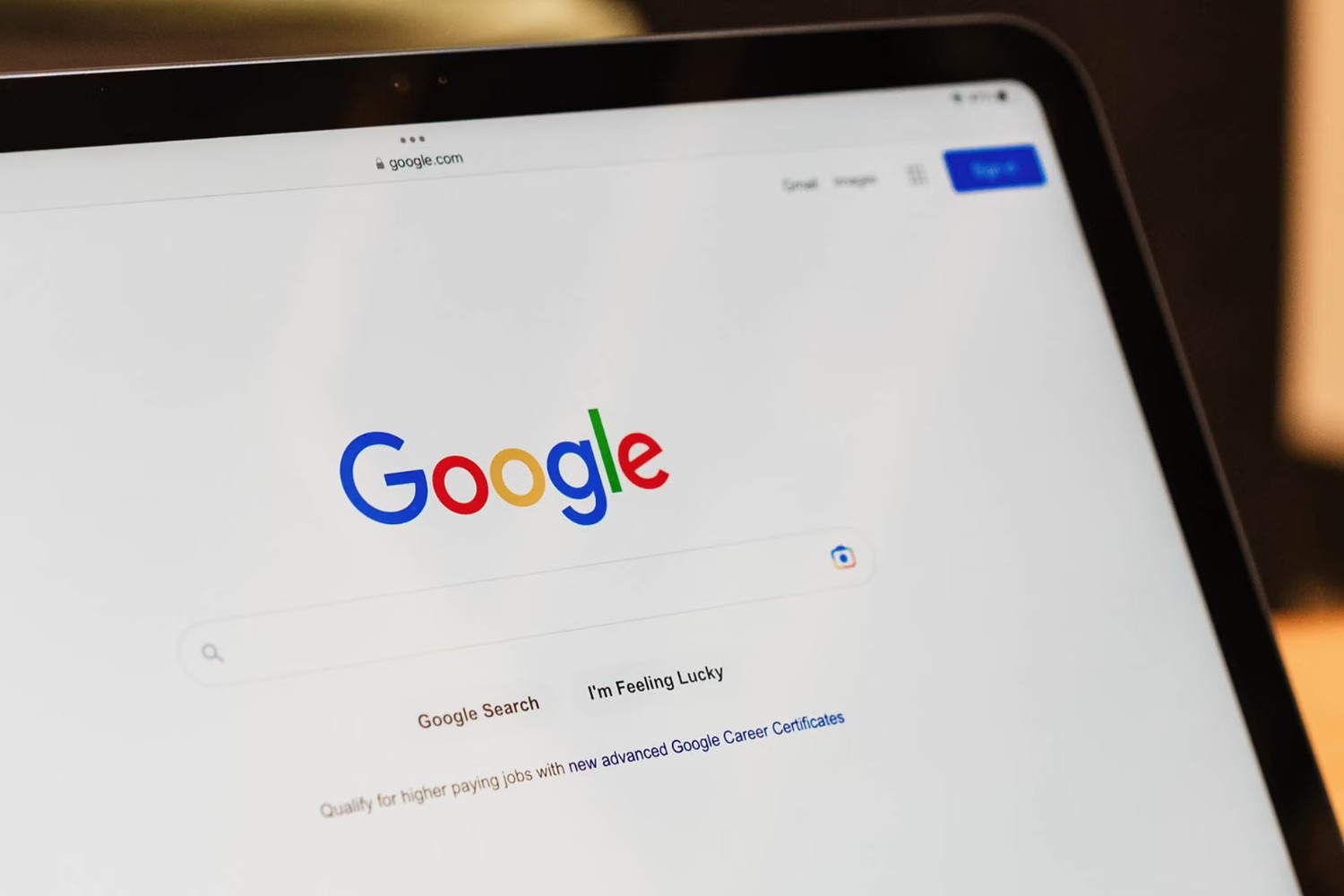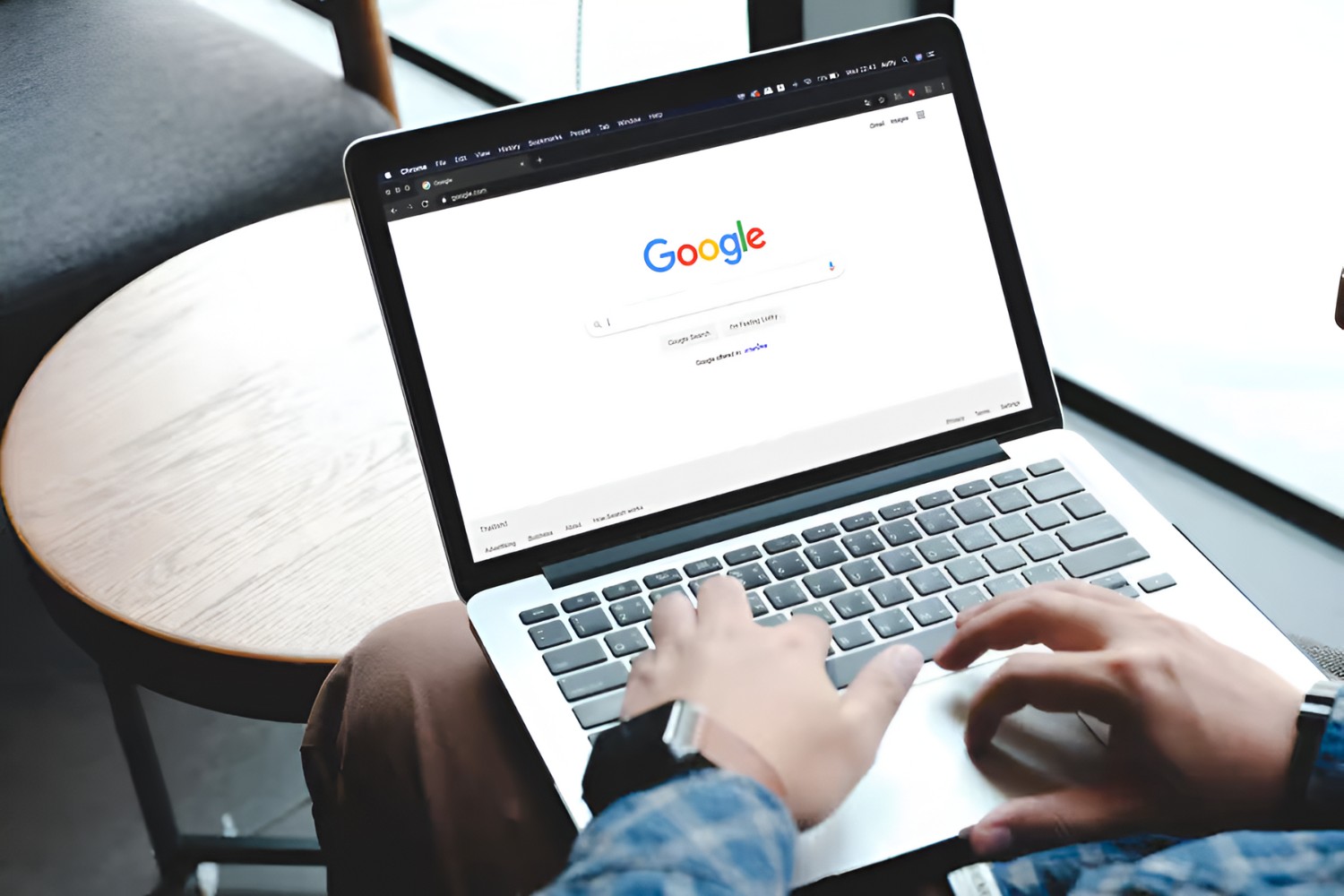Introduction
The bookmarks bar in Google Chrome is a convenient feature that allows quick access to your favorite websites with just a single click. However, there are times when you may prefer a clutter-free browsing experience or wish to maximize the screen space for viewing web content. In such cases, the ability to hide the bookmarks bar can be incredibly useful.
Whether you're looking to temporarily declutter your browsing interface or simply prefer a minimalist aesthetic, there are several methods to achieve this within the Chrome browser. From utilizing keyboard shortcuts to leveraging built-in Chrome settings or even exploring the option of Chrome extensions, you have the flexibility to tailor your browsing experience to suit your preferences.
In this article, we'll explore various methods to hide the bookmarks bar in Chrome, providing you with the knowledge and tools to seamlessly customize your browsing environment. Whether you're a seasoned Chrome user or just getting started, these methods offer simple yet effective ways to enhance your browsing experience by decluttering the interface and focusing on what matters most – the content you're exploring.
Method 1: Using Keyboard Shortcut
Hiding the bookmarks bar in Google Chrome can be effortlessly achieved using a simple keyboard shortcut. This method offers a quick and convenient way to toggle the visibility of the bookmarks bar, allowing you to seamlessly transition between a clutter-free browsing interface and easy access to your favorite websites.
To hide the bookmarks bar using the keyboard shortcut, simply press "Ctrl + Shift + B" on your keyboard. This intuitive combination instantly toggles the visibility of the bookmarks bar, providing a swift and efficient way to customize your browsing experience based on your immediate needs.
By utilizing this keyboard shortcut, you can effortlessly declutter your browsing interface when focusing on content consumption or maximize screen space for immersive web experiences. The seamless nature of this method ensures that you can easily switch between displaying and hiding the bookmarks bar, empowering you to tailor your browsing environment to suit your preferences at any given moment.
Whether you're engaged in research, reading articles, or simply enjoying multimedia content, the ability to swiftly hide the bookmarks bar using a keyboard shortcut offers a level of flexibility that aligns with the dynamic nature of modern web browsing. This method exemplifies the user-centric design philosophy of Google Chrome, providing users with intuitive tools to personalize their browsing experience without unnecessary complexity.
In addition to its practicality, the keyboard shortcut for hiding the bookmarks bar underscores the user-centric approach that Chrome embodies. By offering a straightforward and universally accessible method to customize the browsing interface, Chrome empowers users to effortlessly adapt their environment to suit their immediate needs, fostering a seamless and enjoyable browsing experience.
In essence, the keyboard shortcut for hiding the bookmarks bar in Chrome exemplifies the platform's commitment to user empowerment and customization, providing a simple yet effective tool to enhance the browsing experience. Whether you're a casual user or a power user, this method offers a seamless way to declutter your interface and focus on the content that matters most, reflecting Chrome's dedication to user-centric design and intuitive functionality.
Method 2: Using Chrome Settings
Hiding the bookmarks bar in Google Chrome can also be achieved through the browser's settings, providing users with a straightforward and customizable approach to tailoring their browsing interface. By leveraging the built-in settings, users can seamlessly hide the bookmarks bar, offering a level of flexibility that aligns with Chrome's user-centric design philosophy.
To utilize Chrome settings to hide the bookmarks bar, follow these simple steps:
- Open Google Chrome on your computer.
- Click on the three-dot menu icon located in the top-right corner of the browser window to access the Chrome menu.
- In the dropdown menu, navigate to "Bookmarks" and hover over the "Show bookmarks bar" option.
- Uncheck the "Show bookmarks bar" option by clicking on it. This action will instantly hide the bookmarks bar from the browser interface.
By following these steps, users can effortlessly customize their browsing environment by hiding the bookmarks bar through Chrome's intuitive settings. This method offers a seamless and user-friendly approach to decluttering the interface, allowing users to focus on the web content without any unnecessary distractions.
The ability to hide the bookmarks bar through Chrome settings underscores the platform's commitment to providing users with accessible and customizable tools to enhance their browsing experience. Whether you're seeking a minimalist interface for immersive content consumption or simply prefer a clutter-free environment, Chrome settings offer a versatile solution to accommodate diverse user preferences.
Furthermore, the straightforward nature of this method aligns with Chrome's emphasis on intuitive functionality, ensuring that users can effortlessly navigate the browser's settings to tailor their interface based on their immediate needs. This user-centric approach reflects Chrome's dedication to empowering users with the tools to personalize their browsing experience without unnecessary complexity.
In essence, utilizing Chrome settings to hide the bookmarks bar exemplifies the platform's commitment to user empowerment and customization, providing a simple yet effective tool to enhance the browsing experience. Whether you're a casual user or a power user, this method offers a seamless way to declutter your interface and focus on the content that matters most, reflecting Chrome's dedication to user-centric design and intuitive functionality.
Method 3: Using Chrome Extension
In addition to built-in browser features, Google Chrome offers a vast library of extensions that cater to diverse user needs, including customizing the browsing interface. Utilizing a Chrome extension to hide the bookmarks bar provides users with a flexible and personalized approach to enhancing their browsing experience.
To leverage a Chrome extension for hiding the bookmarks bar, users can explore the Chrome Web Store, which hosts a wide array of extensions developed by both Google and third-party developers. By searching for "hide bookmarks bar" or similar keywords in the Chrome Web Store, users can discover extensions specifically designed to offer this functionality.
Once a suitable extension is identified, users can proceed to install it with a simple click, seamlessly integrating the extension into their Chrome browser. Upon installation, the extension typically provides intuitive settings or a toggle button within the browser interface, allowing users to effortlessly hide the bookmarks bar with a single click or configuration.
The use of a Chrome extension to hide the bookmarks bar exemplifies the platform's commitment to user empowerment and customization, offering a tailored solution that aligns with diverse user preferences. Whether users seek additional features alongside the ability to hide the bookmarks bar or prefer a seamless and integrated solution, Chrome extensions provide a versatile and user-centric approach to customizing the browsing environment.
Furthermore, the availability of Chrome extensions underscores the platform's dedication to fostering a vibrant ecosystem of tools and enhancements, allowing users to personalize their browsing experience based on their unique needs and preferences. This emphasis on user-centric customization reflects Chrome's commitment to providing a dynamic and adaptable browsing environment that caters to a diverse user base.
In essence, utilizing a Chrome extension to hide the bookmarks bar offers users a customizable and feature-rich approach to enhancing their browsing interface. Whether users prioritize additional functionalities, seamless integration, or specific customization options, Chrome extensions provide a diverse and user-centric solution to decluttering the interface and focusing on the content that matters most.
Conclusion
In conclusion, the ability to hide the bookmarks bar in Google Chrome offers users a versatile and customizable approach to tailoring their browsing experience. Whether users seek a clutter-free interface for immersive content consumption, a minimalist aesthetic, or simply wish to maximize screen space, Chrome provides intuitive methods to achieve these preferences.
From utilizing a simple keyboard shortcut to seamlessly toggling the visibility of the bookmarks bar, to leveraging built-in Chrome settings for a user-friendly approach, and exploring the diverse array of Chrome extensions for personalized enhancements, users have the flexibility to tailor their browsing environment based on their unique needs and preferences.
The keyboard shortcut "Ctrl + Shift + B" exemplifies the seamless and user-centric design philosophy of Google Chrome, providing a quick and efficient method to toggle the visibility of the bookmarks bar. This intuitive approach underscores Chrome's commitment to empowering users with accessible tools for customizing their browsing interface without unnecessary complexity.
Furthermore, the utilization of Chrome settings to hide the bookmarks bar offers a straightforward and customizable solution, aligning with Chrome's emphasis on intuitive functionality and user empowerment. By providing users with the ability to effortlessly navigate the browser's settings and tailor their interface based on immediate needs, Chrome reinforces its dedication to enhancing the browsing experience through accessible customization options.
Additionally, the availability of Chrome extensions for hiding the bookmarks bar reflects the platform's commitment to fostering a vibrant ecosystem of tools and enhancements. This diverse array of extensions caters to a wide range of user preferences, offering a feature-rich and personalized approach to customizing the browsing environment based on unique needs and priorities.
In essence, the methods outlined in this article underscore Google Chrome's dedication to user-centric design, intuitive functionality, and personalized customization. By offering versatile and accessible tools to hide the bookmarks bar, Chrome empowers users to create a browsing environment that aligns with their immediate preferences, fostering a seamless and enjoyable browsing experience for all users, regardless of their individual needs and browsing habits.