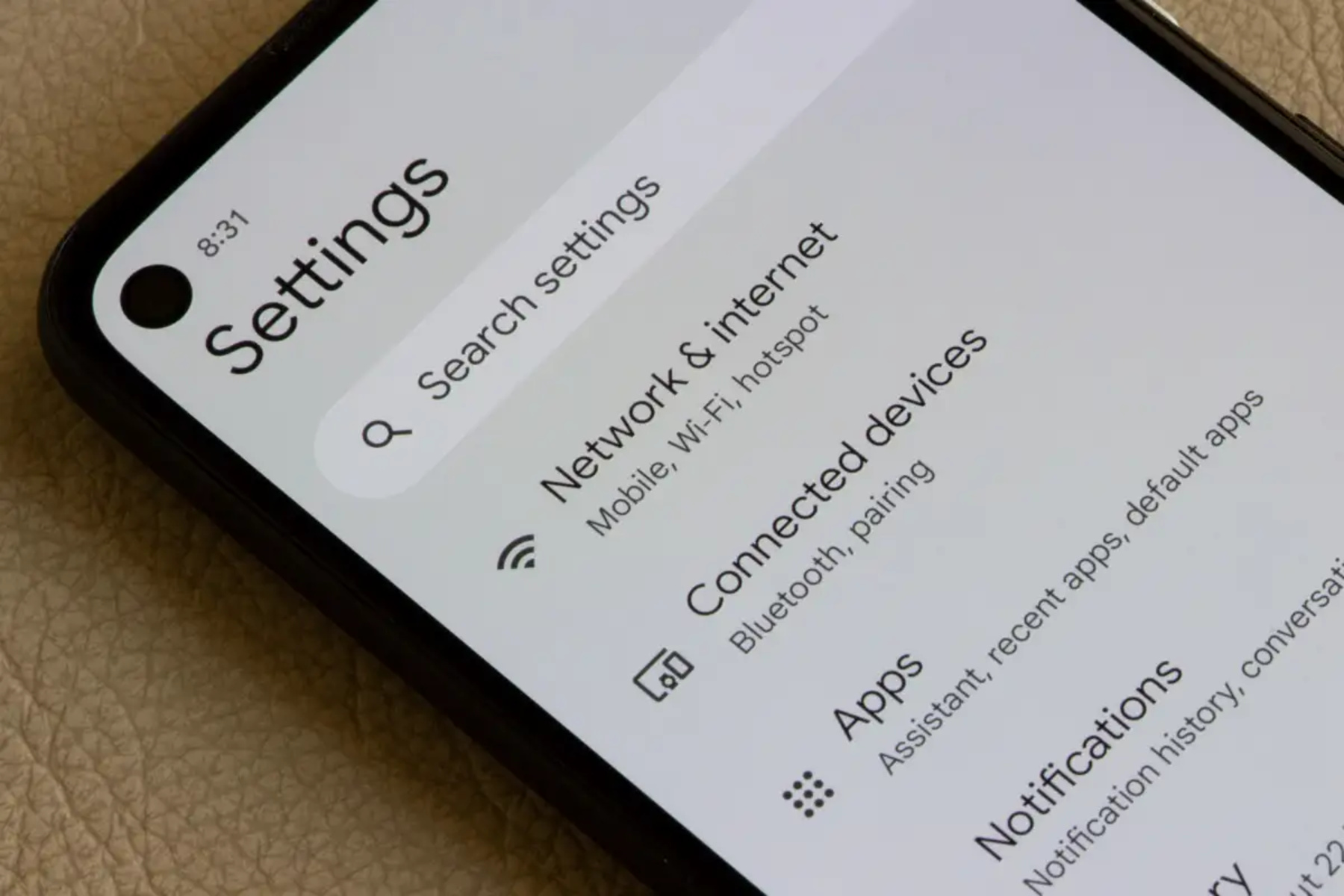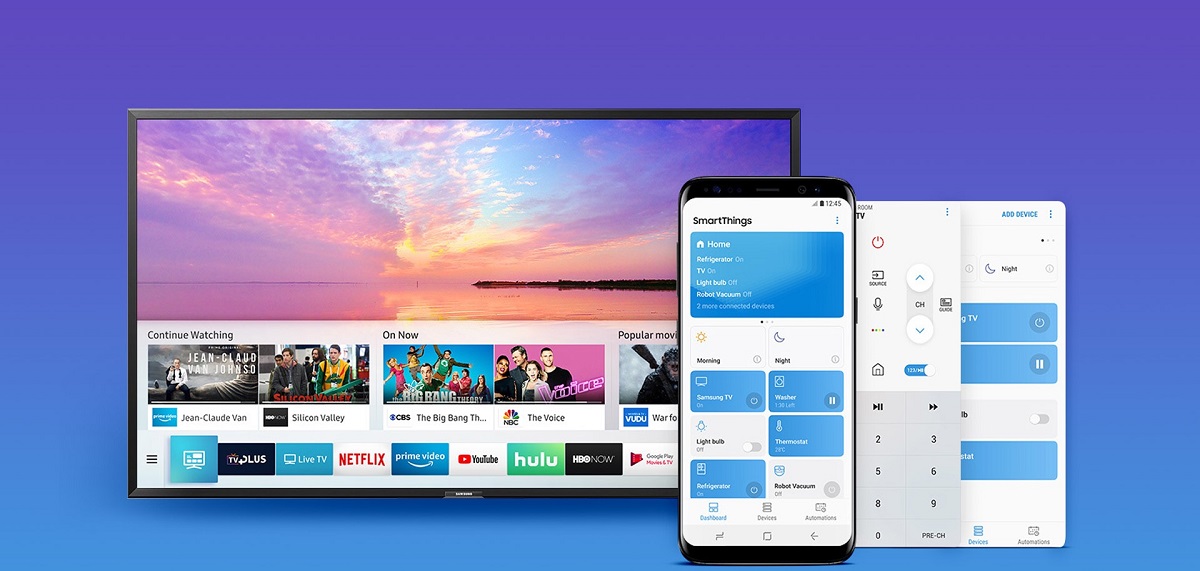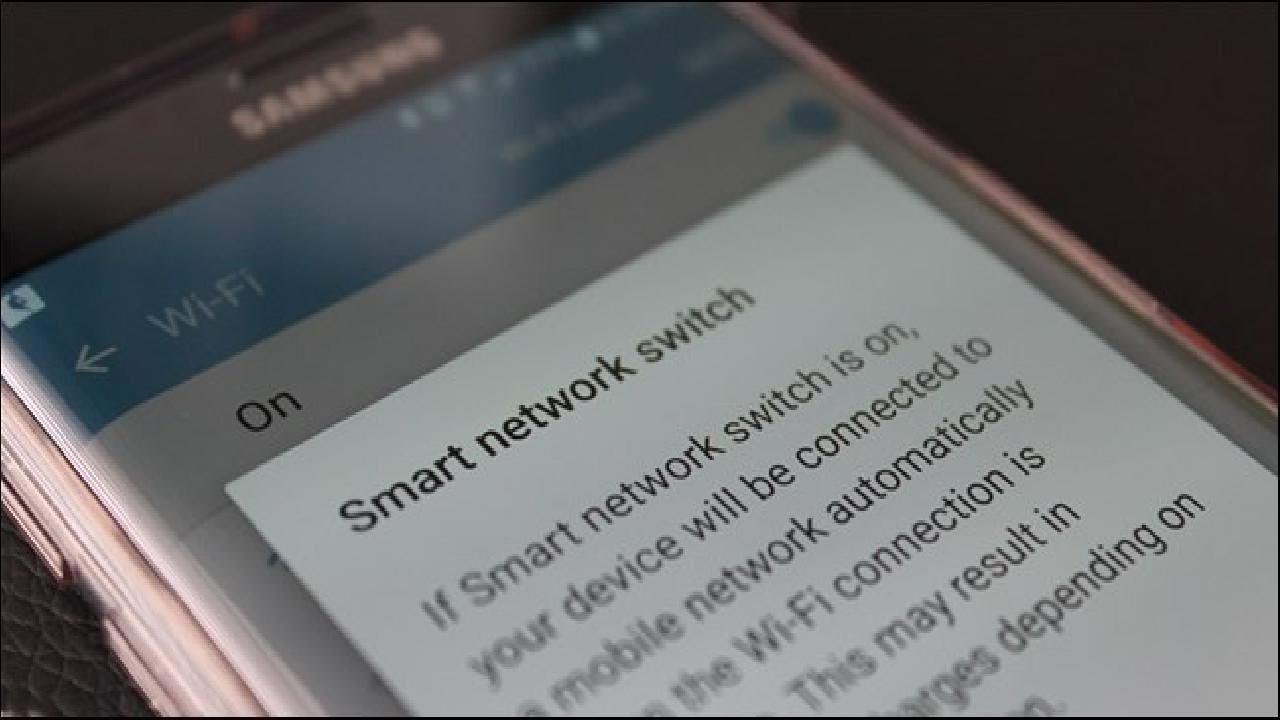Introduction
The Samsung Note 5 is a powerful and versatile device that offers a wide range of features to enhance the user experience. One such feature is the Smart Network Switch, which provides seamless connectivity by automatically switching between Wi-Fi and mobile networks based on signal strength and quality. This intelligent functionality ensures that users stay connected without interruption, even when transitioning between different network types.
The Smart Network Switch is designed to prioritize Wi-Fi connections when available, thereby conserving mobile data usage and promoting faster internet speeds. By seamlessly switching between Wi-Fi and mobile networks, the feature optimizes the device's connectivity and enhances the overall user experience.
Understanding the Smart Network Switch and its benefits is essential for maximizing the capabilities of the Samsung Note 5. In this article, we will explore the Smart Network Switch in detail, including its purpose, advantages, and how to locate and utilize this feature on the Samsung Note 5. Additionally, we will address common issues and provide troubleshooting tips to ensure a smooth and efficient experience with the Smart Network Switch.
Let's delve into the world of seamless connectivity and discover how the Smart Network Switch can elevate the functionality of the Samsung Note 5.
What is the Smart Network Switch?
The Smart Network Switch is a feature integrated into Samsung devices, including the Note 5, to facilitate uninterrupted connectivity by intelligently managing network transitions. This functionality enables the device to automatically switch between Wi-Fi and mobile networks based on signal strength and quality, ensuring a seamless and consistent internet connection.
When the Smart Network Switch is enabled, the device prioritizes Wi-Fi connections over mobile data whenever a Wi-Fi network is available. This prioritization not only conserves mobile data but also promotes faster internet speeds, contributing to a smoother and more efficient browsing experience.
Essentially, the Smart Network Switch acts as an intelligent mediator between different network types, aiming to deliver optimal connectivity without requiring manual intervention from the user. By continuously evaluating network conditions, the feature ensures that the Samsung Note 5 remains connected to the most reliable and robust network available, whether it be Wi-Fi or mobile data.
Moreover, the Smart Network Switch plays a crucial role in enhancing battery life by reducing the device’s reliance on mobile data when a Wi-Fi network is accessible. This strategic management of network resources not only extends the device’s battery longevity but also minimizes data usage costs for the user.
Overall, the Smart Network Switch embodies Samsung’s commitment to delivering a seamless and user-centric experience by intelligently managing network connectivity, prioritizing Wi-Fi usage, and optimizing the device’s performance in diverse network environments.
Why Use the Smart Network Switch?
The Smart Network Switch offers several compelling reasons for users to leverage this feature on their Samsung Note 5 devices. By understanding the advantages it brings, users can make informed decisions about enabling this functionality to enhance their overall connectivity experience.
- Seamless Connectivity: The Smart Network Switch ensures uninterrupted connectivity by automatically transitioning between Wi-Fi and mobile networks based on signal strength and quality. This seamless switching mechanism minimizes disruptions in internet connectivity, allowing users to stay connected without manual intervention.
- Optimized Performance: By prioritizing Wi-Fi connections over mobile data when available, the Smart Network Switch optimizes the device’s performance and internet speeds. This prioritization contributes to faster browsing, smoother streaming, and reduced latency, enhancing the overall user experience.
- Data Conservation: Enabling the Smart Network Switch helps conserve mobile data by utilizing Wi-Fi networks whenever possible. This conservation not only reduces data usage costs but also prevents unnecessary depletion of mobile data allowances, ensuring that users can make the most of their data plans.
- Battery Efficiency: The Smart Network Switch contributes to improved battery efficiency by reducing the device’s reliance on mobile data when Wi-Fi networks are accessible. This strategic management of network resources extends the device’s battery life, promoting longer usage durations between charges.
Overall, the Smart Network Switch empowers users with a seamless, efficient, and cost-effective connectivity solution that enhances their overall experience with the Samsung Note 5. By leveraging this feature, users can enjoy consistent connectivity, improved performance, and resource optimization, ultimately elevating their interaction with the device and its network capabilities.
How to Find the Smart Network Switch on Samsung Note 5
Locating the Smart Network Switch on the Samsung Note 5 is essential for users who wish to manage their network connectivity seamlessly. The feature can be easily accessed within the device’s settings, allowing users to enable or disable it based on their preferences and connectivity requirements.
Follow these steps to find the Smart Network Switch on your Samsung Note 5:
- Access the Settings: From the home screen, navigate to the “Apps” icon and tap to open it. Scroll through the list of applications and select “Settings” to enter the device’s settings menu.
- Locate the Wi-Fi Settings: Within the settings menu, locate and tap on “Wi-Fi” to access the Wi-Fi settings and configurations.
- Access Advanced Settings: Once in the Wi-Fi settings, look for the “More” option, often represented by three vertical dots or lines, and tap on it to reveal additional settings and features.
- Find the Smart Network Switch: Within the advanced settings, you should find the “Smart Network Switch” option. It may be listed as “Smart Network Switch” or “Auto Network Switch,” depending on the device’s software version and regional settings.
Upon locating the Smart Network Switch, users can easily enable or disable this feature based on their connectivity preferences and specific network conditions. By following these simple steps, users can take control of their network connectivity and leverage the Smart Network Switch to enhance their overall connectivity experience on the Samsung Note 5.
How to Enable or Disable the Smart Network Switch
Enabling or disabling the Smart Network Switch on the Samsung Note 5 is a straightforward process that allows users to customize their network connectivity based on individual preferences and environmental conditions. By accessing the device’s settings, users can easily toggle the Smart Network Switch on or off, providing flexibility in managing their network transitions.
Here’s how to enable or disable the Smart Network Switch on the Samsung Note 5:
- Access the Settings: Navigate to the home screen and tap on the “Apps” icon to access the applications menu. From there, select “Settings” to enter the device’s settings menu.
- Open Wi-Fi Settings: Within the settings menu, locate and tap on “Wi-Fi” to access the Wi-Fi settings and configurations.
- Access Advanced Wi-Fi Settings: Look for the “More” option within the Wi-Fi settings and tap on it to reveal additional settings and features.
- Toggle the Smart Network Switch: Within the advanced settings, locate the “Smart Network Switch” option. To enable the feature, simply toggle the switch to the “On” position. Conversely, to disable the Smart Network Switch, toggle the switch to the “Off” position.
By following these simple steps, users can conveniently manage the Smart Network Switch on their Samsung Note 5, empowering them to tailor their network connectivity to suit their specific needs and network conditions. Whether prioritizing Wi-Fi connections or conserving mobile data, the ability to enable or disable the Smart Network Switch provides users with control over their device’s network transitions and connectivity preferences.
Troubleshooting Common Issues with the Smart Network Switch
While the Smart Network Switch on the Samsung Note 5 is designed to streamline connectivity and enhance the user experience, users may encounter occasional issues that affect its functionality. Understanding and addressing these common issues can help users maintain a seamless and reliable network switching experience.
Here are some common issues with the Smart Network Switch and troubleshooting steps to resolve them:
- Intermittent Network Switching: If the Smart Network Switch is inconsistently transitioning between Wi-Fi and mobile networks, users can try resetting the device’s network settings. To do this, navigate to “Settings,” select “General Management,” and tap on “Reset.” Choose “Reset Network Settings” and confirm the action. After the reset, reconfigure Wi-Fi and mobile network settings to restore seamless switching.
- Wi-Fi Connectivity Problems: In cases where Wi-Fi connections are unstable or unreliable when the Smart Network Switch is enabled, users can troubleshoot Wi-Fi issues by restarting the router, ensuring the device’s Wi-Fi antenna is unobstructed, and updating the device’s software to the latest version to address potential compatibility issues.
- Mobile Data Disconnection: If the Smart Network Switch frequently disconnects from mobile data when transitioning to Wi-Fi networks, users can check their mobile data settings to ensure that data usage limits or restrictions are not causing the disconnection. Additionally, verifying the device’s APN (Access Point Name) settings can help maintain stable mobile data connections.
- Battery Drain: Some users may experience increased battery drain when the Smart Network Switch is actively managing network transitions. To mitigate this, users can optimize battery usage by enabling power-saving modes, restricting background app activity, and managing network-related settings to minimize battery consumption.
By troubleshooting these common issues and implementing the suggested steps, users can address potential challenges related to the Smart Network Switch on their Samsung Note 5 devices, ensuring a more consistent and reliable network switching experience.