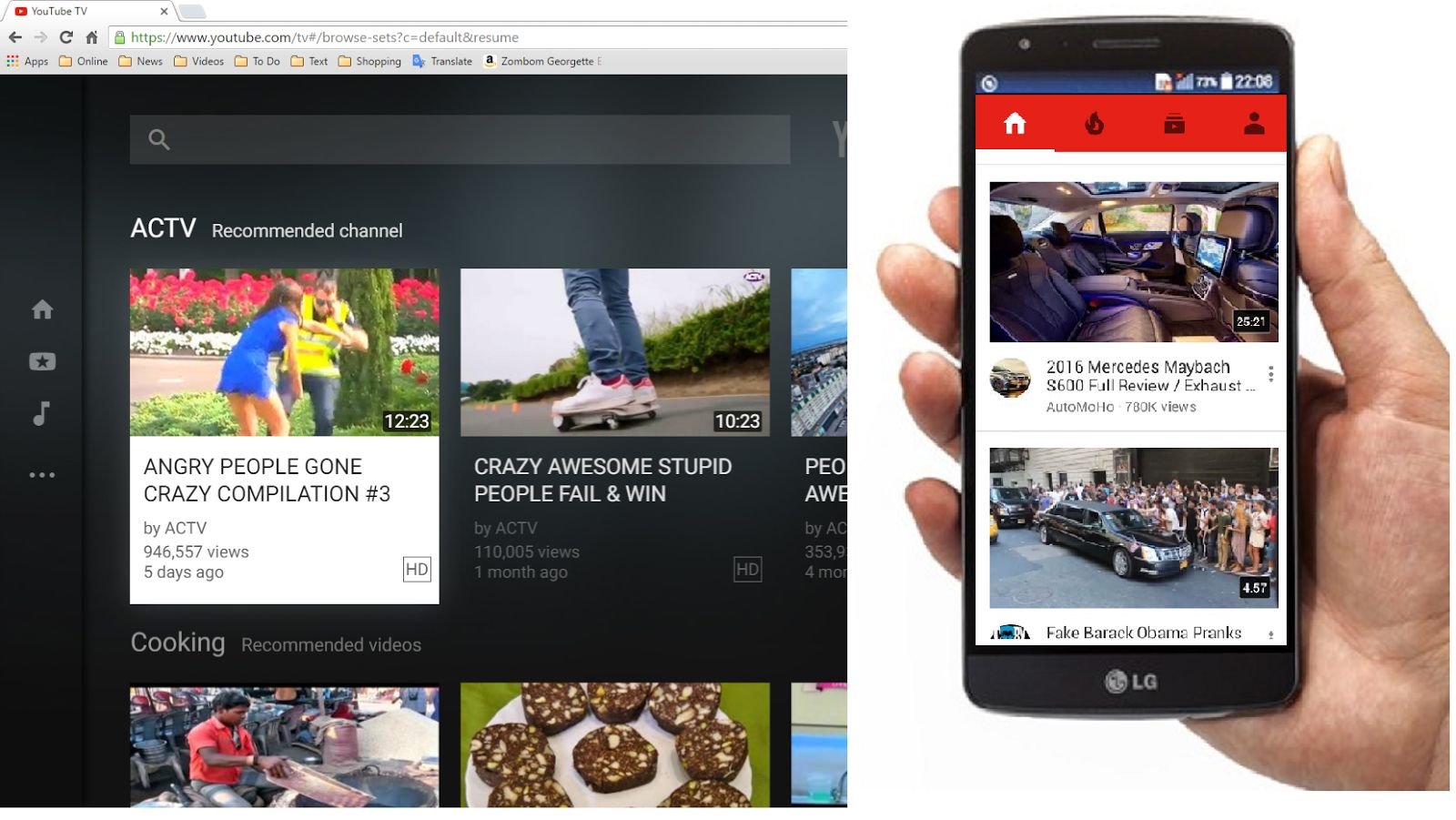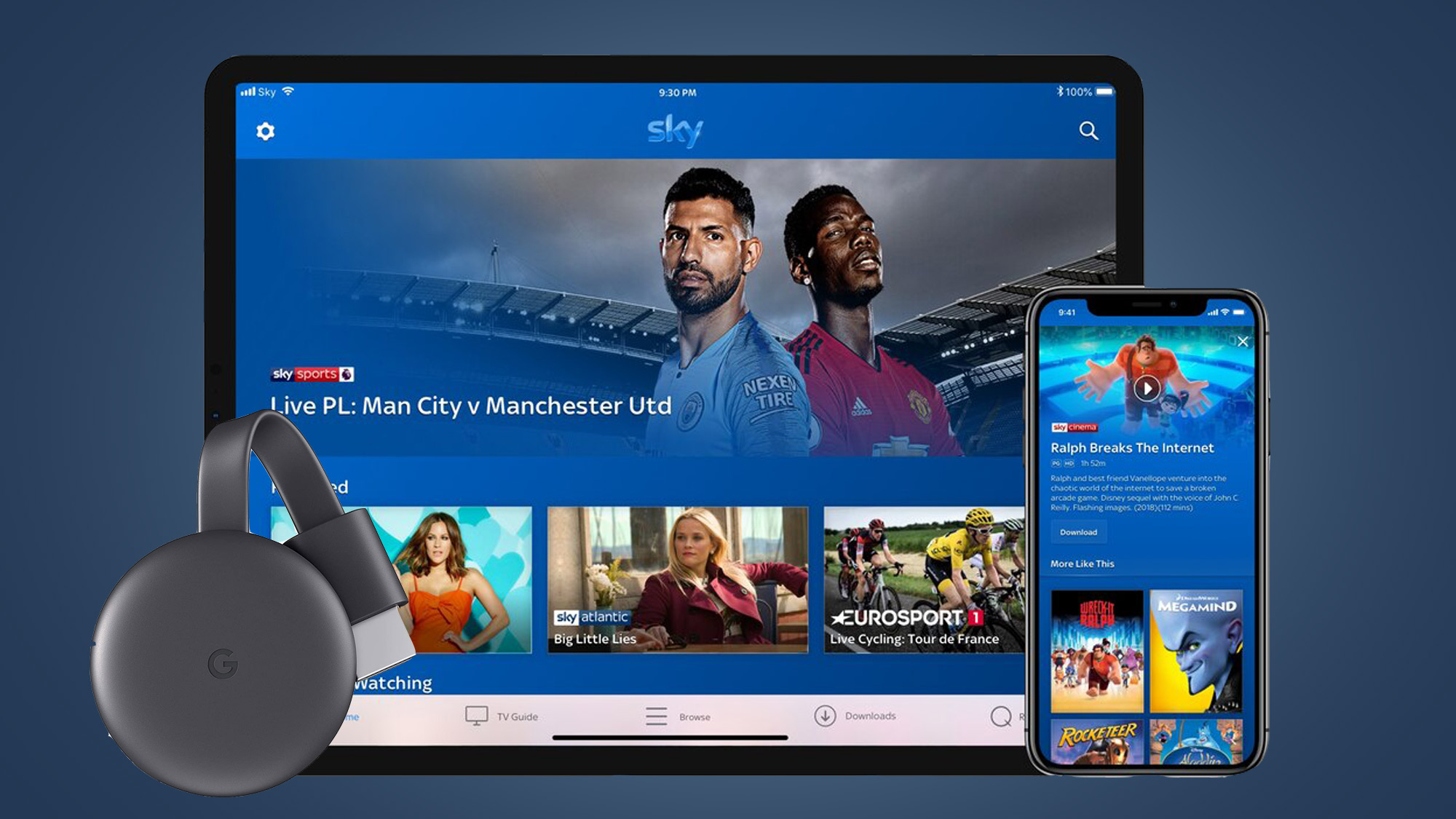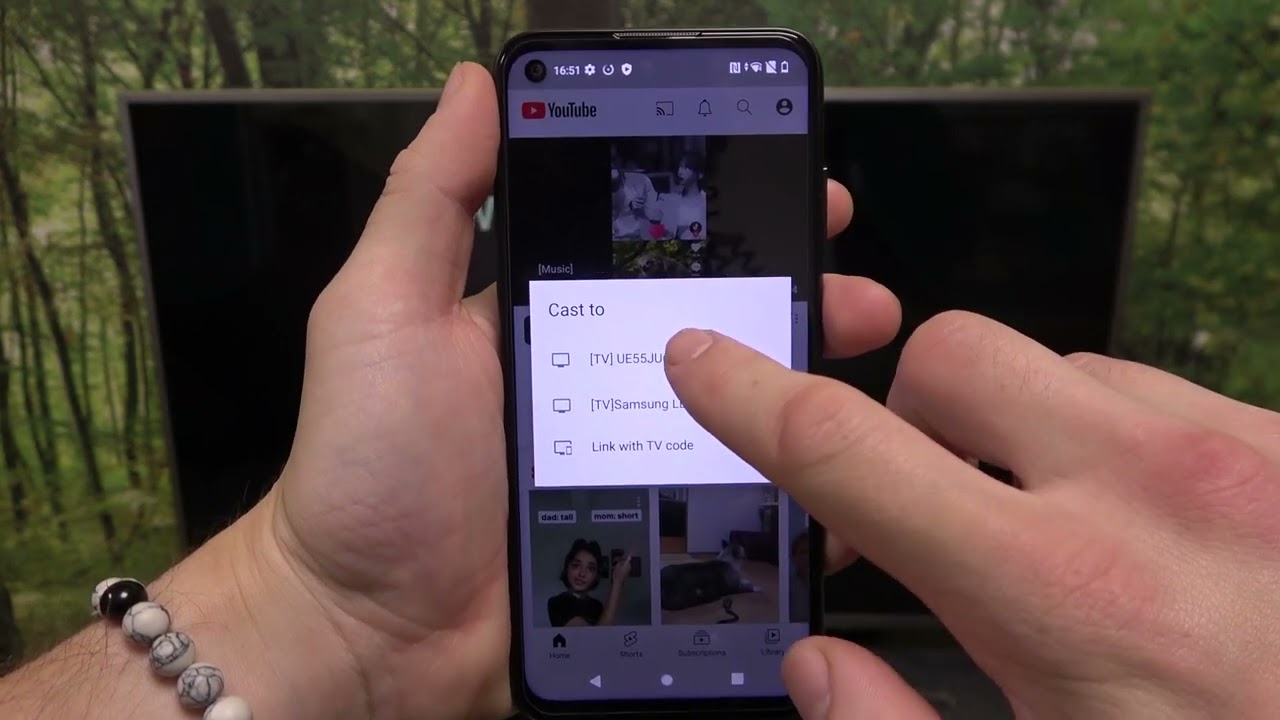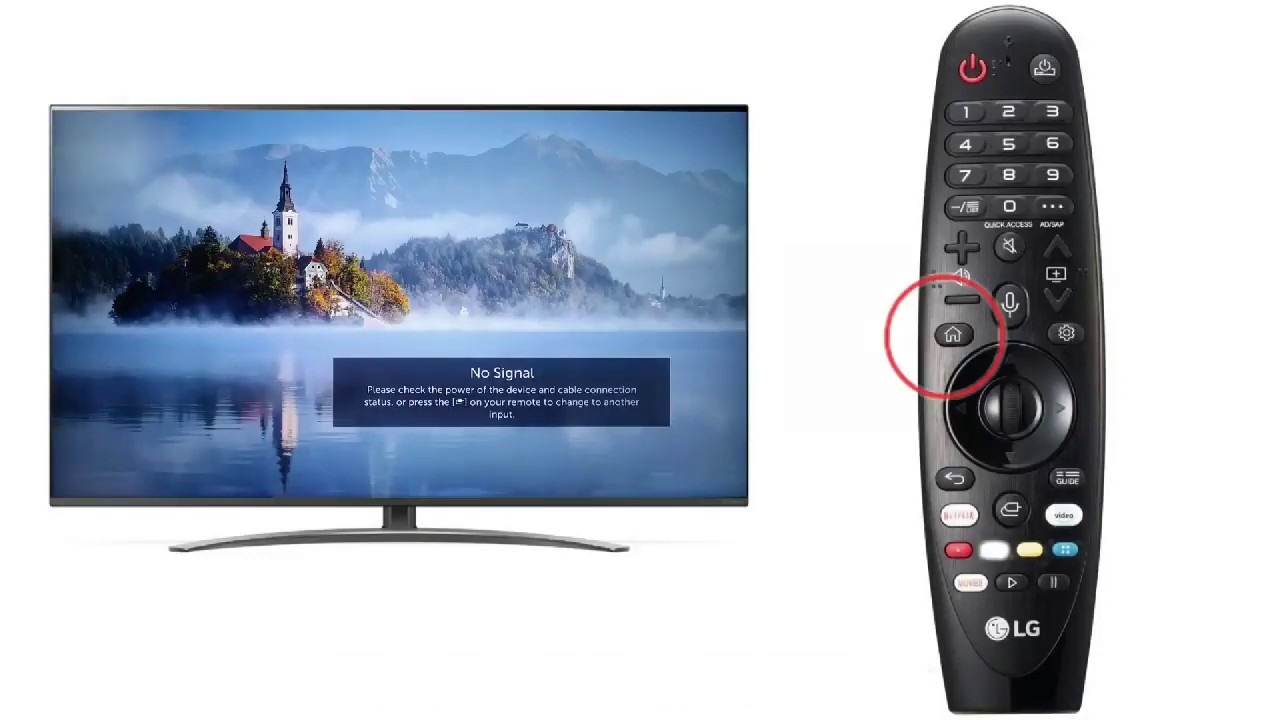Introduction
Welcome to the world of YouTube entertainment, where you can transform your living room into a mini theater by connecting your phone to your TV. Whether you want to enjoy your favorite music videos, binge-watch vlogs, or explore trending content, the seamless transition from a small phone screen to a larger TV display can elevate your viewing experience to new heights.
In this guide, we'll walk you through the process of connecting your phone to your TV, allowing you to effortlessly stream YouTube videos on a bigger screen. Whether you're hosting a movie night with friends or simply craving a more immersive viewing experience, this simple and convenient setup will open up a world of entertainment possibilities right in the comfort of your home.
So, grab your phone, get comfortable, and get ready to unlock the full potential of YouTube by seamlessly connecting it to your TV. Get ready to immerse yourself in a visual and auditory feast that will take your viewing experience to the next level. Let's dive into the world of YouTube entertainment and discover how easy it is to bridge the gap between your phone and your TV for an enhanced viewing experience.
What You Need
Before embarking on the journey of connecting your phone to your TV for a YouTube extravaganza, it’s essential to gather the necessary tools and ensure that your devices are compatible. Here’s what you’ll need:
- Smartphone: Make sure you have a smartphone with the YouTube app installed and signed in to your account. This will serve as the source of the videos you want to watch on the big screen.
- Television: You’ll need a TV with an available HDMI port. Most modern TVs come equipped with HDMI inputs, allowing for easy connectivity.
- Chromecast or Smart TV: To cast YouTube videos from your phone to your TV, you’ll need a compatible device such as a Google Chromecast or a Smart TV with built-in casting capabilities. These devices enable seamless wireless streaming from your phone to the TV.
- Stable Wi-Fi Connection: Ensure that your smartphone and TV are connected to the same Wi-Fi network. A stable and reliable Wi-Fi connection is crucial for smooth video streaming without interruptions.
- Remote Control or Smartphone: Depending on the method you choose for connecting your phone to your TV, you may need a remote control for your TV or simply your smartphone to navigate and control the playback of YouTube videos.
By having these essential components at your disposal, you’ll be well-prepared to seamlessly connect your phone to your TV and indulge in a captivating YouTube viewing experience on the big screen. Now that you’re equipped with the necessary tools, let’s move on to the next step of the process: connecting your phone to your TV.
Connecting Your Phone to Your TV
Now that you have all the necessary components, it’s time to bridge the gap between your phone and your TV to unlock the full potential of YouTube viewing. There are a few different methods you can use to achieve this seamless connection, each offering its own set of advantages. Let’s explore the most common ways to connect your phone to your TV:
- Using a HDMI Cable: One of the most straightforward methods is to connect your phone to your TV using a HDMI cable. If your smartphone supports video output via HDMI, simply connect one end of the HDMI cable to your phone and the other end to an available HDMI port on your TV. Once connected, select the corresponding HDMI input on your TV, and you’re ready to go. This method provides a direct and reliable connection for streaming YouTube videos on the big screen.
- Wireless Casting with Chromecast: If you have a Google Chromecast or a Smart TV with built-in casting capabilities, you can wirelessly cast YouTube videos from your phone to your TV. Ensure that your phone and the Chromecast or Smart TV are connected to the same Wi-Fi network. Open the YouTube app on your phone, select the video you want to watch, and tap the cast icon. Choose your Chromecast or Smart TV from the list, and the video will start playing on your TV, while your phone serves as a remote control.
- Screen Mirroring: Many smartphones offer a screen mirroring feature that allows you to replicate your phone’s screen on your TV. This can be a convenient way to display YouTube videos on a larger screen without the need for additional hardware. Simply enable screen mirroring on your phone and select your TV from the available devices to start mirroring your phone’s display.
By utilizing these methods, you can seamlessly connect your phone to your TV and unleash the captivating world of YouTube videos on a larger, more immersive display. The next step is to explore how to cast YouTube videos from your phone to your TV, allowing for a seamless transition from handheld viewing to a cinematic experience right in your living room.
Casting YouTube Videos
Once your phone is successfully connected to your TV, casting YouTube videos is a breeze, offering you the flexibility to control your viewing experience from the palm of your hand. Whether you want to create a personalized playlist, explore trending content, or enjoy your favorite channels, casting YouTube videos from your phone to your TV opens up a world of entertainment possibilities. Here’s how you can seamlessly cast YouTube videos for an immersive viewing experience:
- Open the YouTube App: Launch the YouTube app on your smartphone and ensure that you’re signed in to your account. This allows you to access your subscriptions, playlists, and recommended videos directly from your phone.
- Select a Video to Cast: Choose the video you want to watch and tap on it to open the playback screen. You’ll notice the cast icon, typically located in the top right corner of the app. Tap on the cast icon to initiate the casting process.
- Choose Your TV: If you’re using a Google Chromecast or a compatible Smart TV, a list of available devices for casting will appear. Select your TV from the list, and the video will start playing on the big screen, seamlessly transitioning from your phone to the TV.
- Control Playback from Your Phone: Once the video is casting on your TV, your smartphone becomes a powerful remote control. You can adjust the volume, play, pause, skip, or even queue up the next video without having to disrupt the viewing experience. This hands-on control adds a layer of convenience to your YouTube viewing session.
By casting YouTube videos from your phone to your TV, you can curate your own viewing experience, share content with friends and family, and indulge in a cinematic display of your favorite videos. Whether you’re hosting a gathering or simply unwinding after a long day, the ability to seamlessly cast YouTube videos brings a new level of enjoyment to your TV viewing. Now that you’re familiar with the process of casting YouTube videos, let’s address any potential troubleshooting issues that may arise during the connection and casting process.
Troubleshooting
While connecting your phone to your TV for a YouTube viewing experience is generally straightforward, you may encounter occasional hiccups that can disrupt the seamless streaming process. Here are some common troubleshooting tips to address potential issues and ensure a smooth and uninterrupted connection:
- Check Wi-Fi Connectivity: If you’re experiencing difficulty casting YouTube videos to your TV, verify that both your smartphone and TV are connected to the same Wi-Fi network. Inconsistent or weak Wi-Fi signals can lead to interruptions in video playback.
- Restart Devices: Sometimes, a simple restart can resolve connectivity issues. Try restarting your smartphone, TV, and any casting devices such as Chromecast to refresh the connection and eliminate potential glitches.
- Update Apps and Firmware: Ensure that your YouTube app, smartphone operating system, and TV firmware are updated to the latest versions. Outdated software can lead to compatibility issues and hinder the casting process.
- Check HDMI Connections: If you’re using a HDMI cable to connect your phone to your TV, ensure that the cable is securely plugged into both devices. Loose connections can result in signal loss and disrupt the video output.
- Optimize Wi-Fi Signal: If your Wi-Fi signal is weak in the room where your TV is located, consider using a Wi-Fi extender or repositioning your router to improve signal strength and stability.
- Reset Casting Devices: If you’re encountering issues with wireless casting, reset your Chromecast or Smart TV to its factory settings and set it up again. This can resolve any underlying issues with the casting functionality.
By following these troubleshooting tips, you can address common connectivity issues and ensure a seamless and enjoyable YouTube viewing experience on your TV. Remember that patience and persistence often pay off when troubleshooting technical issues, and with a bit of troubleshooting, you can swiftly overcome any obstacles that may arise during the connection and casting process.
Conclusion
Congratulations! You’ve successfully navigated the process of connecting your phone to your TV, unlocking a world of captivating YouTube content for an immersive viewing experience. By leveraging the seamless connectivity between your smartphone and TV, you’ve expanded your entertainment options and transformed your living room into a personalized theater.
With the right tools and methods at your disposal, you can effortlessly bridge the gap between your phone and your TV, whether through the simplicity of a HDMI cable connection or the convenience of wireless casting with devices like Google Chromecast. The ability to cast YouTube videos from your phone to your TV empowers you to curate your own viewing experience, share content with others, and indulge in the visual splendor of your favorite videos on a larger screen.
As you’ve discovered, troubleshooting common connectivity issues is an integral part of ensuring a seamless streaming experience. By addressing potential Wi-Fi connectivity issues, updating apps and firmware, and optimizing your casting setup, you can overcome obstacles and enjoy uninterrupted YouTube viewing on your TV.
Now that you’re equipped with the knowledge and techniques to seamlessly connect your phone to your TV for a YouTube extravaganza, it’s time to sit back, relax, and immerse yourself in the captivating world of online video content. Whether you’re hosting a movie night, exploring new channels, or catching up on trending videos, the seamless transition from your phone to your TV opens up a realm of entertainment possibilities right at your fingertips.
So, grab your smartphone, fire up the YouTube app, and let your TV screen come alive with an array of engaging videos. With the power to cast YouTube videos from your phone to your TV, the possibilities for entertainment are endless, and the convenience of controlling your viewing experience from your phone adds a touch of modern sophistication to your home entertainment setup.
Embrace the seamless connection between your phone and your TV, and embark on a journey of visual delight as you explore the boundless world of YouTube content right from the comfort of your living room. Elevate your viewing experience, share memorable moments with friends and family, and immerse yourself in the captivating allure of YouTube on the big screen.