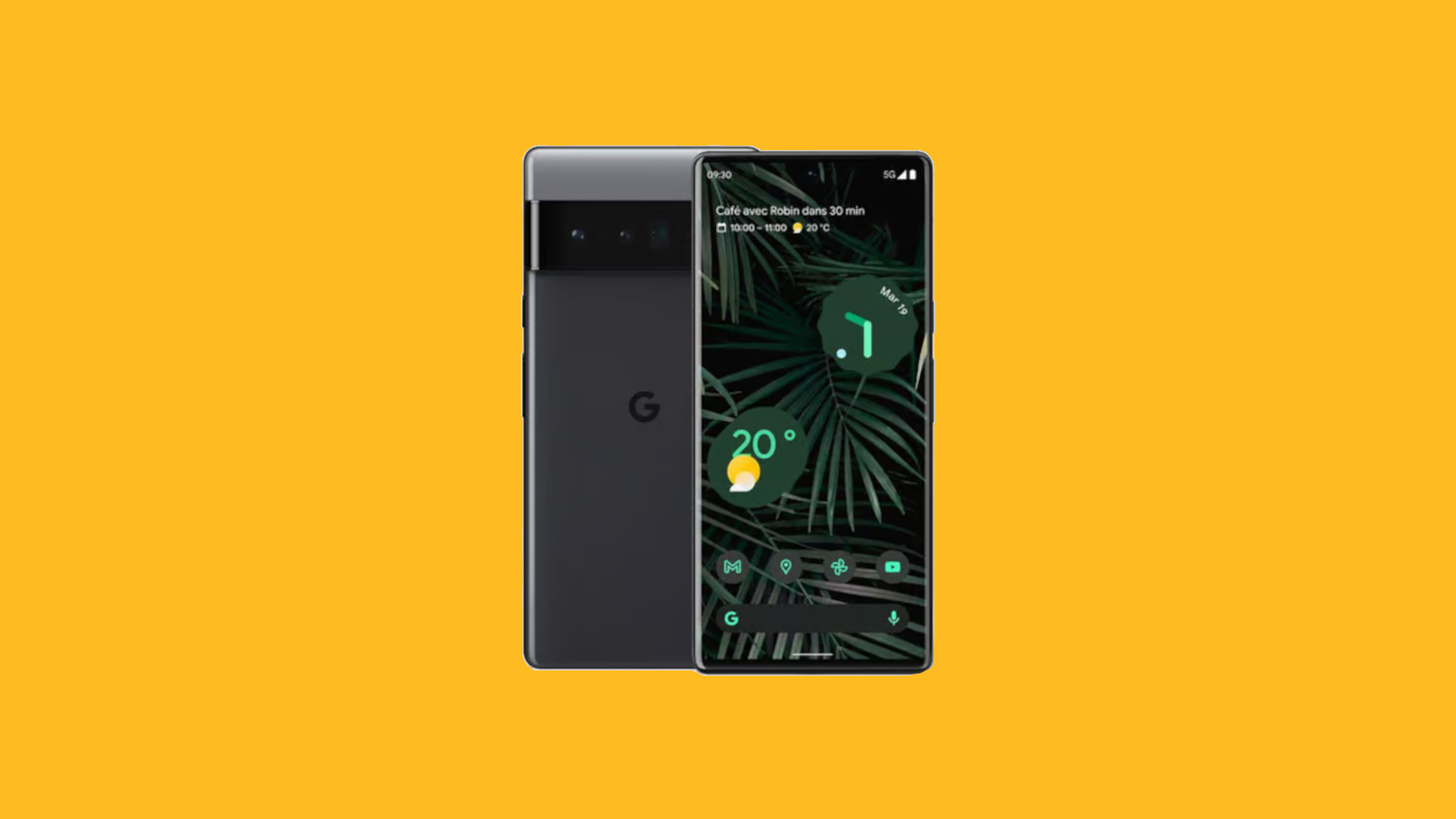Introduction
Turning your Nokia Lumia 710 into a Wi-Fi hotspot can provide a convenient solution for sharing your mobile data connection with other devices. Whether you're on the go or in a location with limited internet access, transforming your smartphone into a hotspot can enable seamless connectivity for your laptop, tablet, or other Wi-Fi-enabled devices.
By following the step-by-step instructions provided in this guide, you can harness the power of your Nokia Lumia 710 to create a personal Wi-Fi network, allowing you to stay connected and productive wherever you are. This process can be particularly useful when traveling, attending meetings, or working remotely, as it eliminates the need to rely on public Wi-Fi networks or tethering via USB.
Moreover, understanding how to turn your Nokia Lumia 710 into a Wi-Fi hotspot empowers you with the ability to share your internet connection with friends, family, or colleagues, fostering a collaborative and connected environment. Whether you're collaborating on a project, streaming media, or simply staying in touch, the flexibility of a mobile hotspot can enhance your digital experience.
In the following sections, we will delve into the step-by-step process of setting up your Nokia Lumia 710 as a Wi-Fi hotspot, ensuring that you can seamlessly connect your other devices and make the most of your mobile data plan. Let's embark on this journey to unlock the full potential of your Nokia Lumia 710 and elevate your connectivity to new heights.
Step 1: Check your data plan
Before converting your Nokia Lumia 710 into a Wi-Fi hotspot, it's crucial to verify your mobile data plan. Most mobile carriers offer specific data plans that include mobile hotspot or tethering capabilities. However, some plans may have limitations or additional charges for using your smartphone as a hotspot.
Start by accessing your mobile carrier's account portal or contacting their customer service to review your data plan details. Look for information regarding mobile hotspot usage, including any associated fees, data limits, and supported devices. Understanding the terms of your data plan ensures that you can utilize your Nokia Lumia 710 as a Wi-Fi hotspot without encountering unexpected charges or usage restrictions.
If your data plan includes mobile hotspot functionality, take note of any data caps or throttling thresholds that may apply. Some plans offer a set amount of high-speed hotspot data before reducing the connection speed, while others may impose additional charges for exceeding the allotted hotspot data.
In the event that your current data plan does not support mobile hotspot usage, consider reaching out to your mobile carrier to explore available plan upgrades or add-on options. Upgrading to a plan that includes mobile hotspot capabilities can provide the flexibility to leverage your Nokia Lumia 710 as a reliable Wi-Fi hotspot, enabling seamless connectivity for your other devices.
By proactively checking and understanding your data plan, you can make informed decisions regarding the utilization of your Nokia Lumia 710 as a Wi-Fi hotspot. This initial step ensures that you can proceed with confidence, knowing that your data plan aligns with your intention to create a mobile hotspot without encountering unexpected limitations or charges.
Remember, being aware of your data plan's specifics empowers you to harness the full potential of your Nokia Lumia 710 as a Wi-Fi hotspot, enabling you to stay connected and productive across your various devices.
Step 2: Enable Internet Sharing
Enabling Internet Sharing on your Nokia Lumia 710 is a straightforward process that allows you to transform your smartphone into a Wi-Fi hotspot, providing seamless connectivity for your other devices. By following the steps outlined below, you can activate the Internet Sharing feature and begin sharing your mobile data connection with ease.
-
Access the Settings Menu: Open the settings menu on your Nokia Lumia 710 by tapping the gear icon or navigating through the app list. The settings menu serves as the central hub for configuring various features and options on your device.
-
Navigate to Internet Sharing: Within the settings menu, locate and select the "Internet Sharing" option. This feature enables you to configure your Nokia Lumia 710 as a Wi-Fi hotspot, allowing other devices to connect and utilize your mobile data connection.
-
Enable Internet Sharing: Upon accessing the Internet Sharing settings, toggle the switch to enable the feature. This action activates the Wi-Fi hotspot functionality on your Nokia Lumia 710, initiating the process of broadcasting a wireless network for other devices to connect to.
-
Customize Hotspot Settings (Optional): Depending on your preferences and security considerations, you may have the option to customize the hotspot settings. This can include setting a custom network name (SSID) and password to secure the connection, preventing unauthorized access to your Wi-Fi hotspot.
-
Confirm Activation: After enabling Internet Sharing and customizing the hotspot settings if desired, confirm the activation of the Wi-Fi hotspot. Your Nokia Lumia 710 is now broadcasting a wireless network, ready for other devices to connect and benefit from your mobile data connection.
By following these steps, you have successfully enabled Internet Sharing on your Nokia Lumia 710, effectively converting it into a Wi-Fi hotspot. This capability allows you to extend your mobile data connection to other devices, such as laptops, tablets, and other smartphones, creating a versatile and convenient connectivity solution.
With Internet Sharing activated, your Nokia Lumia 710 serves as a hub for seamless connectivity, enabling you to stay productive and connected across your various devices. Whether you're working on important tasks, streaming media, or simply staying in touch, the Wi-Fi hotspot functionality enhances your digital experience, providing flexibility and convenience wherever you go.
Now that you have successfully enabled Internet Sharing on your Nokia Lumia 710, you are ready to proceed to the next step and connect your devices to the newly created Wi-Fi hotspot. This seamless process ensures that you can leverage your smartphone's capabilities to enhance your connectivity and productivity, empowering you to make the most of your mobile data plan.
Step 3: Connect to the Wi-Fi hotspot
Connecting your devices to the Wi-Fi hotspot created by your Nokia Lumia 710 is a simple process that enables seamless access to your mobile data connection. By following the steps outlined below, you can effortlessly establish a connection between your devices and the Wi-Fi hotspot, allowing you to stay connected and productive across various platforms.
-
Access Wi-Fi Settings: Begin by accessing the Wi-Fi settings on the device you intend to connect to the Nokia Lumia 710's Wi-Fi hotspot. This can typically be found within the device's settings menu or through a quick access icon in the notification panel.
-
Scan for Available Networks: Within the Wi-Fi settings, initiate a scan for available wireless networks. Your Nokia Lumia 710's Wi-Fi hotspot, which you configured in the previous step, should appear in the list of available networks.
-
Select the Nokia Lumia 710's Hotspot: Identify the Wi-Fi network corresponding to your Nokia Lumia 710's hotspot from the list of available networks. This network will be identified by the custom network name (SSID) you may have set during the Internet Sharing setup process.
-
Enter Hotspot Password (If Applicable): If you chose to secure your Wi-Fi hotspot with a custom password during the Internet Sharing setup, you will be prompted to enter this password when attempting to connect. Input the designated password to authenticate and establish the connection.
-
Establish Connection: After selecting the Nokia Lumia 710's hotspot and, if necessary, entering the password, proceed to establish the connection. Once connected, your device will be able to utilize the mobile data connection provided by the Nokia Lumia 710's Wi-Fi hotspot.
-
Confirmation of Connection: Upon successfully connecting to the Wi-Fi hotspot, your device will display a confirmation of the established connection. This may include a Wi-Fi symbol in the device's status bar or a notification indicating the successful connection.
By following these steps, you can seamlessly connect your devices to the Wi-Fi hotspot created by your Nokia Lumia 710, enabling them to benefit from your smartphone's mobile data connection. Whether you're using a laptop, tablet, or another smartphone, establishing this connection provides flexibility and convenience, allowing you to stay connected and productive wherever you go.
With your devices connected to the Nokia Lumia 710's Wi-Fi hotspot, you can efficiently access online resources, collaborate on projects, and stay in touch with colleagues or friends. The versatility of this connectivity solution enhances your digital experience, ensuring that you can make the most of your mobile data plan across your various devices.
Now that you have successfully connected your devices to the Wi-Fi hotspot, you can fully leverage the capabilities of your Nokia Lumia 710, fostering a connected and collaborative environment that aligns with your dynamic lifestyle and productivity needs.
Conclusion
In conclusion, the process of turning your Nokia Lumia 710 into a Wi-Fi hotspot presents a valuable opportunity to extend the reach of your mobile data connection and enhance your connectivity across multiple devices. By following the step-by-step instructions outlined in this guide, you have gained the knowledge and confidence to seamlessly transform your smartphone into a versatile Wi-Fi hotspot, unlocking a myriad of benefits and possibilities.
The ability to convert your Nokia Lumia 710 into a Wi-Fi hotspot empowers you with the flexibility to stay connected and productive in various scenarios. Whether you're traveling, working remotely, or simply seeking a reliable internet connection, the Wi-Fi hotspot functionality offers a convenient solution to address your connectivity needs. This capability eliminates the reliance on potentially insecure public Wi-Fi networks and provides a personalized, secure, and reliable connectivity option for your devices.
Furthermore, the process of enabling Internet Sharing and connecting your devices to the Wi-Fi hotspot underscores the seamless integration and user-friendly nature of the Nokia Lumia 710's features. With just a few simple steps, you can leverage your smartphone's capabilities to create a robust Wi-Fi hotspot, fostering a connected environment that supports your digital endeavors.
By ensuring that your data plan aligns with mobile hotspot usage and understanding any associated limitations, you can make informed decisions regarding the utilization of your Nokia Lumia 710 as a Wi-Fi hotspot. This proactive approach enables you to maximize the benefits of your mobile data plan while avoiding unexpected charges or usage restrictions.
The convenience and practicality of having a personal Wi-Fi hotspot at your disposal extend beyond individual use. Sharing your mobile data connection with friends, family, or colleagues can cultivate a collaborative and connected environment, facilitating seamless communication and productivity across various devices.
In essence, the process of turning your Nokia Lumia 710 into a Wi-Fi hotspot reflects the evolving landscape of digital connectivity, where mobility and versatility are paramount. Embracing this capability equips you with the tools to adapt to dynamic connectivity needs, enabling you to navigate a digitally interconnected world with ease.
As you embark on your journey with a transformed Nokia Lumia 710, the Wi-Fi hotspot functionality serves as a testament to the device's adaptability and your ability to harness its full potential. By integrating this feature into your digital repertoire, you are poised to elevate your connectivity, productivity, and overall digital experience.
In closing, the transformation of your Nokia Lumia 710 into a Wi-Fi hotspot embodies the convergence of innovation and practicality, offering a seamless solution to amplify your connectivity and empower your digital lifestyle. With this newfound capability at your fingertips, you are well-equipped to navigate the digital landscape with confidence, efficiency, and a heightened sense of connectivity.