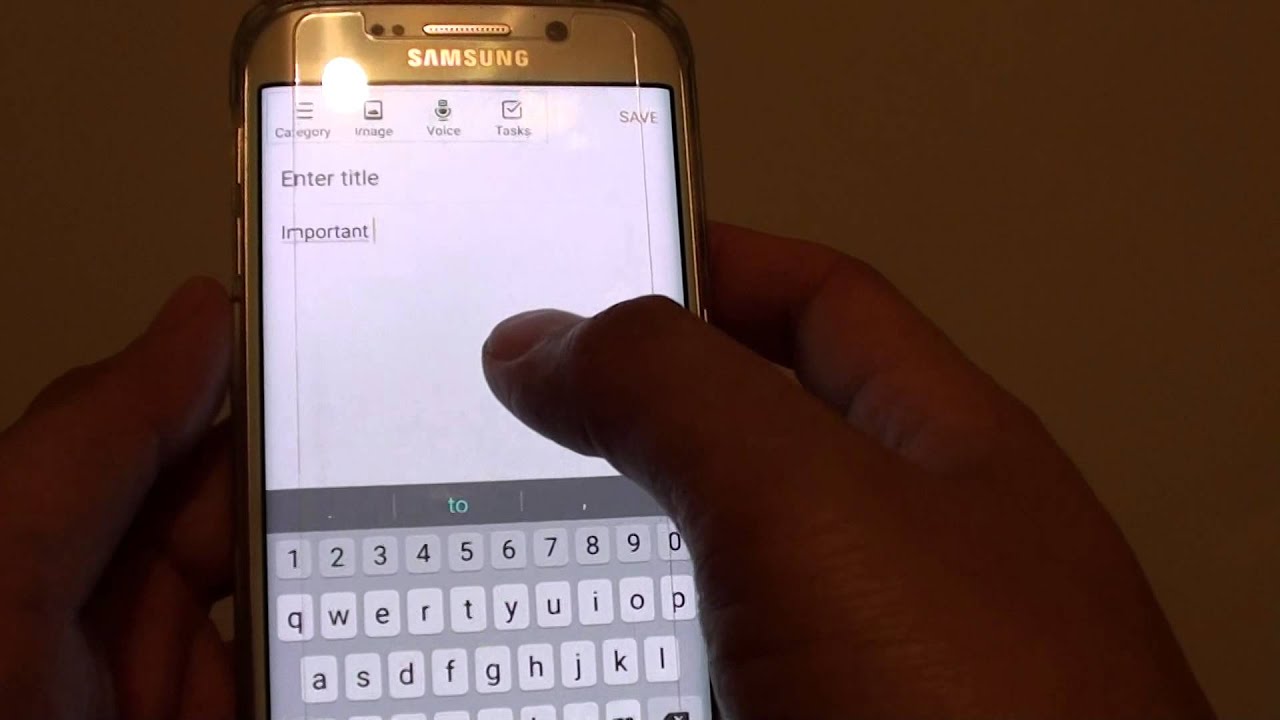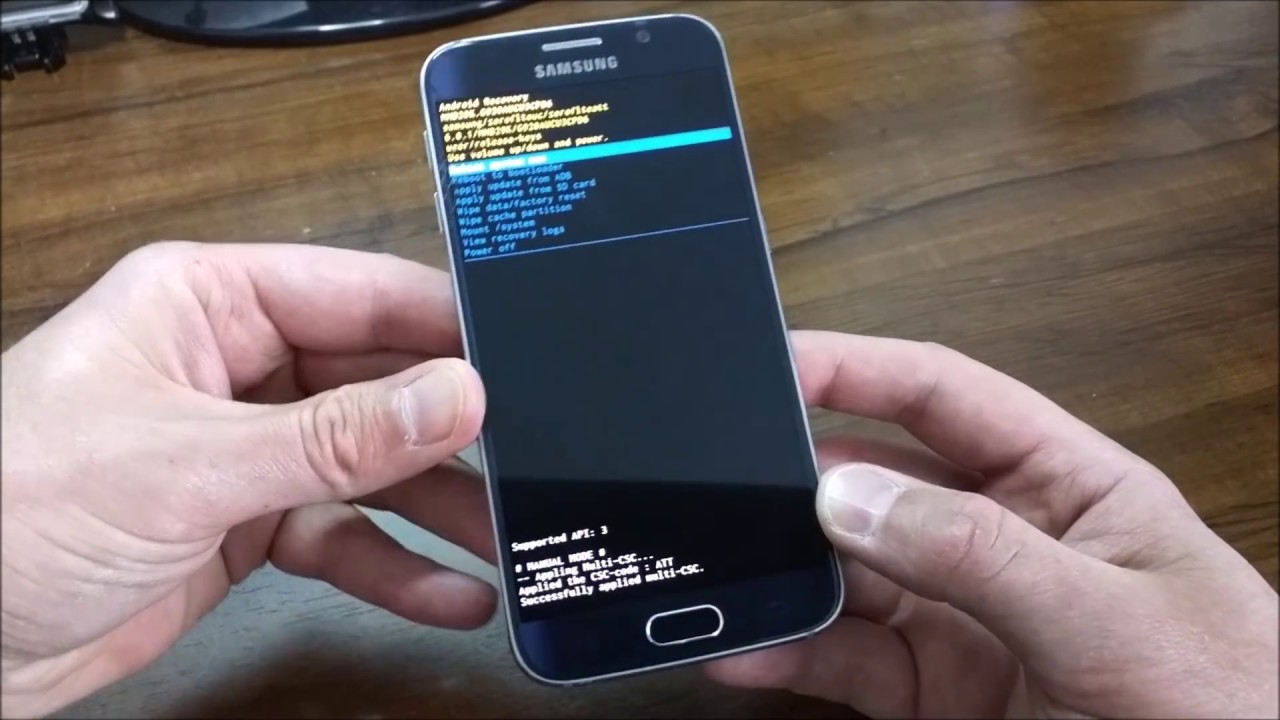Introduction
In today's fast-paced digital landscape, staying connected is essential for both personal and professional endeavors. Whether you're traveling, working remotely, or simply in need of an internet connection for your devices, the ability to turn your Samsung Galaxy S6 into a hotspot can be a game-changer. By leveraging this feature, you can transform your smartphone into a portable Wi-Fi hub, enabling other devices to connect to the internet through its cellular data connection.
The process of turning your Galaxy S6 into a hotspot involves a few simple steps that can significantly enhance your connectivity options. Whether you're in a location with limited Wi-Fi access or you need a backup connection for your laptop or tablet, the hotspot functionality of the Galaxy S6 provides a convenient and reliable solution.
By following the configuration steps outlined in this guide, you'll gain a deeper understanding of how to harness the full potential of your Galaxy S6 as a mobile hotspot. From accessing the settings menu to fine-tuning the hotspot configuration, each step is designed to empower you with the knowledge and skills needed to optimize your device's connectivity capabilities.
As we delve into the step-by-step process of configuring the mobile hotspot on your Galaxy S6, it's important to keep in mind the versatility and convenience that this feature offers. Whether you're sharing your connection with colleagues during a business trip, providing internet access for friends while on the go, or simply ensuring that you have a reliable backup connection for your other devices, the ability to turn your Galaxy S6 into a hotspot opens up a world of possibilities.
With the groundwork laid out in this introduction, let's embark on the journey of transforming your Galaxy S6 into a powerful and versatile mobile hotspot, unlocking a new level of connectivity and convenience.
Step 1: Accessing the Settings Menu
Accessing the settings menu on your Samsung Galaxy S6 is the first crucial step in the process of turning your device into a mobile hotspot. The settings menu serves as the control center for various configurations and features, allowing you to customize your device to suit your specific needs.
To begin, unlock your Galaxy S6 by entering your security credentials, such as a PIN, pattern, or fingerprint. Once the device is unlocked, navigate to the home screen by pressing the home button or using the gesture controls, depending on your preferred navigation method.
Next, locate and tap the "Settings" icon, which is typically represented by a gear or cogwheel symbol. The settings icon is commonly found on the home screen or within the app drawer, depending on your device's customization and organization.
Upon tapping the settings icon, you will be presented with a comprehensive array of configuration options, ranging from network and connectivity settings to display and sound preferences. The settings menu serves as a centralized hub for managing your device's functionalities, making it a pivotal component of the Galaxy S6 user experience.
As you access the settings menu, take a moment to familiarize yourself with the layout and organization of the various options. This will help you navigate the menu more efficiently and locate the specific settings required for turning your Galaxy S6 into a mobile hotspot.
By successfully accessing the settings menu, you've laid the foundation for the subsequent steps involved in configuring the mobile hotspot functionality on your Galaxy S6. This initial step sets the stage for seamless navigation and interaction with the device's settings, empowering you to harness the full potential of your smartphone's connectivity features.
With the settings menu at your fingertips, you're now ready to proceed to the next step in the process of transforming your Galaxy S6 into a hotspot, further expanding your device's capabilities and enhancing your connectivity options.
Step 2: Tapping on "Mobile Hotspot and Tethering"
After successfully accessing the settings menu on your Samsung Galaxy S6, the next pivotal step in the process of turning your device into a mobile hotspot involves navigating to the "Mobile Hotspot and Tethering" section. This section serves as the gateway to activating and configuring the hotspot functionality, allowing you to seamlessly share your device's internet connection with other devices.
To initiate this step, scroll through the settings menu and locate the "Connections" tab. Within the "Connections" section, you'll find the "Mobile Hotspot and Tethering" option, which is designed to centralize all settings related to sharing your device's internet connection.
Upon tapping on "Mobile Hotspot and Tethering," you will be presented with a range of connectivity options, including "Mobile Hotspot," "USB Tethering," and "Bluetooth Tethering." The "Mobile Hotspot" feature is of particular interest for our current objective, as it enables you to transform your Galaxy S6 into a portable Wi-Fi hotspot.
As you access the "Mobile Hotspot" settings, take note of the various customization options available to tailor the hotspot functionality to your specific preferences. These options may include configuring the network name (SSID), setting a password for secure access, and selecting the appropriate network band for optimal performance.
The intuitive layout of the "Mobile Hotspot and Tethering" section simplifies the process of activating and customizing your device's hotspot, ensuring that you can effortlessly navigate through the settings to achieve the desired configuration.
By tapping on "Mobile Hotspot and Tethering" and immersing yourself in the range of connectivity options offered within this section, you're taking a significant stride toward harnessing the full potential of your Galaxy S6 as a mobile hotspot. This step sets the stage for the subsequent configuration of the hotspot settings, empowering you to fine-tune the connectivity experience and seamlessly share your device's internet connection with other devices.
With the "Mobile Hotspot and Tethering" section at your disposal, you're now primed to delve into the next step of the configuration process, where you'll activate the mobile hotspot functionality and further refine its settings to suit your specific usage scenarios. This progression brings you closer to fully leveraging the connectivity capabilities of your Galaxy S6, unlocking a new realm of flexibility and convenience in your digital endeavors.
Step 3: Turning on the Mobile Hotspot
Activating the mobile hotspot on your Samsung Galaxy S6 is a pivotal step that unleashes the full potential of your device's connectivity capabilities. By turning on the mobile hotspot, you transform your smartphone into a portable Wi-Fi hub, enabling other devices to access the internet through its cellular data connection.
To initiate this step, navigate to the "Mobile Hotspot and Tethering" section within the settings menu of your Galaxy S6. Once within this section, locate and tap on the "Mobile Hotspot" option to access the settings for enabling the hotspot functionality.
Upon tapping on "Mobile Hotspot," you will be presented with the option to toggle the hotspot feature on or off. By activating the toggle switch, you initiate the process of turning on the mobile hotspot, thereby allowing other devices to connect and utilize your Galaxy S6's internet connection.
As the mobile hotspot is activated, your Galaxy S6 assumes the role of a wireless access point, broadcasting its cellular data connection as a Wi-Fi network. This enables devices such as laptops, tablets, and other smartphones to establish a connection to your Galaxy S6 and leverage its internet connectivity.
It's important to note that as the mobile hotspot feature is enabled, your Galaxy S6 utilizes its cellular data to provide internet access to connected devices. Therefore, it's advisable to monitor your data usage and ensure that you have an adequate data plan to support the additional connectivity demands that may arise from sharing your device's internet connection.
By successfully turning on the mobile hotspot, you pave the way for a seamless and efficient sharing of your Galaxy S6's internet connection with other devices. This capability empowers you to extend the reach of your device's connectivity, whether you're in a location with limited Wi-Fi access, traveling, or simply in need of a reliable backup connection for your other devices.
With the mobile hotspot activated, your Galaxy S6 becomes a versatile and powerful tool for enhancing connectivity, providing a convenient solution for sharing internet access in various scenarios. This step marks a significant milestone in the process of configuring your Galaxy S6 as a mobile hotspot, setting the stage for further customization and optimization of the hotspot settings to suit your specific usage preferences.
As you proceed to the next steps in the configuration process, you'll have the opportunity to delve into the finer details of customizing the mobile hotspot settings, refining the network name (SSID), setting a secure password, and adjusting other parameters to tailor the hotspot experience to your individual needs. This progression further enhances the versatility and usability of your Galaxy S6 as a mobile hotspot, expanding your connectivity options and empowering you to stay seamlessly connected in diverse environments.
Step 4: Configuring the Mobile Hotspot Settings
Configuring the mobile hotspot settings on your Samsung Galaxy S6 empowers you to tailor the connectivity experience to align with your specific usage scenarios and security preferences. After activating the mobile hotspot, delving into the configuration settings allows you to fine-tune various parameters, ensuring a seamless and secure sharing of your device's internet connection with other devices.
Upon accessing the "Mobile Hotspot" settings within the "Mobile Hotspot and Tethering" section, you'll encounter a range of customization options designed to enhance the functionality and security of the hotspot. One of the primary settings to address is the Network Name (SSID), which serves as the identifier for your hotspot. Customizing the SSID enables you to distinguish your hotspot from others in the vicinity, making it easier for devices to locate and connect to your Galaxy S6.
In addition to the SSID customization, setting a secure password for the hotspot is essential to prevent unauthorized access and protect your device's internet connection. By configuring a strong and unique password, you establish a barrier that safeguards the integrity of your hotspot, ensuring that only authorized users can connect and utilize the internet connectivity provided by your Galaxy S6.
Furthermore, exploring the advanced settings within the "Mobile Hotspot" configuration allows you to optimize the network band selection for optimal performance. Depending on your location and network conditions, you may have the option to choose between different frequency bands, such as 2.4GHz and 5GHz, to minimize interference and maximize the stability of the hotspot connection.
As you delve into the configuration settings, take advantage of the opportunity to review and adjust the maximum number of connected devices supported by the hotspot. This parameter enables you to manage the extent of device connectivity, ensuring that the hotspot's resources are efficiently allocated and that the connection remains stable and responsive.
By customizing the mobile hotspot settings to align with your specific requirements, you elevate the connectivity experience provided by your Galaxy S6, transforming it into a versatile and reliable Wi-Fi hub. The ability to configure the hotspot settings empowers you to tailor the connectivity environment to suit your individual preferences, whether you're sharing the connection with colleagues during a business trip, providing internet access for friends, or ensuring that you have a secure and convenient backup connection for your other devices.
As you conclude the process of configuring the mobile hotspot settings, you'll emerge with a finely tuned hotspot that reflects your unique connectivity needs and security standards. This customization enhances the usability and reliability of your Galaxy S6 as a mobile hotspot, reinforcing its role as a valuable tool for staying seamlessly connected in diverse environments.
Conclusion
In conclusion, the process of turning your Samsung Galaxy S6 into a mobile hotspot represents a significant advancement in leveraging the full potential of your device's connectivity capabilities. By following the comprehensive configuration steps outlined in this guide, you've gained valuable insights into transforming your smartphone into a portable Wi-Fi hub, enabling other devices to access the internet through its cellular data connection.
Through a series of intuitive and straightforward steps, you've navigated through the settings menu, tapped on "Mobile Hotspot and Tethering," activated the mobile hotspot, and fine-tuned the hotspot settings to align with your specific usage scenarios and security preferences. This journey has empowered you to harness the versatility and convenience offered by the mobile hotspot functionality of the Galaxy S6, unlocking a new realm of connectivity and convenience.
As a result of successfully configuring your Galaxy S6 as a mobile hotspot, you now possess a powerful tool for extending your device's internet connectivity to a diverse range of scenarios. Whether you're traveling, working remotely, or simply in need of a reliable backup connection for your other devices, the hotspot feature equips you with the flexibility to stay seamlessly connected in various environments.
Furthermore, the ability to customize the mobile hotspot settings, including the network name (SSID), password, network band selection, and maximum connected devices, empowers you to tailor the connectivity experience to suit your individual needs. This level of customization enhances the usability and security of your Galaxy S6 as a mobile hotspot, ensuring that you can share your device's internet connection with confidence and efficiency.
As you reflect on the journey of configuring your Galaxy S6 as a mobile hotspot, it's important to recognize the transformative impact of this feature on your connectivity options. The seamless integration of the hotspot functionality into your device's capabilities opens up a world of possibilities, enabling you to share internet access with colleagues, friends, and other devices while on the go.
In essence, the process of turning your Galaxy S6 into a hotspot signifies a significant enhancement in your device's utility, providing a reliable and versatile solution for extending internet connectivity beyond the confines of traditional Wi-Fi networks. By embracing this capability, you've elevated the connectivity potential of your Galaxy S6, ensuring that you can stay seamlessly connected and productive in diverse digital environments.
With the knowledge and skills acquired through this configuration process, you're now equipped to maximize the benefits of the mobile hotspot functionality, harnessing its capabilities to facilitate efficient and reliable connectivity in various personal and professional scenarios. As you embark on your continued journey with your Galaxy S6, the mobile hotspot feature stands as a testament to the device's adaptability and relevance in the dynamic landscape of digital connectivity.