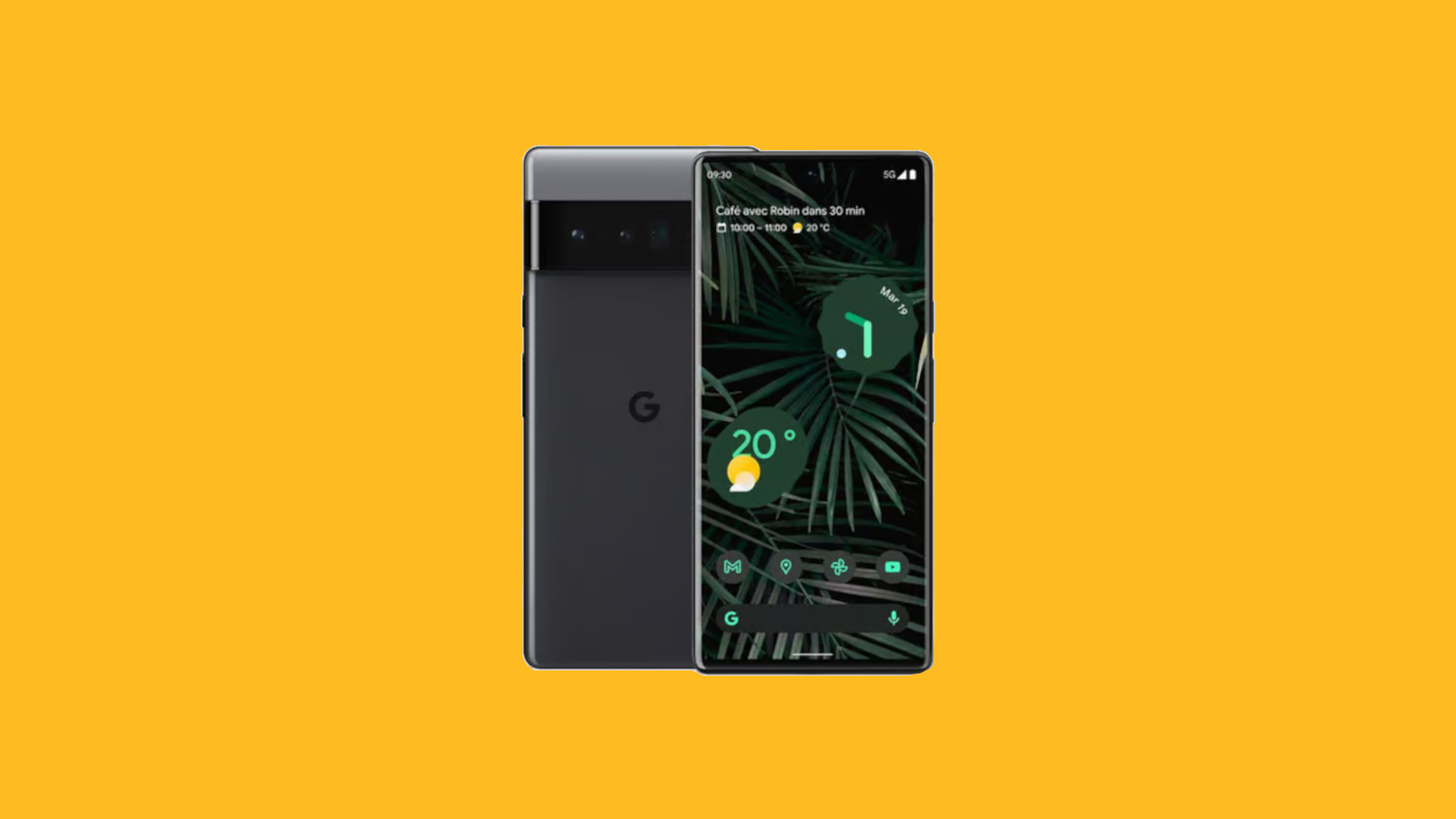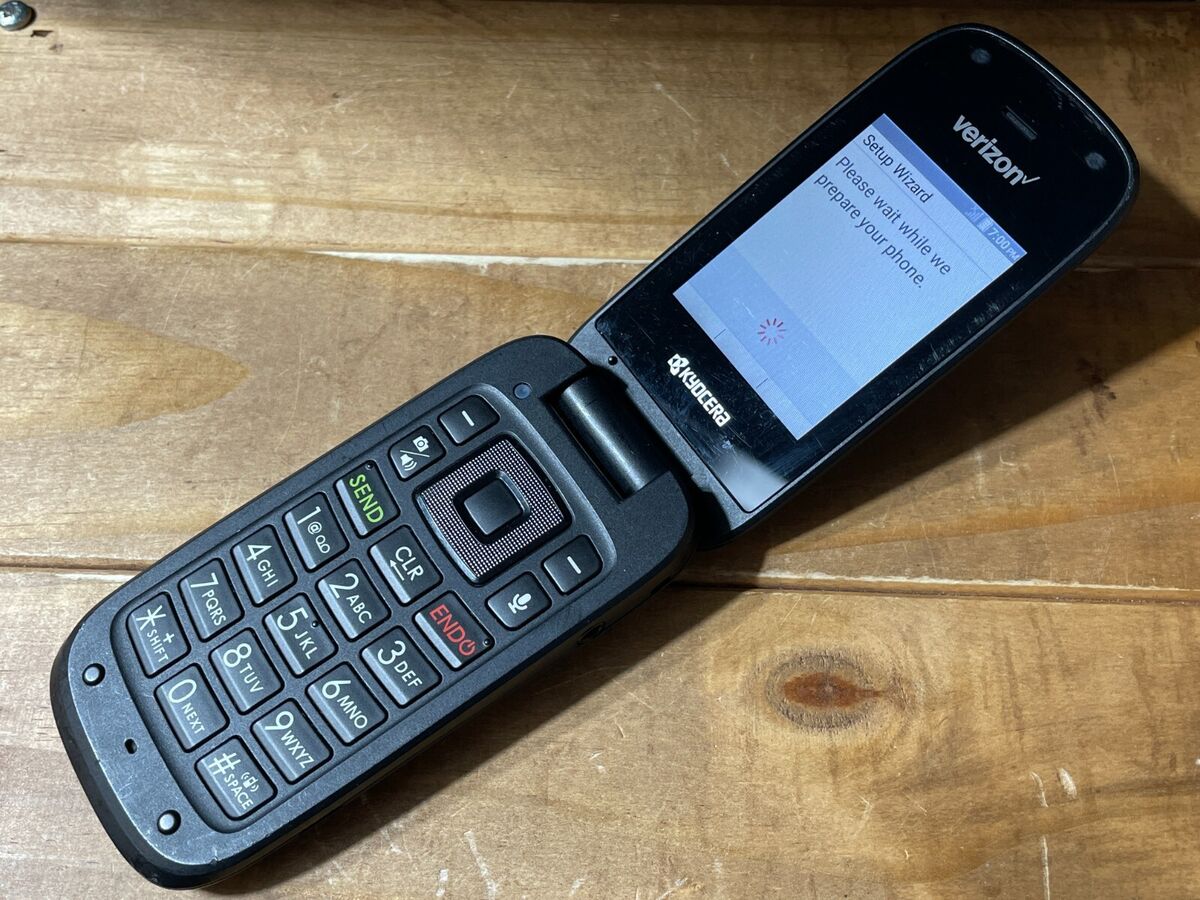Introduction
Turning your Cricket phone into a hotspot can provide a convenient way to share your mobile data connection with other devices, such as laptops, tablets, or other smartphones. This feature can be incredibly useful when you're on the go, in a location without Wi-Fi, or experiencing issues with your regular internet connection. By setting up your Cricket phone as a hotspot, you can create a mobile Wi-Fi network that allows other devices to connect to the internet through your phone's data connection.
In this guide, we will walk you through the steps to configure your Cricket phone as a hotspot. Whether you're using an Android or iOS device, the process typically involves enabling the hotspot feature, setting up the network name and password, and connecting your other devices. Additionally, we'll cover troubleshooting tips in case you encounter any issues during the setup process.
By following these steps, you can harness the full potential of your Cricket phone and maximize its utility by transforming it into a portable Wi-Fi hotspot. Whether you need to work remotely, stream entertainment on a larger screen, or simply provide internet access to multiple devices, turning your Cricket phone into a hotspot can offer a versatile solution for staying connected on the go. Let's dive into the configuration steps and unlock the hotspot functionality of your Cricket phone.
Step 1: Check Compatibility
Before proceeding with the configuration of your Cricket phone as a hotspot, it's crucial to ensure that your device supports this feature and that your current mobile plan includes hotspot capabilities. Here's how to check the compatibility:
Android Devices
For Android users, the availability of the hotspot feature may vary based on the make and model of your Cricket phone. To verify compatibility and access the hotspot settings:
- Navigate to the "Settings" app on your Android device.
- Look for the "Network & internet" or "Connections" option and tap on it.
- Select "Hotspot & tethering" or a similar option, depending on your device's interface.
- If you see the "Mobile hotspot" or "Wi-Fi hotspot" feature listed, your device is likely compatible with hotspot functionality.
iOS Devices
If you're using an iPhone on the Cricket network, checking hotspot compatibility is equally important. To confirm whether your iPhone supports the hotspot feature:
- Open the "Settings" app on your iPhone.
- Tap on "Personal Hotspot" to access the hotspot settings.
- If you can enable the personal hotspot and configure the network settings, your iPhone is compatible with the hotspot feature.
Verify Plan Inclusions
In addition to device compatibility, it's essential to review your current mobile plan to ensure that it includes hotspot capabilities. Some plans may require an additional hotspot feature add-on or have specific data allotments for hotspot usage. To check your plan's features:
- Log in to your Cricket account through the official website or mobile app.
- Navigate to the plan details section to view the included features and data allowances.
- Look for any references to mobile hotspot or tethering to confirm that your plan supports this functionality.
By confirming the compatibility of your Cricket phone and reviewing your plan's provisions, you can proceed with confidence to enable and configure the hotspot feature, knowing that your device and plan are equipped to support this functionality. If compatibility issues arise during this initial check, consider reaching out to Cricket customer support for assistance or exploring alternative options to achieve hotspot capabilities on your device.
Step 2: Enable Hotspot
Enabling the hotspot feature on your Cricket phone is the pivotal step that transforms your device into a portable Wi-Fi hub. Whether you're using an Android device or an iPhone, the process of activating the hotspot functionality is straightforward and can be accomplished through the device's settings. Here's a detailed breakdown of how to enable the hotspot on both Android and iOS devices:
Android Devices
To enable the hotspot on your Cricket Android phone, follow these steps:
- Open the "Settings" app on your Android device.
- Navigate to the "Network & internet" or "Connections" option and tap on it.
- Select "Hotspot & tethering" or a similar option, depending on your device's interface.
- Tap on "Mobile hotspot" or "Wi-Fi hotspot" to access the hotspot settings.
- Toggle the switch to enable the hotspot feature.
Upon enabling the hotspot, you can further customize the network name (SSID) and password to secure the connection. This allows you to personalize the hotspot settings and ensure that only authorized devices can connect to your Cricket phone's hotspot.
iOS Devices
For iPhone users on the Cricket network, activating the hotspot feature involves the following steps:
- Open the "Settings" app on your iPhone.
- Tap on "Personal Hotspot" to access the hotspot settings.
- Toggle the switch to enable the personal hotspot feature.
Similar to Android devices, you can set a custom Wi-Fi password to secure the hotspot network and prevent unauthorized access.
By enabling the hotspot on your Cricket phone, you're effectively creating a mobile Wi-Fi network that can be utilized by other devices within range. This capability empowers you to share your mobile data connection with laptops, tablets, and other smartphones, providing a convenient solution for staying connected while on the move.
It's important to note that enabling the hotspot feature may consume additional data from your mobile plan, depending on your usage and data allotments. Therefore, it's advisable to monitor your data usage and consider any implications on your plan's data allowances when utilizing the hotspot functionality.
With the hotspot feature activated on your Cricket phone, you're now ready to proceed to the next step of setting up the hotspot network and connecting your devices to leverage the shared internet connection. This seamless process enables you to harness the full potential of your Cricket phone and expand its utility beyond traditional mobile usage.
Step 3: Set Up Hotspot
Once you've enabled the hotspot feature on your Cricket phone, the next step involves setting up the hotspot network to make it accessible to other devices. This process includes customizing the network name (SSID) and creating a secure password to control access to the hotspot. By personalizing these settings, you can enhance the security and manageability of your Cricket phone's hotspot. Here's a detailed guide on how to set up the hotspot network:
Customizing Network Name and Password
When setting up the hotspot on your Cricket phone, you have the option to customize the network name and password. This allows you to create a unique identifier for your hotspot, making it easily recognizable to other devices. To customize the network name and password:
Android Devices
- Navigate to the hotspot settings within the "Settings" app on your Android device.
- Locate the option to edit the network name (SSID) and password.
- Enter a preferred network name that is descriptive and identifiable.
- Create a strong and memorable password to secure the hotspot network.
iOS Devices
- Access the hotspot settings through the "Settings" app on your iPhone.
- Look for the option to change the Wi-Fi password and network name.
- Enter a customized network name that reflects your preference.
- Generate a secure password to protect the hotspot network from unauthorized access.
Network Security and Accessibility
By customizing the network name and password, you enhance the security of your Cricket phone's hotspot. It's important to create a strong password that combines alphanumeric characters and, if possible, special symbols to fortify the network against potential intrusions. Additionally, the unique network name helps distinguish your hotspot from others in the vicinity, making it easier for authorized devices to connect.
Connecting Devices to the Hotspot
Once you've set up the hotspot network, other devices can connect to it by locating the network name (SSID) and entering the designated password. Whether it's a laptop, tablet, or another smartphone, users can discover and join your Cricket phone's hotspot, gaining access to the shared internet connection. This seamless connectivity enables you to leverage your mobile data for various online activities across multiple devices.
By completing the setup of your Cricket phone's hotspot, you've established a portable Wi-Fi network that can be utilized on the go. The customized network name and password provide a layer of personalization and security, ensuring that your hotspot remains accessible to authorized devices while safeguarding it against unauthorized usage. With the hotspot network configured, you're now ready to connect your devices and enjoy the convenience of a shared internet connection powered by your Cricket phone.
Step 4: Connect Devices
Connecting devices to your Cricket phone's hotspot allows you to extend the benefits of your mobile data connection to other devices, such as laptops, tablets, and additional smartphones. This seamless process of joining the hotspot network enables users to access the internet and engage in various online activities while leveraging the shared data connection. Here's a detailed guide on how to connect devices to your Cricket phone's hotspot:
Discovering the Hotspot Network
When you enable the hotspot feature on your Cricket phone, it broadcasts a Wi-Fi network that can be detected by nearby devices. To connect a device to your hotspot, follow these steps:
-
Locate the Hotspot Network: On the device you wish to connect, navigate to the Wi-Fi settings or network preferences.
-
Scan for Available Networks: Look for the list of available Wi-Fi networks and identify the network name (SSID) of your Cricket phone's hotspot.
-
Select the Hotspot Network: Tap on the network name to initiate the connection process.
Entering the Hotspot Password
After selecting the hotspot network, you will be prompted to enter the designated password. This step ensures that only authorized users can access your Cricket phone's hotspot. Here's how to enter the hotspot password:
-
Input the Password: When prompted, enter the password you set up during the hotspot configuration process.
-
Connect to the Hotspot: Once the correct password is entered, the device will establish a connection to your Cricket phone's hotspot.
Enjoying Shared Internet Access
Upon successful connection, the device becomes part of your Cricket phone's hotspot network, allowing it to utilize the shared internet connection. Users can browse the web, stream media, check emails, and engage in various online activities using the mobile data provided by the hotspot. This seamless connectivity extends the utility of your Cricket phone, enabling multiple devices to stay connected and productive while on the move.
Monitoring Connected Devices
As devices join your Cricket phone's hotspot, you can monitor the connected devices through the hotspot settings on your phone. This feature allows you to view the list of connected devices, manage their access, and ensure that the hotspot network is being utilized efficiently.
By connecting devices to your Cricket phone's hotspot, you create a versatile and portable Wi-Fi network that enhances connectivity and productivity. Whether you're working remotely, staying entertained, or simply need internet access on multiple devices, the hotspot functionality transforms your Cricket phone into a hub for shared internet access. This seamless process of connecting devices amplifies the value of your mobile data, offering a convenient solution for staying connected while on the go.
Step 5: Troubleshooting
While configuring your Cricket phone as a hotspot, you may encounter occasional challenges that can hinder the seamless operation of the hotspot feature. These issues can range from connectivity problems to performance-related concerns. By familiarizing yourself with common troubleshooting techniques, you can effectively address these issues and ensure the optimal functionality of your Cricket phone's hotspot. Here are some troubleshooting steps to consider:
Check Signal Strength
- Signal Reception: Verify that your Cricket phone has a strong and stable cellular signal. Inadequate signal strength can impact the performance of the hotspot and lead to connectivity issues for connected devices. If the signal is weak, consider relocating to an area with better reception.
Restart Hotspot
- Reboot: If you encounter connectivity issues or notice sluggish performance, try restarting the hotspot feature on your Cricket phone. Disabling and re-enabling the hotspot can resolve temporary glitches and restore normal functionality.
Verify Data Allowance
- Data Usage: Confirm that your mobile plan includes sufficient data allowance for hotspot usage. Exceeding your plan's data limits can result in reduced hotspot speeds or complete data cutoff. Monitor your data usage to prevent overages.
Update Device Software
- System Updates: Ensure that your Cricket phone's operating system and software are up to date. Outdated software can cause compatibility issues and impact the performance of the hotspot feature. Check for and install any available system updates.
Reset Network Settings
- Network Reset: If persistent connectivity issues arise, consider resetting the network settings on your Cricket phone. This can resolve underlying network configuration issues and restore the hotspot to its optimal state.
Contact Customer Support
- Technical Assistance: If troubleshooting on your own does not resolve the hotspot issues, reach out to Cricket customer support for further assistance. They can provide insights, perform remote diagnostics, and offer tailored solutions to address specific hotspot-related concerns.
By applying these troubleshooting techniques, you can effectively address common issues that may arise during the configuration and utilization of your Cricket phone's hotspot. This proactive approach ensures that you can swiftly resolve any challenges and maximize the functionality of your hotspot, allowing you to stay connected and productive across your devices.
Conclusion
In conclusion, the process of turning your Cricket phone into a hotspot presents a valuable opportunity to expand the utility of your device and enhance connectivity on the go. By following the configuration steps outlined in this guide, you can effectively enable and utilize the hotspot feature, transforming your Cricket phone into a portable Wi-Fi hub.
The initial step of checking compatibility and verifying plan inclusions ensures that your device and mobile plan are equipped to support the hotspot functionality. This preliminary assessment is crucial for a seamless setup process and optimal utilization of the hotspot feature.
Enabling the hotspot on your Cricket phone, whether it's an Android device or an iPhone, empowers you to share your mobile data connection with other devices. This capability offers a versatile solution for staying connected while traveling, working remotely, or simply needing internet access in a location without Wi-Fi.
Setting up the hotspot network by customizing the network name and password adds a layer of personalization and security to the shared connection. This allows you to control access to the hotspot and ensure that only authorized devices can connect, enhancing the overall reliability and privacy of the network.
Connecting devices to your Cricket phone's hotspot expands the reach of your mobile data, providing seamless internet access to laptops, tablets, and additional smartphones. This shared connectivity enables users to engage in various online activities, from browsing the web to streaming media, all powered by the mobile data from your Cricket phone.
Moreover, familiarizing yourself with troubleshooting techniques equips you with the necessary skills to address any potential issues that may arise during the setup or operation of the hotspot. This proactive approach ensures that you can swiftly resolve connectivity or performance-related concerns, maintaining the optimal functionality of your Cricket phone's hotspot.
In essence, by turning your Cricket phone into a hotspot, you unlock a versatile and convenient solution for sharing your mobile data connection and staying connected across multiple devices. Whether it's for work, entertainment, or staying productive while on the move, the hotspot feature amplifies the value of your Cricket phone, providing a reliable and portable Wi-Fi network wherever you go. Embracing the hotspot functionality expands the capabilities of your device and enhances your overall connectivity experience.