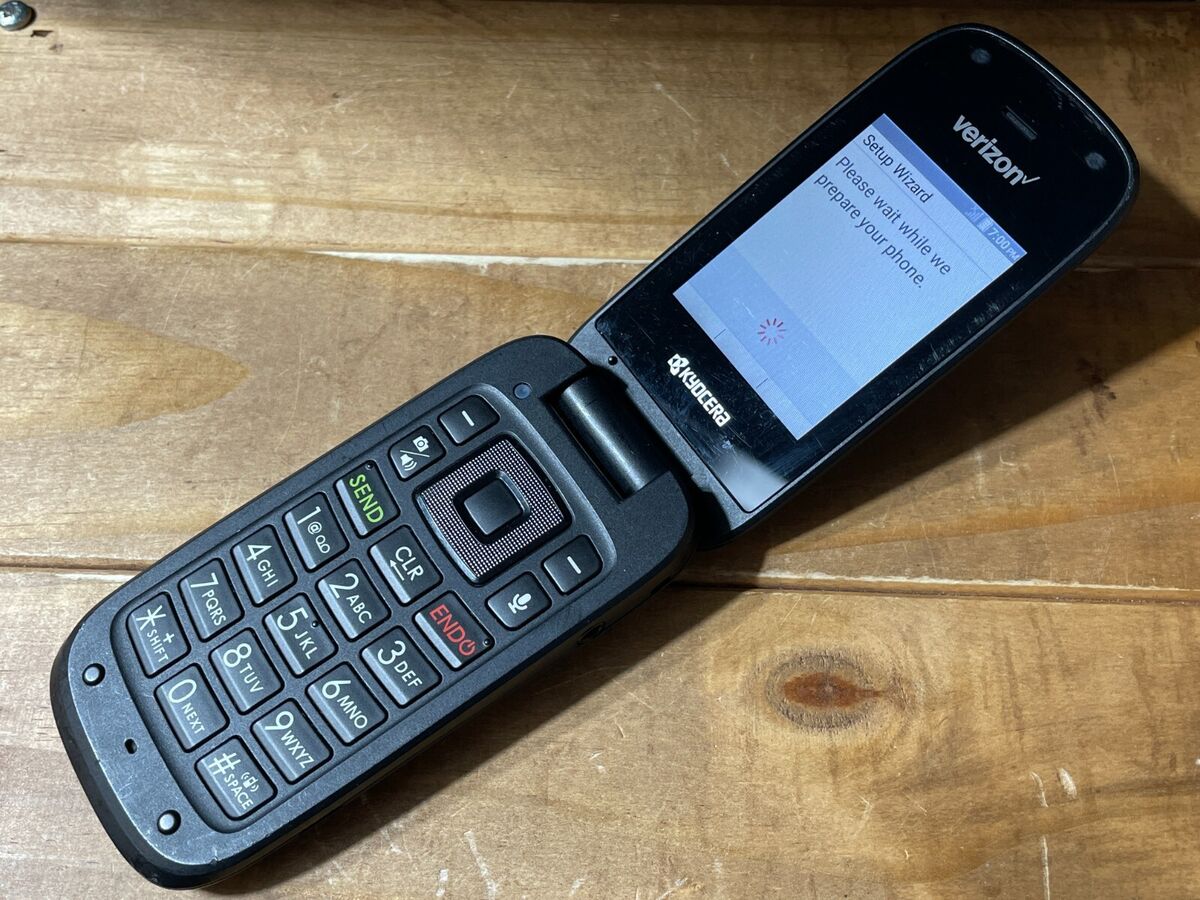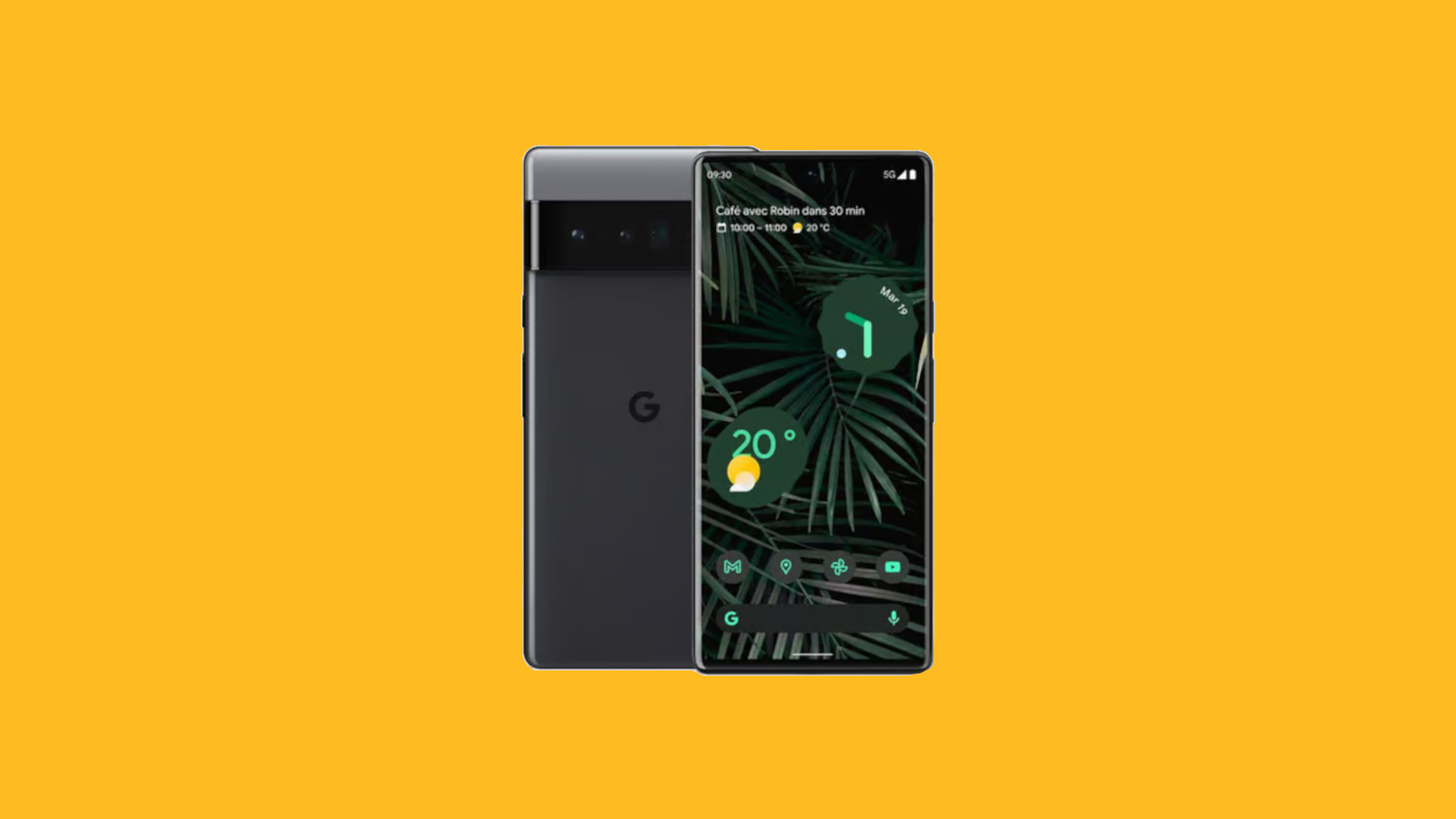Introduction
In today's fast-paced digital age, staying connected is more important than ever. Whether you're a professional needing to access work files on the go, a student seeking online resources, or simply someone who enjoys streaming entertainment while traveling, having a reliable internet connection is crucial. Fortunately, with the advent of mobile hotspot technology, individuals can now create their own Wi-Fi networks using their smartphones or dedicated hotspot devices.
In this comprehensive guide, we will walk you through the essential steps for adding a hotspot to your Cricket device. By the end of this article, you will have a clear understanding of how to set up and manage a hotspot, ensuring that you can enjoy seamless connectivity wherever you go.
Whether you're new to the concept of mobile hotspots or simply looking to optimize your existing setup, this guide is designed to provide you with the knowledge and confidence to make the most of this convenient technology. From choosing the right hotspot device to monitoring your usage, we'll cover each step in detail, empowering you to harness the power of mobile connectivity with ease.
So, if you're ready to take control of your internet access and unlock the full potential of your Cricket device, let's dive into the essential steps for adding a hotspot. Whether you're at home, at work, or on the move, having a reliable and secure hotspot at your fingertips can truly transform the way you stay connected in today's dynamic digital landscape.
Step 1: Choose the Right Hotspot Device
Selecting the right hotspot device is the first crucial step in establishing a reliable and efficient mobile Wi-Fi network with your Cricket device. When choosing a hotspot device, there are several factors to consider to ensure that it aligns with your specific needs and usage patterns.
Consider Your Usage Needs
Before diving into the multitude of hotspot device options available, it's essential to assess your usage needs. Are you primarily using the hotspot for basic web browsing and social media, or do you require it for bandwidth-intensive activities such as video streaming and online gaming? Understanding your typical usage patterns will help you determine the ideal device specifications, including data speed, range, and connectivity capabilities.
Evaluate Device Types
Hotspot devices come in various forms, including dedicated mobile hotspots, USB dongles, and smartphone hotspot capabilities. Dedicated hotspots are standalone devices designed specifically for creating Wi-Fi networks, offering enhanced battery life and connectivity features. USB dongles, on the other hand, plug directly into a computer's USB port and provide instant internet access. Additionally, many smartphones offer built-in hotspot functionality, allowing them to function as Wi-Fi hotspots when needed. Evaluating these device types will help you identify the most suitable option for your requirements.
Research Network Compatibility
When selecting a hotspot device, it's crucial to ensure that it is compatible with Cricket's network. Different devices operate on specific frequencies and technologies, so verifying compatibility with Cricket's network bands is essential to guarantee seamless connectivity and optimal performance.
Battery Life and Portability
For users who are frequently on the move, considering the battery life and portability of the hotspot device is paramount. Longer battery life ensures extended usage without the need for frequent recharging, while a compact and portable design enhances convenience for users who require mobility.
Review User Reviews and Ratings
Before making a final decision, take the time to review user feedback and ratings for the hotspot devices you are considering. Real-world experiences shared by other users can provide valuable insights into the reliability, performance, and user-friendliness of each device, helping you make an informed choice.
By carefully considering your usage needs, evaluating device types, verifying network compatibility, assessing battery life and portability, and reviewing user feedback, you can confidently select the right hotspot device that seamlessly integrates with your Cricket device, empowering you to enjoy reliable and efficient mobile connectivity.
Step 2: Check for Coverage and Compatibility
Ensuring that your chosen hotspot device is compatible with Cricket's network and offers adequate coverage is essential for a seamless and reliable mobile connectivity experience. Here's a detailed look at the factors to consider when checking for coverage and compatibility:
Verify Network Bands and Technologies
Cricket operates on specific network bands and technologies to deliver its wireless services. Before finalizing your hotspot device, it's crucial to verify that it supports the frequency bands utilized by Cricket's network. Understanding the supported LTE bands and technologies, such as 4G or 5G, will help you confirm compatibility and ensure that your device can effectively connect to Cricket's network infrastructure.
Coverage Maps and Signal Strength
Before committing to a hotspot device, take advantage of Cricket's coverage maps and signal strength indicators. These resources provide valuable insights into the extent of network coverage in your area, helping you determine the reliability of the service. By analyzing coverage maps and signal strength data, you can identify areas with strong signal reception and anticipate potential connectivity challenges in areas with weaker coverage.
Roaming and Extended Coverage
In addition to primary network coverage, it's beneficial to consider roaming and extended coverage options offered by Cricket. Roaming services enable connectivity in areas where Cricket's network may not have direct coverage, allowing users to maintain internet access while traveling or residing in remote locations. Understanding the availability and terms of roaming and extended coverage can influence your decision when selecting a hotspot device, especially if you frequently venture beyond Cricket's primary service areas.
Device-Specific Compatibility
Different hotspot devices may exhibit varying levels of compatibility with Cricket's network infrastructure. Some devices are optimized to seamlessly integrate with Cricket's network, while others may require additional configuration or support. It's advisable to consult with Cricket's support resources or the device manufacturer to confirm specific compatibility details, ensuring that your chosen hotspot device aligns with Cricket's network requirements and protocols.
By thoroughly checking for coverage and compatibility, you can make an informed decision when selecting a hotspot device for your Cricket service. This proactive approach enables you to mitigate potential connectivity issues, optimize network performance, and maximize the benefits of mobile hotspot technology, ultimately enhancing your overall connectivity experience.
Step 3: Activate Hotspot Feature on Your Cricket Device
Activating the hotspot feature on your Cricket device is a straightforward process that empowers you to share your device's internet connection with other devices, creating a personal Wi-Fi network. By following these essential steps, you can seamlessly enable the hotspot feature and begin enjoying the benefits of mobile connectivity:
Access Hotspot Settings
To initiate the activation process, access the settings menu on your Cricket device. Navigate to the network or connectivity settings, where you will typically find the option to enable the hotspot feature. This step may vary slightly depending on the specific model of your Cricket device, but the hotspot settings are generally located within the network or wireless connectivity section of the settings menu.
Enable Hotspot Functionality
Once you have located the hotspot settings, you will have the option to enable the hotspot functionality. Toggle the switch or select the "enable hotspot" option to activate the feature. Upon enabling the hotspot, your Cricket device will begin broadcasting a Wi-Fi signal, allowing other devices to connect and utilize its internet connection.
Configure Hotspot Settings
After activating the hotspot feature, you may have the opportunity to configure specific settings to personalize your hotspot network. This may include setting a custom network name (SSID) and password to secure the hotspot, adjusting the maximum number of connected devices, and selecting the preferred network band or frequency. By customizing these settings, you can tailor the hotspot experience to align with your preferences and security requirements.
Review Data Usage and Limits
As you enable the hotspot feature, it's important to review your data usage and any associated limits or restrictions. Mobile hotspot usage typically consumes data from your Cricket plan, so understanding your data allocation and monitoring usage patterns is crucial to avoid unexpected overages. Familiarize yourself with the data usage details provided by Cricket and consider setting usage alerts or limits to manage your hotspot data consumption effectively.
Share Your Connection
With the hotspot feature successfully activated and configured, you are now ready to share your Cricket device's internet connection with other devices. Simply instruct the devices you wish to connect to search for and join your Cricket device's hotspot network using the designated network name and password. Once connected, these devices can seamlessly access the internet through your Cricket device's hotspot, enabling productivity, entertainment, and connectivity on the go.
By following these steps to activate the hotspot feature on your Cricket device, you can harness the power of mobile connectivity, create a personal Wi-Fi network, and share your internet connection with ease. Whether you're working remotely, traveling, or simply seeking a convenient way to stay connected, leveraging the hotspot functionality of your Cricket device empowers you to unlock seamless and reliable internet access wherever you go.
Step 4: Set Up and Configure Your Hotspot
Setting up and configuring your hotspot is a pivotal step that allows you to tailor the network to your specific preferences and security requirements. By following these essential guidelines, you can ensure that your hotspot operates seamlessly and securely, providing reliable internet connectivity for all your connected devices.
Customize Network Name and Password
Upon activating the hotspot feature on your Cricket device, you have the opportunity to customize the network name, also known as the Service Set Identifier (SSID), and set a secure password for the network. Choosing a unique and easily recognizable network name makes it simpler for you and your trusted users to identify and connect to the hotspot. Additionally, setting a strong and memorable password helps safeguard your hotspot from unauthorized access, ensuring that only authorized individuals can utilize the network.
Security and Encryption Settings
Most hotspot configurations allow you to select the desired security and encryption settings to protect your network. It is advisable to opt for WPA2 (Wi-Fi Protected Access 2) encryption, as it offers robust security measures to prevent unauthorized access and protect the data transmitted over the network. By enabling encryption, you can mitigate potential security risks and safeguard your hotspot from external threats, enhancing the overall integrity of your mobile Wi-Fi network.
Device Connection Management
Depending on your hotspot device and settings, you may have the option to manage the connected devices and set limitations on the number of simultaneous connections. This feature enables you to control and monitor the devices accessing your hotspot, ensuring that the network operates efficiently and securely. By managing device connections, you can optimize the performance of your hotspot and prevent unauthorized devices from overburdening the network.
Band and Frequency Selection
Some hotspot configurations allow you to specify the preferred network band and frequency for your Wi-Fi network. By selecting the appropriate band and frequency settings, you can optimize the signal strength and network stability, especially in environments with potential interference or congestion. This level of customization empowers you to fine-tune your hotspot to deliver optimal performance based on your specific usage scenarios and connectivity requirements.
Usage Alerts and Notifications
To proactively manage your hotspot usage and data consumption, consider enabling usage alerts and notifications if supported by your hotspot device. These features can provide real-time insights into your data usage, alerting you when you approach predefined thresholds or limits. By staying informed about your data usage, you can effectively monitor and regulate your hotspot activity, preventing unexpected data overages and optimizing your overall connectivity experience.
By setting up and configuring your hotspot with careful attention to network name and password customization, security and encryption settings, device connection management, band and frequency selection, and usage alerts and notifications, you can establish a personalized and secure mobile Wi-Fi network that caters to your specific connectivity needs. This proactive approach ensures that your hotspot operates efficiently, delivers reliable internet access, and enhances your overall digital lifestyle.
Step 5: Connect Your Devices to the Hotspot
Connecting your devices to the hotspot created by your Cricket device is a straightforward process that enables seamless access to the internet on multiple gadgets. Whether you're using a smartphone, tablet, laptop, or any other Wi-Fi-enabled device, the following steps will guide you through the process of establishing a connection to your Cricket hotspot.
-
Access Wi-Fi Settings: Begin by accessing the Wi-Fi settings on the device you intend to connect to the hotspot. This is typically found in the device's settings menu under the "Wi-Fi" or "Network" section.
-
Scan for Available Networks: Once in the Wi-Fi settings, your device will scan for available networks, including the hotspot being broadcast by your Cricket device. The network name (SSID) of your hotspot should be visible in the list of available networks.
-
Select the Hotspot Network: Identify your Cricket hotspot network from the list of available networks and select it to initiate the connection process.
-
Enter the Password: If you have set a password for your hotspot, your device will prompt you to enter the password to authenticate the connection. Input the correct password to proceed with the connection.
-
Establish Connection: After entering the password, your device will attempt to establish a connection to the Cricket hotspot. Once successfully connected, your device will display a confirmation message, indicating that it is now linked to the hotspot and has access to the internet.
-
Verify Connectivity: To ensure that the connection is functional, open a web browser or any internet-dependent application on your device. If the connection is successful, you should be able to browse the web, stream media, and engage in online activities using the internet provided by the Cricket hotspot.
-
Manage Connected Devices: If you have multiple devices to connect, repeat the above steps for each device, ensuring that they are all linked to the Cricket hotspot and can access the internet seamlessly.
By following these steps, you can effortlessly connect your devices to the hotspot created by your Cricket device, enabling convenient access to the internet on all your Wi-Fi-enabled gadgets. Whether you're at home, in a public place, or on the go, leveraging the connectivity offered by your Cricket hotspot empowers you to stay connected and productive across your diverse array of devices.
Step 6: Monitor and Manage Your Hotspot Usage
Effectively monitoring and managing your hotspot usage is essential for maintaining control over your data consumption, optimizing performance, and ensuring a seamless connectivity experience. By proactively tracking your data usage, implementing usage controls, and staying informed about your hotspot activity, you can make informed decisions to maximize the benefits of your Cricket hotspot. Here's a detailed exploration of the strategies and tools for monitoring and managing your hotspot usage:
Data Usage Tracking
Utilize the data tracking features provided by your Cricket device to monitor your hotspot usage. Access the data usage settings to view a breakdown of your data consumption, including the amount of data used by the hotspot feature. By regularly checking your data usage metrics, you can gain insights into your consumption patterns, identify any excessive usage, and make informed adjustments to optimize your data allocation.
Set Usage Alerts and Limits
Take advantage of the usage alert and limit features offered by Cricket to establish thresholds for your hotspot data usage. Configure alerts to receive notifications when you approach predefined data thresholds, allowing you to stay informed about your usage and take proactive measures to avoid exceeding your data limits. Additionally, consider setting data usage limits to automatically restrict hotspot usage when specific thresholds are reached, providing an extra layer of control over your data consumption.
Review Device Connectivity
Periodically review the list of devices connected to your hotspot to ensure that only authorized devices are utilizing the network. By managing and monitoring the connected devices, you can identify any unauthorized access or potential security concerns, allowing you to take corrective actions to maintain the integrity of your hotspot network.
Optimize Settings for Efficiency
Evaluate the settings and configurations of your hotspot to optimize its efficiency and performance. Adjusting parameters such as the maximum number of connected devices, network band selection, and transmission power can help enhance the overall functionality of your hotspot while minimizing unnecessary data usage and improving network stability.
Real-Time Monitoring Tools
Explore the availability of real-time monitoring tools or applications that provide detailed insights into your hotspot usage. These tools can offer comprehensive data usage analytics, device-specific consumption metrics, and real-time network performance indicators, empowering you to make informed decisions about your hotspot usage and take immediate action to manage your connectivity effectively.
By implementing these monitoring and management strategies, you can maintain a proactive approach to your hotspot usage, effectively control your data consumption, and optimize the performance of your Cricket hotspot. This proactive management approach ensures that you can enjoy reliable and efficient connectivity while staying informed and in control of your data usage.
Conclusion
In conclusion, adding a hotspot to your Cricket device opens up a world of possibilities for seamless and reliable connectivity, empowering you to stay productive, entertained, and connected wherever you go. By following the essential steps outlined in this guide, you can confidently navigate the process of selecting, activating, setting up, and managing your hotspot, ensuring that you harness the full potential of mobile connectivity with your Cricket device.
The first critical step of choosing the right hotspot device involves understanding your usage needs, evaluating device types, and ensuring network compatibility. By carefully considering these factors, you can select a hotspot device that aligns with your specific requirements, whether it's for casual web browsing or bandwidth-intensive activities.
Checking for coverage and compatibility is equally vital, as it ensures that your chosen hotspot device seamlessly integrates with Cricket's network infrastructure and provides reliable connectivity. By verifying network bands, assessing coverage maps, and understanding roaming options, you can preemptively address potential connectivity challenges and make an informed decision when selecting a hotspot device.
Activating the hotspot feature on your Cricket device and setting up the network involves customizing network settings, ensuring security measures, and managing connected devices. By following these steps, you can create a personalized and secure Wi-Fi network, allowing you to share your internet connection with ease while safeguarding your network from unauthorized access.
Connecting your devices to the hotspot is a straightforward process that enables seamless access to the internet on multiple gadgets. By following the outlined steps, you can effortlessly establish connections to your Cricket hotspot, empowering you to stay connected and productive across your diverse array of devices.
Finally, monitoring and managing your hotspot usage ensures that you maintain control over your data consumption, optimize performance, and make informed decisions to maximize the benefits of your Cricket hotspot. By proactively tracking data usage, setting alerts and limits, reviewing device connectivity, and optimizing settings, you can effectively manage your hotspot usage and enjoy reliable and efficient connectivity.
In essence, by embracing the capabilities of a hotspot with your Cricket device and following the essential steps outlined in this guide, you can unlock the full potential of mobile connectivity, transforming the way you stay connected and engaged in today's dynamic digital landscape. Whether it's for work, study, or leisure, a well-configured hotspot on your Cricket device empowers you to stay connected and productive, regardless of your location or circumstances.