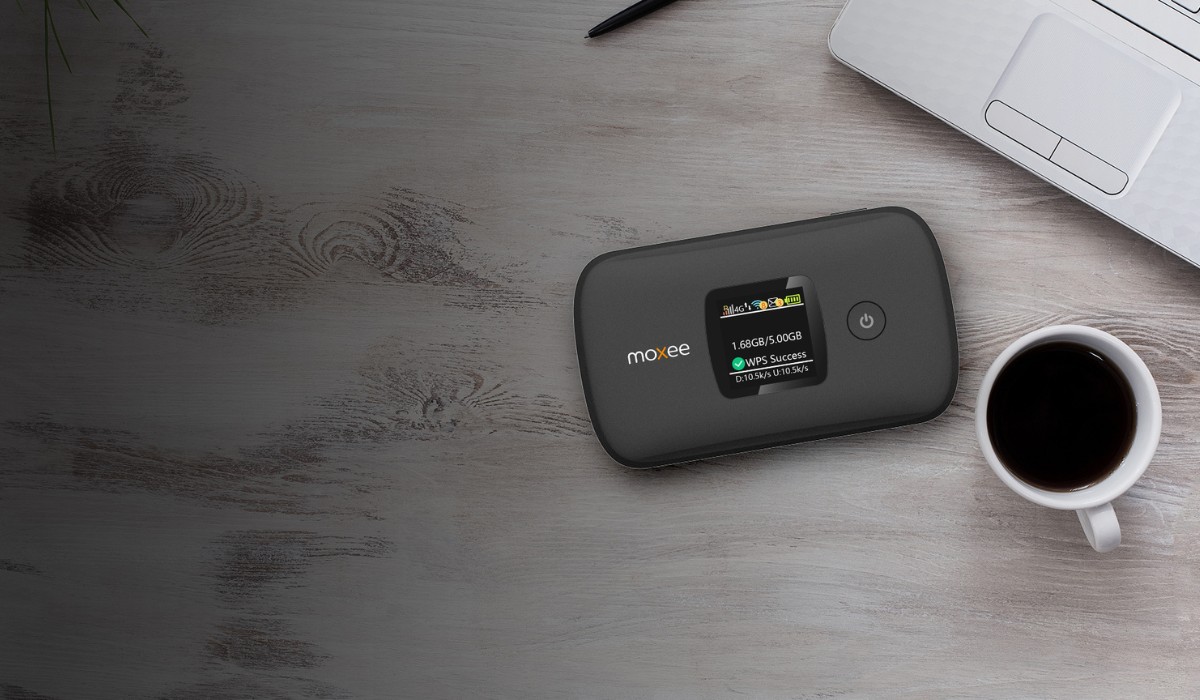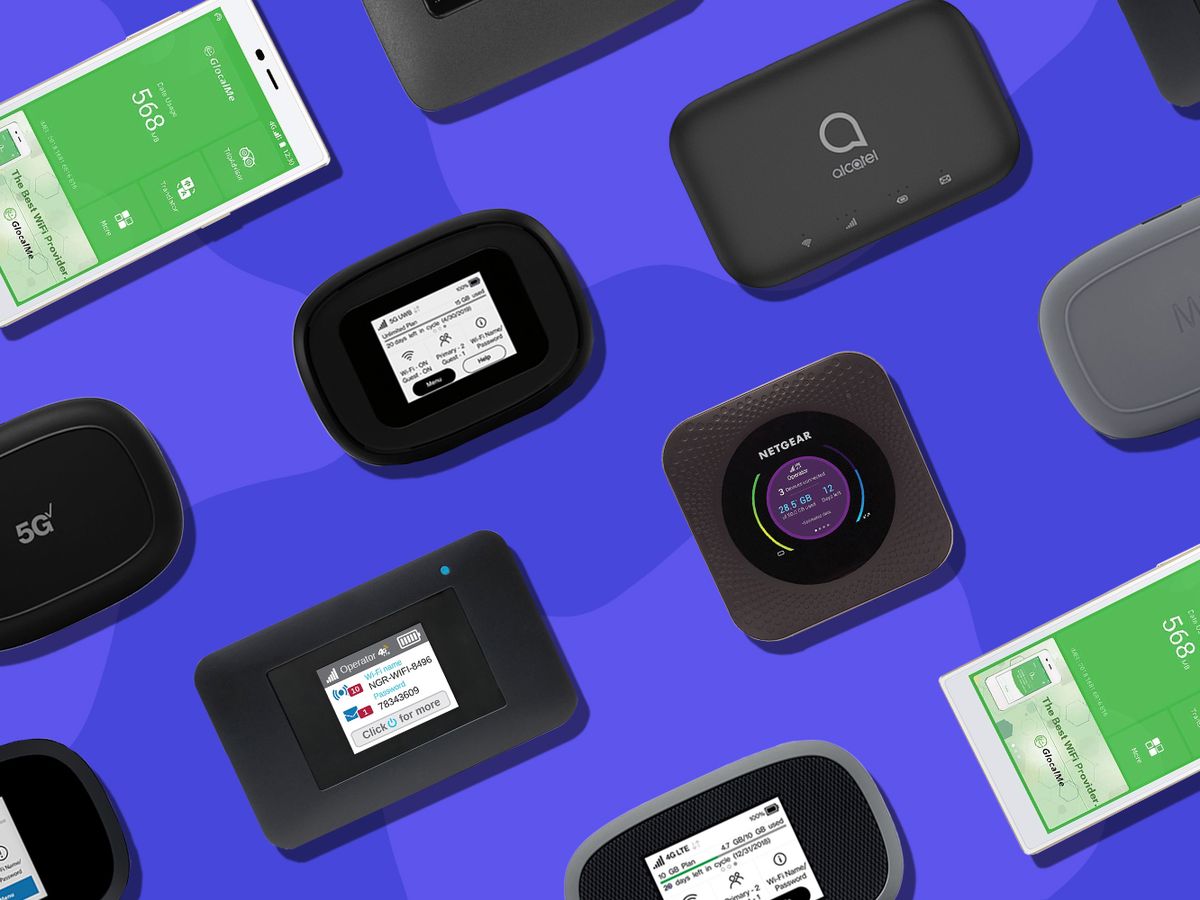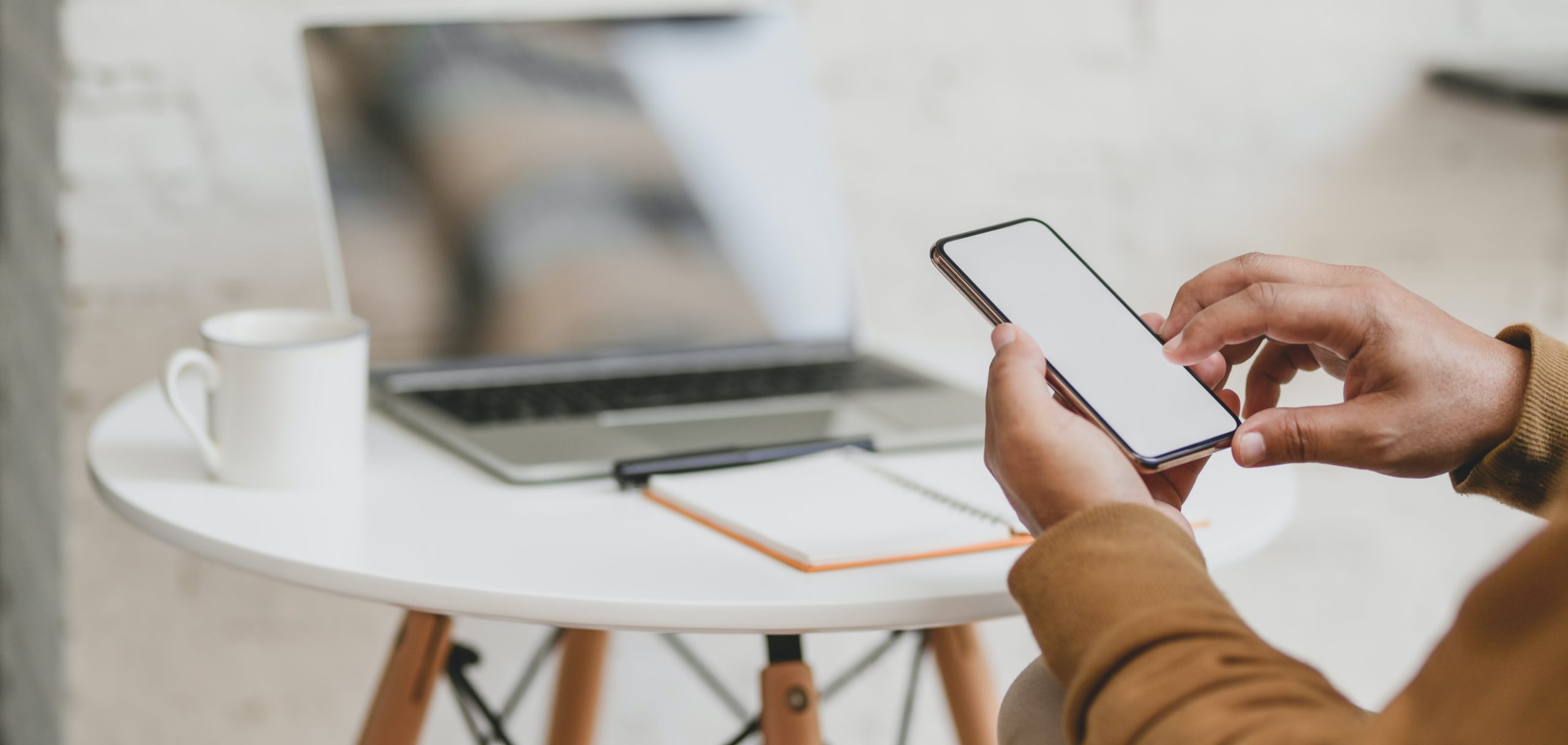Introduction
Moxee hotspots are invaluable tools for staying connected on the go, providing reliable internet access wherever you are. Whether you're working remotely, traveling, or simply need a backup internet source, a Moxee hotspot can be a lifesaver. However, like any technology, these devices can encounter issues that disrupt your connectivity and user experience. From slow speeds to connection drops, these problems can be frustrating, but fear not – we're here to help.
In this article, we'll delve into the common issues that Moxee hotspot users may encounter, providing a comprehensive guide to troubleshooting and resolving these challenges. By the end of this article, you'll be equipped with the knowledge and tips to tackle Moxee hotspot issues with confidence.
Let's dive into the world of Moxee hotspots and discover the troubleshooting steps, fixes, and tips that will empower you to make the most of your device. Whether you're a seasoned Moxee user or new to the world of mobile hotspots, this guide will serve as your go-to resource for resolving connectivity issues and optimizing your hotspot experience.
Common Moxee Hotspot Issues
Moxee hotspots, despite their convenience and utility, are not immune to technical hiccups. Users may encounter a range of issues that can disrupt their internet connectivity and overall hotspot experience. Understanding these common problems is the first step toward effectively troubleshooting and resolving them. Let's explore some of the most prevalent Moxee hotspot issues:
-
Slow or Inconsistent Internet Speeds: One of the most frustrating issues users may encounter is sluggish or erratic internet speeds. This can hinder productivity and cause frustration, especially when trying to complete essential tasks or stream media. Slow speeds can stem from various factors, including network congestion, signal interference, or even the user's data plan limitations.
-
Connection Drops or Intermittent Connectivity: Another prevalent issue is the unexpected dropping of the hotspot connection or intermittent connectivity. This can disrupt ongoing activities such as video calls, file downloads, or online gaming. Connection drops may result from signal interference, outdated firmware, or hardware malfunctions.
-
Overheating and Battery Drain: Some users may notice that their Moxee hotspot becomes excessively hot during use, leading to rapid battery drain. Overheating can impact the device's performance and longevity, while excessive battery drain can limit the hotspot's operational lifespan, requiring frequent recharging.
-
Device Not Recognized or Setup Issues: Certain users may encounter challenges when setting up their Moxee hotspot or connecting it to their devices. Issues such as the device not being recognized by the user's computer or mobile device can impede the initial setup process, causing frustration and delays in accessing the internet.
-
Limited Coverage or Signal Strength: In some cases, users may experience limited coverage or weak signal strength, particularly in remote or densely populated areas. This can lead to unreliable connectivity and hinder the hotspot's ability to provide consistent internet access.
Understanding these common Moxee hotspot issues is crucial for effectively troubleshooting and implementing solutions. In the following sections, we will delve into comprehensive troubleshooting steps, fixes, and tips to address these challenges and optimize the performance of your Moxee hotspot.
Troubleshooting Steps
When encountering issues with your Moxee hotspot, it's essential to approach troubleshooting systematically to identify and resolve the underlying causes. By following these structured troubleshooting steps, you can effectively diagnose and address a range of common issues, restoring your hotspot's performance and connectivity.
-
Assess Signal Strength and Location: Begin by evaluating the signal strength and your hotspot's location. Ensure that the device is positioned in an area with optimal reception, away from potential sources of interference such as electronic devices and thick walls. If the signal strength is weak, consider relocating to a different area to improve connectivity.
-
Check Data Plan and Network Status: Verify the status of your data plan and network coverage. Confirm that your data plan is active and not experiencing any limitations or restrictions. Additionally, check for any network outages or maintenance in your area that may be impacting your hotspot's connectivity.
-
Restart and Reset the Hotspot: Sometimes, a simple restart or reset can resolve temporary glitches. Power off your Moxee hotspot, wait for a few moments, and then power it back on. If the issue persists, consider performing a factory reset following the manufacturer's guidelines to restore the device to its default settings.
-
Update Firmware and Software: Ensure that your Moxee hotspot's firmware and any associated software are up to date. Check for available updates through the device's settings or the manufacturer's website. Installing the latest firmware and software updates can address known bugs and improve overall performance.
-
Inspect for Overheating: Monitor the temperature of your hotspot during use. If the device becomes excessively hot, it may lead to performance issues and battery drain. Allow the hotspot to cool down and consider using it in a well-ventilated area to prevent overheating.
-
Test Connectivity with Different Devices: Determine if the issue is specific to a particular device by testing the hotspot's connectivity with multiple devices. If the problem persists across different devices, it indicates a potential hotspot-related issue that requires further troubleshooting.
-
Contact Support and Service Provider: If the troubleshooting steps above do not resolve the issue, reach out to Moxee's customer support for assistance. Additionally, contact your service provider to address any network-related concerns or to explore potential solutions for persistent connectivity issues.
By methodically following these troubleshooting steps, you can effectively diagnose and resolve common Moxee hotspot issues, ensuring that you can enjoy reliable internet connectivity wherever you go.
Fixes and Tips
After identifying and troubleshooting common Moxee hotspot issues, implementing effective fixes and incorporating valuable tips can further enhance your device's performance and your overall user experience. Let's explore a range of practical fixes and insightful tips to address and prevent recurring issues with your Moxee hotspot.
Optimize Placement and Signal Reception
Positioning your Moxee hotspot in an optimal location can significantly improve signal reception and overall connectivity. Consider placing the device near a window or in an elevated position to maximize signal strength. Additionally, minimizing obstructions such as walls and electronic devices can further enhance signal reception, promoting a more stable and reliable connection.
Explore External Antenna Options
For users in areas with challenging signal conditions, investing in an external antenna compatible with your Moxee hotspot can amplify signal reception. External antennas, particularly high-gain models, can effectively capture and boost available signals, providing a tangible improvement in connectivity and reducing the impact of signal interference.
Monitor Data Usage and Restrictions
Regularly monitor your data usage to ensure that you are within the limits of your plan and to identify any unexpected spikes in consumption. Some Moxee hotspots offer the option to set data usage alerts or limits, empowering you to manage and optimize your data usage effectively. By staying mindful of your data consumption, you can avoid potential speed throttling and ensure uninterrupted connectivity throughout your billing cycle.
Utilize Device-Specific Troubleshooting Guides
Refer to the user manual and device-specific troubleshooting guides provided by Moxee to address issues that may be unique to your hotspot model. These resources often contain tailored solutions and insights into optimizing the performance of your device, empowering you to navigate specific technical challenges with confidence.
Engage in Regular Maintenance and Updates
Maintaining your Moxee hotspot through regular firmware updates and device maintenance can mitigate potential issues and ensure optimal performance. Set a recurring schedule to check for firmware updates and implement them promptly to benefit from bug fixes, security enhancements, and performance optimizations. Additionally, periodically clean the device's exterior and inspect for any physical damage that may impact its functionality.
Consider Alternative Power Sources
In scenarios where prolonged use is anticipated, consider utilizing alternative power sources such as portable power banks or dedicated car chargers to extend your Moxee hotspot's operational duration. This can be particularly beneficial during travel or outdoor activities, providing uninterrupted connectivity without solely relying on the device's internal battery.
By incorporating these fixes and tips into your Moxee hotspot usage, you can proactively address common issues, optimize performance, and elevate your overall connectivity experience. Embracing these proactive measures empowers you to make the most of your Moxee hotspot, ensuring consistent and reliable internet access in various settings and scenarios.
Conclusion
In conclusion, navigating the realm of Moxee hotspots involves understanding the common issues, implementing effective troubleshooting steps, and embracing practical fixes and tips to optimize performance. By acknowledging the prevalence of slow speeds, connection drops, overheating, setup challenges, and coverage limitations, users can approach their hotspot experience with informed expectations and a proactive mindset.
The structured troubleshooting steps outlined in this guide empower users to methodically address a range of issues, from signal reception to firmware updates, ensuring that their Moxee hotspot operates at its best. By assessing signal strength, verifying data plans, and testing connectivity with different devices, users can pinpoint and resolve connectivity challenges with confidence.
Furthermore, the incorporation of practical fixes and insightful tips enhances the user's ability to proactively manage and optimize their Moxee hotspot experience. From optimizing device placement and exploring external antenna options to monitoring data usage and engaging in regular maintenance, users can take proactive measures to elevate their hotspot's performance and reliability.
Ultimately, the resilience and adaptability of Moxee hotspots empower users to stay connected in diverse environments, from bustling urban centers to remote landscapes. By leveraging the troubleshooting steps, fixes, and tips provided in this guide, users can confidently address common issues and harness the full potential of their Moxee hotspot, ensuring seamless connectivity and productivity on the go.
As technology continues to evolve, Moxee remains committed to enhancing user experiences and addressing connectivity challenges. By staying informed, proactive, and adaptable, users can navigate the dynamic landscape of mobile connectivity with confidence, knowing that their Moxee hotspot is equipped to meet their diverse connectivity needs.
In the ever-changing world of connectivity, Moxee hotspots stand as reliable companions, offering a gateway to seamless internet access wherever users venture. With a solid understanding of troubleshooting methods, practical fixes, and proactive tips, users can embark on their connectivity journey with the assurance that their Moxee hotspot is primed to deliver consistent and reliable performance, empowering them to stay connected and productive in any setting.