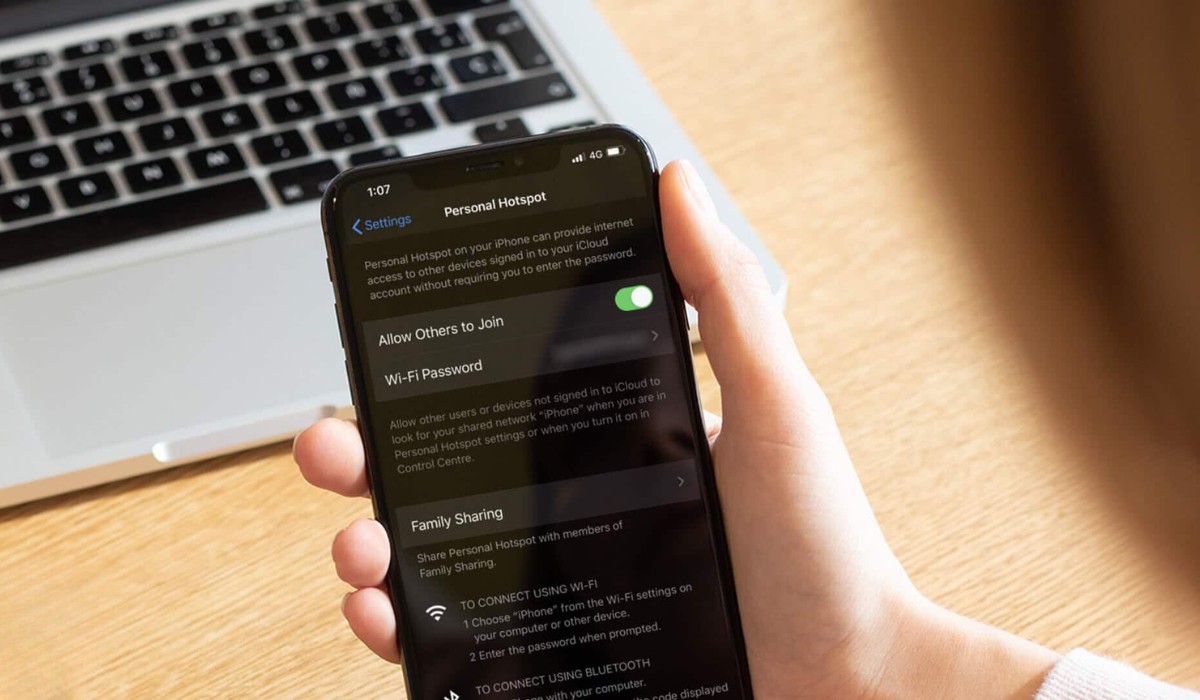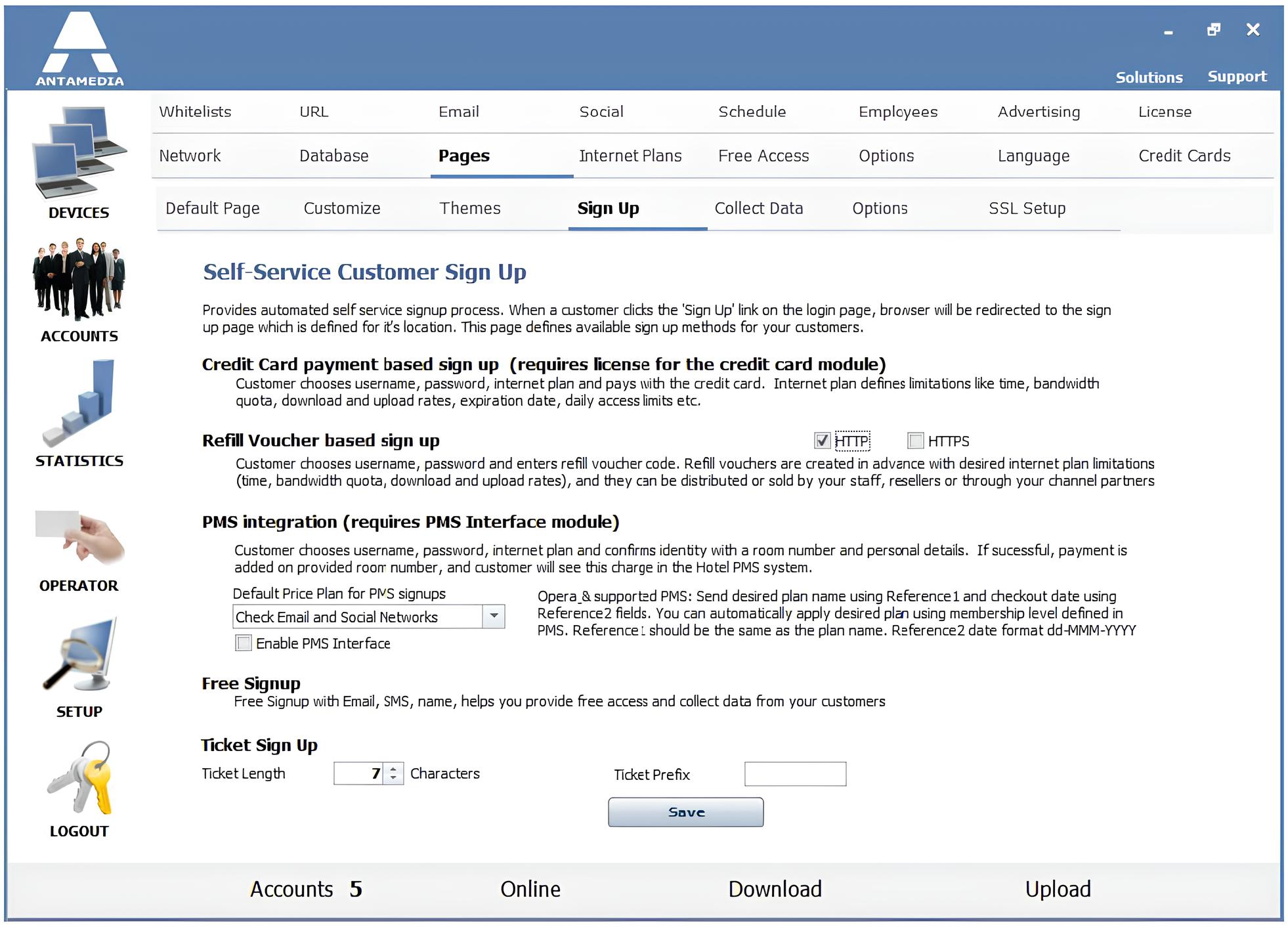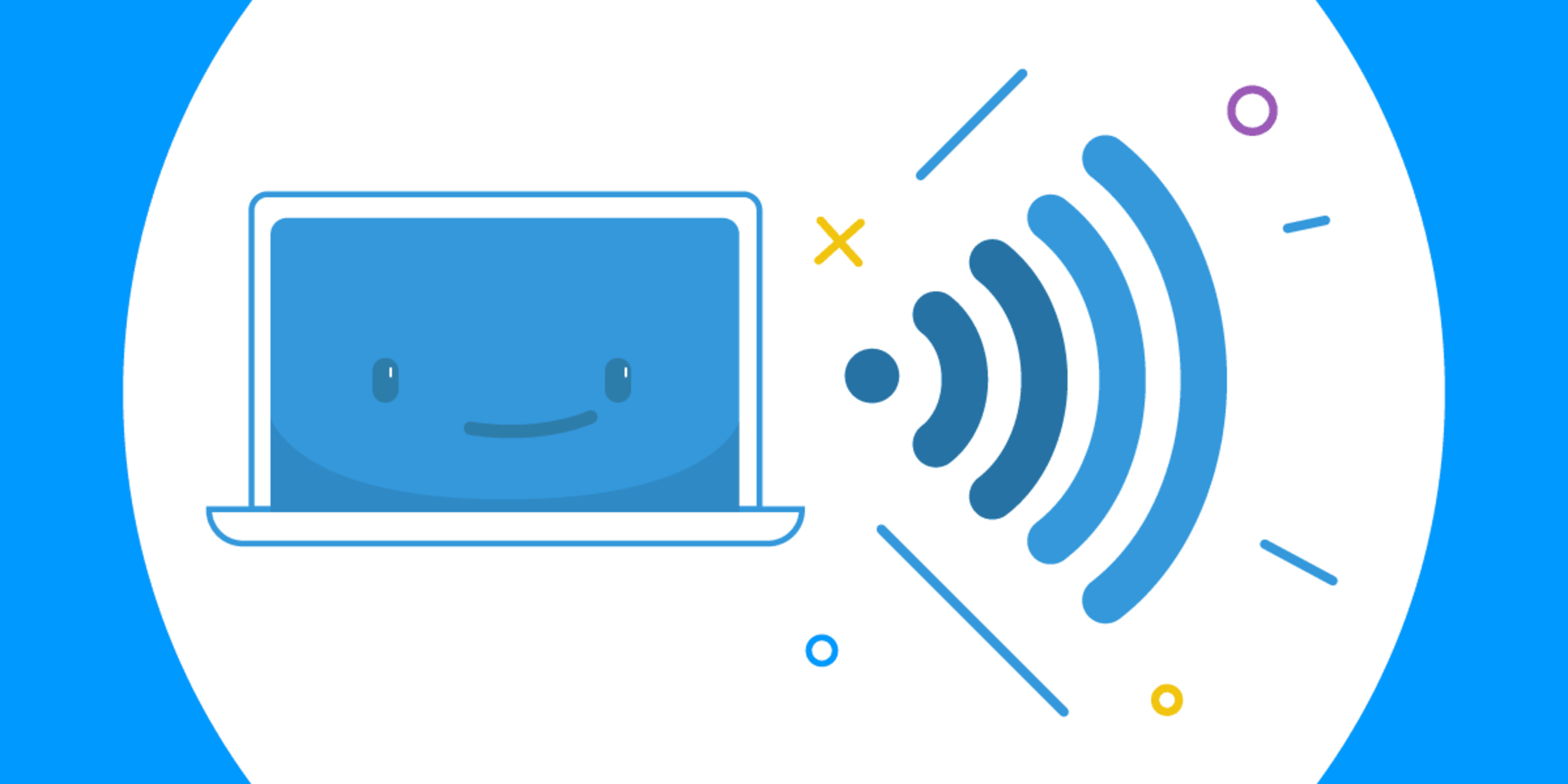Introduction
In today's interconnected world, access to the internet has become an indispensable part of our daily lives. Whether it's for work, entertainment, or staying connected with friends and family, having reliable internet access is crucial. However, there are times when accessing a Wi-Fi network is not possible, such as when traveling or in areas with limited connectivity. In such situations, the ability to transform a computer into a hotspot can be a game-changer.
Creating a hotspot using a computer allows you to share its internet connection with other devices, such as smartphones, tablets, or other computers. This capability can be especially valuable when you need to provide internet access to multiple devices but only have a wired or limited wireless connection available.
In this comprehensive guide, we will explore the process of transforming a computer into a hotspot, providing a step-by-step walkthrough, troubleshooting tips, and essential security considerations. Whether you're a digital nomad, a small business owner, or simply someone looking to expand your connectivity options, mastering the art of turning your computer into a hotspot can greatly enhance your digital lifestyle.
By the end of this guide, you will have a clear understanding of the requirements, the necessary steps, and the potential challenges involved in setting up a hotspot using your computer. Additionally, you will gain insights into security best practices to ensure that your hotspot remains safe and protected from potential threats.
So, buckle up and get ready to unlock the full potential of your computer as we embark on this transformative journey to harness the power of hotspot technology. Let's dive in and discover how you can elevate your connectivity to new heights with the simple yet powerful ability to turn your computer into a hotspot.
Understanding Hotspot
A hotspot is a wireless access point that enables devices to connect to the internet by utilizing the host device's internet connection. Essentially, it turns the host device, such as a computer, into a virtual router, allowing other devices to access the internet through it. This functionality is particularly valuable in situations where traditional Wi-Fi networks are unavailable or impractical.
When a computer is transformed into a hotspot, it effectively acts as a bridge between the devices seeking internet access and the source of the internet connection, which could be a wired Ethernet connection, a cellular data network, or another Wi-Fi network. By sharing its internet connection, the host computer enables other devices to browse the web, stream media, or engage in online activities as if they were connected directly to a traditional Wi-Fi network.
Hotspots are incredibly versatile and can be created using various devices, including laptops, desktop computers, and smartphones. They are commonly used in scenarios such as providing internet access to multiple devices while traveling, establishing temporary network connectivity at events or conferences, or extending the reach of an existing Wi-Fi network to cover a larger area.
Moreover, hotspots play a pivotal role in fostering connectivity in remote or underserved areas where traditional internet infrastructure may be limited. By leveraging the power of hotspot technology, individuals and organizations can bridge the digital divide and enable access to online resources and opportunities in regions where internet connectivity is scarce.
In essence, understanding the concept of a hotspot involves recognizing its role as a conduit for internet connectivity, its ability to extend network access to multiple devices, and its adaptability in diverse environments. By grasping the fundamentals of how a hotspot operates, individuals can harness this technology to enhance their connectivity, productivity, and overall digital experience.
As we delve deeper into the process of transforming a computer into a hotspot, it is essential to appreciate the significance of this capability and the myriad ways it can empower users to overcome connectivity challenges and embrace the full potential of their devices.
Requirements for Creating a Hotspot
Before embarking on the journey of transforming your computer into a hotspot, it's crucial to ensure that you have the necessary prerequisites in place. Creating a hotspot requires specific hardware capabilities and software support to effectively share your computer's internet connection with other devices. Here are the essential requirements for creating a hotspot:
-
Compatible Hardware: To create a hotspot, your computer must have a wireless network adapter that supports the hosted network feature. Most modern laptops and desktop computers come equipped with this capability, but it's essential to verify that your device's hardware is compatible with hotspot functionality. Additionally, if you plan to share a wired internet connection, ensure that your computer has an Ethernet port or a compatible USB Ethernet adapter.
-
Operating System Support: The operating system running on your computer plays a pivotal role in enabling hotspot functionality. For Windows users, the ability to create a hotspot is built into the operating system, with supported versions including Windows 7, 8, 8.1, and 10. On the other hand, macOS users can utilize third-party software to achieve similar functionality, while Linux distributions offer various tools and methods for creating hotspots, depending on the specific distribution and desktop environment.
-
Administrative Privileges: In order to configure and activate the hotspot feature on your computer, you will need administrative privileges to access network settings and make the necessary configurations. This ensures that you have the authority to modify network settings and establish the hotspot in compliance with your preferences and security requirements.
-
Internet Connection: Of course, to share an internet connection with other devices, your computer must be connected to the internet itself. Whether it's through a wired Ethernet connection, a cellular data network, or an existing Wi-Fi network, your computer must have an active and stable internet connection that can be shared with devices connecting to the hotspot.
-
Security Considerations: While not a hardware or software requirement per se, prioritizing security when creating a hotspot is paramount. Implementing strong encryption, using a robust passphrase, and configuring firewall settings are crucial aspects of securing your hotspot and safeguarding it against unauthorized access and potential security threats.
By ensuring that you have the necessary hardware, operating system support, administrative privileges, a stable internet connection, and a proactive approach to security, you can lay the foundation for a successful hotspot setup. These requirements form the bedrock of a reliable and effective hotspot, setting the stage for seamless connectivity and enhanced digital experiences across your devices.
Step-by-Step Guide to Transforming a Computer into a Hotspot
Creating a hotspot from your computer involves a series of straightforward yet crucial steps to enable seamless internet sharing with other devices. Whether you're using Windows, macOS, or a Linux distribution, the process generally follows similar principles, albeit with platform-specific variations. Let's dive into the step-by-step guide to transform your computer into a hotspot:
Step 1: Verify Hardware and Software Support
Before proceeding, ensure that your computer's hardware, such as the wireless network adapter, supports the hosted network feature. Additionally, confirm that your operating system provides native support for creating a hotspot or identify suitable third-party software if needed.
Step 2: Access Network Settings
Access the network settings or control panel on your computer to initiate the process of creating a hotspot. On Windows, you can navigate to the "Network and Sharing Center" or use the "Command Prompt" with administrative privileges to configure the hosted network. For macOS and Linux users, explore the network settings or utilize relevant third-party tools to set up the hotspot.
Step 3: Configure Hotspot Settings
Once in the network settings interface, look for options related to "Mobile hotspot," "Internet sharing," or "Wireless settings," depending on your operating system. Here, you can specify the network name (SSID), security type, and passphrase for the hotspot. It's crucial to choose a strong passphrase and enable WPA2 encryption for enhanced security.
Step 4: Activate the Hotspot
After configuring the hotspot settings, activate the hotspot feature to start broadcasting the network. This step may involve toggling a specific switch or button within the network settings interface. Once activated, your computer will begin emitting the Wi-Fi signal for other devices to connect.
Step 5: Connect Devices to the Hotspot
With the hotspot active, other devices, such as smartphones, tablets, or additional computers, can now detect and connect to the newly created hotspot. Locate the hotspot network on the device you wish to connect and enter the passphrase you specified during the configuration process.
By following these step-by-step instructions, you can effectively transform your computer into a hotspot, enabling seamless internet sharing with other devices. This capability opens up a world of possibilities, allowing you to extend connectivity, foster collaboration, and maximize the utility of your computer in diverse environments. Whether you're on the go, working remotely, or simply seeking to expand your connectivity options, mastering the art of creating a hotspot empowers you to stay connected and productive across your digital ecosystem.
Troubleshooting Common Issues
Setting up a hotspot on your computer can occasionally present challenges that may hinder the seamless sharing of your internet connection with other devices. Identifying and addressing these common issues is essential to ensure the reliability and stability of your hotspot. Here are some prevalent problems you may encounter and troubleshooting steps to resolve them:
-
Incompatibility with Wireless Network Adapter: If your computer's wireless network adapter does not support the hosted network feature, you may encounter difficulties in creating a hotspot. To address this, consider using an external USB wireless adapter that is compatible with hotspot functionality. Alternatively, updating the drivers for your existing wireless network adapter may resolve compatibility issues.
-
Inability to Activate the Hotspot: If you encounter challenges in activating the hotspot feature, ensure that no other software or system settings are conflicting with the hotspot functionality. Additionally, restarting your computer and attempting to activate the hotspot again may help overcome temporary activation issues.
-
Intermittent or Weak Signal: A weak or intermittent Wi-Fi signal from the hotspot can result from physical obstructions, interference from other electronic devices, or the distance between the hotspot-enabled computer and the connected devices. To address this, reposition the computer to minimize obstructions, reduce interference, and improve the signal strength. Additionally, consider using a Wi-Fi range extender to amplify the hotspot signal in larger spaces.
-
Limited Connectivity or No Internet Access: If devices connected to the hotspot experience limited connectivity or are unable to access the internet, verify that the host computer has a stable and active internet connection. Additionally, review the hotspot settings to ensure that the correct network type and security protocols are configured. Rebooting the host computer and the connected devices can also help resolve connectivity issues.
-
Performance Degradation or Overheating: Continuous usage of the computer as a hotspot may lead to performance degradation or overheating, especially in older or resource-constrained systems. To mitigate this, avoid running resource-intensive applications simultaneously with the hotspot, ensure proper ventilation for the computer, and consider periodically disabling the hotspot to allow the system to cool down.
By proactively addressing these common issues and implementing the recommended troubleshooting steps, you can optimize the functionality of your computer as a hotspot and overcome potential challenges that may arise. This proactive approach ensures that your hotspot remains reliable, secure, and capable of providing seamless internet connectivity to your diverse array of devices.
Security Considerations
When transforming your computer into a hotspot, prioritizing security measures is paramount to safeguard your internet connection and the devices connected to the hotspot. By implementing robust security practices, you can mitigate potential risks and ensure a safe and protected hotspot environment. Here are essential security considerations to fortify your computer hotspot:
-
Encryption Protocols: Utilize strong encryption protocols, such as WPA2 (Wi-Fi Protected Access 2), to secure the hotspot network. Encryption prevents unauthorized access and protects the data transmitted between the host computer and connected devices from interception and tampering.
-
Unique Passphrase: Create a unique and complex passphrase for the hotspot network. Avoid using easily guessable phrases and incorporate a combination of uppercase and lowercase letters, numbers, and special characters to enhance the passphrase's strength. A strong passphrase acts as a barrier against unauthorized access attempts.
-
Firewall Configuration: Configure the firewall settings on the host computer to restrict unauthorized network traffic and protect against potential intrusions. By defining specific rules and filtering incoming and outgoing data, the firewall acts as a critical line of defense for the hotspot network.
-
Network Isolation: Implement network isolation measures to prevent connected devices from accessing sensitive resources or other devices on the host computer's network. This isolation enhances the overall security posture of the hotspot and minimizes the risk of unauthorized access to local resources.
-
Regular Security Updates: Ensure that the operating system, network drivers, and any hotspot-related software on the host computer are regularly updated with the latest security patches and fixes. Keeping the system and software up to date mitigates vulnerabilities and strengthens the overall security of the hotspot environment.
-
Monitoring and Logging: Consider enabling logging and monitoring capabilities to track and analyze network activity on the hotspot. Monitoring tools can provide insights into potential security incidents, unauthorized access attempts, or abnormal network behavior, allowing for timely intervention and mitigation.
-
User Awareness: Educate users connecting to the hotspot about best practices for secure internet usage. Emphasize the importance of avoiding unsecured websites, using virtual private networks (VPNs) for sensitive activities, and being cautious about sharing personal information over the network.
By integrating these security considerations into the setup and maintenance of your computer hotspot, you can establish a resilient and secure environment for sharing your internet connection. Prioritizing security not only safeguards your data and devices but also fosters a trustworthy and reliable hotspot experience for all connected users.
Conclusion
In conclusion, the ability to transform a computer into a hotspot represents a powerful gateway to enhanced connectivity, productivity, and digital empowerment. By leveraging this capability, individuals and organizations can transcend traditional network limitations and embrace a dynamic approach to sharing internet access across multiple devices.
Throughout this comprehensive guide, we have delved into the intricacies of creating a hotspot, from understanding its fundamental principles to navigating the requirements, step-by-step setup process, troubleshooting common issues, and essential security considerations. This journey has provided valuable insights into the transformative potential of hotspot technology and the myriad benefits it offers to users in diverse scenarios.
The process of transforming a computer into a hotspot empowers users to extend internet connectivity beyond the confines of traditional Wi-Fi networks. Whether you're a frequent traveler seeking reliable internet access on the go, a remote worker striving to establish a secure and versatile network environment, or an event organizer aiming to provide seamless connectivity to attendees, the ability to create a hotspot opens doors to unparalleled connectivity possibilities.
Moreover, the significance of hotspot technology extends beyond convenience, playing a pivotal role in bridging the digital divide and fostering connectivity in underserved communities. By harnessing the power of hotspots, individuals and organizations can contribute to expanding internet access and nurturing digital inclusion, thereby empowering communities with the tools and resources to thrive in the digital age.
As we navigate the ever-evolving landscape of connectivity, the knowledge and skills acquired in creating and managing hotspots on computers serve as a catalyst for embracing innovation and adapting to dynamic connectivity needs. By mastering the art of hotspot creation, individuals can unlock new dimensions of digital collaboration, creativity, and resource accessibility, thereby enriching their digital experiences and broadening their connectivity horizons.
In essence, the journey of transforming a computer into a hotspot transcends the technical aspects, embodying a spirit of connectivity, adaptability, and empowerment. By embracing this transformative capability, individuals and organizations can redefine their relationship with connectivity, transcending barriers and embracing a world of seamless digital experiences.
As we conclude this guide, the transformative potential of hotspot technology beckons us to embark on a journey of connectivity, innovation, and empowerment. Let us harness the power of hotspots to create a world where connectivity knows no bounds, and where digital empowerment becomes a reality for all.