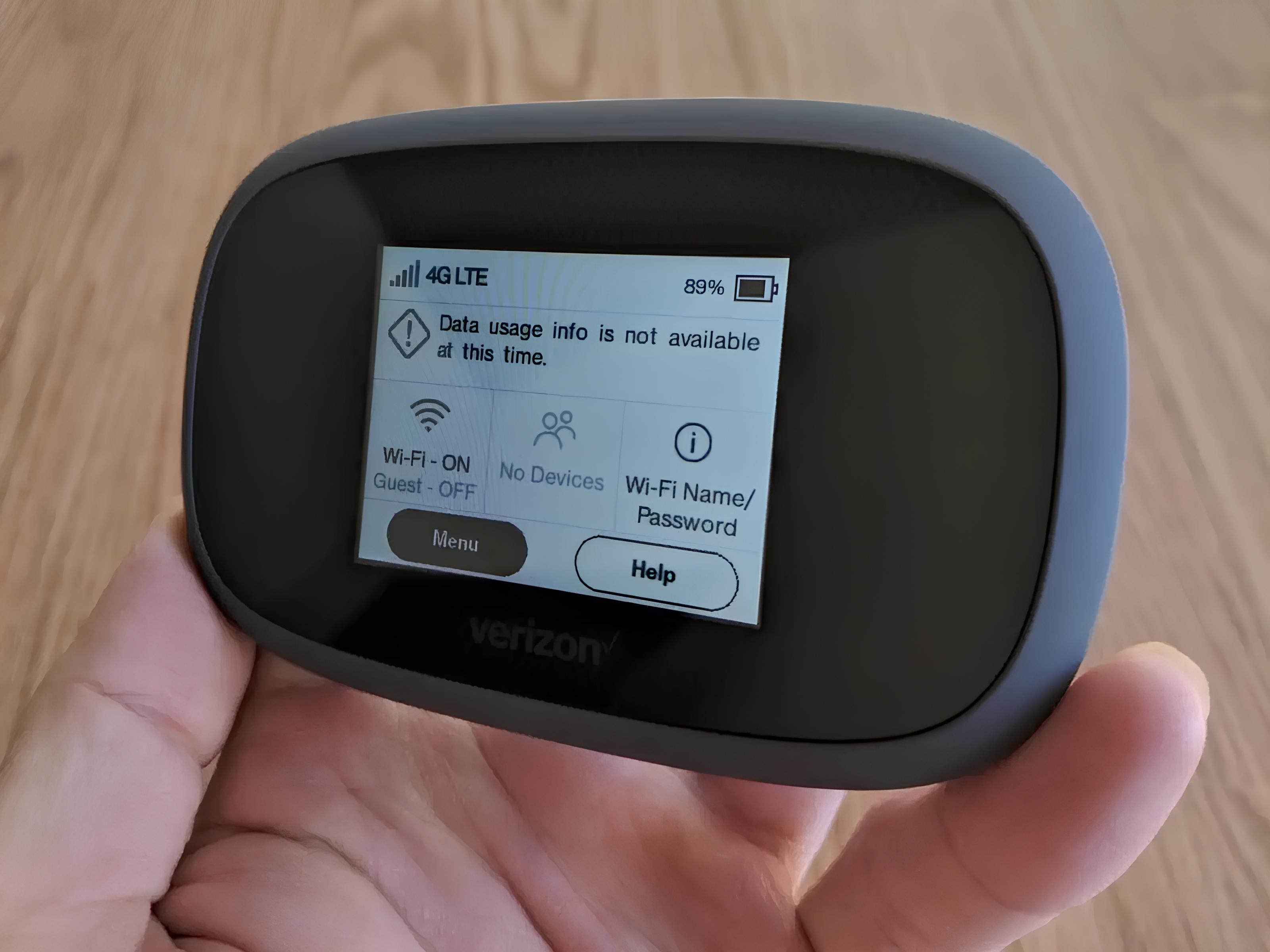Introduction
In today's fast-paced, interconnected world, staying connected is vital. Whether you're a digital nomad, a remote worker, or simply someone who needs internet access on the go, a personal hotspot can be a game-changer. With a Verizon personal hotspot, you can harness the power of Verizon's robust network to create a secure and reliable Wi-Fi connection wherever you are.
In this comprehensive guide, we'll walk you through the process of setting up your Verizon personal hotspot, ensuring that you can stay connected and productive no matter where life takes you. Whether you're using a smartphone, tablet, or dedicated hotspot device, Verizon makes it easy to create a mobile Wi-Fi network that keeps up with your busy lifestyle.
Stay tuned as we delve into the essential steps for setting up your Verizon personal hotspot. We'll cover everything from checking device compatibility to managing hotspot settings, providing you with the knowledge and confidence to make the most of this powerful connectivity solution. Let's get started on this journey to seamless connectivity and unparalleled convenience.
Step 1: Check Device Compatibility
Before diving into the setup process, it's crucial to ensure that your device is compatible with Verizon's personal hotspot feature. This step is essential to guarantee a smooth and hassle-free setup experience. Verizon offers a wide range of devices that support the personal hotspot feature, including smartphones, tablets, and dedicated hotspot devices. Here's how to verify compatibility for different types of devices:
Smartphones and Tablets
If you plan to use your smartphone or tablet as a hotspot, you'll need to confirm that your device supports this functionality. Most modern smartphones and tablets offered by Verizon are equipped with the personal hotspot feature, allowing you to share your device's data connection with other devices via Wi-Fi. To check compatibility, follow these steps:
- Go to the settings menu on your smartphone or tablet.
- Look for the "Personal Hotspot" or "Tethering" option. This option is typically located within the "Network & Internet" or "Connections" section of the settings menu.
- If you see the "Personal Hotspot" or "Tethering" option, your device is compatible with Verizon's personal hotspot feature. You can proceed to activate the hotspot and connect other devices.
Dedicated Hotspot Devices
If you're using a dedicated hotspot device provided by Verizon, compatibility is generally not a concern, as these devices are specifically designed to function as mobile hotspots. However, it's essential to ensure that your hotspot device is activated and associated with your Verizon account. You can verify this by logging into your Verizon account online or contacting Verizon customer support for assistance.
By confirming the compatibility of your device with Verizon's personal hotspot feature, you can lay the groundwork for a successful setup process. This proactive approach helps to avoid potential compatibility issues and ensures that you can seamlessly activate and utilize your personal hotspot for on-the-go connectivity.
Ensuring device compatibility is the first step toward unlocking the full potential of your Verizon personal hotspot. Once you've confirmed compatibility, you can proceed with confidence to activate and utilize this powerful feature, empowering you to stay connected and productive wherever your adventures take you.
Step 2: Activate Personal Hotspot
Activating your Verizon personal hotspot is a straightforward process that empowers you to create a secure Wi-Fi network on the go. Whether you're using a smartphone, tablet, or dedicated hotspot device, Verizon provides user-friendly methods to enable the personal hotspot feature. By following these simple steps, you can harness the power of Verizon's robust network to stay connected wherever you are.
Smartphone and Tablet Activation
If you're using a smartphone or tablet as your hotspot, activating the personal hotspot feature is a seamless process. Here's a step-by-step guide to get you started:
-
Access Settings: Navigate to the settings menu on your smartphone or tablet.
-
Locate Personal Hotspot: Look for the "Personal Hotspot" or "Tethering" option within the settings menu. This option is typically found within the "Network & Internet" or "Connections" section.
-
Enable Personal Hotspot: Once you've located the "Personal Hotspot" option, simply toggle it on to activate the feature. You may have the option to set a Wi-Fi password for added security.
-
Connect Devices: After activating the personal hotspot, other devices can connect to it using the provided Wi-Fi network name and password.
Dedicated Hotspot Device Activation
For dedicated hotspot devices provided by Verizon, activating the personal hotspot feature is equally straightforward. These devices are specifically designed to function as mobile hotspots, making the activation process intuitive. Here's how to activate the personal hotspot feature on a dedicated device:
-
Power On the Device: Ensure that your dedicated hotspot device is powered on and operational.
-
Access Settings: If your device has a settings menu or a dedicated control panel, navigate to the hotspot settings section.
-
Enable Hotspot: Locate the option to enable the personal hotspot feature and activate it. You may have the opportunity to customize settings such as the Wi-Fi network name and password.
By following these steps, you can easily activate your Verizon personal hotspot, unlocking a world of connectivity possibilities. Whether you're using a smartphone, tablet, or dedicated hotspot device, Verizon's intuitive activation process ensures that you can create a reliable and secure Wi-Fi network wherever you go.
With your personal hotspot activated, you're ready to connect your devices and enjoy seamless internet access on the go. This pivotal step sets the stage for leveraging the full potential of your Verizon personal hotspot, empowering you to stay connected and productive in any environment.
Step 3: Connect Devices to Hotspot
Once your Verizon personal hotspot is activated, you can effortlessly connect your devices to it, allowing them to access the internet using the hotspot's secure Wi-Fi network. Whether you're using a smartphone, tablet, or dedicated hotspot device, the process of connecting devices to your hotspot is designed to be user-friendly and efficient.
Smartphone and Tablet Connection
If you're using a smartphone or tablet as your hotspot, connecting other devices is a seamless endeavor. Follow these steps to establish a connection:
-
Access Wi-Fi Settings: On the device you wish to connect to the hotspot, navigate to the Wi-Fi settings menu.
-
Locate Hotspot Network: Look for the name of your Verizon personal hotspot in the list of available Wi-Fi networks. This name is typically the same as your device's name or a customized identifier.
-
Enter Password: Select the hotspot network and enter the Wi-Fi password when prompted. This password is set during the activation process for added security.
-
Establish Connection: Once the correct password is entered, the device will establish a connection to the hotspot, granting access to the internet through your Verizon network.
Dedicated Hotspot Device Connection
For dedicated hotspot devices provided by Verizon, connecting other devices is equally straightforward. Here's how to connect devices to your dedicated hotspot:
-
Access Wi-Fi Settings: On the device you want to connect, access the Wi-Fi settings menu.
-
Locate Hotspot Network: Look for the name of your dedicated hotspot device's Wi-Fi network in the list of available networks.
-
Enter Password: Select the hotspot network and enter the Wi-Fi password provided by your dedicated hotspot device. This password may be found on the device or in the accompanying documentation.
-
Establish Connection: After entering the password, the device will establish a connection to the dedicated hotspot, enabling seamless internet access through Verizon's network.
By following these steps, you can easily connect your devices to your Verizon personal hotspot, creating a cohesive network that keeps you connected and productive on the go. Whether you're using a smartphone, tablet, or dedicated hotspot device, Verizon's emphasis on user-friendly connectivity ensures that you can seamlessly integrate multiple devices into your mobile network, empowering you to stay connected wherever life takes you.
Step 4: Manage Hotspot Settings
Managing hotspot settings is the key to optimizing your Verizon personal hotspot for your specific needs and preferences. Whether you want to customize the network name, adjust security settings, or monitor connected devices, Verizon provides intuitive tools to manage your hotspot with ease. By delving into the hotspot settings, you can tailor the network to suit your connectivity requirements and ensure a seamless experience. Here's a detailed look at the essential aspects of managing your hotspot settings:
Customizing Network Name and Password
One of the first steps in managing your Verizon personal hotspot is customizing the network name and password. This allows you to personalize the hotspot's identity and enhance security. By accessing the hotspot settings on your device, you can easily modify the network name to reflect your preferences, making it easier to identify your hotspot in a list of available networks. Additionally, setting a strong and memorable password adds an extra layer of security to your hotspot, safeguarding it from unauthorized access.
Security and Privacy Settings
Verizon's personal hotspot feature includes robust security and privacy settings that you can manage to ensure a secure and private connection. From encryption protocols to access controls, these settings enable you to customize the level of security for your hotspot. By navigating through the hotspot settings, you can configure encryption methods such as WPA2, establish access controls to limit connected devices, and implement other security measures to protect your network and data.
Monitoring Connected Devices
Managing your hotspot settings allows you to monitor the devices connected to your network, providing insight into the usage and activity of each device. By accessing the hotspot management interface, you can view a list of connected devices, including their respective IP addresses and connection status. This visibility empowers you to track device usage, identify potential issues, and maintain control over the devices accessing your hotspot.
Data Usage and Network Management
Verizon's hotspot settings offer tools for monitoring data usage and managing network resources effectively. Through the management interface, you can track data consumption, set data usage alerts, and implement network management controls to optimize performance. These features enable you to stay informed about your data usage, avoid overages, and prioritize network resources for a seamless connectivity experience.
By actively managing your hotspot settings, you can tailor the functionality and security of your Verizon personal hotspot to align with your specific requirements. This proactive approach ensures that your hotspot operates optimally, providing reliable and secure connectivity wherever you go. With the ability to customize network parameters, enhance security, monitor device activity, and manage data usage, Verizon empowers you to take full control of your personal hotspot, enabling a seamless and tailored connectivity experience.
Conclusion
In conclusion, setting up your Verizon personal hotspot is a gateway to unparalleled connectivity and convenience in today's dynamic world. By following the essential steps outlined in this guide, you've embarked on a journey to harness the power of Verizon's robust network and create a secure Wi-Fi network wherever you go. From checking device compatibility to activating the hotspot, connecting devices, and managing hotspot settings, you've gained valuable insights into the seamless setup process.
With your Verizon personal hotspot in place, you're equipped to navigate the demands of a mobile lifestyle with confidence. Whether you're a remote worker seeking reliable internet access, a traveler in need of on-the-go connectivity, or simply someone who values flexibility and convenience, your personal hotspot empowers you to stay connected and productive in any environment.
The ability to connect multiple devices to your hotspot, manage network settings, and monitor usage provides a level of control and customization that aligns with your unique connectivity requirements. With the flexibility to use smartphones, tablets, or dedicated hotspot devices, Verizon's approach to personal hotspot setup ensures that you can seamlessly integrate your preferred devices into a cohesive and secure mobile network.
As you embark on your connected adventures, remember that your Verizon personal hotspot serves as a reliable companion, offering a seamless bridge to the digital world. Whether you're working from a remote location, enjoying outdoor activities, or simply seeking uninterrupted connectivity, your personal hotspot stands ready to support your endeavors.
By embracing the capabilities of your Verizon personal hotspot, you're not just setting up a Wi-Fi network – you're unlocking a world of possibilities. From staying connected with colleagues and loved ones to accessing essential online resources, your personal hotspot becomes an indispensable tool for navigating the demands of a connected lifestyle.
In essence, the setup of your Verizon personal hotspot marks the beginning of a seamless and empowering connectivity experience. As you embark on this journey, may your personal hotspot serve as a steadfast ally, ensuring that you're always connected, always productive, and always ready to make the most of every opportunity, no matter where life takes you.