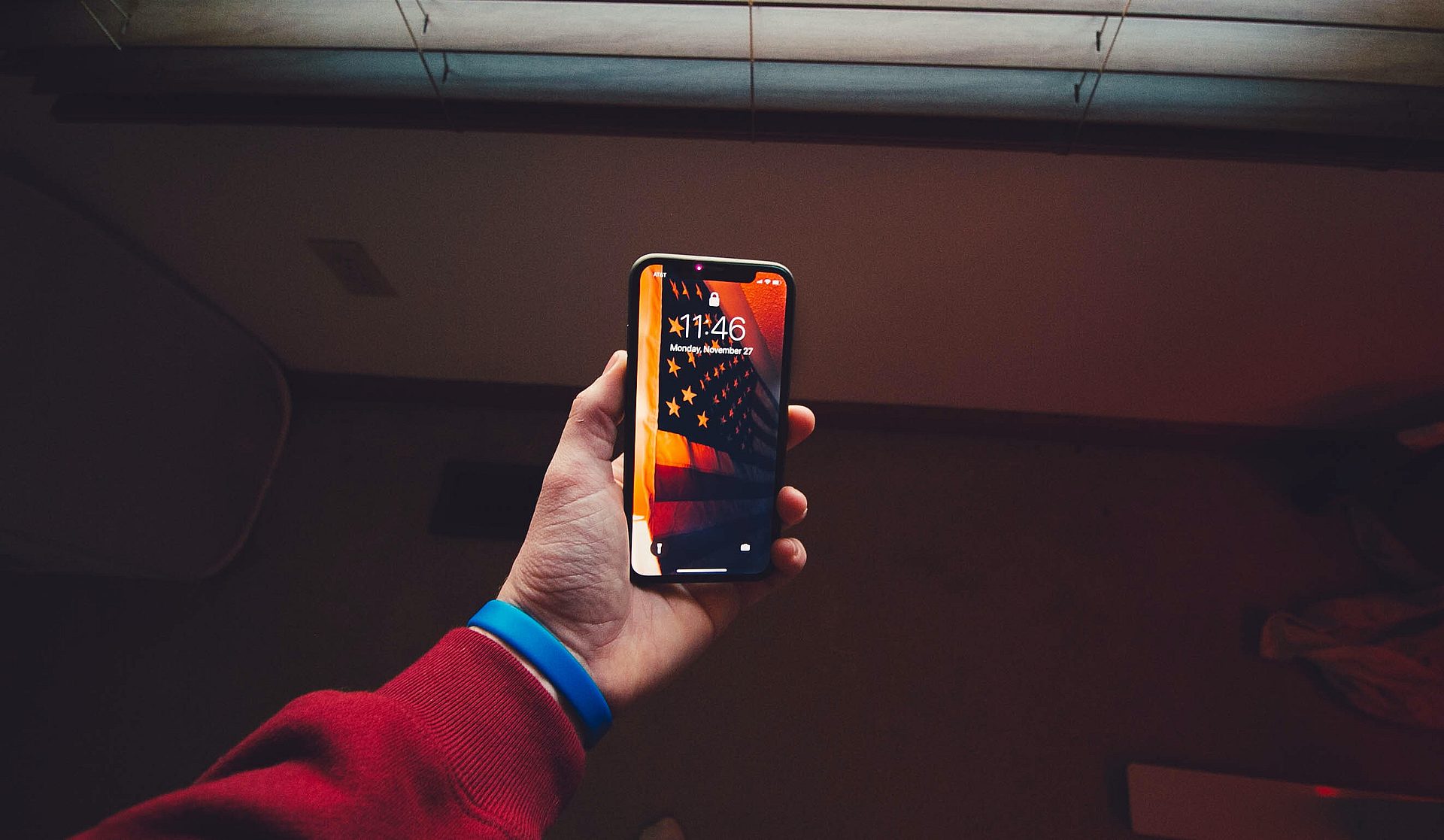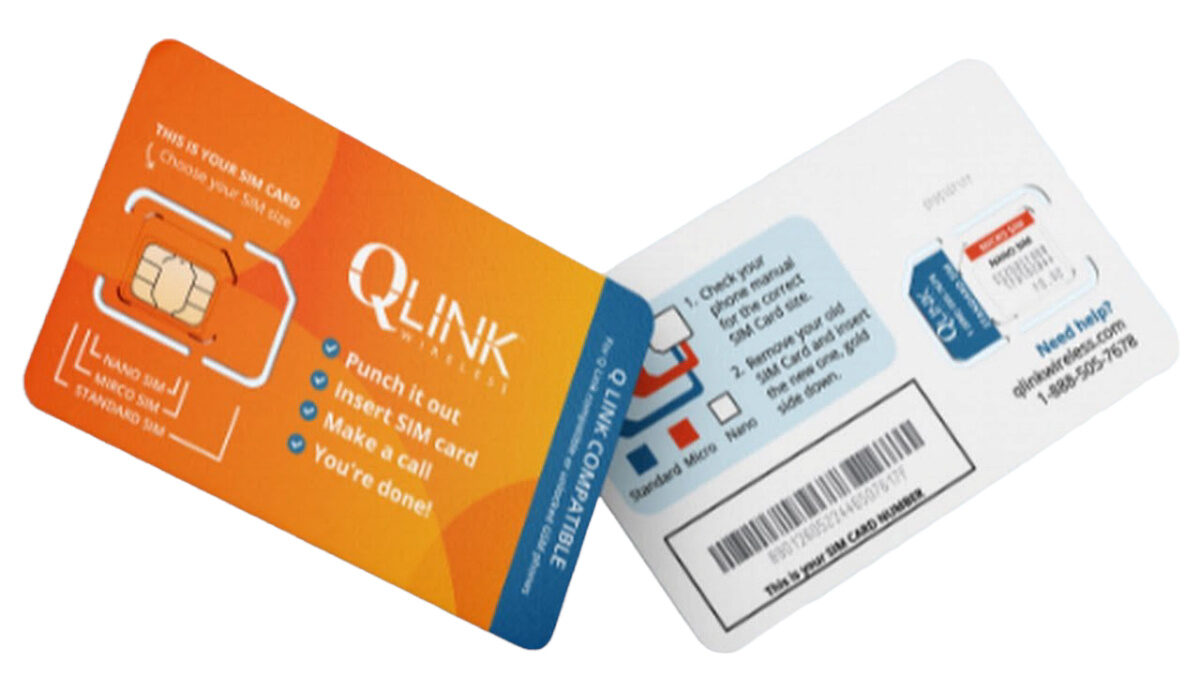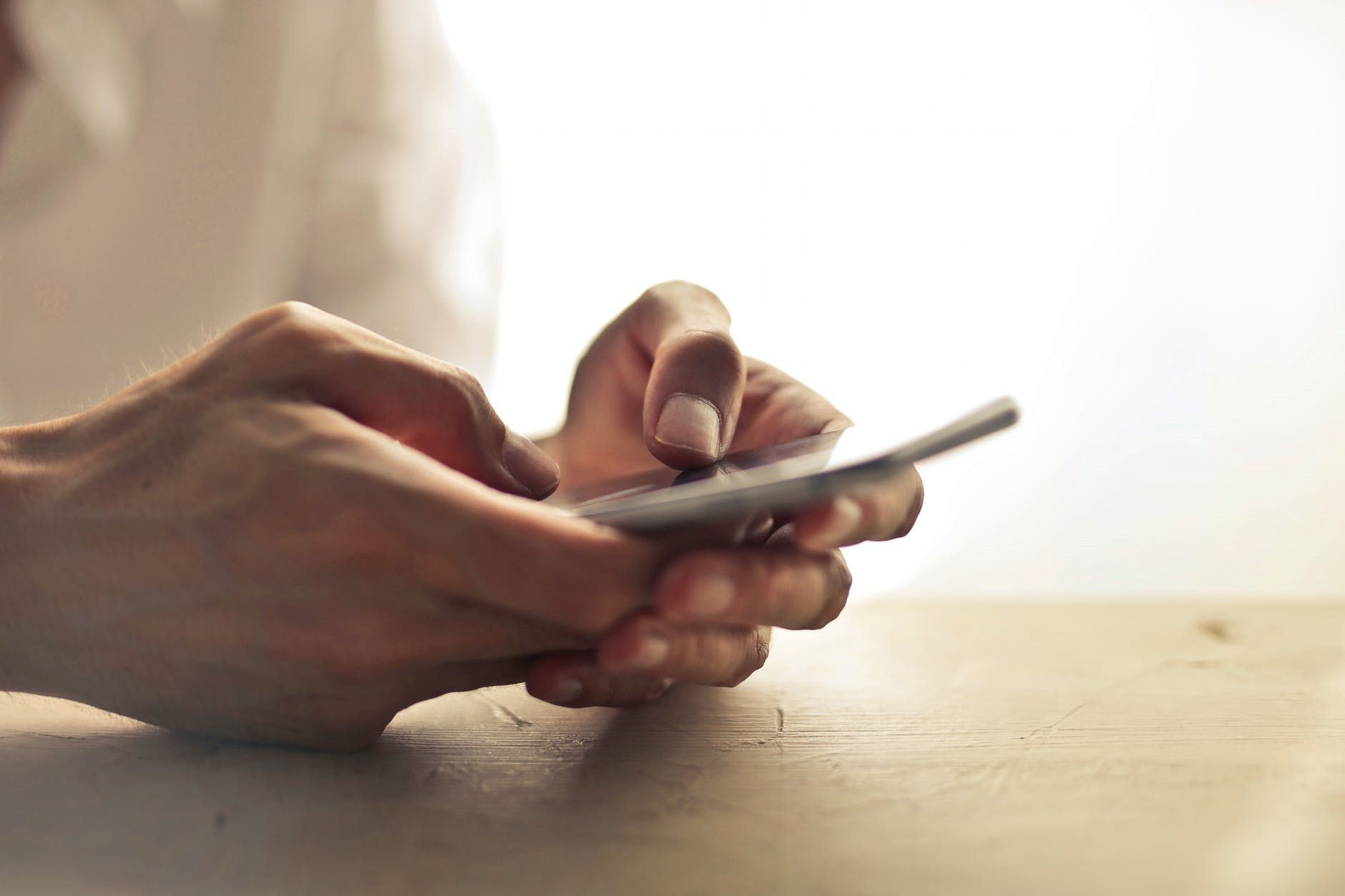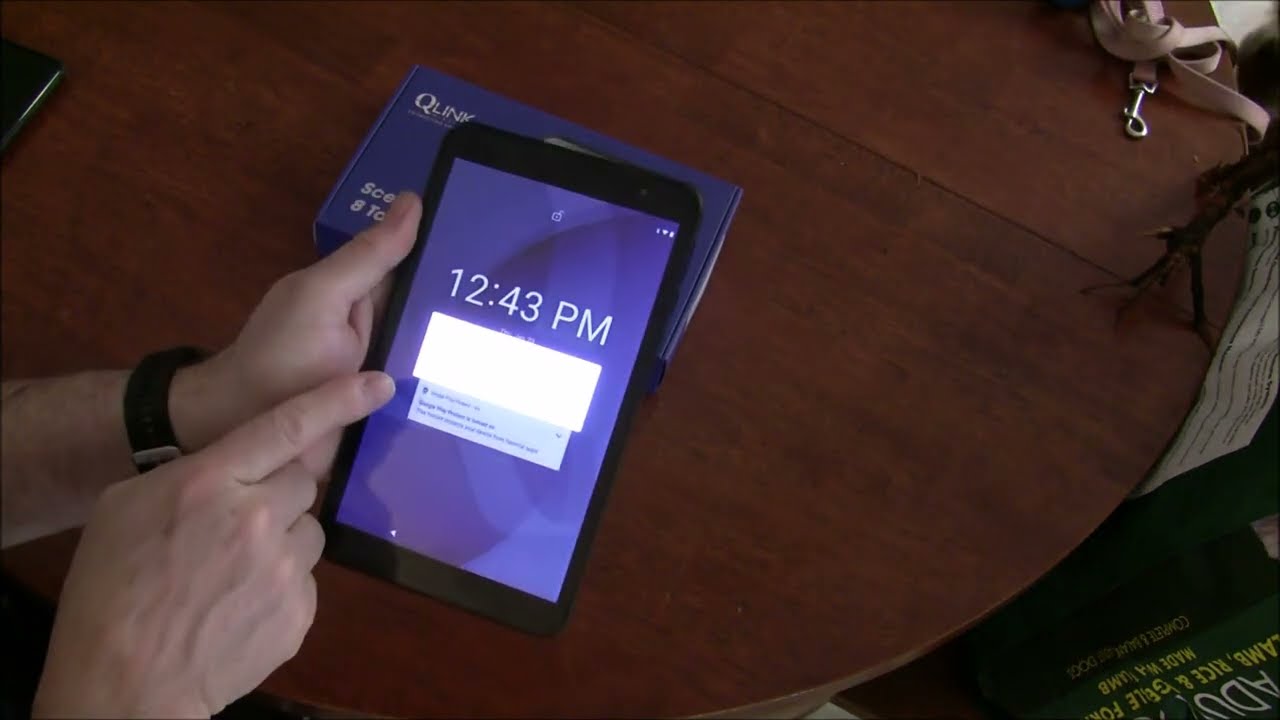Introduction
Setting up a Qlink hotspot is an excellent way to share your mobile data with other devices, providing internet access on the go. Whether you're traveling, working remotely, or simply need a backup internet connection, a Qlink hotspot can be a lifesaver. In this article, we will walk you through the essential steps to set up your Qlink hotspot, ensuring a seamless and hassle-free process.
A Qlink hotspot allows you to share your mobile data connection with other devices, such as laptops, tablets, and other smartphones. This can be incredibly useful when you need internet access for your devices but are unable to connect to a Wi-Fi network. By setting up a Qlink hotspot, you can create your own personal Wi-Fi network, providing internet access to multiple devices simultaneously.
Whether you're a frequent traveler, a remote worker, or someone who values the flexibility of having internet access wherever you go, setting up a Qlink hotspot can greatly enhance your connectivity options. With the increasing reliance on digital connectivity in today's world, having a reliable and easy-to-use hotspot solution is invaluable.
In the following sections, we will guide you through the step-by-step process of setting up your Qlink hotspot, from checking device compatibility to creating a Qlink account and connecting your devices to the hotspot. By following these essential steps, you'll be able to harness the full potential of your Qlink hotspot, ensuring that you can stay connected and productive no matter where you are.
Now, let's dive into the details of setting up your Qlink hotspot and unlock the convenience and flexibility it offers.
Step 1: Check Device Compatibility
Before diving into the setup process, it's crucial to ensure that your device is compatible with Qlink hotspot functionality. This initial step will help you avoid potential issues and streamline the setup process.
First and foremost, verify that your smartphone supports the hotspot feature. Most modern smartphones, including Android and iOS devices, come equipped with hotspot capabilities. However, it's essential to confirm this feature's availability on your specific device model.
To check for hotspot compatibility on an Android device, navigate to the "Settings" menu and look for the "Tethering & portable hotspot" or "Wireless & networks" section. Within this menu, you should find an option for "Portable Wi-Fi hotspot" or "Mobile hotspot." If this feature is present, your device is likely compatible with Qlink hotspot functionality.
For iOS users, hotspot functionality is typically found under the "Personal Hotspot" or "Cellular" settings. Access the "Settings" app, tap on "Personal Hotspot," and ensure that the feature is available and can be activated on your device.
Additionally, it's important to consider your mobile data plan when setting up a Qlink hotspot. Verify that your plan includes hotspot capabilities and that you have sufficient data allowance to share with other devices. Some carriers may require an additional hotspot add-on or feature activation, so it's advisable to check with your mobile service provider to ensure that your plan supports hotspot usage.
Furthermore, if you plan to connect multiple devices to your Qlink hotspot, ensure that the devices you intend to connect are compatible with the type of network broadcasted by your smartphone. For instance, if your smartphone supports 5GHz Wi-Fi hotspot, ensure that the devices you want to connect also support this frequency band for optimal connectivity.
By confirming the compatibility of your smartphone, data plan, and connected devices, you can lay a solid foundation for setting up your Qlink hotspot. This proactive approach will help you avoid compatibility issues and ensure a smooth and efficient setup process.
With the compatibility check completed, you're now ready to proceed to the next step of downloading the Qlink hotspot app and initiating the setup process. This ensures that you can make the most of your Qlink hotspot, providing reliable internet access for your devices wherever you go.
Step 2: Download Qlink Hotspot App
Downloading the Qlink Hotspot app is a crucial step in setting up your mobile hotspot and unlocking its full potential. The Qlink Hotspot app is designed to simplify the process of creating and managing your hotspot, providing a user-friendly interface and essential features to ensure a seamless connectivity experience.
To begin, navigate to the Google Play Store for Android users or the App Store for iOS users on your smartphone. Once you access the respective app store, use the search function to look for the "Qlink Hotspot" app. It's important to verify that you are downloading the official Qlink Hotspot app to ensure the authenticity and reliability of the application.
Upon locating the Qlink Hotspot app in the app store, proceed to download and install it on your smartphone. The app is typically lightweight and doesn't consume significant storage space, making it a convenient addition to your device's app portfolio.
After the installation is complete, launch the Qlink Hotspot app to initiate the setup process. The app's interface is designed to be intuitive and user-friendly, guiding you through the necessary steps to configure and activate your Qlink hotspot. You will be prompted to grant the app the required permissions to enable hotspot functionality on your device.
Once the app is installed and permissions are granted, you're one step closer to harnessing the power of your Qlink hotspot. The app provides a centralized platform for managing your hotspot settings, monitoring connected devices, and optimizing the overall connectivity experience.
By downloading the Qlink Hotspot app, you gain access to a range of features that enhance the usability and control of your mobile hotspot. From setting custom network names and passwords to monitoring data usage and managing connected devices, the app empowers you to tailor your hotspot to your specific needs and preferences.
With the Qlink Hotspot app installed on your smartphone, you're well-equipped to proceed to the next steps of creating a Qlink account and setting up your hotspot. The app serves as a valuable tool in maximizing the functionality and convenience of your Qlink hotspot, ensuring that you can effortlessly share your mobile data with other devices and stay connected wherever you go.
In summary, downloading the Qlink Hotspot app is an essential preparatory step that sets the stage for a smooth and efficient setup process. With the app installed on your smartphone, you're poised to take full advantage of your Qlink hotspot's capabilities and enjoy seamless connectivity on your terms.
Step 3: Install and Open the App
After successfully downloading the Qlink Hotspot app from the respective app store, the next crucial step is to install and open the app on your smartphone. This pivotal action sets the stage for configuring and activating your Qlink hotspot, paving the way for seamless internet sharing with your connected devices.
Upon completing the installation process, locate the Qlink Hotspot app icon on your smartphone's home screen or app drawer. Tap on the icon to launch the app, initiating the setup process and granting you access to the app's intuitive interface and essential features.
As the app launches, you'll be greeted by a welcome screen or an introductory interface that provides an overview of the app's capabilities and functionalities. This initial interaction serves to familiarize you with the app's layout and navigation, ensuring that you can navigate through the setup process with confidence and ease.
Upon opening the Qlink Hotspot app for the first time, you may be prompted to log in or create a Qlink account if you haven't done so already. This step is essential for accessing the full range of features and settings offered by the app, enabling you to personalize your hotspot configuration and manage its connectivity effectively.
Once you've logged in or created your Qlink account, you'll gain access to the app's main dashboard, where you can begin the process of setting up your Qlink hotspot. The dashboard typically provides intuitive options for configuring your hotspot settings, such as customizing the network name (SSID), setting a secure password, and selecting the desired network encryption type.
In addition to configuring the basic hotspot settings, the app may offer advanced features for optimizing your hotspot's performance and managing connected devices. These capabilities empower you to monitor data usage, control access to the hotspot, and troubleshoot connectivity issues, ensuring a seamless and reliable internet sharing experience.
By installing and opening the Qlink Hotspot app, you're taking a significant step towards unleashing the full potential of your Qlink hotspot. The app serves as a centralized hub for managing your hotspot, providing a user-friendly interface and essential tools to streamline the setup process and maximize the convenience of sharing your mobile data with other devices.
In summary, installing and opening the Qlink Hotspot app on your smartphone marks a pivotal milestone in the setup journey, granting you access to a wealth of features and settings that empower you to tailor your hotspot to your specific needs and preferences. With the app at your fingertips, you're well-equipped to proceed to the next steps of creating a Qlink account and configuring your hotspot, ensuring a seamless and personalized connectivity experience.
Step 4: Create Qlink Account
Creating a Qlink account is a fundamental step that grants you access to a range of features and functionalities within the Qlink Hotspot app, enabling you to personalize your hotspot settings and manage its connectivity effectively. The process of creating a Qlink account is straightforward and ensures that you can fully harness the capabilities of your Qlink hotspot.
To begin, launch the Qlink Hotspot app on your smartphone and navigate to the account creation or login screen. If you don't have an existing Qlink account, you'll be prompted to create one by providing essential details such as your email address, a secure password, and any additional required information. This step is crucial for establishing your identity within the Qlink ecosystem and accessing the full suite of hotspot management features.
Once you've entered the necessary information and completed the account creation process, you'll typically receive a verification email to confirm your account. Follow the instructions in the email to verify your Qlink account, ensuring that your account is fully activated and ready for use. This verification step is essential for maintaining the security and integrity of the Qlink platform.
With your Qlink account successfully created and verified, you'll gain access to the app's comprehensive dashboard, where you can begin configuring your Qlink hotspot to suit your specific preferences. From customizing the network name (SSID) and setting a secure password to selecting the desired network encryption type, the app empowers you to tailor your hotspot settings with ease and precision.
Furthermore, having a Qlink account allows you to leverage advanced features within the app, such as monitoring data usage, managing connected devices, and troubleshooting connectivity issues. This level of control and visibility ensures that you can optimize your hotspot's performance and maintain a seamless internet sharing experience across your connected devices.
By creating a Qlink account, you lay the groundwork for a personalized and efficient hotspot management experience. Your Qlink account serves as the gateway to a host of capabilities that enhance your connectivity and productivity, ensuring that your Qlink hotspot operates according to your preferences and requirements.
In summary, creating a Qlink account is a pivotal step that unlocks the full potential of your Qlink hotspot, providing you with the tools and features needed to customize and manage your hotspot effectively. With your Qlink account in place, you're well-equipped to proceed to the next steps of setting up your hotspot and connecting your devices, ensuring a seamless and tailored connectivity experience.
Step 5: Set Up Hotspot
Setting up your Qlink hotspot is a pivotal step that empowers you to configure essential settings, establish a secure network, and optimize the connectivity experience for your connected devices. The process of setting up your hotspot involves customizing network parameters, ensuring data security, and fine-tuning the operational aspects to align with your specific preferences.
Upon accessing the Qlink Hotspot app's dashboard, you'll encounter intuitive options for configuring your hotspot settings. One of the primary settings to address is the network name, also known as the Service Set Identifier (SSID). Customizing the network name allows you to personalize your hotspot, making it easily identifiable to your connected devices. This step is particularly useful in crowded Wi-Fi environments, where distinguishing your hotspot from others is essential for seamless connectivity.
In addition to customizing the network name, you'll have the opportunity to set a secure password for your hotspot. Choosing a strong and unique password helps safeguard your network from unauthorized access, ensuring that only authorized users can connect to your hotspot. By implementing robust password protection, you enhance the security of your hotspot and protect your data from potential threats.
Furthermore, the Qlink Hotspot app typically offers options for selecting the desired network encryption type, such as WPA2-PSK (AES), to ensure data transmitted through the hotspot remains secure and encrypted. This encryption mechanism adds an extra layer of protection to your network, safeguarding sensitive information and maintaining the integrity of your data transmissions.
Moreover, the app may provide advanced settings for controlling access to the hotspot, managing connected devices, and monitoring data usage. These features empower you to fine-tune your hotspot's operational aspects, regulate device connectivity, and gain insights into data consumption, ensuring that you can maintain optimal performance and efficiency.
By meticulously setting up your Qlink hotspot, you establish a reliable and secure internet sharing environment that caters to your specific requirements. The customization options available through the Qlink Hotspot app enable you to tailor your hotspot to suit your preferences, ensuring that you can enjoy seamless connectivity and productivity across your connected devices.
In summary, the process of setting up your Qlink hotspot encompasses essential steps such as customizing the network name, establishing a secure password, selecting the appropriate network encryption type, and leveraging advanced settings for optimal management. This phase of the setup journey lays the foundation for a personalized and secure hotspot experience, ensuring that you can share your mobile data with confidence and convenience.
Step 6: Connect Devices to Hotspot
Once you have successfully set up your Qlink hotspot, the next crucial step is to connect your devices to the hotspot, enabling them to leverage your mobile data for internet access. This process allows you to extend your connectivity to devices such as laptops, tablets, and other smartphones, ensuring that you can stay productive and connected wherever you go.
To connect a device to your Qlink hotspot, begin by accessing the Wi-Fi settings on the device you intend to connect. This typically involves navigating to the device's settings menu and selecting the option for Wi-Fi or wireless networks. Once within the Wi-Fi settings, your Qlink hotspot should appear in the list of available networks, typically identified by the customized network name (SSID) you configured during the setup process.
Select your Qlink hotspot from the list of available networks and enter the secure password you set during the hotspot setup. This password serves as a crucial authentication mechanism, ensuring that only authorized users can connect to your hotspot and access your mobile data. Upon entering the correct password, the device will initiate the connection process, establishing a secure link to your Qlink hotspot.
After successfully connecting a device to your Qlink hotspot, you'll notice an indicator on the device's screen, confirming the establishment of the Wi-Fi connection. This indicator typically appears in the status bar or notification panel, displaying the Wi-Fi signal strength and the network name (SSID) to which the device is connected.
Once connected, the device can seamlessly access the internet using your Qlink hotspot's mobile data connection. Whether you're browsing the web, streaming media, or engaging in online activities, the connected device benefits from the reliable and high-speed internet provided by your Qlink hotspot.
It's important to note that the number of devices you can connect to your Qlink hotspot may be limited by your device's specifications and your mobile data plan. Some smartphones support a specific maximum number of simultaneous connections, and your data plan may have restrictions on hotspot usage and data allocation. Be mindful of these limitations to ensure that you can effectively manage and prioritize device connectivity based on your needs.
By connecting your devices to your Qlink hotspot, you extend the reach of your mobile data, enabling seamless internet access across multiple devices. This capability is particularly valuable in scenarios where traditional Wi-Fi networks are unavailable or unreliable, allowing you to maintain connectivity and productivity on your terms.
In summary, connecting devices to your Qlink hotspot is a straightforward yet essential step that amplifies the utility of your mobile hotspot, providing reliable internet access for your connected devices. By following the simple connection process, you can seamlessly integrate your devices with your Qlink hotspot, ensuring that you can stay connected and productive in diverse environments.
Conclusion
In conclusion, setting up a Qlink hotspot is a transformative endeavor that empowers individuals to extend their connectivity beyond the confines of traditional Wi-Fi networks. By following the essential steps outlined in this guide, users can seamlessly configure and activate their Qlink hotspot, unlocking a myriad of benefits and opportunities for staying connected and productive on the go.
The process begins with checking device compatibility, ensuring that the smartphone supports hotspot functionality and that the associated mobile data plan accommodates hotspot usage. This proactive step lays the groundwork for a smooth setup experience, mitigating potential compatibility issues and streamlining the subsequent setup phases.
Downloading and installing the Qlink Hotspot app emerges as a pivotal step, providing users with a centralized platform for managing their hotspot settings, monitoring data usage, and optimizing the overall connectivity experience. The app's user-friendly interface and essential features facilitate a seamless setup process, ensuring that users can leverage their Qlink hotspot to its full potential.
Creating a Qlink account further enhances the hotspot management experience, granting users access to a range of features for personalizing hotspot settings, managing connected devices, and monitoring data usage. The account serves as a gateway to a host of capabilities that elevate the connectivity and productivity offered by the Qlink hotspot.
The subsequent steps involve setting up the hotspot, customizing network parameters, and establishing a secure network environment. By tailoring the hotspot settings to align with specific preferences and security requirements, users can create a reliable and personalized internet sharing environment that caters to their unique needs.
Finally, connecting devices to the Qlink hotspot extends the reach of mobile data, enabling seamless internet access across multiple devices. This capability is particularly valuable in scenarios where traditional Wi-Fi networks are unavailable or unreliable, allowing users to maintain connectivity and productivity on their terms.
In essence, the process of setting up a Qlink hotspot culminates in a transformative experience that empowers users to transcend the limitations of traditional connectivity. By harnessing the power of a Qlink hotspot, individuals can stay connected, productive, and adaptable in diverse environments, ensuring that their connectivity needs are met with efficiency and reliability.