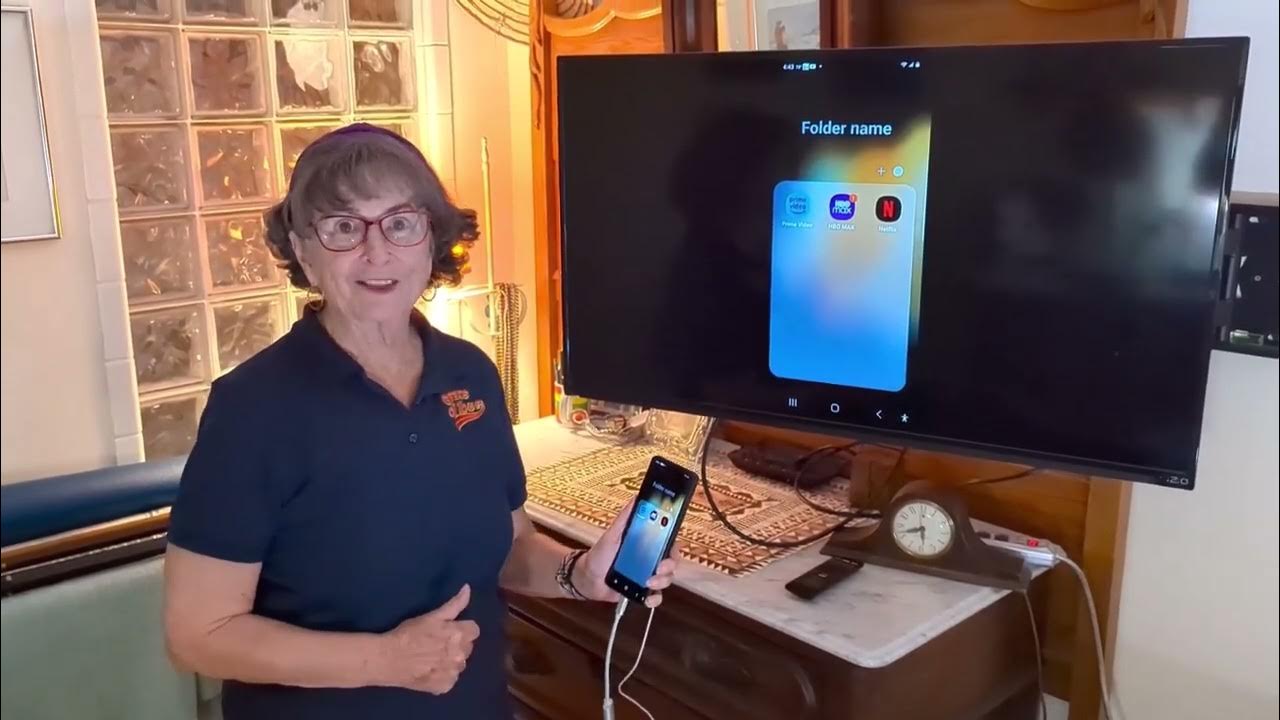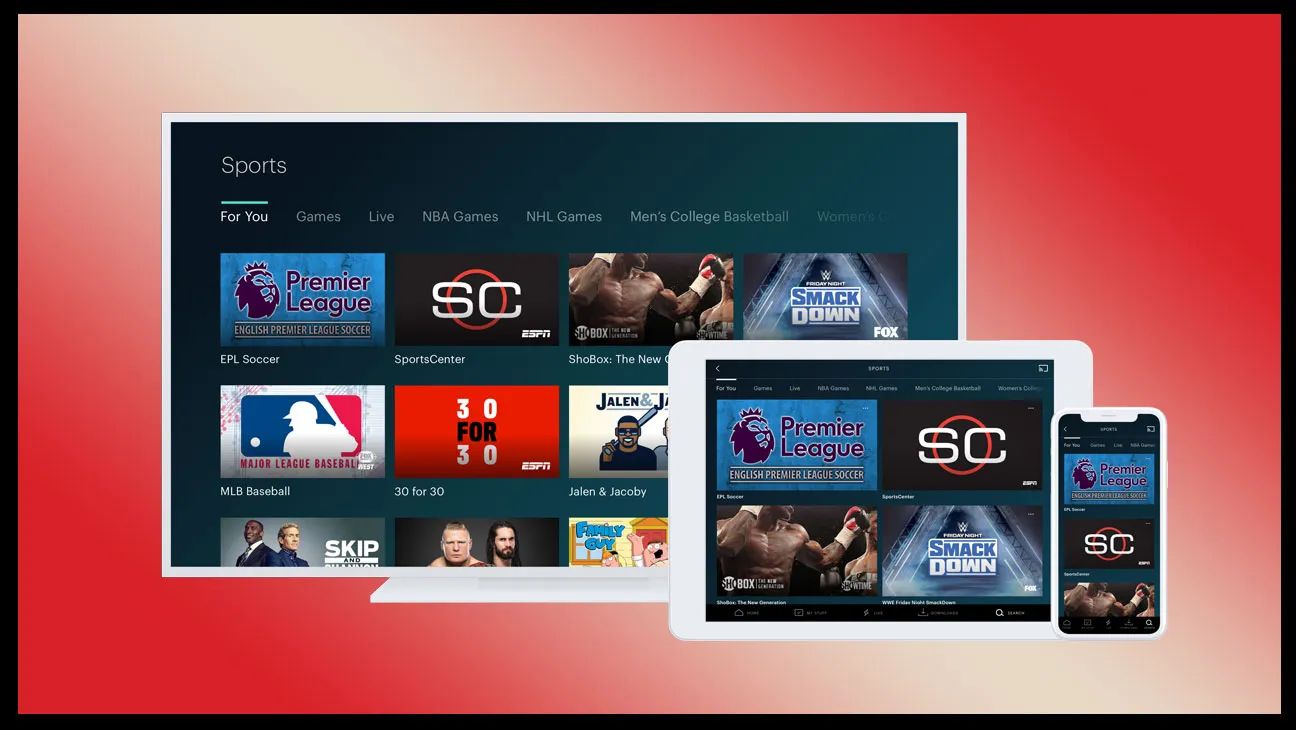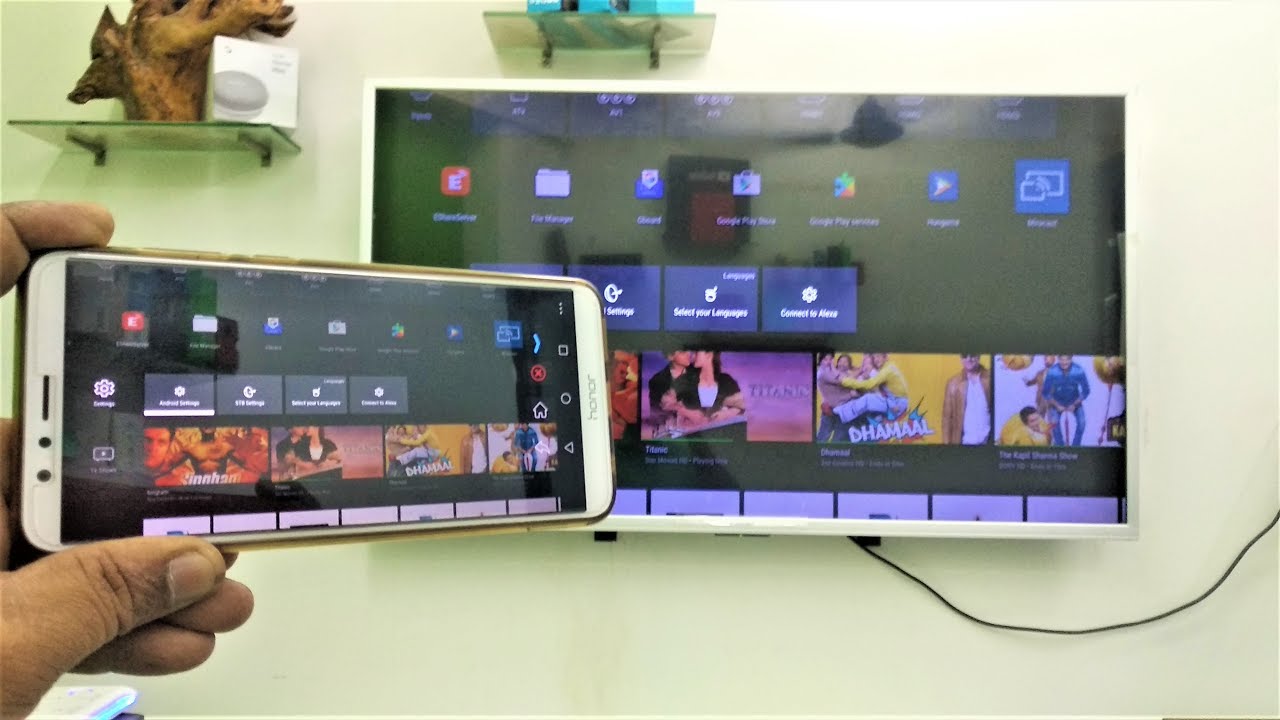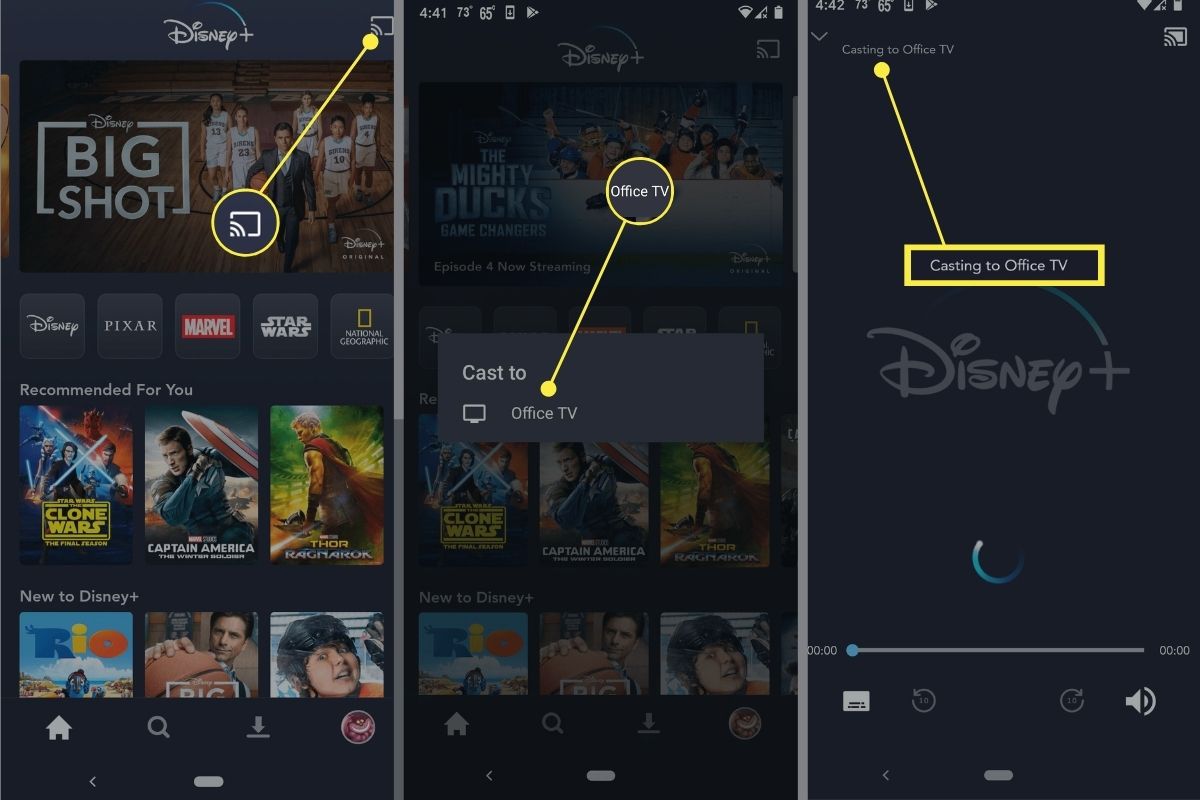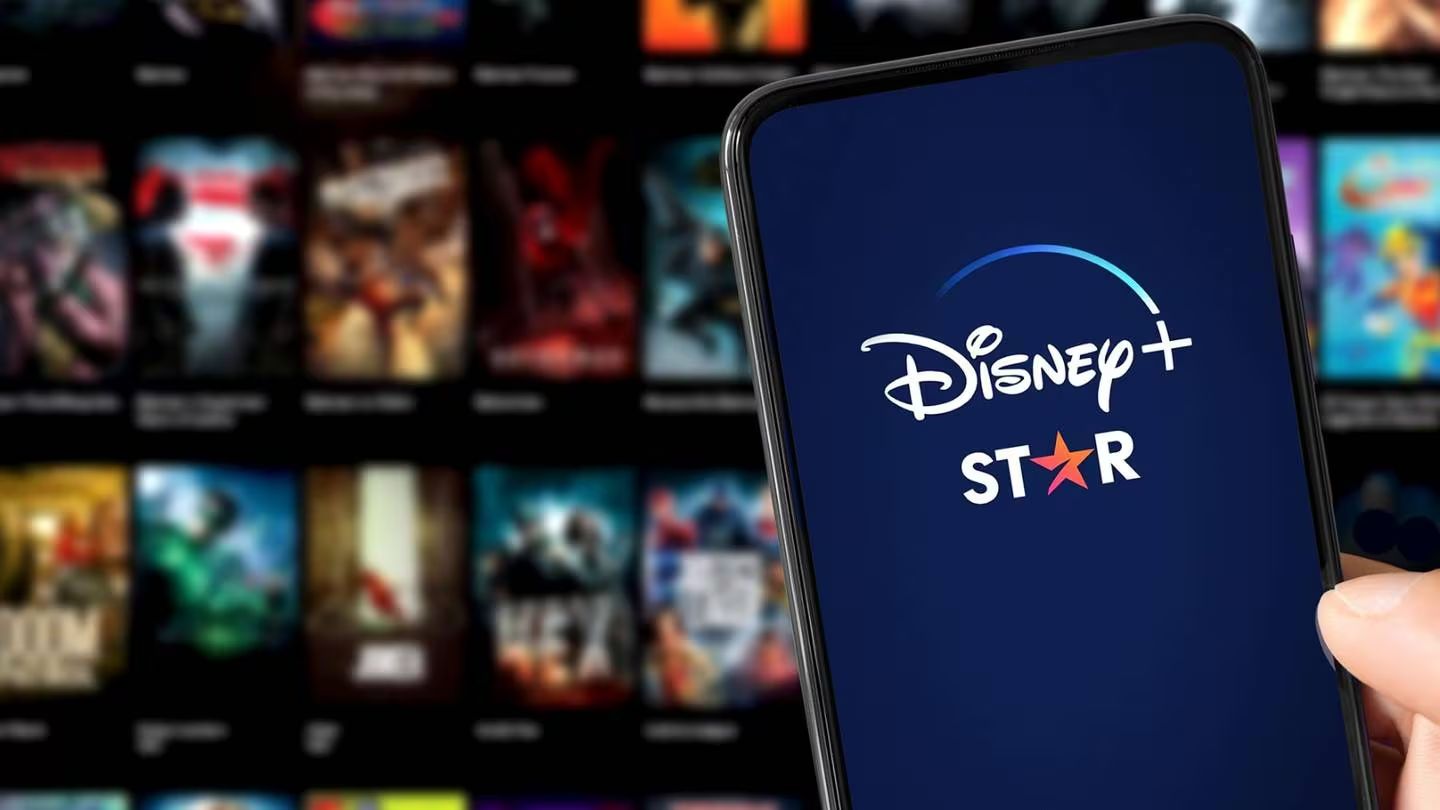Introduction
Are you eager to enjoy your favorite movies and videos from your phone on a larger screen? The movie transfer marvel is a seamless way to bridge the gap between your phone and TV, offering an immersive viewing experience. Whether you're sharing memorable moments captured on your phone with friends and family or indulging in a cinematic escapade, connecting your phone to your TV can elevate your entertainment experience to new heights.
In this comprehensive guide, we will unveil the step-by-step process of transferring movies from your phone to your TV, unlocking a world of visual delight. You'll discover the simplicity and convenience of this endeavor, enabling you to savor your cherished content on a grander scale. By following these instructions, you'll be on your way to transforming your living room into a captivating cinema, all with the power of your smartphone.
Stay tuned as we delve into the intricacies of checking compatibility, establishing the connection, selecting the correct input, adjusting phone settings, and relishing the fruits of your efforts. With each step, you'll gain a deeper understanding of the movie transfer marvel, empowering you to seamlessly bridge the gap between your phone and TV for an unparalleled viewing experience. Let's embark on this journey together and unlock the magic of movie transfer marvel.
Step 1: Check Your Phone and TV Compatibility
Before embarking on the movie transfer marvel, it’s crucial to ensure that your phone and TV are compatible for seamless connectivity. Start by identifying the ports and capabilities of both your phone and TV. Most modern smartphones support screen mirroring or casting, allowing you to wirelessly project your phone’s display onto your TV.
Check if your TV is equipped with HDMI, USB, or wireless display capabilities such as Chromecast or Miracast. These features enable you to establish a direct connection or utilize a streaming device for seamless movie transfer. Similarly, ascertain whether your phone supports screen mirroring or casting functionality, which is typically found in the settings menu under display or connectivity options.
Furthermore, ensure that both your phone and TV are connected to the same Wi-Fi network, as wireless connectivity often relies on this shared network for communication. Some TVs may also support Bluetooth connectivity, providing an alternative method for linking your phone to the TV.
For older TV models that lack built-in smart features, consider investing in a compatible streaming device such as a Google Chromecast, Amazon Fire Stick, or Roku, which can bridge the technological gap and facilitate seamless movie transfer from your phone to the TV.
By meticulously examining the compatibility of your phone and TV, you pave the way for a smooth and uninterrupted movie transfer marvel experience, setting the stage for an immersive visual journey that transcends the confines of your phone’s screen.
Step 2: Connect Your Phone to Your TV
Once you’ve confirmed the compatibility of your phone and TV, it’s time to initiate the connection process. Depending on the capabilities of your devices, there are several methods to establish the coveted link between your phone and TV.
If your TV supports HDMI connectivity, consider using an HDMI cable to directly link your phone to the TV. Many smartphones offer HDMI output through USB-C or micro-USB ports, allowing for a seamless physical connection. Simply connect one end of the HDMI cable to your phone and the other end to an available HDMI port on your TV. Once connected, your TV should automatically detect the input source, showcasing your phone’s display on the big screen.
For wireless connectivity, explore the screen mirroring or casting options on your phone. Navigate to the settings menu, select the display or connectivity section, and look for the screen mirroring or casting feature. Activate this function, and your phone will search for available devices, including your TV. Upon locating your TV, initiate the connection, and your phone’s display will promptly mirror onto the TV screen, ushering in a seamless movie transfer marvel experience.
If your TV supports wireless display technologies such as Chromecast or Miracast, utilize these features to wirelessly project your phone’s display onto the TV. Simply ensure that both your phone and TV are connected to the same Wi-Fi network, and follow the on-screen instructions to establish the connection. Once linked, you can relish the convenience of wirelessly transferring movies from your phone to the TV with effortless ease.
By navigating these connection methods, you’ll bridge the digital chasm between your phone and TV, setting the stage for a captivating movie transfer marvel that brings your content to life on the grand canvas of your TV screen.
Step 3: Select the Correct Input on Your TV
After establishing the connection between your phone and TV, the next crucial step is to ensure that your TV is set to the correct input source to receive the signal from your phone. Depending on the type of connection you’ve utilized, whether it’s HDMI, wireless display, or casting, you’ll need to navigate your TV’s input settings to align with the connected device.
If you’ve connected your phone to the TV using an HDMI cable, grab your TV remote and locate the input or source button. Press this button to cycle through the available input sources until you reach the HDMI port to which your phone is connected. Once selected, your TV will tune into the signal from your phone, displaying the mirrored or transferred content seamlessly on the screen.
For wireless connections, ensure that your TV is set to the appropriate input source that corresponds to the wireless display or casting functionality. Some TVs may have dedicated input options for wireless connections, typically labeled as “Screen Mirroring,” “Cast,” or “Wireless Display.” Navigate to these input sources using your TV remote to sync with the connected phone, enabling the seamless transfer of movies and videos onto the TV screen.
It’s essential to verify that the selected input source aligns with the method through which you’ve linked your phone to the TV. This meticulous attention to detail ensures that your TV is primed to receive and showcase the content being transmitted from your phone, culminating in a harmonious movie transfer marvel experience.
By selecting the correct input on your TV, you’re one step closer to immersing yourself in a visual extravaganza that transcends the confines of your phone, enriching your viewing experience with the grandeur of the TV screen.
Step 4: Adjust Your Phone Settings
With the physical and digital connection between your phone and TV established, it’s imperative to optimize your phone’s settings to enhance the movie transfer marvel experience. By fine-tuning specific settings on your phone, you can ensure that the transferred content appears seamless and captivating on the TV screen.
Begin by adjusting the display settings on your phone to align with the TV’s resolution and aspect ratio. Navigate to your phone’s display settings and configure the resolution to match the capabilities of your TV. This harmonization ensures that the transferred movies and videos are presented in optimal quality, maximizing the visual impact on the larger TV screen.
Furthermore, delve into the sound settings on your phone to designate the audio output source. Select the option to route audio through the TV speakers, ensuring that the sound complements the visual spectacle unfolding on the screen. This synchronization of audio and video creates a cohesive viewing experience that captivates the senses and elevates the movie transfer marvel to new heights.
For wireless connections, explore the casting or screen mirroring settings on your phone to customize the streaming experience. Some phones offer additional features such as screen rotation lock, which can stabilize the orientation of the mirrored content on the TV screen, preventing any undesired display adjustments during the movie transfer marvel.
Additionally, consider enabling the “Keep Screen On” feature on your phone to prevent the display from timing out during extended movie viewing sessions. This ensures uninterrupted visual continuity, allowing you to immerse yourself fully in the transferred content without interruptions.
By meticulously adjusting your phone settings, you optimize the movie transfer marvel experience, harmonizing the visual and auditory elements to deliver a captivating and seamless viewing journey on the expansive canvas of your TV screen.
Step 5: Enjoy Your Movie Transfer Marvel Experience
With the groundwork laid and the connections established, it’s time to bask in the splendor of your movie transfer marvel experience. As you embark on this visual journey, immerse yourself in the seamless transfer of movies and videos from your phone to the TV, unlocking a world of entertainment that transcends the confines of your handheld device.
Indulge in the immersive viewing experience as your favorite movies, cherished memories, and captivating videos come to life on the expansive canvas of your TV screen. Whether you’re reliving cherished moments with loved ones or delving into cinematic escapades, the movie transfer marvel elevates your viewing experience, enriching it with grandeur and visual splendor.
Explore the myriad genres and content available on your phone, from heartwarming family videos to blockbuster movies, and revel in the sheer convenience and visual magnificence of witnessing them on the TV screen. The larger-than-life display breathes new life into your content, allowing you to savor every detail and nuance with unparalleled clarity and impact.
Engage in communal viewing experiences as you share the movie transfer marvel with friends and family, fostering moments of togetherness and shared entertainment. The seamless connectivity between your phone and TV bridges the gap between personal content and communal enjoyment, uniting individuals in the joy of collective viewing.
With the movie transfer marvel, the boundaries of your entertainment expand, offering a transformative viewing experience that redefines the way you engage with your digital content. Embrace the magic of this seamless transfer and relish the captivating allure of your phone’s content on the grand stage of your TV screen.
As you revel in the movie transfer marvel experience, celebrate the seamless integration of technology and entertainment, and savor the visual symphony that unfolds before your eyes. This is more than a transfer of movies; it’s a transcendent journey that encapsulates the essence of modern connectivity and the boundless possibilities it presents.