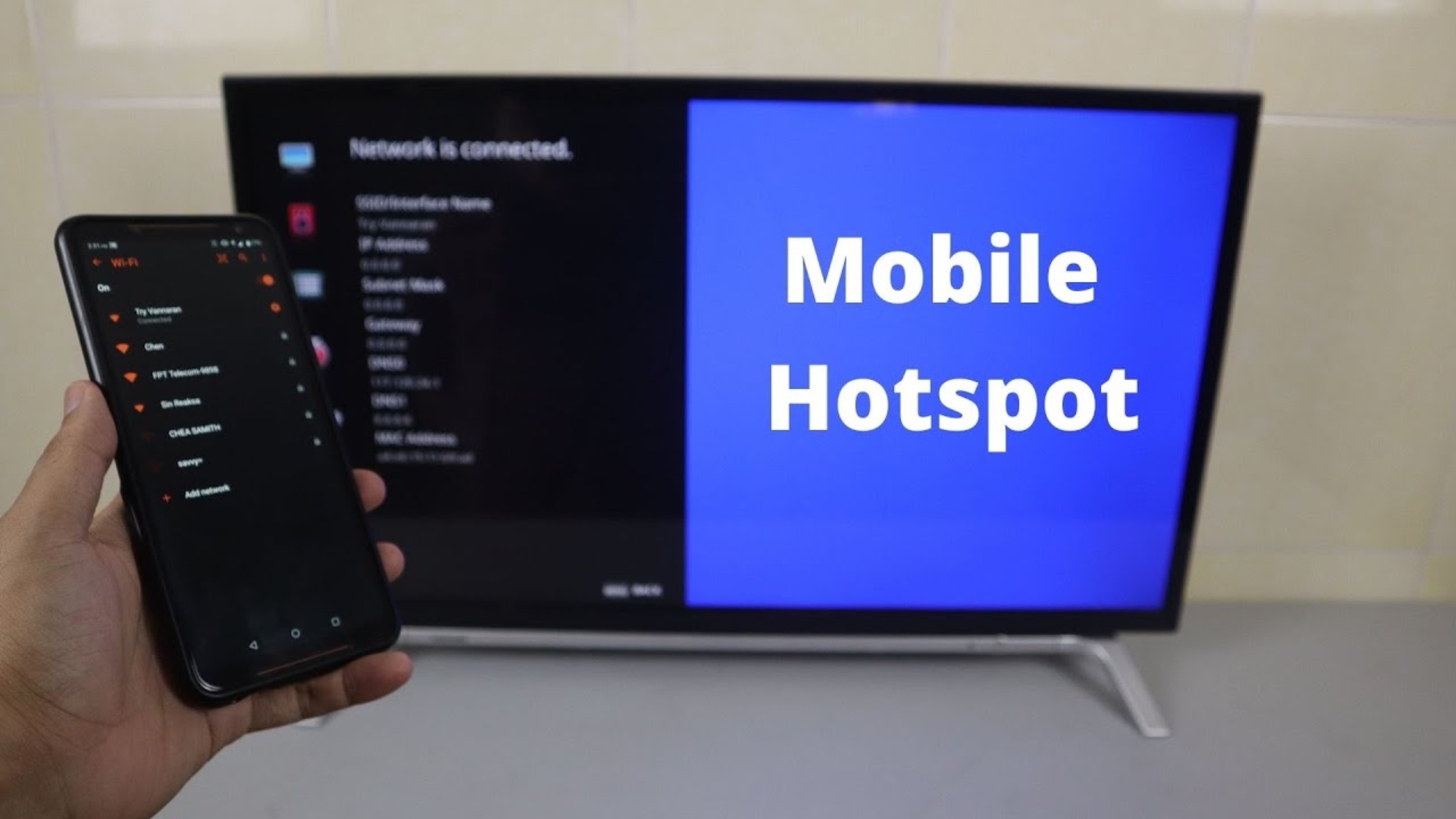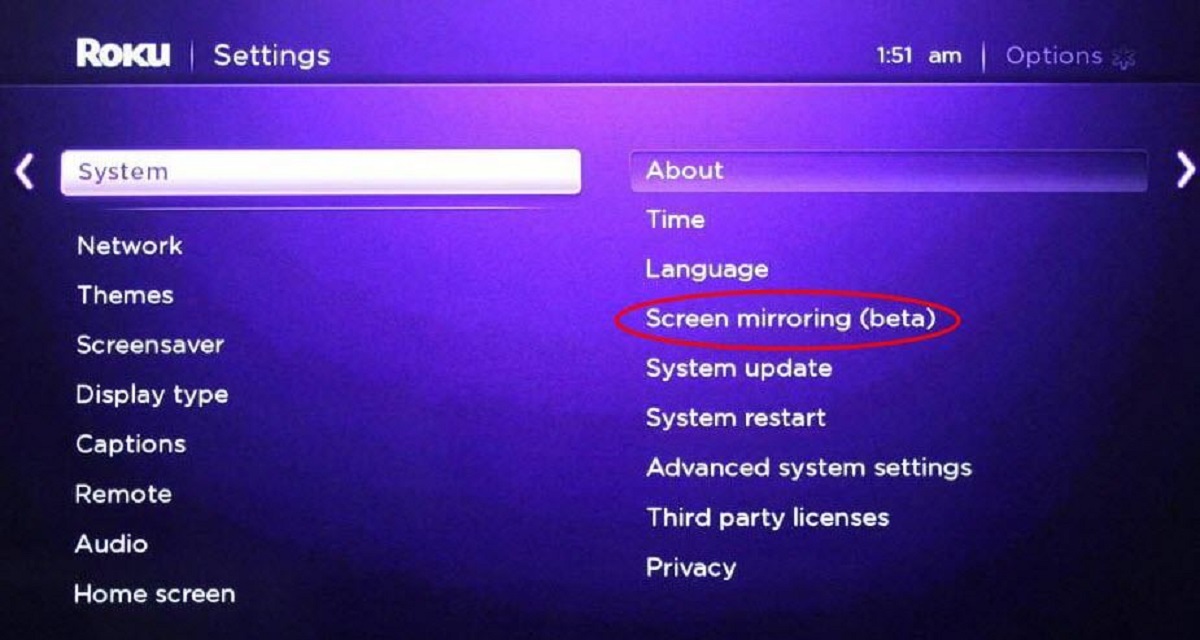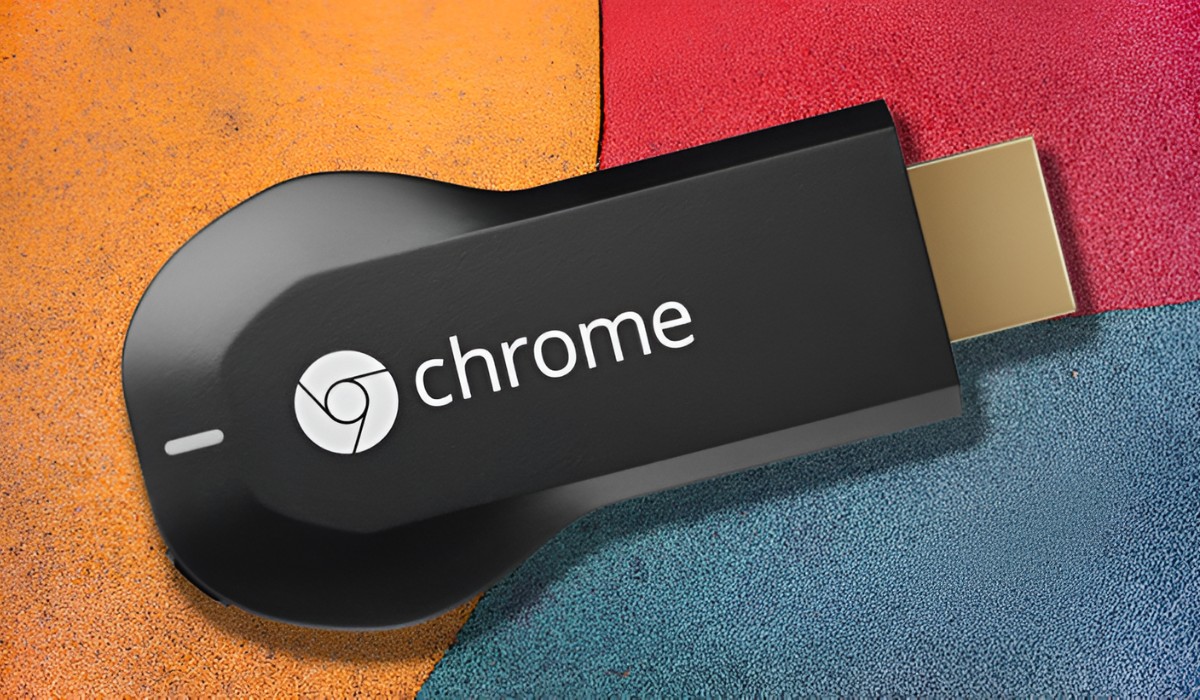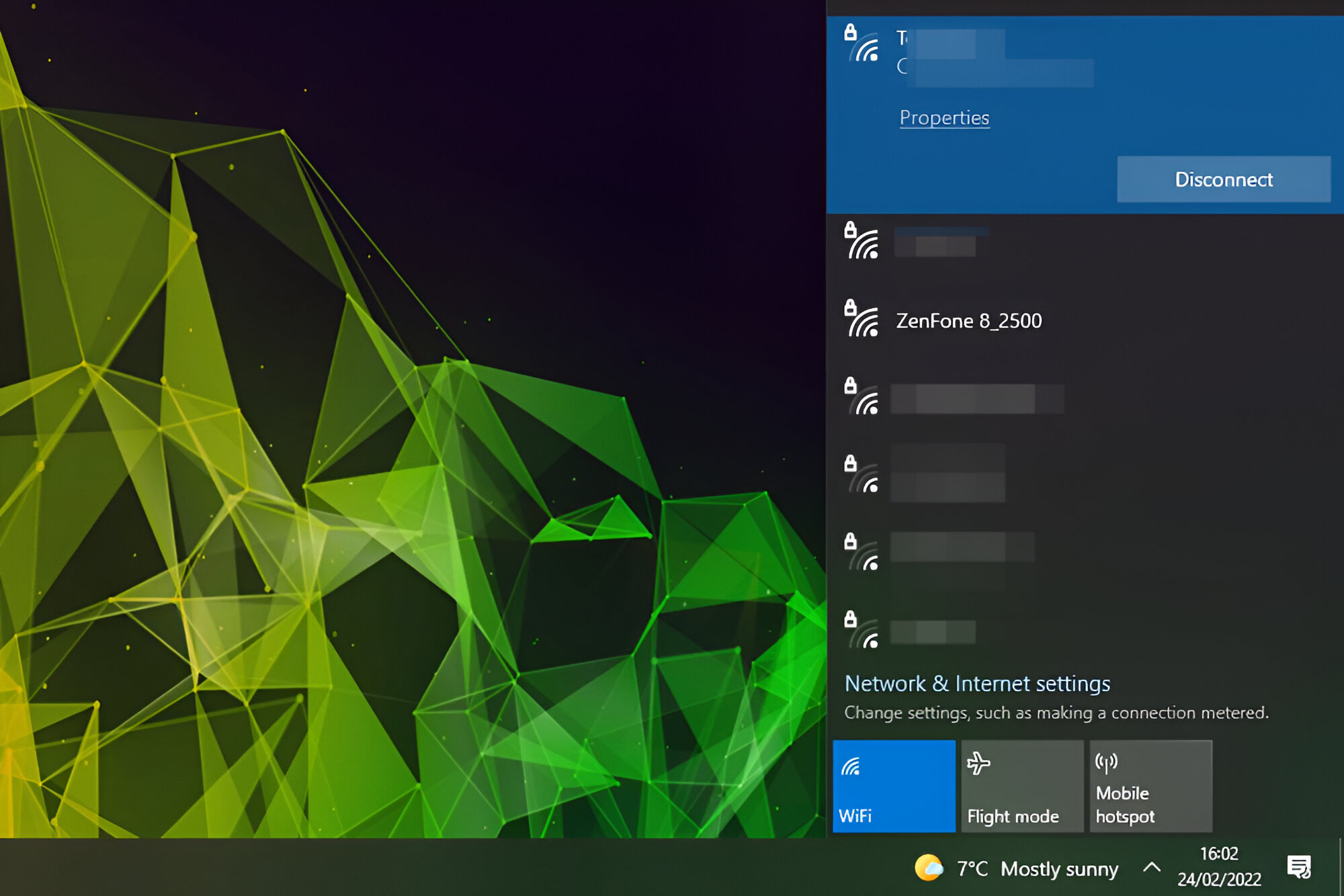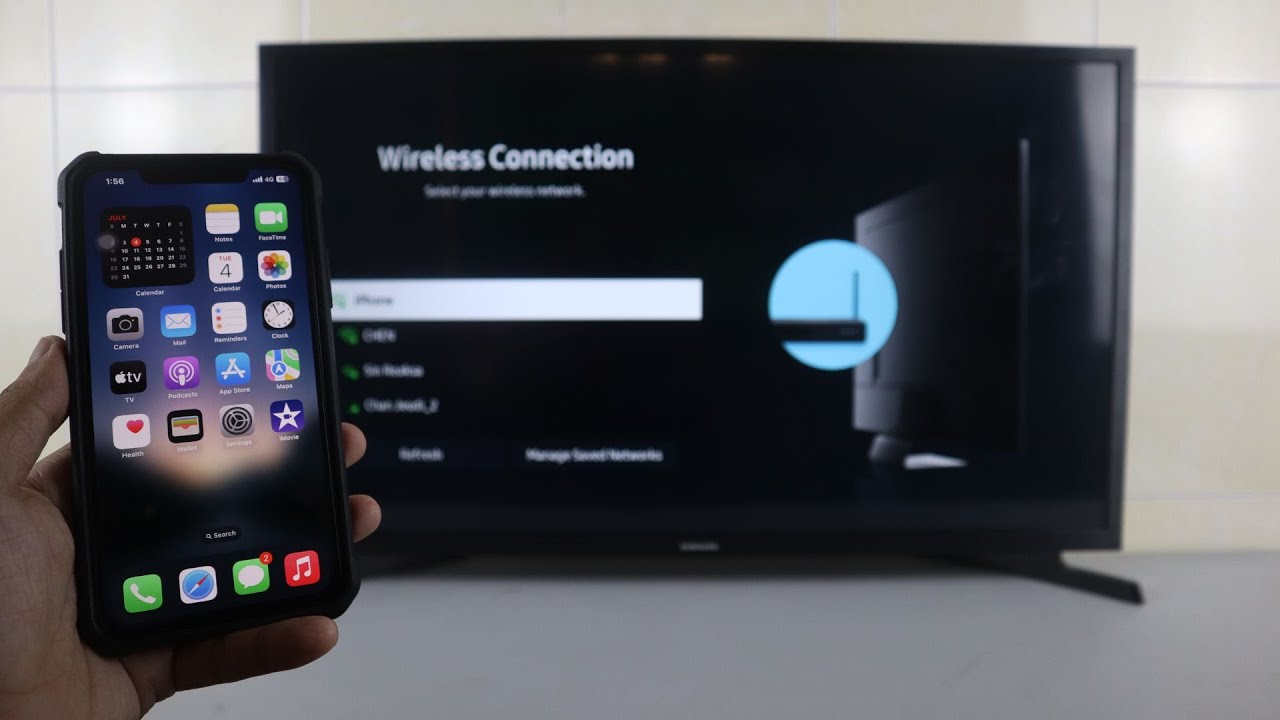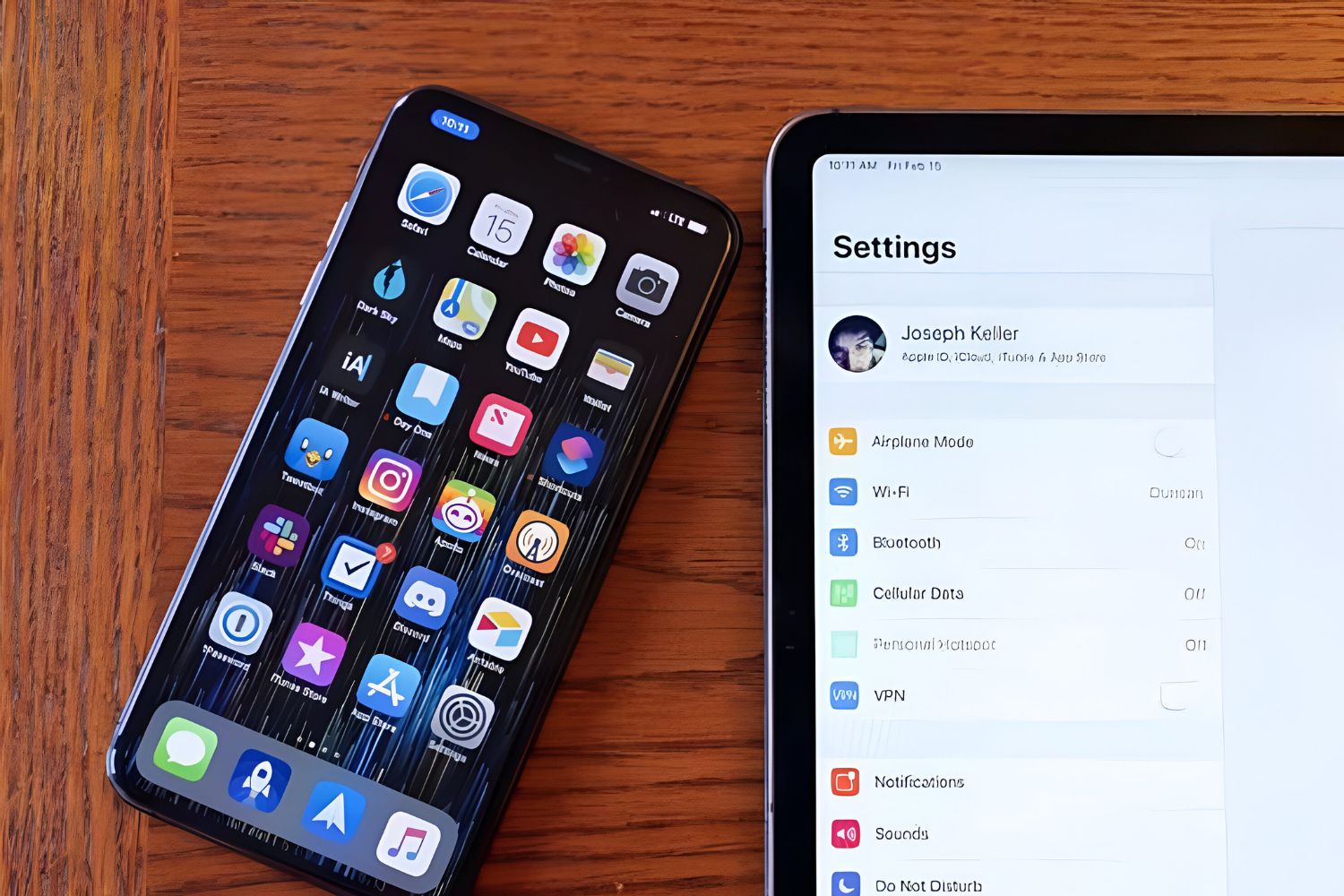Introduction
In today's fast-paced digital age, the ability to connect our devices seamlessly has become an essential part of our everyday lives. Whether it's for work, entertainment, or staying connected with loved ones, having a reliable and efficient connection is paramount. One common scenario that many individuals encounter is the need to link their TV to an iPhone hotspot. This can arise when traditional Wi-Fi connections are unavailable, or when a more secure and stable connection is desired.
The process of linking a TV to an iPhone hotspot involves leveraging the mobile data connection from the iPhone to provide internet access to the TV. This can be particularly useful when traveling, staying in a location with limited Wi-Fi access, or simply wanting to enjoy content on a larger screen without relying on traditional Wi-Fi networks.
Understanding the intricacies of this connection and the benefits it offers can empower individuals to make the most of their devices and enjoy seamless connectivity. From streaming favorite shows and movies to conducting virtual meetings or presentations, the ability to link a TV to an iPhone hotspot opens up a world of possibilities.
In the following sections, we will delve into the technical aspects of linking a TV to an iPhone hotspot, explore the benefits of this setup, and provide a comprehensive step-by-step guide to facilitate a smooth and user-friendly connection process. Additionally, we will address common troubleshooting issues and offer valuable tips to ensure a seamless experience. By the end of this article, you will be equipped with the knowledge and confidence to effortlessly link your TV to an iPhone hotspot, unlocking a new realm of connectivity and convenience.
Understanding TV and iPhone Hotspot
Linking a TV to an iPhone hotspot involves establishing a connection between the TV and the iPhone's mobile data network. To comprehend this process, it's essential to have a clear understanding of both the TV's connectivity capabilities and the functionality of an iPhone hotspot.
TV Connectivity:
Modern TVs are equipped with various connectivity options, including Wi-Fi, Ethernet, Bluetooth, and HDMI ports. While Wi-Fi is the most common method for connecting a smart TV to the internet, the absence of a traditional Wi-Fi network may necessitate alternative connectivity solutions. Smart TVs are designed to accommodate diverse connection methods, allowing users to harness the full potential of their devices.
iPhone Hotspot Functionality:
An iPhone hotspot, also known as Personal Hotspot, enables the iPhone to share its cellular data connection with other devices. When activated, the iPhone becomes a portable Wi-Fi hotspot, allowing nearby devices to connect to it and access the internet using the iPhone's mobile data. This feature is particularly valuable in situations where traditional Wi-Fi networks are unavailable or unreliable, providing a convenient and secure means of connectivity.
Compatibility and Requirements:
To link a TV to an iPhone hotspot, the TV must support Wi-Fi connectivity or have the ability to connect to a mobile hotspot via other methods, such as Bluetooth or Ethernet. Additionally, the iPhone must have a cellular data plan with the Personal Hotspot feature enabled. It's important to ensure that the iPhone's data plan allows for hotspot usage, as some carriers may impose restrictions or additional charges for this feature.
Understanding the capabilities of both the TV and the iPhone hotspot is fundamental to successfully establishing a connection between the two devices. With this knowledge in hand, users can proceed with confidence as they explore the benefits and step-by-step process of linking their TV to an iPhone hotspot.
This understanding sets the stage for a seamless connection process, enabling users to leverage the iPhone's mobile data to unlock a world of entertainment, productivity, and connectivity on their TV.
Benefits of Linking TV to iPhone Hotspot
Linking a TV to an iPhone hotspot offers a myriad of compelling benefits, enhancing the user experience and expanding the possibilities for connectivity and entertainment. Whether at home, on the go, or in a temporary location, leveraging an iPhone hotspot to connect a TV brings forth a range of advantages:
-
Uninterrupted Entertainment: By linking a TV to an iPhone hotspot, users can enjoy uninterrupted access to their favorite streaming services, such as Netflix, Hulu, or YouTube, without being reliant on traditional Wi-Fi networks. This is particularly advantageous when traveling or staying in locations with limited or unreliable Wi-Fi access, ensuring that entertainment remains readily accessible.
-
Enhanced Productivity: The ability to connect a TV to an iPhone hotspot facilitates seamless access to online content and resources, fostering enhanced productivity. Whether it's for conducting virtual meetings, accessing work-related materials, or delivering presentations, this connectivity setup empowers users to leverage the larger screen of a TV for professional endeavors.
-
Flexibility and Mobility: With an iPhone hotspot, users can establish a mobile Wi-Fi network, offering unparalleled flexibility and mobility. This is invaluable for individuals who frequently move between locations or require internet access in diverse settings, enabling them to maintain connectivity without being tethered to a specific Wi-Fi network.
-
Secure Connection: iPhone hotspots provide a secure means of connectivity, offering a personal and password-protected Wi-Fi network. This ensures that sensitive data and online activities remain safeguarded, mitigating the risks associated with public or unsecured Wi-Fi networks commonly found in public spaces.
-
Reliable Internet Access: In scenarios where traditional Wi-Fi networks are unreliable or unavailable, an iPhone hotspot serves as a dependable alternative, providing consistent internet access for both entertainment and productivity purposes. This reliability is particularly beneficial in remote or temporary locations where establishing a stable Wi-Fi connection may be challenging.
-
Cost-Effective Solution: For individuals who have a cellular data plan with ample data allowance, leveraging an iPhone hotspot to connect a TV can be a cost-effective solution, eliminating the need for separate internet subscriptions or the associated costs of installing and maintaining traditional Wi-Fi networks.
-
Expanded Connectivity Options: Linking a TV to an iPhone hotspot expands connectivity options, allowing users to harness the full potential of their smart TV in diverse environments. This versatility enables seamless integration of the TV into various settings, from homes and offices to outdoor venues, enhancing the overall user experience.
By embracing the benefits of linking a TV to an iPhone hotspot, individuals can unlock a new dimension of connectivity, entertainment, and productivity, elevating the utility of their devices and enhancing their digital lifestyles. This user-friendly approach to connectivity empowers individuals to seamlessly bridge the gap between their TV and iPhone, opening doors to a world of possibilities.
Step-by-Step Guide to Linking TV to iPhone Hotspot
Linking your TV to an iPhone hotspot is a straightforward process that empowers you to harness the power of your iPhone's mobile data for seamless connectivity. Whether you're at home, traveling, or in a location with limited Wi-Fi access, following these simple steps will enable you to establish a robust connection between your TV and iPhone hotspot.
Step 1: Activate iPhone Hotspot
Begin by activating the Personal Hotspot feature on your iPhone. Navigate to the "Settings" app, select "Personal Hotspot," and toggle the switch to enable it. You can also set a Wi-Fi password for added security. Once activated, your iPhone will begin broadcasting its Wi-Fi signal, allowing other devices to connect to it.
Step 2: Access TV Settings
On your TV, access the settings menu to initiate the connection process. Depending on the TV model, this may involve navigating to the network or Wi-Fi settings using the remote control or on-screen interface.
Step 3: Choose iPhone Hotspot
Within the TV's network settings, locate the available Wi-Fi networks. You should see your iPhone hotspot listed among the available networks. Select your iPhone hotspot from the list and proceed to enter the Wi-Fi password that you set earlier during the activation of the Personal Hotspot on your iPhone.
Step 4: Establish Connection
After entering the Wi-Fi password, initiate the connection process. Your TV will attempt to connect to the iPhone hotspot, leveraging the mobile data connection from your iPhone to access the internet.
Step 5: Confirmation and Testing
Once the connection is established, your TV will display a confirmation message or icon indicating successful connectivity to the iPhone hotspot. To ensure that the connection is functioning as expected, you can test the internet access on your TV by launching a web browser or accessing online content through streaming apps.
Step 6: Enjoy Seamless Connectivity
With the TV successfully linked to your iPhone hotspot, you can now enjoy seamless access to online content, streaming services, and a wide array of digital resources directly on your TV. Whether it's streaming your favorite shows, conducting virtual meetings, or accessing online presentations, the linked setup offers unparalleled convenience and flexibility.
By following this user-friendly step-by-step guide, you can effortlessly link your TV to an iPhone hotspot, unlocking a world of connectivity and entertainment. This approach empowers you to make the most of your devices, ensuring that you remain connected and engaged, regardless of your location or the availability of traditional Wi-Fi networks.
Troubleshooting and Tips
In the event of encountering connectivity issues or suboptimal performance when linking your TV to an iPhone hotspot, employing troubleshooting methods and implementing valuable tips can help resolve issues and optimize the connection experience. Here are essential troubleshooting steps and tips to ensure a seamless and reliable connection:
1. Signal Strength and Proximity:
- Ensure that your iPhone and TV are in close proximity to each other to optimize signal strength. Physical obstructions and long distances can weaken the Wi-Fi signal, leading to connectivity issues. Positioning the devices closer together can enhance signal quality and stability.
2. Check Hotspot Settings:
- Verify the settings of your iPhone hotspot, ensuring that it is active and broadcasting the Wi-Fi signal. Additionally, confirm that the Wi-Fi password is correctly entered on the TV to establish a secure and successful connection.
3. Restart Devices:
- Reboot both your iPhone and TV to refresh their respective network settings and clear any temporary glitches that may be affecting the connection. Power cycling the devices can often resolve minor connectivity issues.
4. Update Firmware and Software:
- Ensure that both your iPhone and TV have the latest firmware and software updates installed. Outdated software can lead to compatibility issues and performance degradation. Updating to the latest versions can address potential connectivity challenges.
5. Network Congestion:
- If experiencing slow or intermittent connectivity, consider the possibility of network congestion. In densely populated areas or high-traffic environments, the cellular network may be congested, impacting the performance of the iPhone hotspot. Attempt to connect during off-peak hours for improved stability.
6. Data Plan and Hotspot Limitations:
- Check your cellular data plan for any restrictions related to hotspot usage. Some carriers impose limitations on hotspot data usage, which can affect the connectivity of your TV. Ensure that your data plan allows for sufficient hotspot data allocation to support the intended usage.
7. External Interference:
- Identify and mitigate potential sources of external interference that may disrupt the Wi-Fi signal. Electronic devices, wireless routers, and other Wi-Fi networks in close proximity can interfere with the iPhone hotspot signal. Minimize such interference to optimize connectivity.
8. Reset Network Settings:
- If persistent issues arise, consider resetting the network settings on your iPhone to clear any network-related configurations that may be causing connectivity issues. This can be done through the "Reset" section in the iPhone settings.
By implementing these troubleshooting steps and adhering to the valuable tips, you can address common connectivity challenges and optimize the link between your TV and iPhone hotspot. These proactive measures empower you to maintain a robust and seamless connection, ensuring that you can fully leverage the benefits of this user-friendly approach to connectivity.
Conclusion
In conclusion, the process of linking a TV to an iPhone hotspot presents a user-friendly and versatile approach to connectivity, offering a myriad of benefits across various scenarios. By understanding the capabilities of both the TV and the iPhone hotspot, individuals can seamlessly bridge the gap between their devices, unlocking a new realm of entertainment, productivity, and flexibility.
The benefits of this setup extend beyond mere convenience, encompassing uninterrupted entertainment, enhanced productivity, secure connectivity, and cost-effective solutions. Whether at home, on the go, or in temporary locations, the ability to leverage an iPhone hotspot to connect a TV empowers individuals to remain connected, engaged, and entertained, regardless of the availability of traditional Wi-Fi networks.
The step-by-step guide provided offers a clear and accessible pathway for users to establish a robust connection between their TV and iPhone hotspot. This user-friendly approach ensures that individuals can effortlessly navigate the connection process, enabling them to enjoy seamless access to online content, streaming services, and a diverse array of digital resources directly on their TV.
Furthermore, the troubleshooting methods and valuable tips outlined serve as essential tools for addressing common connectivity challenges and optimizing the link between the TV and iPhone hotspot. By implementing these proactive measures, individuals can maintain a reliable and stable connection, ensuring that they make the most of this versatile connectivity setup.
Ultimately, the ability to link a TV to an iPhone hotspot transcends traditional connectivity boundaries, offering a dynamic and adaptable solution for modern digital lifestyles. Whether for entertainment, work, or staying connected while on the move, this user-friendly approach empowers individuals to harness the full potential of their devices, enhancing their overall connectivity experience.
In essence, the process of linking a TV to an iPhone hotspot embodies the seamless integration of technology to enrich everyday experiences, fostering a world of connectivity, entertainment, and productivity that is both accessible and empowering.