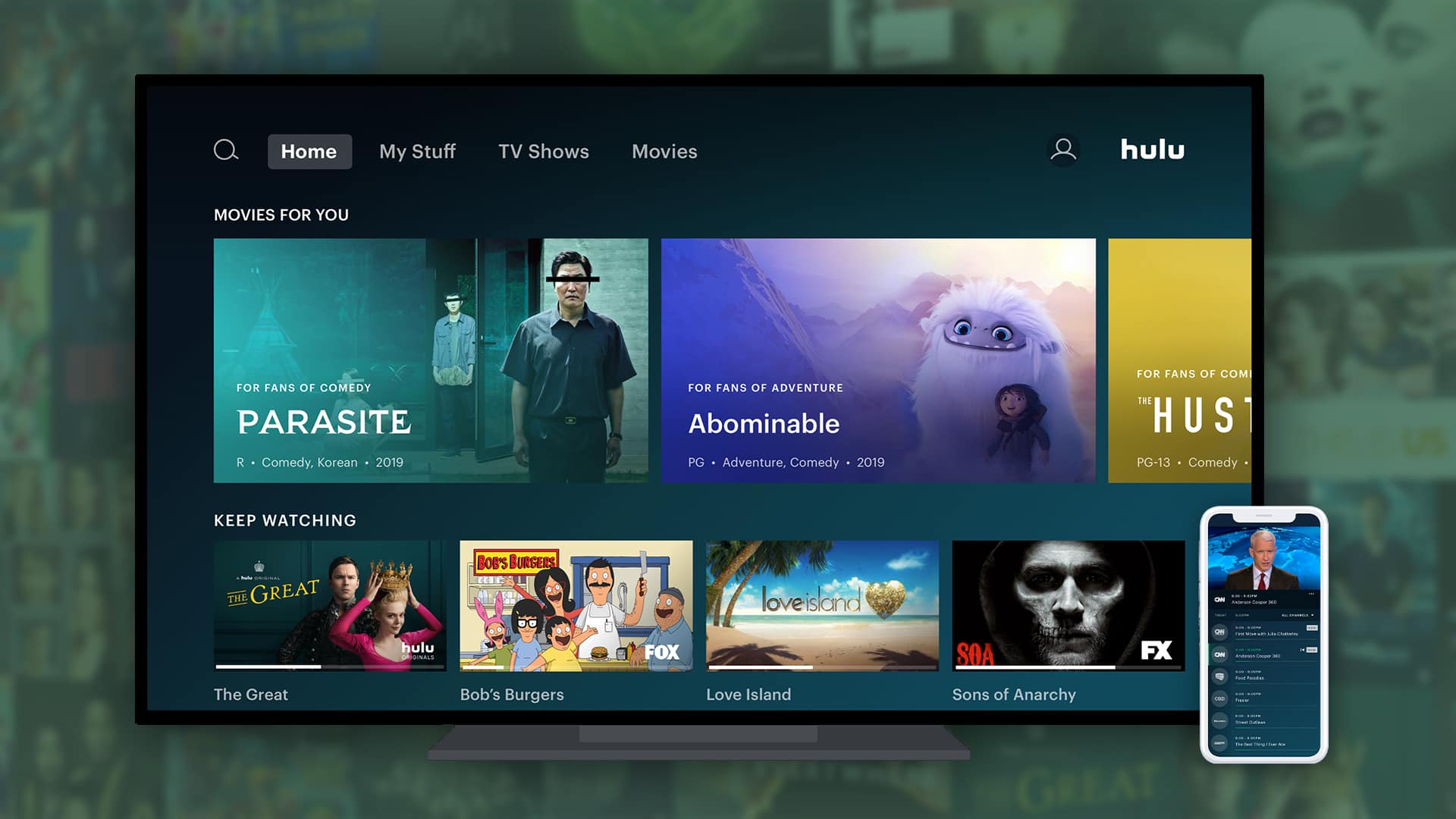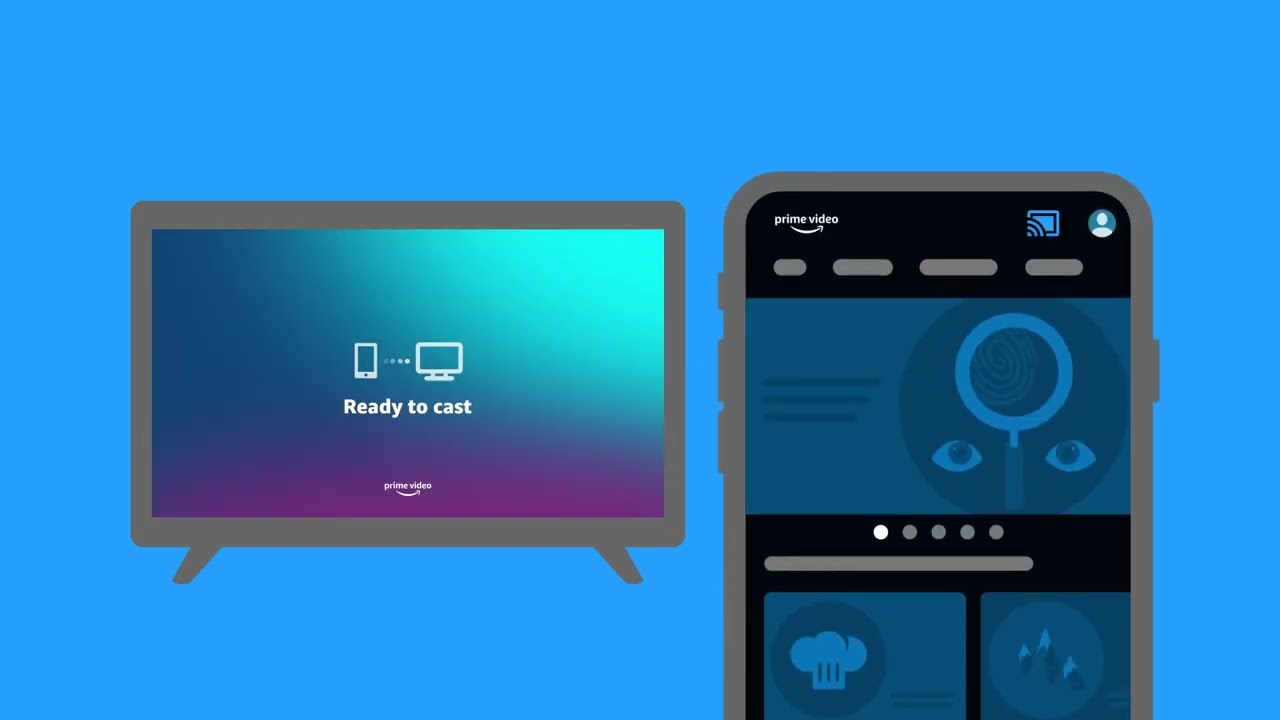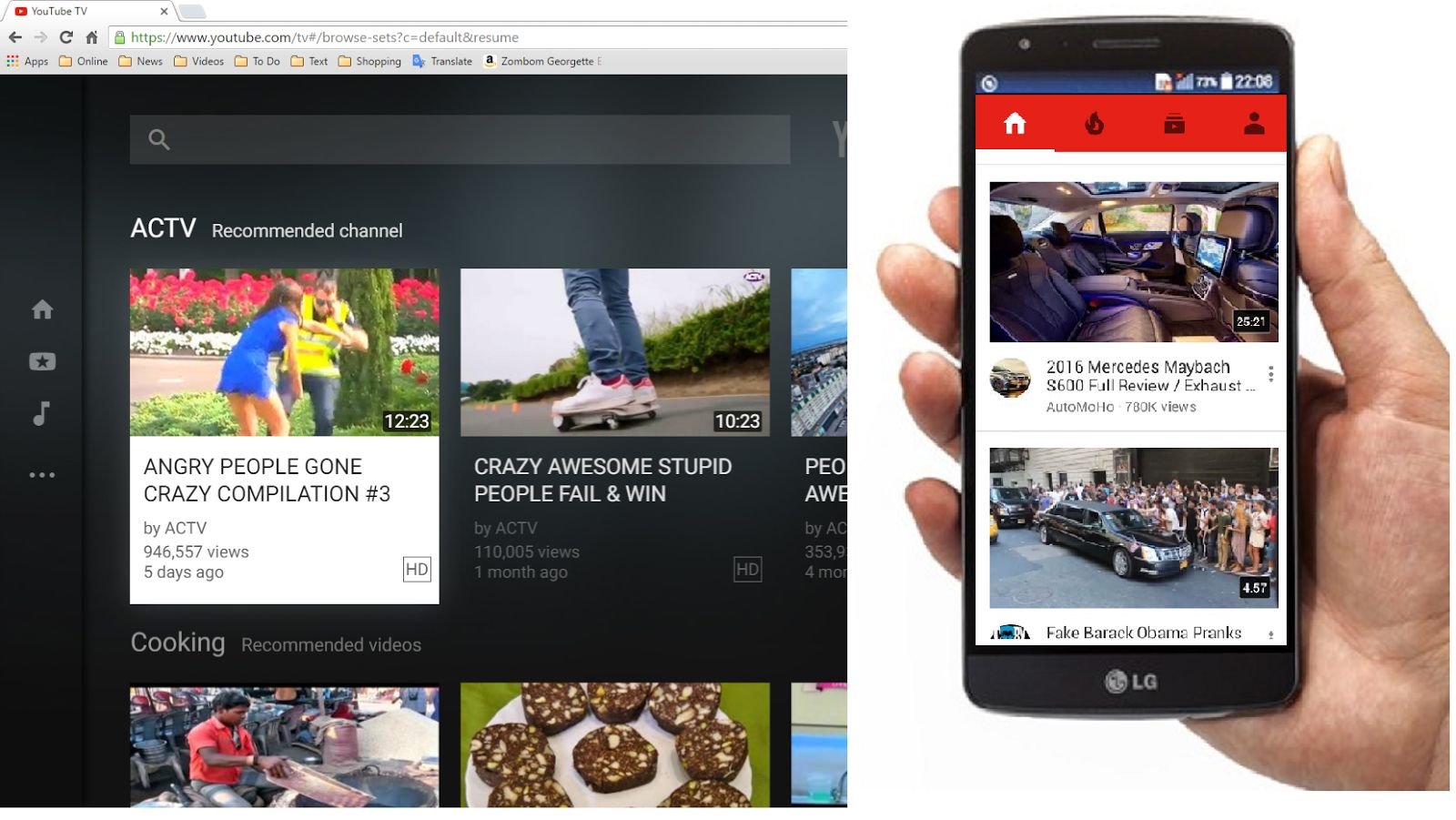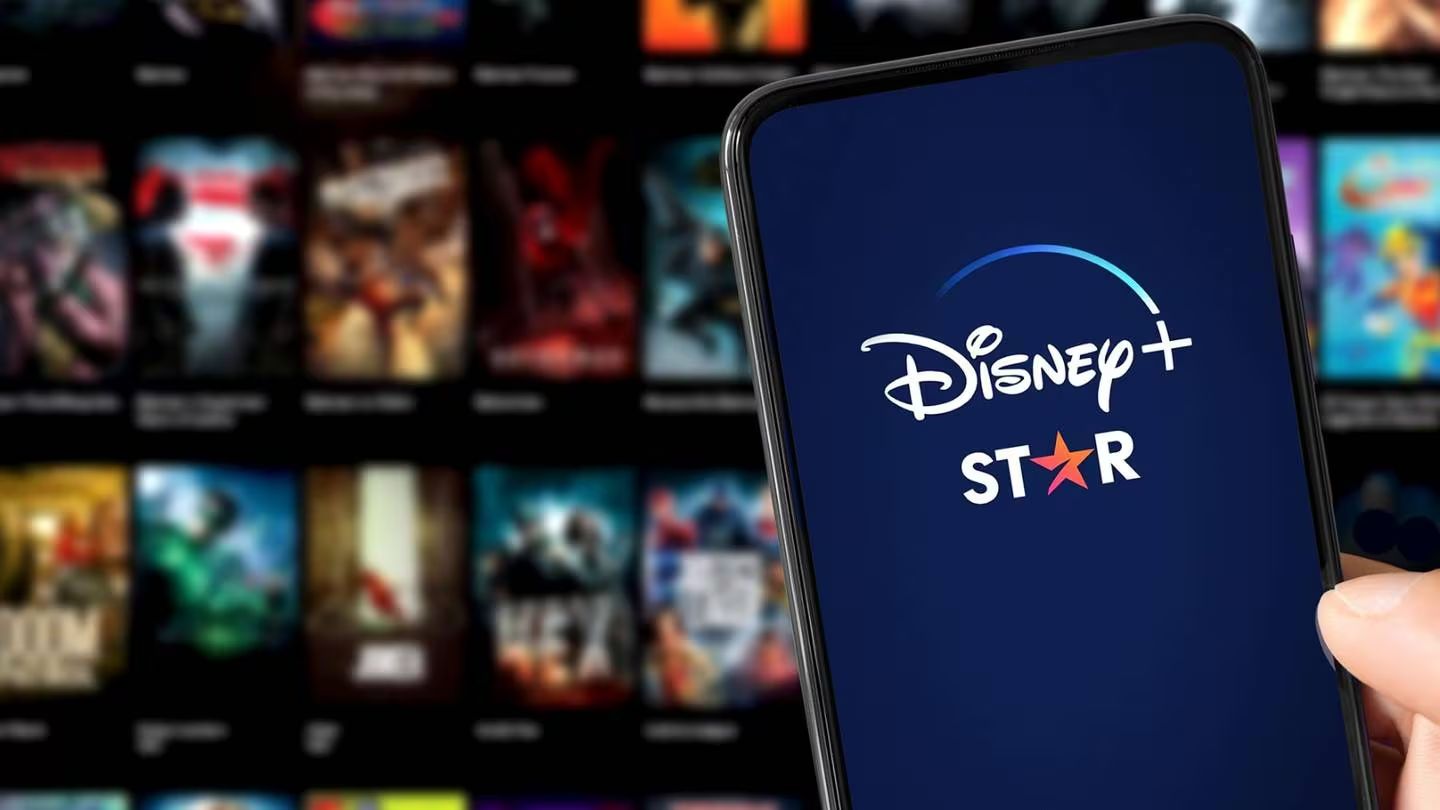Introduction
Welcome to the world of entertainment at your fingertips! With the advent of streaming services like Hulu, you can now enjoy a vast array of movies, TV shows, and original content directly from your smartphone to your TV screen. This guide will walk you through the seamless process of setting up Hulu on your phone and casting it to your TV, transforming your living room into a cinematic paradise.
Streaming has revolutionized the way we consume media, offering unparalleled convenience and flexibility. Whether you're a dedicated binge-watcher or a casual viewer, Hulu provides an extensive library of content to cater to every taste and preference. From the latest blockbuster releases to timeless classics, Hulu has something for everyone.
In this guide, we will delve into the intricacies of setting up Hulu on your smartphone and effortlessly casting it to your TV for an immersive viewing experience. Additionally, we'll explore the option of using a streaming device to enhance your streaming capabilities and troubleshoot common issues that may arise during the setup process. By the end of this guide, you'll be well-equipped to embark on your Hulu streaming extravaganza, seamlessly transitioning from your phone to the big screen with ease.
So, grab your popcorn, dim the lights, and get ready to unlock the full potential of Hulu as we embark on this thrilling journey through the world of streaming entertainment. Let's dive in and uncover the magic of bringing your favorite shows and movies to life on the grand stage of your television screen.
Setting Up Hulu on Your Phone
Before you can begin streaming Hulu content on your TV, you’ll need to ensure that the Hulu app is properly set up and configured on your smartphone. The process is straightforward and can be completed in just a few simple steps. Here’s a guide to get you started:
- Download the Hulu App: The first step is to download the Hulu app from the App Store (for iOS devices) or the Google Play Store (for Android devices). Simply search for “Hulu” in the respective app store, and once you’ve located the app, proceed to download and install it on your smartphone.
- Create or Sign in to Your Hulu Account: If you’re new to Hulu, you’ll need to create an account by providing the necessary details and setting up a subscription plan. For existing Hulu users, simply sign in using your credentials to access your account.
- Explore the Content Library: Once you’ve successfully logged in to your Hulu account, take some time to explore the vast library of movies, TV shows, and original content available on the platform. You can browse through various genres, create watchlists, and personalize your viewing preferences to tailor the content to your liking.
- Adjust Settings and Preferences: To optimize your streaming experience, consider customizing the settings within the Hulu app. This may include adjusting video playback quality, enabling closed captions, or setting up parental controls if needed.
- Ensure a Stable Internet Connection: To enjoy uninterrupted streaming, ensure that your smartphone is connected to a reliable Wi-Fi network or has a strong cellular data connection. A stable internet connection is essential for smooth playback and high-quality streaming.
With these steps completed, your Hulu app is now ready for action on your smartphone. You’re one step closer to bringing the captivating world of Hulu content to your TV screen for an immersive viewing experience. Now, let’s explore the seamless process of casting Hulu from your phone to your TV, unlocking a whole new dimension of entertainment right in your living room.
Casting Hulu to Your TV
Once you’ve set up the Hulu app on your smartphone, the next exciting step is to cast your favorite content directly to your TV screen. With the advancements in technology, casting has become remarkably simple, allowing you to enjoy a cinematic experience from the comfort of your living room. Let’s explore the seamless process of casting Hulu from your phone to your TV:
- Ensure TV Compatibility: To begin, make sure that your TV is compatible with casting from your smartphone. Most modern smart TVs support casting functionality, allowing you to mirror your phone’s screen or stream content directly to the TV.
- Connect to the Same Wi-Fi Network: Both your smartphone and the TV should be connected to the same Wi-Fi network to enable seamless casting. This ensures that the devices can communicate with each other effectively.
- Open the Hulu App: Launch the Hulu app on your smartphone and select the content you wish to watch on the big screen. Whether it’s a thrilling series, a blockbuster movie, or an engaging documentary, Hulu offers a diverse range of content to suit your preferences.
- Tap the Cast Icon: Look for the cast icon within the Hulu app, typically located in the playback controls or settings menu. Tap on the cast icon to initiate the casting process, and your TV should appear as an available device for casting.
- Select Your TV: Once your TV appears as an available casting device, select it from the list to establish the connection between your smartphone and the TV. In a matter of seconds, you’ll witness the magic as the content seamlessly transitions to the larger screen.
- Enjoy the Viewing Experience: Sit back, relax, and immerse yourself in the captivating world of Hulu content as it comes to life on your TV screen. Whether you’re enjoying a solo movie night or hosting a watch party with friends and family, casting Hulu to your TV elevates the viewing experience to new heights.
With these simple steps, you can effortlessly cast your favorite Hulu content from your smartphone to your TV, creating a cinematic experience that rivals the traditional theater setting. Now, let’s explore an alternative method of streaming Hulu on your TV using a dedicated streaming device for added convenience and versatility.
Using a Streaming Device
Streaming devices have revolutionized the way we consume digital content, offering a seamless and feature-rich experience for accessing a wide range of entertainment options. When it comes to streaming Hulu on your TV, utilizing a dedicated streaming device provides added flexibility and convenience. Let’s explore the process of using a streaming device to access Hulu on your TV:
- Select a Compatible Streaming Device: There are several popular streaming devices available in the market, such as Roku, Amazon Fire TV, Google Chromecast, and Apple TV. Choose a streaming device that is compatible with Hulu and aligns with your preferences and budget.
- Connect the Streaming Device to Your TV: Follow the manufacturer’s instructions to connect the streaming device to an available HDMI port on your TV. Additionally, ensure that the device is powered on and connected to your home Wi-Fi network.
- Install the Hulu App: Once the streaming device is set up, navigate to the device’s app store or marketplace and search for the Hulu app. Download and install the Hulu app on the streaming device to gain access to the extensive library of content available on the platform.
- Log in to Your Hulu Account: Launch the Hulu app on the streaming device and log in using your account credentials. If you’re a new user, you can create an account directly from the app and choose a subscription plan that suits your streaming needs.
- Explore Enhanced Features: Streaming devices often offer enhanced features such as voice control, personalized recommendations, and seamless integration with other streaming services. Take advantage of these features to elevate your streaming experience and discover new content tailored to your preferences.
- Enjoy Seamless Streaming: With the Hulu app installed and your account logged in, you can now seamlessly navigate through the extensive library of movies, TV shows, and original content available on Hulu. Whether you’re in the mood for a classic film or the latest episodes of a trending series, the streaming device provides a user-friendly interface for effortless browsing and playback.
By leveraging a streaming device, you can unlock a world of entertainment possibilities, bringing the captivating realm of Hulu content directly to your TV screen with unparalleled convenience and functionality. Now that we’ve explored the process of using a streaming device, let’s delve into troubleshooting common issues that may arise during the setup and streaming process, ensuring a smooth and enjoyable viewing experience.
Troubleshooting Common Issues
While setting up and streaming Hulu from your phone to your TV or using a streaming device, you may encounter common issues that can temporarily disrupt your viewing experience. Fortunately, many of these issues can be easily resolved with a few simple troubleshooting steps. Let’s address some common issues and their potential solutions:
- Connection Problems: If you encounter connectivity issues when casting Hulu to your TV, ensure that both your smartphone and TV are connected to the same Wi-Fi network. Additionally, restarting your Wi-Fi router and ensuring a stable internet connection can help resolve connectivity issues.
- Playback Errors: In the event of playback errors or buffering issues, check your internet connection speed to ensure it meets the recommended requirements for streaming high-quality content. You can also try closing and reopening the Hulu app or restarting your streaming device to resolve playback issues.
- Audio or Video Out of Sync: If you notice that the audio and video are out of sync while streaming Hulu, try pausing and resuming the playback to re-sync the audio and video. Additionally, ensuring that your streaming device’s firmware and the Hulu app are up to date can help address synchronization issues.
- App Crashes or Freezes: If the Hulu app crashes or freezes during use, try force-closing the app and relaunching it. Updating the app to the latest version and ensuring that your device’s operating system is up to date can also help resolve app stability issues.
- Device Compatibility: If you experience compatibility issues with your streaming device, ensure that the device is listed as a supported platform for Hulu. Some older streaming devices may not be compatible with the latest app updates, requiring an upgrade to a newer device for seamless streaming.
By addressing these common issues and implementing the suggested solutions, you can overcome potential hurdles and enjoy uninterrupted streaming of your favorite Hulu content on your TV. Troubleshooting minor setbacks ensures that your viewing experience remains seamless and enjoyable, allowing you to immerse yourself in the captivating world of entertainment that Hulu has to offer.
Conclusion
Congratulations! You’ve embarked on a thrilling journey through the world of streaming entertainment, seamlessly transitioning from your smartphone to the grand stage of your TV screen. By setting up Hulu on your phone, casting it to your TV, and exploring the versatility of streaming devices, you’ve unlocked a realm of captivating content that awaits your discovery.
As you navigate the seamless process of setting up Hulu on your smartphone, casting your favorite shows and movies to your TV, and leveraging the functionality of a streaming device, you’ve embraced the convenience and flexibility that modern streaming technology has to offer. Whether you’re indulging in a solo movie night, hosting a watch party with friends, or enjoying a family movie marathon, Hulu has become your gateway to a diverse array of entertainment options.
Additionally, by familiarizing yourself with common troubleshooting techniques, you’ve equipped yourself with the knowledge to address potential issues that may arise during the setup and streaming process. This ensures that your viewing experience remains uninterrupted, allowing you to immerse yourself in the captivating world of Hulu content without unnecessary obstacles.
As you continue to explore the extensive library of movies, TV shows, and original content available on Hulu, remember that the world of streaming entertainment is constantly evolving, offering new features and content to enrich your viewing experience. Whether you’re drawn to the latest blockbuster releases, timeless classics, or exclusive Hulu originals, there’s always something new to discover and enjoy.
So, grab your favorite snacks, gather your loved ones, and let the magic of Hulu transport you to a world of entertainment that knows no bounds. With your smartphone as the gateway and your TV as the canvas, the possibilities for immersive, captivating viewing experiences are endless. Embrace the power of streaming, and let Hulu be your companion on countless cinematic adventures to come.