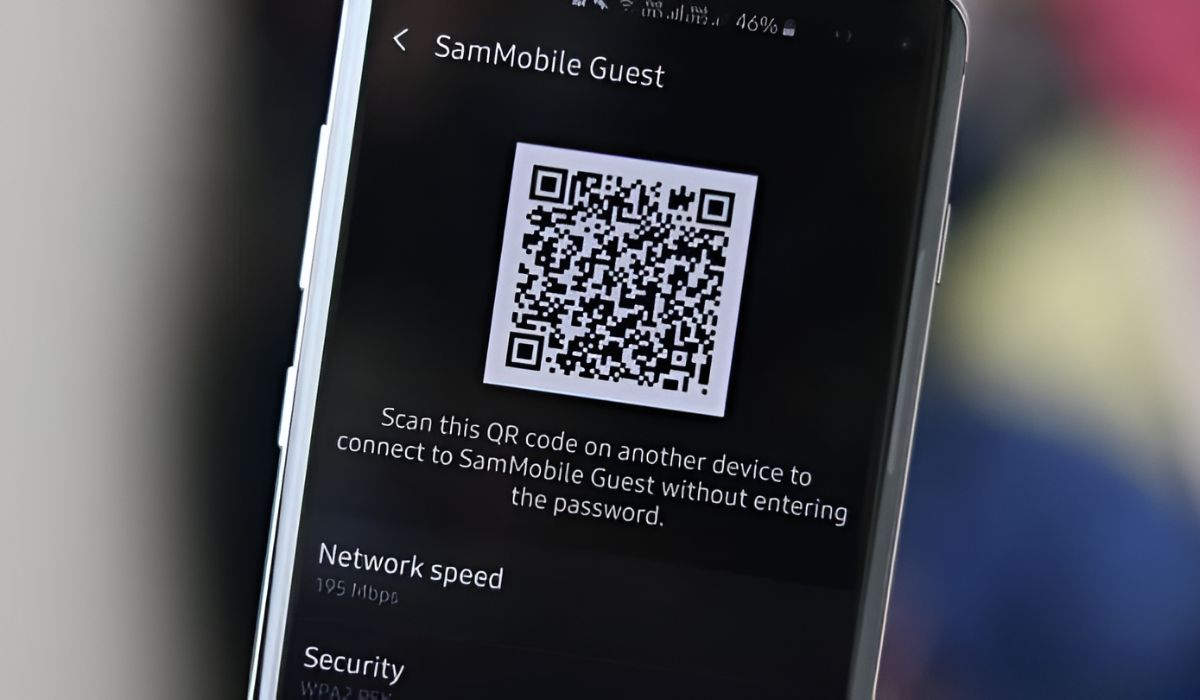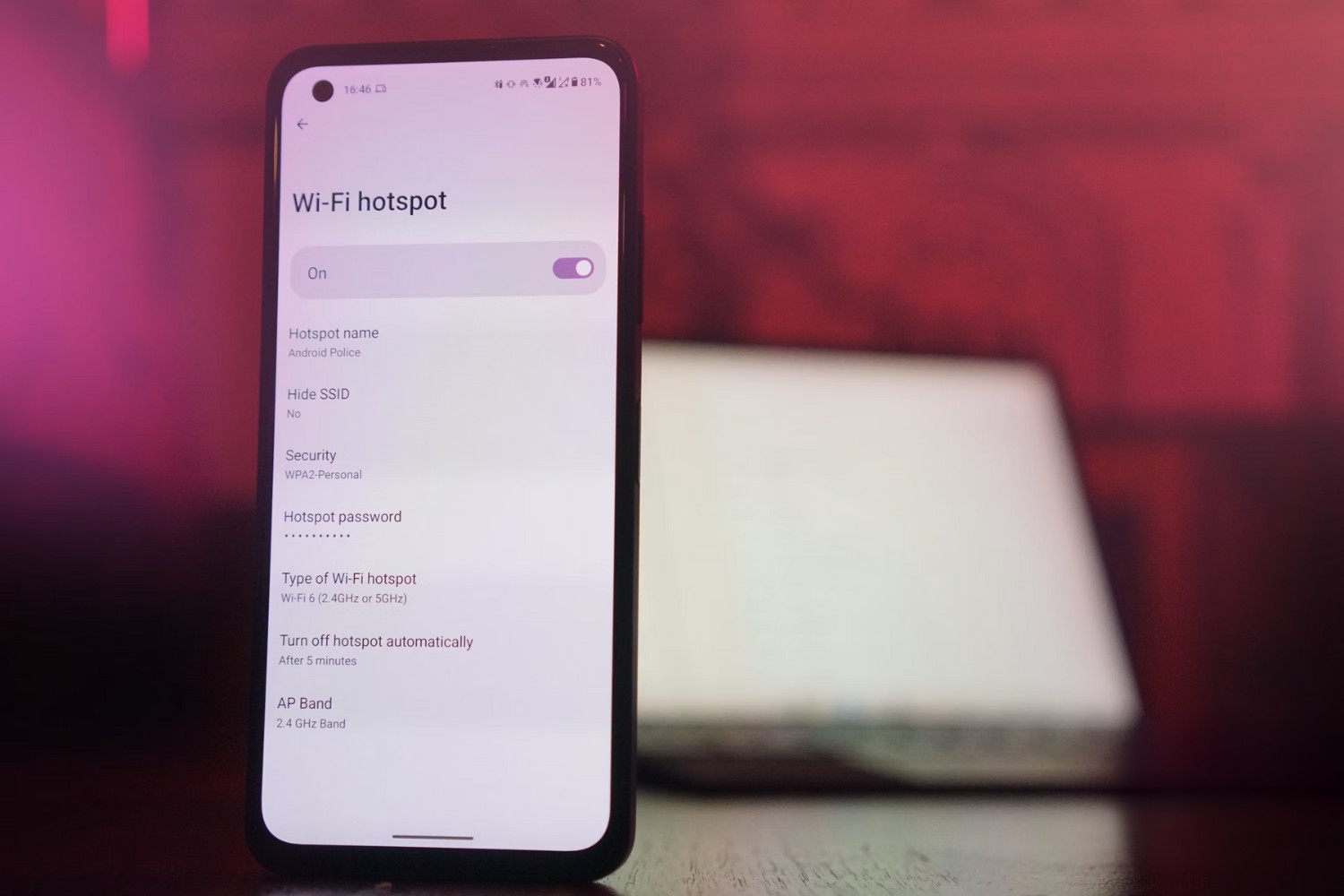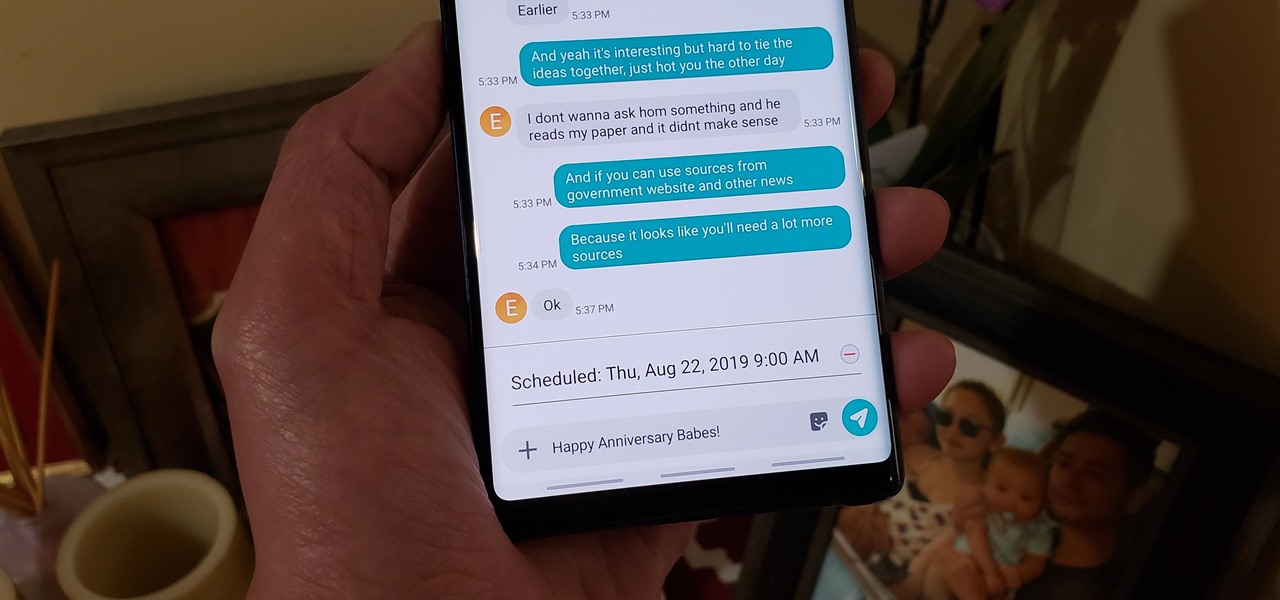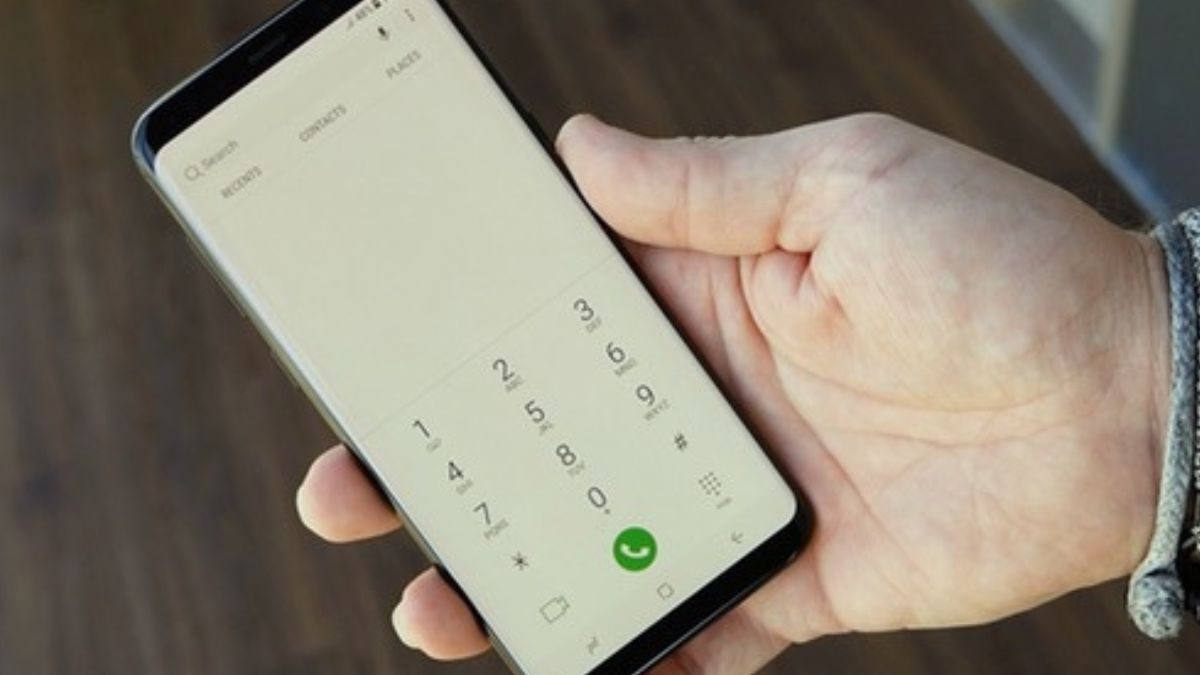Introduction
Have you ever found yourself in a situation where you desperately need to connect to a Wi-Fi hotspot, but you can't remember the password? It's a common scenario that can be quite frustrating, especially when you're using a Samsung S10. Fortunately, there are several methods you can use to retrieve the hotspot password on your Samsung S10 without having to go through the hassle of resetting the network settings or contacting the hotspot owner.
In this article, we'll explore three quick and efficient methods to help you find the hotspot password on your Samsung S10. Whether you're at a friend's house, a cafe, or any location where a Wi-Fi hotspot is available, these methods will come in handy when you need to reconnect to the network or share the password with someone else.
So, if you've ever been in a pinch, trying to recall a Wi-Fi hotspot password on your Samsung S10, sit back, relax, and let's dive into the simple yet effective ways to retrieve this elusive piece of information. Whether you're a tech-savvy individual or just someone looking for a quick solution, these methods are designed to cater to users of all levels of expertise. Let's get started!
Method 1: Using Samsung S10 Settings
One of the most straightforward methods to retrieve the Wi-Fi hotspot password on your Samsung S10 is by accessing the device's settings. Here's a step-by-step guide to help you navigate through the settings and find the elusive password:
Step 1: Access the Settings Menu
To begin, unlock your Samsung S10 and navigate to the home screen. From there, locate and tap on the "Settings" icon, which is typically represented by a gear-shaped symbol. Once you're in the settings menu, look for the "Connections" option, which is where you'll find various network-related settings.
Step 2: Select Wi-Fi Settings
Within the "Connections" menu, tap on the "Wi-Fi" option to access the Wi-Fi settings for your device. Here, you'll find a list of available Wi-Fi networks, including the hotspot you're currently connected to or have previously connected to.
Step 3: View Saved Wi-Fi Networks
Scroll through the list of saved Wi-Fi networks until you locate the specific hotspot for which you need the password. Once you've identified the hotspot, tap on it to view more details and options.
Step 4: Retrieve the Password
Upon selecting the desired Wi-Fi hotspot, a window will appear displaying additional information about the network, including the password. The password is typically obscured by default, but you can reveal it by selecting the option to show the password. Once revealed, take note of the password or copy it for future use.
Additional Considerations
It's important to note that this method is only applicable if your Samsung S10 has previously connected to the Wi-Fi hotspot in question. If the hotspot is not in the list of saved networks, you may need to consider alternative methods, such as using Samsung's Find My Mobile feature or third-party apps.
By following these simple steps, you can easily retrieve the Wi-Fi hotspot password using the built-in settings of your Samsung S10. This method is convenient and doesn't require any third-party applications, making it a reliable option for accessing the password when needed.
Now that we've explored the first method of using Samsung S10 settings to find the hotspot password, let's move on to the next method that involves leveraging Samsung's Find My Mobile feature. This alternative approach provides an additional option for retrieving the hotspot password, ensuring that you have multiple solutions at your disposal.
Method 2: Using Samsung Find My Mobile
If you find yourself in a situation where accessing the Wi-Fi hotspot password through the device settings is not feasible, Samsung offers an alternative solution through its Find My Mobile feature. This method provides a convenient way to retrieve the Wi-Fi hotspot password on your Samsung S10, especially when the network has not been previously saved on the device. Here's a detailed guide on using Samsung Find My Mobile to accomplish this task:
Step 1: Access the Find My Mobile Service
To initiate the process, open a web browser on a computer or another mobile device and navigate to the Samsung Find My Mobile website. Sign in using your Samsung account credentials. If you haven't set up a Samsung account, you can do so by following the on-screen instructions.
Step 2: Locate Your Device
Once signed in, the Find My Mobile service will display a map showing the location of your Samsung S10. If your device is not readily visible on the map, you can use the features provided to locate it. This step is essential for accessing the additional functionalities offered by the Find My Mobile service.
Step 3: Access Wi-Fi Settings
After locating your device on the map, select the option to "Unlock" your Samsung S10 remotely. This action grants you access to the device's settings, including the Wi-Fi settings, without physically interacting with the device.
Step 4: Retrieve the Hotspot Password
Once you've remotely unlocked your Samsung S10, navigate to the Wi-Fi settings on the device. From there, you can view the list of available Wi-Fi networks, including the specific hotspot for which you need the password. By selecting the desired hotspot, you can access the password information, allowing you to either note it down or copy it for immediate use.
Additional Considerations
Samsung's Find My Mobile feature offers a practical solution for retrieving the Wi-Fi hotspot password on your Samsung S10, especially when the traditional method of accessing the settings directly on the device is not feasible. By leveraging this remote access capability, users can conveniently retrieve the password without the need for third-party applications or physical access to the device.
By following these steps, you can effectively utilize Samsung's Find My Mobile feature to retrieve the Wi-Fi hotspot password on your Samsung S10. This method provides a valuable alternative for users who may encounter situations where accessing the password through the device settings is not possible.
Now that we've explored the second method of using Samsung Find My Mobile to find the hotspot password, let's move on to the third method, which involves utilizing third-party apps as an alternative approach to address this common challenge.
Method 3: Using Third-Party Apps
In some cases, accessing the Wi-Fi hotspot password on your Samsung S10 through the device settings or Samsung's Find My Mobile feature may not be feasible. When traditional methods fall short, leveraging third-party apps can provide an effective alternative for retrieving the elusive hotspot password. These apps are designed to offer additional functionalities and utilities beyond the built-in features of the device, making them valuable tools for addressing various user needs.
One such app that can assist in retrieving Wi-Fi hotspot passwords is the "WiFi Password" app, available for download from the Google Play Store. This app is specifically designed to display the passwords of saved Wi-Fi networks on your device, including those of various hotspots you've connected to in the past. Here's how you can use this app to retrieve the Wi-Fi hotspot password on your Samsung S10:
Step 1: Install the WiFi Password App
Begin by accessing the Google Play Store on your Samsung S10 and search for the "WiFi Password" app. Once you've located the app, proceed to install it on your device. The installation process is straightforward and can be completed with just a few taps.
Step 2: Launch the App and Access Passwords
After the app is successfully installed, open it to initiate the password retrieval process. The app will display a list of saved Wi-Fi networks, including the hotspots your Samsung S10 has connected to. By selecting the specific hotspot from the list, you can view the password associated with it.
Step 3: Retrieve the Hotspot Password
Upon selecting the desired Wi-Fi hotspot, the app will reveal the password associated with the network. You can then take note of the password or copy it for immediate use. This simple and efficient process allows you to quickly access the hotspot password without the need for complex configurations or technical expertise.
Using third-party apps such as "WiFi Password" provides users with an additional option for retrieving Wi-Fi hotspot passwords on their Samsung S10. These apps offer a user-friendly interface and streamlined functionality, making them accessible to users with varying levels of technical proficiency.
By leveraging the capabilities of third-party apps, such as the "WiFi Password" app, users can effectively address the challenge of retrieving Wi-Fi hotspot passwords on their Samsung S10, ensuring seamless connectivity and convenience in various networking scenarios.
Conclusion
In conclusion, the ability to retrieve the Wi-Fi hotspot password on your Samsung S10 is a valuable skill that can greatly enhance your connectivity experience. Whether you're at home, in a public space, or traveling, having quick access to the hotspot password ensures that you can seamlessly connect to the network without unnecessary delays or complications.
Through the methods outlined in this article, you now have a range of options to retrieve the hotspot password on your Samsung S10. By leveraging the device's built-in settings, utilizing Samsung's Find My Mobile feature, or employing third-party apps, you can effectively address the common challenge of accessing Wi-Fi hotspot passwords with ease and efficiency.
The first method, using the Samsung S10 settings, provides a straightforward and direct approach to accessing the hotspot password, especially for networks that have been previously saved on the device. This method is convenient and doesn't require the installation of additional apps, making it a reliable option for retrieving passwords.
The second method, utilizing Samsung's Find My Mobile feature, offers a remote access solution for retrieving hotspot passwords, particularly when direct access to the device is not feasible. This feature provides an additional layer of accessibility and convenience, ensuring that you can retrieve the password even when the device is not physically within reach.
Finally, the third method, involving the use of third-party apps such as the "WiFi Password" app, presents an alternative approach for retrieving Wi-Fi hotspot passwords. These apps offer a user-friendly interface and streamlined functionality, catering to users who may prefer a more specialized tool for accessing password information.
By incorporating these methods into your repertoire, you can navigate the challenges of accessing Wi-Fi hotspot passwords on your Samsung S10 with confidence and ease. Whether you opt for the simplicity of the device settings, the remote accessibility of Samsung's Find My Mobile feature, or the added functionality of third-party apps, you now have the knowledge and tools to ensure uninterrupted connectivity in diverse networking environments.
With these diverse methods at your disposal, you're well-equipped to handle the task of finding hotspot passwords on your Samsung S10, empowering you to stay connected and productive in various Wi-Fi-enabled settings.