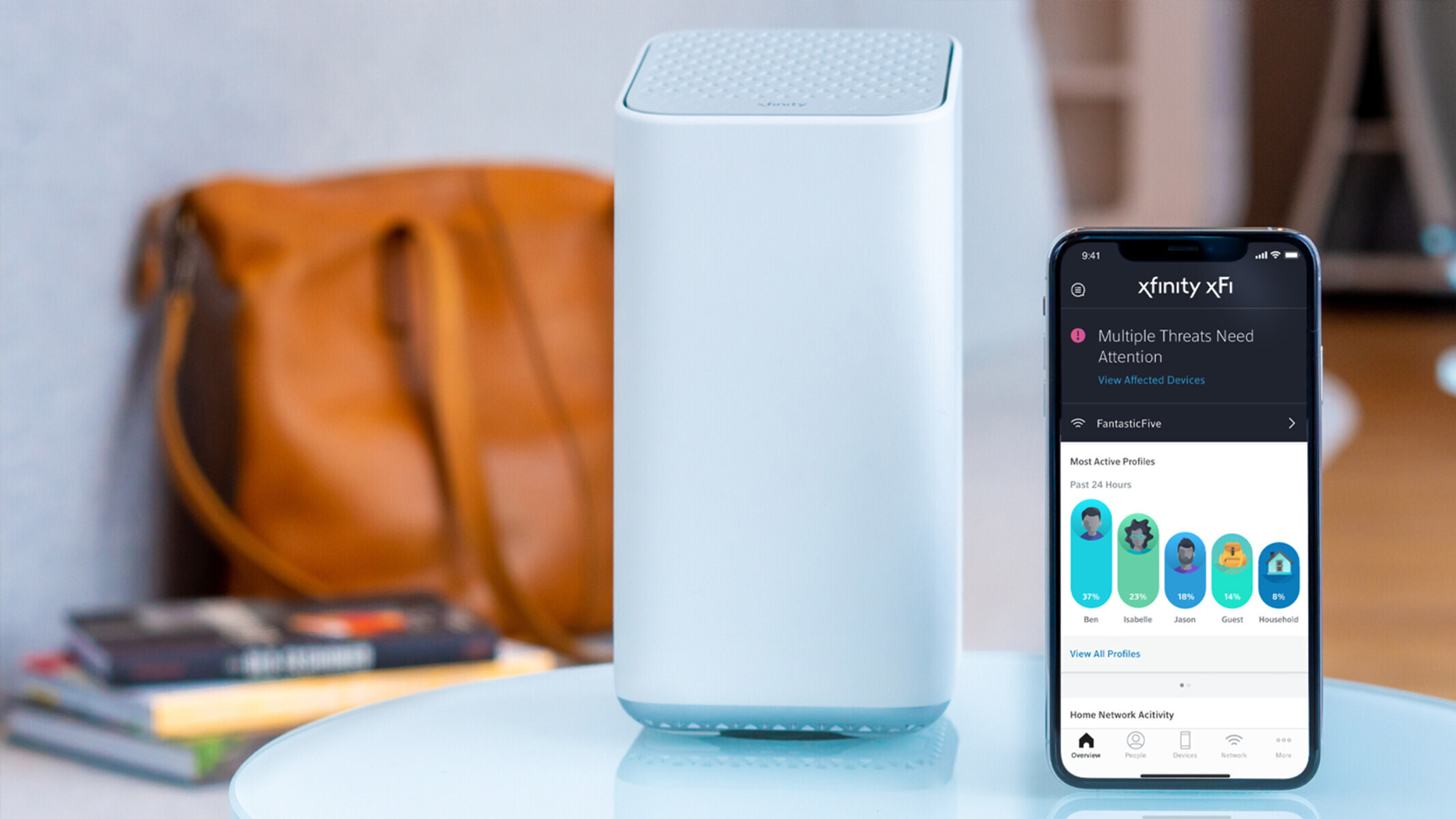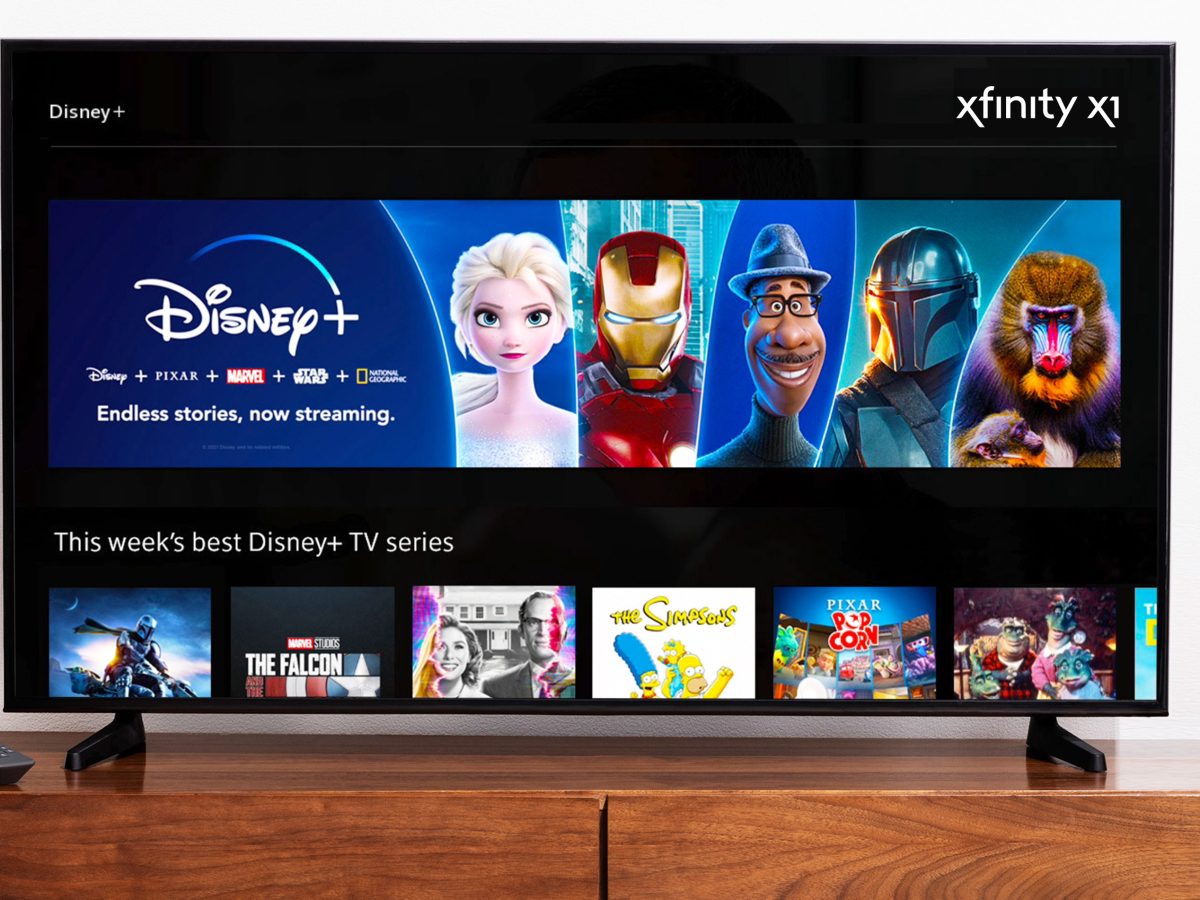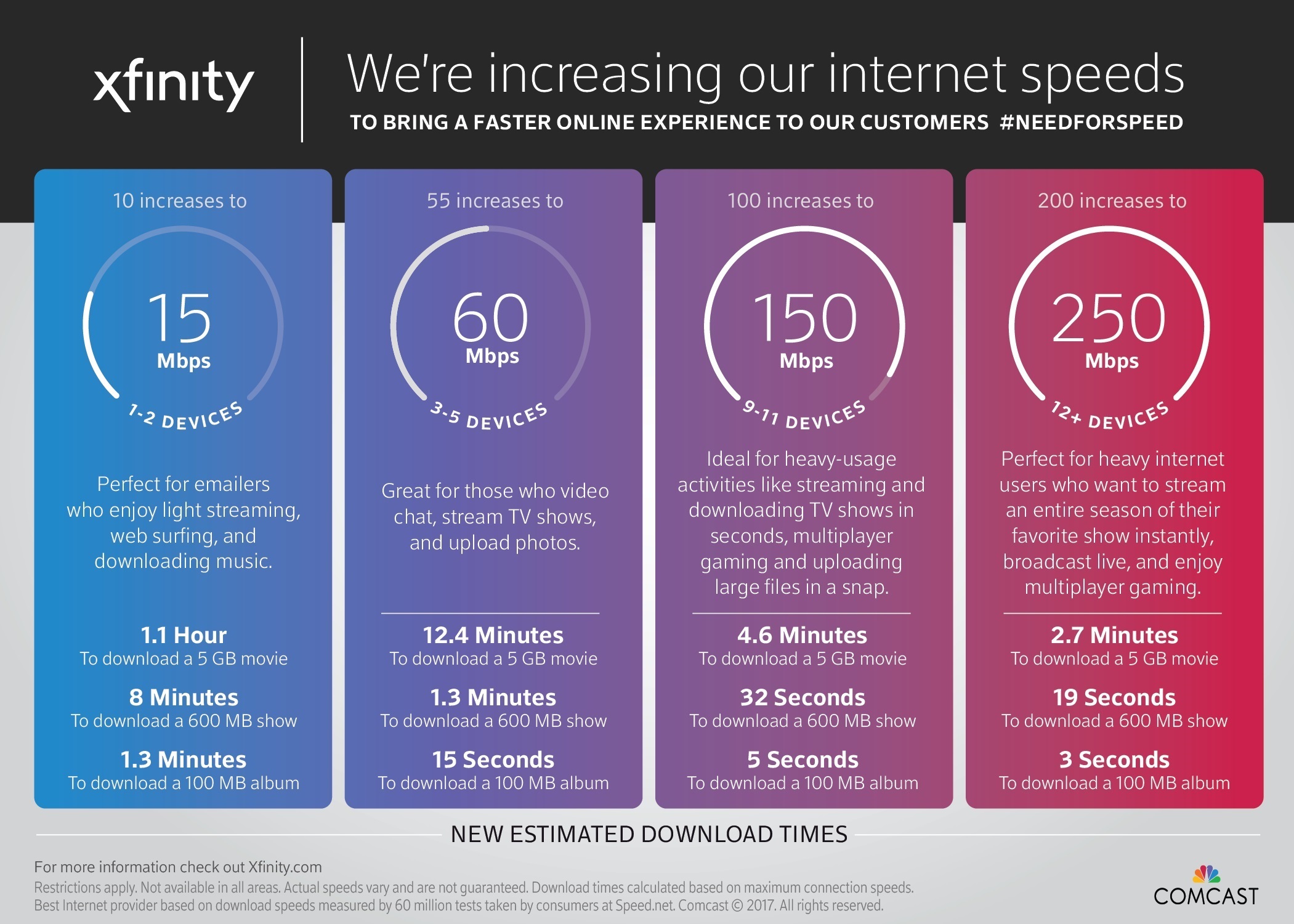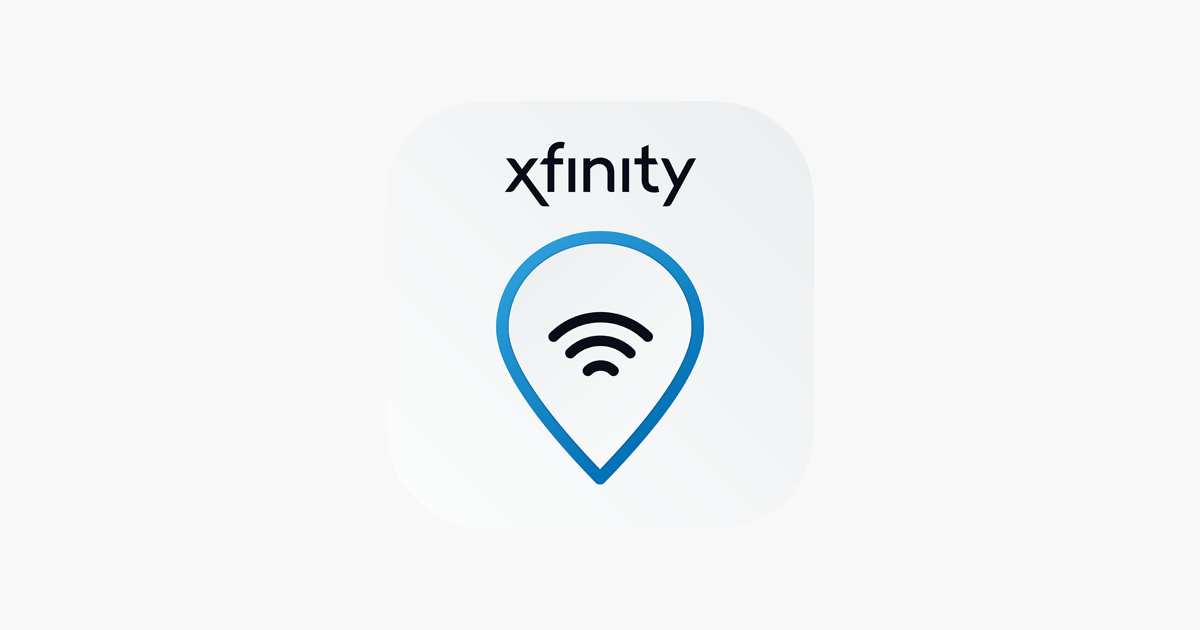Introduction
Connecting your smart TV to an Xfinity hotspot can open up a world of entertainment possibilities, allowing you to stream your favorite shows, movies, and music with ease. Xfinity hotspots are available in numerous public locations, making it convenient to access high-speed internet on the go. By configuring your smart TV to connect to an Xfinity hotspot, you can enjoy seamless connectivity and access a wide range of online content.
In this comprehensive guide, we will walk you through the process of connecting your smart TV to an Xfinity hotspot, ensuring that you can make the most of your entertainment experience. Whether you're a tech-savvy individual or someone who is new to the world of smart TV connectivity, this guide will provide you with the necessary steps and troubleshooting tips to ensure a smooth and hassle-free setup.
By following the instructions outlined in this guide, you will be able to harness the power of Xfinity hotspots and unlock the full potential of your smart TV. From checking the availability of Xfinity hotspots to troubleshooting common connectivity issues, we've got you covered every step of the way. So, grab your remote, get comfortable, and let's dive into the exciting world of smart TV connectivity with Xfinity hotspots.
Step 1: Check Xfinity Hotspot Availability
Before embarking on the process of connecting your smart TV to an Xfinity hotspot, it's essential to ensure that an Xfinity hotspot is available in your vicinity. Xfinity hotspots are strategically located in public areas such as parks, shopping centers, restaurants, and transportation hubs, providing convenient access to high-speed internet for Xfinity customers. To determine the availability of an Xfinity hotspot in your location, follow these steps:
-
Locate Xfinity Hotspots: Use the Xfinity hotspot locator tool available on the Xfinity website or mobile app to identify the nearest Xfinity hotspots in your area. The hotspot locator allows you to search by address, city, or ZIP code, providing a comprehensive view of hotspot locations within a specified radius.
-
Check Xfinity Hotspot Map: Explore the Xfinity hotspot map to visualize the distribution of hotspots in your vicinity. The map provides a clear overview of hotspot density, enabling you to pinpoint the closest hotspot to your current location.
-
Verify Xfinity Hotspot Access: If you are in a public area, look for the "xfinitywifi" network in the available Wi-Fi networks list on your smart TV. This network name indicates the presence of an Xfinity hotspot, and you can proceed to connect your smart TV to it.
-
Utilize Xfinity Mobile App: Download the Xfinity mobile app on your smartphone and use the hotspot locator feature to identify nearby Xfinity hotspots. The app provides real-time information on hotspot availability and can guide you to the nearest hotspot location.
By conducting a thorough check of Xfinity hotspot availability in your area, you can ensure that you have access to a reliable and high-speed internet connection for your smart TV. Once you have confirmed the presence of an Xfinity hotspot, you can proceed to the next step of connecting your smart TV to the hotspot and unlocking a world of entertainment possibilities.
Remember, the availability of Xfinity hotspots may vary based on your geographical location, so it's advisable to check for the most up-to-date information before attempting to connect your smart TV. With the assurance of an available Xfinity hotspot, you are ready to move on to the next step and embark on the exciting journey of smart TV connectivity with Xfinity hotspots.
Step 2: Connect Smart TV to Xfinity Hotspot
Connecting your smart TV to an Xfinity hotspot is a straightforward process that enables you to harness the power of high-speed internet for streaming and accessing online content. By following the steps outlined below, you can seamlessly establish a connection between your smart TV and the Xfinity hotspot, paving the way for an immersive entertainment experience.
Step-by-Step Guide:
-
Access Smart TV Settings: Begin by turning on your smart TV and accessing the settings menu. The exact location of the settings may vary based on the make and model of your TV, but it is commonly found in the main menu or through a dedicated settings button on the remote control.
-
Navigate to Network Settings: Within the settings menu, locate the "Network" or "Internet" option. This is where you can manage the Wi-Fi connections for your smart TV.
-
Select Wi-Fi Network: Once in the network settings, your smart TV will display a list of available Wi-Fi networks. Look for the "xfinitywifi" network, which represents the Xfinity hotspot. Select this network to initiate the connection process.
-
Enter Xfinity Credentials (If Required): In some cases, the Xfinity hotspot may prompt you to enter your Xfinity credentials, such as your Xfinity username and password. This step is necessary to authenticate your access to the hotspot.
-
Establish Connection: After selecting the "xfinitywifi" network and entering any required credentials, proceed to establish the connection. Your smart TV will attempt to connect to the Xfinity hotspot, and upon successful authentication, you will be connected to the high-speed internet provided by Xfinity.
-
Confirmation: Once the connection is established, your smart TV will display a confirmation message or icon indicating that it is now connected to the Xfinity hotspot. At this point, you are ready to enjoy seamless access to online streaming services, apps, and other internet-based content directly on your smart TV.
By following these simple steps, you can effortlessly connect your smart TV to an Xfinity hotspot, unlocking a world of entertainment possibilities and ensuring a smooth and reliable internet connection for your viewing pleasure. With the connection successfully established, you can delve into your favorite movies, TV shows, and online platforms with the assurance of high-speed connectivity provided by Xfinity hotspots.
Step 3: Troubleshooting Common Issues
Encountering connectivity issues when trying to connect your smart TV to an Xfinity hotspot can be frustrating, but fear not, as common problems often have simple solutions. By addressing these issues, you can ensure a seamless and uninterrupted streaming experience. Let's explore some common troubleshooting steps to overcome potential hurdles:
-
Signal Strength: If you experience a weak or unstable connection to the Xfinity hotspot, consider repositioning your smart TV closer to the source of the Wi-Fi signal. Physical obstructions such as walls and large objects can interfere with the signal, so adjusting the positioning of your TV may enhance connectivity.
-
Network Overload: In crowded public areas with multiple users accessing the Xfinity hotspot, network congestion can impact the quality of your connection. If you notice slow speeds or frequent disconnections, try connecting to the hotspot during off-peak hours to alleviate network congestion and improve performance.
-
Authentication Errors: If you encounter issues with authentication or login prompts when connecting to the Xfinity hotspot, double-check that you are entering the correct Xfinity credentials. Ensure that your username and password are accurate, and consider resetting your Xfinity account password if authentication errors persist.
-
Software Updates: Smart TVs often require periodic software updates to maintain optimal functionality. If you experience connectivity issues, check for available software updates for your TV's operating system. Installing the latest updates can address compatibility issues and enhance the TV's ability to connect to the Xfinity hotspot.
-
Router Reboot: If all else fails, power cycling the router or modem that is providing the Xfinity hotspot can resolve connectivity issues. Unplug the router, wait for a few minutes, and then plug it back in to initiate a fresh connection. This simple reset can clear temporary network glitches and restore stable connectivity.
-
Customer Support: In the event that persistent connectivity issues remain unresolved, consider reaching out to Xfinity customer support for assistance. Xfinity's dedicated support team can provide personalized guidance and troubleshooting tips tailored to your specific situation, ensuring that any underlying issues are addressed effectively.
By implementing these troubleshooting steps, you can overcome common connectivity challenges and establish a robust connection between your smart TV and the Xfinity hotspot. With a clear understanding of potential issues and their corresponding solutions, you can enjoy uninterrupted access to high-speed internet and an extensive array of entertainment options on your smart TV.
Conclusion
In conclusion, the process of connecting your smart TV to an Xfinity hotspot opens up a world of entertainment possibilities, providing seamless access to high-speed internet for streaming, gaming, and browsing. By following the steps outlined in this guide, you can ensure a smooth and hassle-free setup, allowing you to make the most of your smart TV's capabilities.
The first step of checking Xfinity hotspot availability is crucial, as it ensures that you can access a reliable internet connection in your vicinity. Utilizing the Xfinity hotspot locator tool and the mobile app empowers you to pinpoint the nearest hotspots, enabling you to make informed decisions about connectivity options.
Once the availability of an Xfinity hotspot is confirmed, the process of connecting your smart TV is straightforward and user-friendly. Navigating through the network settings and selecting the "xfinitywifi" network initiates the connection process, paving the way for uninterrupted access to online content directly on your TV screen.
In the event of common connectivity issues, the troubleshooting tips provided in this guide offer practical solutions to ensure a stable and robust connection. By addressing signal strength, network overload, authentication errors, software updates, and router reboots, you can overcome potential hurdles and enjoy a seamless streaming experience.
Overall, the ability to connect your smart TV to an Xfinity hotspot enhances the versatility and convenience of your entertainment setup. Whether you're at home, in a public space, or on the go, the power of Xfinity hotspots empowers you to stay connected and indulge in a wide range of digital experiences.
By leveraging the resources and support provided by Xfinity, you can embark on a journey of seamless connectivity and immersive entertainment, ensuring that your smart TV becomes a gateway to a world of captivating content. With the knowledge and insights gained from this guide, you are well-equipped to maximize the potential of your smart TV and embrace the boundless opportunities offered by Xfinity hotspots.
In essence, the fusion of smart TV technology and Xfinity hotspot connectivity creates a dynamic synergy that elevates your entertainment experience, allowing you to immerse yourself in a rich tapestry of digital entertainment with unparalleled ease and convenience.