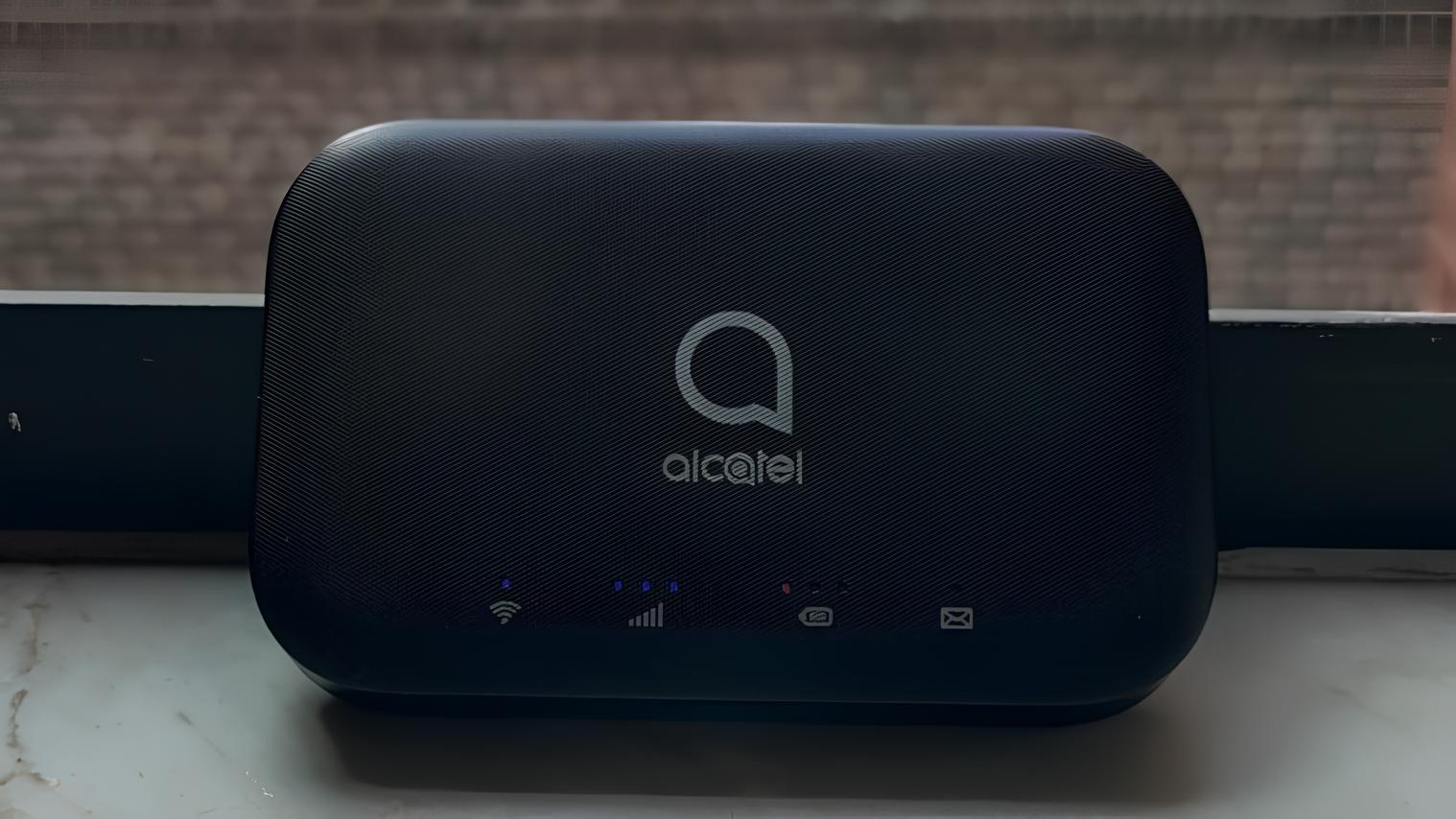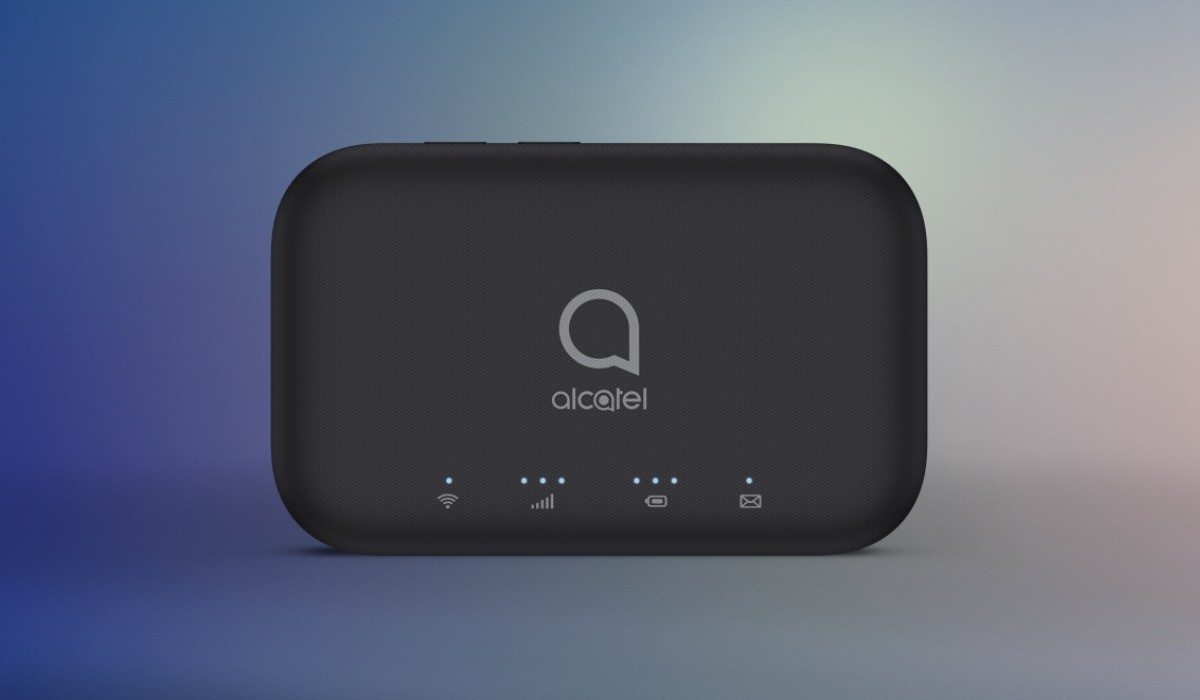Introduction
The Alcatel Linkzone 2 hotspot is a versatile and convenient device that provides seamless internet connectivity on the go. Whether you're a frequent traveler, a remote worker, or someone who needs reliable internet access outside the confines of traditional Wi-Fi networks, the Linkzone 2 offers a solution that's both portable and easy to set up.
In this guide, we'll walk you through the step-by-step process of setting up and configuring your Alcatel Linkzone 2 hotspot. From unboxing the device to troubleshooting common issues, we've got you covered. By following these instructions, you'll be able to harness the full potential of this compact yet powerful hotspot device.
The Alcatel Linkzone 2 hotspot is designed to provide a seamless internet experience, allowing you to connect multiple devices and enjoy high-speed internet access wherever you are. Whether you're traveling for business, exploring new destinations, or simply need a reliable backup internet connection, the Linkzone 2 ensures that you stay connected without any hassle.
With its user-friendly interface and intuitive setup process, the Alcatel Linkzone 2 makes it easy for users to get up and running in no time. Whether you're a tech enthusiast or a casual user, this guide will provide you with clear and concise instructions to ensure a smooth setup process.
So, let's dive in and get started with unboxing the Alcatel Linkzone 2 hotspot, and embark on a journey to unlock its full potential. Whether you're a digital nomad, a student, or a professional on the go, the Linkzone 2 is your gateway to seamless connectivity, and we're here to guide you through every step of the way.
Step 1: Unboxing and Contents
Upon receiving your Alcatel Linkzone 2 hotspot, the first step is to unbox the device and familiarize yourself with its contents. The packaging typically includes the following components:
-
Alcatel Linkzone 2 hotspot device: This sleek and compact device serves as the hub for your wireless internet connectivity. Its portable design makes it convenient for on-the-go use, ensuring that you can stay connected wherever you are.
-
Battery: The Linkzone 2 comes with a rechargeable battery that powers the device. This allows for uninterrupted internet access, even in situations where a power outlet may not be readily available.
-
USB-C Cable: The included USB-C cable facilitates charging the device, ensuring that you can keep the hotspot powered up for continuous use.
-
Quick Start Guide: This informative guide provides essential instructions for setting up and configuring your Alcatel Linkzone 2. It serves as a valuable resource to ensure a smooth and hassle-free setup process.
-
SIM Card: Depending on your purchase, the package may include a SIM card. This card is essential for connecting to your preferred mobile network and accessing data services.
As you unbox the Alcatel Linkzone 2, take a moment to inspect each component and ensure that everything is included as per the standard package. Familiarizing yourself with the contents sets the stage for a seamless setup process, allowing you to proceed with confidence as you embark on configuring your hotspot for optimal performance.
The unboxing experience offers a glimpse into the quality and attention to detail that Alcatel has put into the design and packaging of the Linkzone 2. With all the necessary components at your disposal, you're now ready to move on to the next step of inserting the SIM card and initiating the setup process.
Unboxing the Alcatel Linkzone 2 is not just about unpacking a device; it's the first step towards unlocking a world of wireless connectivity and convenience. As you hold the compact hotspot in your hands, you're poised to embark on a journey towards seamless internet access, whether you're working, traveling, or simply staying connected with friends and family.
The unboxing process sets the stage for what lies ahead, offering a glimpse of the possibilities that the Alcatel Linkzone 2 hotspot brings to the table. With the contents laid out before you, it's time to delve into the setup process and unleash the full potential of this versatile and reliable device.
Step 2: Inserting SIM Card
Inserting the SIM card into your Alcatel Linkzone 2 hotspot is a crucial step in the setup process, as it establishes the connection to your preferred mobile network and enables access to data services. The SIM card serves as the gateway to seamless internet connectivity, allowing you to harness the full potential of the Linkzone 2.
To begin, locate the SIM card slot on the Alcatel Linkzone 2 device. This slot is typically situated beneath the back cover or on the side of the device, depending on the specific model. Carefully remove the back cover or access panel to reveal the SIM card slot.
Once the slot is accessible, gently insert the SIM card into the designated slot, ensuring that it is oriented correctly according to the guidelines provided in the device manual. Take care to align the SIM card in the proper position, as improper insertion may result in connectivity issues.
After securely inserting the SIM card, replace the back cover or access panel to secure the card in place. Ensure that the cover is firmly attached to the device, maintaining a snug fit to prevent any unintended displacement of the SIM card.
Upon successfully inserting the SIM card and securing the back cover, power on the Alcatel Linkzone 2 hotspot to initiate the setup process. The device will detect the SIM card and establish the necessary connections to your mobile network, paving the way for seamless internet access.
The process of inserting the SIM card into the Alcatel Linkzone 2 is a pivotal step that sets the stage for a smooth and uninterrupted internet experience. By following the manufacturer's guidelines and ensuring proper insertion, you lay the foundation for harnessing the full capabilities of your hotspot device.
With the SIM card securely in place, you're now poised to move on to the next steps of powering on the device, connecting to the hotspot, and configuring the settings to tailor the internet experience to your preferences. The successful insertion of the SIM card marks a significant milestone in the setup process, bringing you one step closer to unlocking the full potential of the Alcatel Linkzone 2 hotspot.
Step 3: Powering On the Device
Powering on the Alcatel Linkzone 2 hotspot is a straightforward yet pivotal step in the setup process, as it initiates the device's functionality and sets the stage for seamless internet connectivity. To power on the device, locate the power button, typically situated on the side or top of the hotspot. Press and hold the power button for a few seconds until the device's indicator lights illuminate, signaling that it is booting up.
As the Alcatel Linkzone 2 powers on, you'll notice the indicator lights blinking or displaying a steady glow, indicating that the device is initializing. This process may take a few moments, during which the hotspot establishes connections with the mobile network and prepares to broadcast its Wi-Fi signal.
Once the indicator lights stabilize, the Alcatel Linkzone 2 is ready to provide wireless internet connectivity. You can now proceed to connect your devices to the hotspot and begin enjoying high-speed internet access. The seamless power-on process sets the stage for a hassle-free setup experience, allowing you to transition smoothly to the next steps of configuring settings and securing the hotspot.
With the Alcatel Linkzone 2 powered on, you're one step closer to unlocking the full potential of this versatile hotspot device. Whether you're working remotely, streaming content, or staying connected while on the move, the seamless power-on process ensures that you can quickly harness the benefits of wireless internet connectivity.
As the device boots up, take a moment to appreciate the convenience and portability that the Alcatel Linkzone 2 brings to the table. Its compact design and user-friendly interface make it a valuable companion for those who require reliable internet access in various scenarios. With the device now powered on, you're ready to delve into the subsequent steps of connecting to the hotspot and customizing the settings to suit your preferences.
The power-on process is a pivotal moment that marks the transition from setup to functionality, signaling that the Alcatel Linkzone 2 is ready to serve as your gateway to seamless internet connectivity. With the device now online, you're poised to embark on a journey of uninterrupted connectivity, whether you're working, traveling, or simply staying connected with the world around you.
Step 4: Connecting to the Hotspot
Connecting to the Alcatel Linkzone 2 hotspot is a seamless process that enables you to harness its wireless internet connectivity. Once the device is powered on and ready to broadcast its Wi-Fi signal, you can proceed to connect your devices and enjoy high-speed internet access.
-
Locate the Wi-Fi Network: On your smartphone, tablet, laptop, or any other Wi-Fi-enabled device, navigate to the list of available networks. You'll find the Alcatel Linkzone 2 hotspot listed among the available Wi-Fi networks.
-
Select the Hotspot: From the list of available networks, select the Alcatel Linkzone 2 hotspot to initiate the connection process. Depending on your device, you may be prompted to enter the hotspot's password to establish the connection.
-
Enter the Password: If prompted, enter the password for the Alcatel Linkzone 2 hotspot. The default password is typically provided in the device manual or on a sticker affixed to the hotspot. Upon entering the correct password, your device will proceed to establish a connection to the hotspot.
-
Establish Connection: Once the correct password is entered, your device will establish a connection to the Alcatel Linkzone 2 hotspot. You'll notice the Wi-Fi indicator on your device indicating a successful connection, allowing you to proceed with accessing the internet through the hotspot.
-
Seamless Connectivity: With the connection established, you can now enjoy seamless internet connectivity through the Alcatel Linkzone 2 hotspot. Whether you're browsing the web, streaming content, or engaging in remote work, the hotspot serves as your gateway to high-speed wireless internet access.
The process of connecting to the Alcatel Linkzone 2 hotspot is designed to be user-friendly and intuitive, ensuring that you can swiftly establish a connection and begin utilizing the device's internet capabilities. With the successful connection in place, you're now ready to tailor the hotspot's settings to suit your preferences and make the most of its versatile features.
The seamless connectivity offered by the Alcatel Linkzone 2 hotspot empowers you to stay connected in various scenarios, whether you're at home, in transit, or working from a remote location. With a reliable connection established, you can seamlessly integrate the hotspot into your daily routine, ensuring that you're always connected to the digital world around you.
Step 5: Configuring Settings
Configuring the settings of your Alcatel Linkzone 2 hotspot allows you to tailor the device to your specific preferences and optimize its performance to suit your connectivity needs. Whether you prioritize security, seamless connectivity, or advanced features, the configuration settings offer a range of options to enhance your user experience.
Accessing the Admin Panel
To begin configuring the settings, access the admin panel of the Alcatel Linkzone 2. This can typically be done by opening a web browser on a connected device and entering the default gateway address provided in the device manual. Upon accessing the admin panel, you'll be prompted to log in using the default credentials, which can also be found in the device manual.
Network Settings
Within the admin panel, you'll have the option to customize various network settings, including Wi-Fi network names (SSIDs), passwords, and security protocols. This allows you to personalize the hotspot's network identifiers and establish secure access for connected devices. Additionally, you can explore advanced network settings to fine-tune the Wi-Fi channels and optimize the network performance based on your specific environment.
Device Management
The device management section of the admin panel enables you to oversee connected devices, monitor data usage, and configure advanced features such as port forwarding and DMZ settings. This level of control empowers you to manage the devices connected to the hotspot and optimize data usage based on your preferences.
Security Features
Configuring the security features of the Alcatel Linkzone 2 is essential to safeguarding your internet connectivity. Within the admin panel, you can set up firewall rules, enable VPN passthrough, and configure security protocols to ensure a secure and private browsing experience. By customizing these security settings, you can fortify the hotspot against potential threats and mitigate security risks.
Advanced Features
For users seeking advanced functionality, the admin panel offers a range of additional features such as parental controls, guest networks, and Quality of Service (QoS) settings. These features allow you to tailor the hotspot's capabilities to accommodate specific use cases, whether it involves prioritizing certain types of network traffic or creating separate networks for guests.
Firmware Updates
Regular firmware updates are crucial for maintaining the security and performance of the Alcatel Linkzone 2. Within the admin panel, you can check for firmware updates and ensure that the device is running the latest software version, incorporating enhancements and security patches provided by the manufacturer.
By configuring the settings of your Alcatel Linkzone 2 hotspot, you can personalize the device to align with your connectivity requirements and security preferences. The flexibility offered by the admin panel empowers you to tailor the hotspot's functionality, ensuring that it seamlessly integrates into your digital lifestyle while prioritizing security and optimal performance.
Step 6: Securing the Hotspot
Securing your Alcatel Linkzone 2 hotspot is paramount to safeguarding your internet connectivity and ensuring a private and protected browsing experience. By implementing robust security measures, you can mitigate potential threats and fortify the hotspot against unauthorized access, thereby enhancing the overall integrity of your wireless network.
Password Strength
One of the foundational steps in securing the hotspot is to establish a strong and unique password for the Wi-Fi network. Avoid using easily guessable passwords and opt for a combination of uppercase and lowercase letters, numbers, and special characters. A strong password serves as a barrier against unauthorized access and forms the first line of defense for your network.
Encryption Protocols
Configuring the encryption protocols of the Alcatel Linkzone 2 is essential to protect the data transmitted over the Wi-Fi network. Utilize WPA2-PSK (Wi-Fi Protected Access 2 – Pre-Shared Key) encryption, which offers robust security for wireless networks. This encryption protocol ensures that data exchanged between connected devices and the hotspot remains confidential and secure.
Guest Network Isolation
If your hotspot supports the feature, consider enabling a guest network with isolated access. This allows you to provide internet connectivity to guests or temporary users while segregating their network traffic from your primary network. By doing so, you prevent unauthorized devices from infiltrating your main network, enhancing overall security.
MAC Address Filtering
Implement MAC (Media Access Control) address filtering to control which devices can connect to the hotspot. By specifying the MAC addresses of authorized devices, you can restrict network access to approved devices only. This additional layer of control enhances the security posture of the hotspot, preventing unauthorized devices from gaining access.
Regular Password Updates
Periodically updating the Wi-Fi network password adds an extra layer of security to the hotspot. By changing the password at regular intervals, you mitigate the risk of unauthorized access and maintain the integrity of the network security measures.
Firewall Configuration
Leverage the firewall settings within the admin panel to define rules that control the inbound and outbound traffic. By specifying firewall rules, you can regulate the flow of data and prevent unauthorized access attempts, bolstering the security of the hotspot against potential threats.
By implementing these security measures, you can fortify the Alcatel Linkzone 2 hotspot against potential vulnerabilities and unauthorized access attempts. Prioritizing security not only safeguards your internet connectivity but also provides peace of mind, knowing that your wireless network is resilient against potential threats.
Step 7: Troubleshooting
In the event that you encounter issues with your Alcatel Linkzone 2 hotspot, troubleshooting allows you to identify and resolve common problems, ensuring that your wireless connectivity remains seamless and uninterrupted. By following a systematic approach to troubleshooting, you can address potential issues and restore the optimal functionality of your hotspot.
Power Cycle the Device
If you experience connectivity issues or unexpected behavior from the hotspot, performing a power cycle can often resolve the issue. To do this, power off the device, remove the battery if applicable, wait for a few seconds, and then power it back on. This simple step can help reset the device and address transient issues that may be affecting its performance.
Signal Strength and Placement
The location of the Alcatel Linkzone 2 hotspot can significantly impact its performance. If you notice poor signal strength or intermittent connectivity, consider relocating the hotspot to an area with better reception. Additionally, minimizing obstructions and interference from other electronic devices can enhance the signal quality and overall performance of the hotspot.
Firmware Updates
Regularly checking for firmware updates is crucial to ensure that your Alcatel Linkzone 2 is running the latest software version. Firmware updates often include bug fixes, performance enhancements, and security patches provided by the manufacturer. By ensuring that your device is up to date, you can address potential issues and benefit from the latest improvements.
Network Configuration
Review the network settings within the admin panel to ensure that the Wi-Fi network names (SSIDs), passwords, and security protocols are correctly configured. Misconfigured network settings can lead to connectivity issues, and verifying the accuracy of these settings can help resolve such issues.
Reset to Factory Defaults
As a last resort, you can consider resetting the Alcatel Linkzone 2 to its factory defaults. This action restores the device to its original settings, effectively clearing any potential configuration issues. However, it's important to note that a factory reset erases any personalized settings, so it should be considered only when other troubleshooting steps have been exhausted.
By systematically addressing potential issues through troubleshooting, you can maintain the optimal performance of your Alcatel Linkzone 2 hotspot and ensure that your wireless connectivity remains reliable and consistent. If you encounter persistent issues that cannot be resolved through troubleshooting, consider reaching out to the manufacturer's support resources for further assistance.
Conclusion
In conclusion, the Alcatel Linkzone 2 hotspot presents a versatile and user-friendly solution for individuals seeking seamless internet connectivity on the go. Throughout the setup process, from unboxing the device to configuring its settings and troubleshooting potential issues, the Linkzone 2 demonstrates its commitment to providing a hassle-free and reliable wireless internet experience.
As users unbox the Alcatel Linkzone 2, they are greeted with a thoughtfully designed package that includes essential components such as the hotspot device, rechargeable battery, USB-C cable, and a comprehensive quick start guide. This initial experience sets the stage for a seamless setup process, offering a glimpse into the quality and attention to detail that Alcatel has invested in the design and packaging of the Linkzone 2.
The step-by-step guide walks users through the pivotal stages of setting up the hotspot, including inserting the SIM card, powering on the device, connecting to the hotspot, and configuring its settings. Each step is designed to be intuitive and user-friendly, ensuring that users can quickly harness the full potential of the Linkzone 2 without encountering unnecessary complexities.
Furthermore, the emphasis on securing the hotspot underscores the importance of prioritizing privacy and protection in the digital age. By implementing robust security measures, such as password strength, encryption protocols, and guest network isolation, users can fortify the Alcatel Linkzone 2 against potential vulnerabilities and unauthorized access attempts, ensuring a secure and private browsing experience.
The troubleshooting section provides a valuable resource for users encountering potential issues with their hotspot, offering practical steps to address connectivity issues and restore the optimal functionality of the device. By following a systematic approach to troubleshooting, users can maintain the seamless performance of their Alcatel Linkzone 2 and address common issues effectively.
Overall, the Alcatel Linkzone 2 hotspot stands as a testament to the brand's commitment to delivering reliable, user-centric wireless connectivity. Whether users are working remotely, traveling, or simply staying connected with the world around them, the Linkzone 2 offers a portable and dependable solution that seamlessly integrates into various lifestyles.
With its intuitive setup process, emphasis on security, and practical troubleshooting guidance, the Alcatel Linkzone 2 embodies the essence of modern connectivity, empowering users to stay connected with ease and confidence. As users embark on their journey with the Linkzone 2, they can rely on its seamless performance and user-friendly features to unlock the full potential of wireless internet connectivity, wherever their adventures may take them.