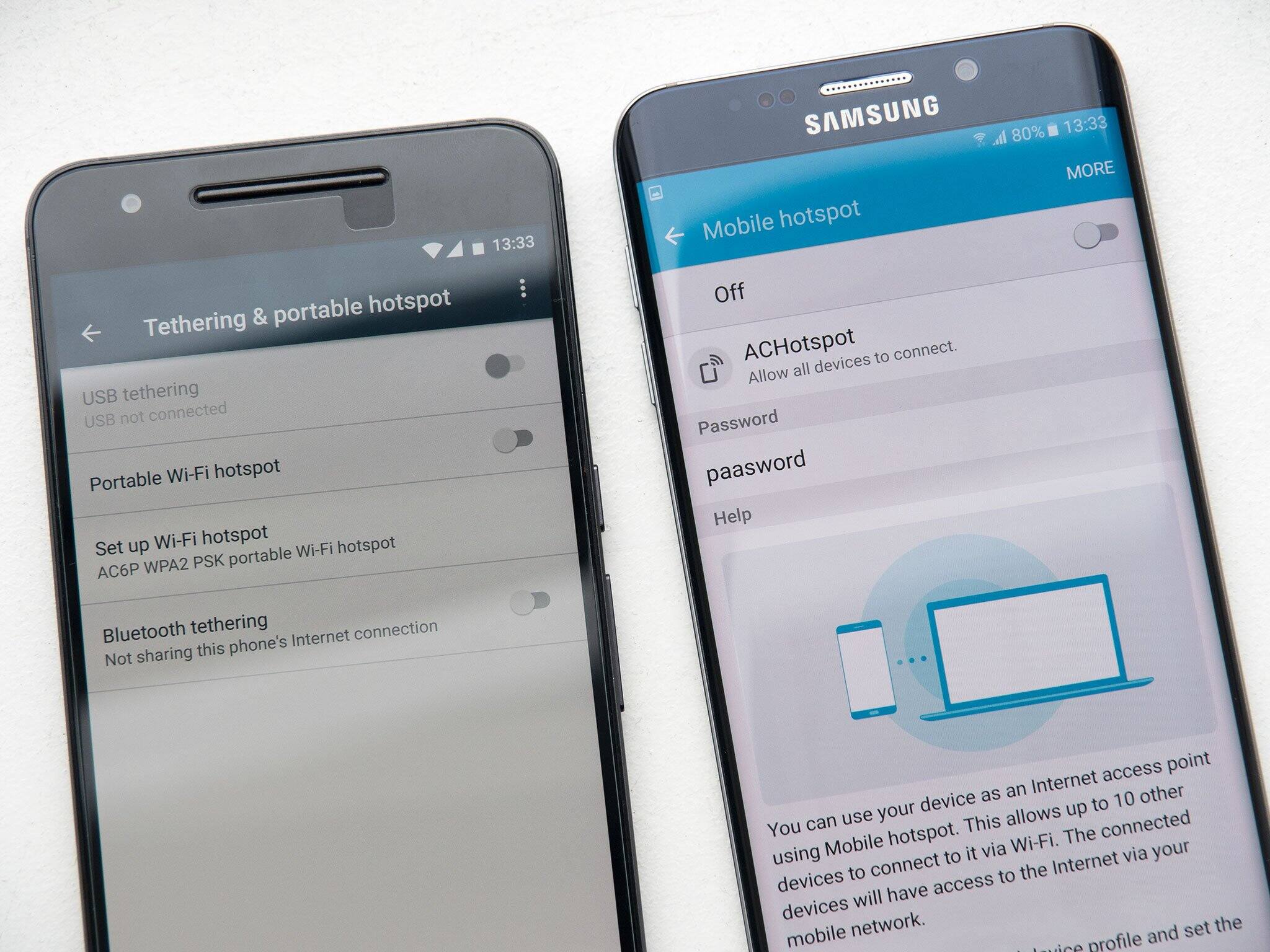Introduction
Activating the hotspot feature on your smartphone can be a game-changer, providing a convenient way to share your mobile data connection with other devices. Whether you're on the go, away from traditional Wi-Fi networks, or simply need to connect your laptop or tablet to the internet, the hotspot function offers a versatile solution. In this guide, we will walk you through the simple steps to activate and configure the hotspot on your phone, allowing you to seamlessly connect your other devices and stay productive wherever you are.
The ability to create a personal hotspot from your smartphone empowers you with the flexibility to access the internet on multiple devices without relying on a dedicated Wi-Fi network. This can be incredibly useful in various scenarios, such as when you need to work from a remote location, share files with colleagues, or provide internet access to friends or family members. By harnessing the power of your phone's data connection, you can transform it into a mobile Wi-Fi hotspot, enabling seamless connectivity for your other devices.
Whether you're a digital nomad, a remote worker, or simply someone who values connectivity on the go, understanding how to activate and utilize the hotspot feature can significantly enhance your mobile experience. The process is straightforward and can be accomplished with just a few taps on your smartphone, making it accessible to users of all technical levels. By following the steps outlined in this guide, you'll be able to harness the full potential of your smartphone's hotspot functionality, unlocking a world of connectivity possibilities for your devices.
Step 1: Accessing Hotspot Settings
Accessing the hotspot settings on your smartphone is the first crucial step in enabling this powerful feature. The process may vary slightly depending on the make and model of your device, but the fundamental steps remain consistent across most smartphones. Here's a comprehensive guide to accessing the hotspot settings on your phone:
-
Navigate to Settings: Begin by unlocking your smartphone and locating the "Settings" app. This can typically be found on your home screen or within the app drawer. Once you've located the app, tap to open it and proceed to the next step.
-
Locate the Network or Connections Section: Within the Settings menu, look for the section related to "Network," "Connections," or "Wireless & Networks." The naming conventions may differ based on your device's manufacturer, but the hotspot settings are generally found within this category.
-
Select the Tethering & Portable Hotspot Option: Once you've accessed the appropriate network or connections section, look for the "Tethering & Portable Hotspot" option. This is where you'll find the settings related to sharing your phone's internet connection with other devices.
-
Access Hotspot Settings: Within the "Tethering & Portable Hotspot" menu, you should see the "Portable Wi-Fi Hotspot" or "Mobile Hotspot" option. Tap on this to access the hotspot settings and proceed to the next step for enabling the feature.
By following these steps, you'll successfully navigate to the hotspot settings on your smartphone, laying the groundwork for activating and configuring this valuable feature. With the hotspot settings readily accessible, you're now poised to proceed to the next step and enable the hotspot on your phone, unlocking a world of connectivity for your other devices.
Accessing the hotspot settings is the gateway to unleashing the full potential of your smartphone's connectivity capabilities. Whether you're in a remote location, traveling, or simply in need of a reliable internet connection for your other devices, mastering this initial step empowers you to create a personal Wi-Fi hotspot at your convenience. With the groundwork laid, you're now prepared to move on to the next step and bring your hotspot to life, enabling seamless connectivity for your devices.
Step 2: Turning on Hotspot
Enabling the hotspot on your smartphone is a straightforward process that empowers you to share your mobile data connection with other devices. Once you've accessed the hotspot settings on your phone, the next step involves activating the feature to create a personal Wi-Fi hotspot. Here's a detailed guide to turning on the hotspot on your smartphone:
-
Enable Hotspot: Within the hotspot settings menu, you'll find the option to enable the hotspot feature. This is typically represented by a toggle switch or a button that allows you to turn on the hotspot. Once you've located this option, simply tap or slide the toggle to activate the hotspot on your phone.
-
Review Hotspot Configuration: Before finalizing the activation, take a moment to review the hotspot configuration. This includes the network name (SSID) and password, which will be used to connect other devices to your hotspot. You may have the option to customize these settings based on your preferences, ensuring a personalized and secure hotspot experience.
-
Confirm Activation: After reviewing the hotspot configuration, proceed to confirm the activation of the hotspot feature. Depending on your device, you may be prompted to confirm the action before the hotspot becomes active. This additional step ensures that you intentionally enable the hotspot, preventing accidental activation.
-
Wait for Activation: Once you've confirmed the activation, your smartphone will begin the process of setting up the hotspot. This typically takes just a few moments, during which your phone establishes the Wi-Fi network and prepares it for other devices to connect.
-
Hotspot Activated: Upon successful activation, your phone's hotspot is now active and ready to be used. You'll typically see a visual indicator, such as an icon in the status bar, to signify that the hotspot is operational. At this point, you've successfully turned on the hotspot on your smartphone, paving the way for seamless connectivity for your other devices.
By following these steps, you'll effectively enable the hotspot feature on your smartphone, transforming it into a portable Wi-Fi hotspot that can be utilized by your other devices. With the hotspot activated, you're now prepared to proceed to the next step and configure the hotspot settings to optimize the connectivity experience for your connected devices.
Activating the hotspot feature on your smartphone unlocks a world of possibilities, allowing you to harness your mobile data connection to provide internet access to other devices. Whether you're working remotely, traveling, or simply in need of a reliable internet connection for your laptop or tablet, the ability to turn on the hotspot on your phone offers unparalleled convenience and flexibility. With the hotspot now active, you're one step closer to seamlessly connecting your devices and enjoying uninterrupted internet access wherever you go.
Step 3: Configuring Hotspot Settings
Configuring the hotspot settings on your smartphone is a pivotal step that allows you to customize the parameters of your personal Wi-Fi hotspot, ensuring optimal security, accessibility, and performance for the devices that will be connected. By tailoring these settings to your preferences, you can create a seamless and personalized connectivity experience. Here's a detailed walkthrough of configuring the hotspot settings on your phone:
-
Customize Network Name (SSID): The network name, also known as the Service Set Identifier (SSID), is the identifier for your hotspot that other devices will see when searching for available Wi-Fi networks. Consider customizing the SSID to something recognizable and unique, making it easier for you and your trusted devices to identify and connect to your hotspot.
-
Set a Secure Password: A strong and secure password is essential to prevent unauthorized access to your hotspot. When configuring the hotspot settings, choose a robust password that combines uppercase and lowercase letters, numbers, and special characters. This ensures that only individuals with the password can connect to your hotspot, safeguarding your data and network integrity.
-
Select Security Protocol: Most smartphones offer different security protocols for the hotspot, such as WPA2 (Wi-Fi Protected Access 2) or WPA3. It's advisable to choose the most advanced and secure protocol available on your device to encrypt the data transmitted between your hotspot and connected devices, bolstering the overall security of your network.
-
Manage Connected Devices: Some devices allow you to manage the connected devices to your hotspot, providing visibility into the devices currently using your internet connection. This feature enables you to monitor and control the devices connected to your hotspot, ensuring that only trusted devices have access to your network.
-
Enable Power Saving Mode: To conserve battery life on your smartphone while the hotspot is active, consider enabling the power-saving mode within the hotspot settings. This feature optimizes the power consumption of your device while still maintaining the functionality of the hotspot, extending the usage duration when sharing your internet connection.
-
Customize Advanced Settings (Optional): Depending on your device, you may have access to advanced hotspot settings, such as frequency band selection, AP (Access Point) isolation, and DHCP (Dynamic Host Configuration Protocol) settings. Exploring and customizing these advanced options allows for a more tailored and optimized hotspot experience based on your specific requirements.
By meticulously configuring the hotspot settings on your smartphone, you can create a secure, efficient, and personalized Wi-Fi hotspot that aligns with your connectivity needs. With these settings in place, you're ready to seamlessly connect your other devices to your hotspot, leveraging your smartphone's data connection to stay connected and productive wherever you go.
Step 4: Connecting Devices to Hotspot
After successfully configuring and activating the hotspot on your smartphone, the next step involves connecting your other devices to the newly created Wi-Fi hotspot. This seamless process allows your devices, such as laptops, tablets, or other smartphones, to utilize your phone's mobile data connection for internet access. Here's a detailed guide to connecting devices to your hotspot:
-
Access Device Settings: Begin by unlocking the device you wish to connect to the hotspot and accessing its Wi-Fi settings. This can typically be found within the device's settings menu or by swiping down from the top of the screen to reveal the quick settings panel.
-
Scan for Available Networks: Within the Wi-Fi settings, initiate a scan for available networks. Your smartphone's hotspot, identified by the network name (SSID) you customized earlier, should appear in the list of available networks. Tap on the hotspot's SSID to initiate the connection process.
-
Enter Hotspot Password: If you've set a secure password for your hotspot, you'll be prompted to enter it during the connection process. Input the password exactly as configured in the hotspot settings to establish the connection between your device and the hotspot.
-
Establish Connection: After entering the correct password, your device will proceed to establish a connection with the hotspot. Once successfully connected, you'll see a confirmation message or icon indicating that your device is now using the hotspot for internet access.
-
Utilize the Hotspot: With the device now connected to the hotspot, you can seamlessly access the internet using your smartphone's mobile data connection. Whether you need to browse the web, check emails, or stream media, the connected device can leverage the reliable and high-speed internet provided by your phone's hotspot.
By following these steps, you can effortlessly connect your devices to the hotspot created by your smartphone, extending the reach of your mobile data connection and enabling seamless internet access across multiple devices. This capability is particularly valuable when traditional Wi-Fi networks are unavailable, or when you require a secure and reliable internet connection for your work or leisure activities.
Connecting devices to your smartphone's hotspot empowers you with the flexibility to stay connected and productive on the go, ensuring that your other devices can access the internet with ease. Whether you're working remotely, traveling, or simply need to provide internet access to your devices, the ability to connect them to your phone's hotspot offers unparalleled convenience and connectivity wherever you are.
Conclusion
In conclusion, activating the hotspot feature on your smartphone opens up a world of possibilities, allowing you to harness your mobile data connection to provide seamless internet access to your other devices. By following the simple steps outlined in this guide, you've gained the knowledge and confidence to leverage your smartphone's hotspot functionality effectively.
The process begins with accessing the hotspot settings on your phone, providing you with the gateway to unleashing the full potential of your device's connectivity capabilities. Once you've navigated to the hotspot settings, the next step involves turning on the hotspot, transforming your smartphone into a portable Wi-Fi hotspot that can be utilized by your other devices.
Configuring the hotspot settings plays a crucial role in tailoring the parameters of your personal Wi-Fi hotspot, ensuring optimal security, accessibility, and performance for the devices that will be connected. By customizing the network name (SSID), setting a secure password, and selecting advanced security protocols, you create a personalized and secure connectivity experience.
Connecting your devices to the hotspot is the final step, allowing you to extend the reach of your mobile data connection and enabling seamless internet access across multiple devices. Whether you're working remotely, traveling, or simply need to provide internet access to your devices, the ability to connect them to your phone's hotspot offers unparalleled convenience and flexibility.
In essence, the activation and utilization of the hotspot feature on your smartphone empower you with the flexibility to stay connected and productive on the go. Whether you're a digital nomad, a remote worker, or simply someone who values connectivity wherever you are, understanding how to activate and utilize the hotspot feature significantly enhances your mobile experience.
By mastering the process of activating and configuring the hotspot on your phone, you've unlocked a versatile and powerful tool that allows you to seamlessly connect your other devices and enjoy uninterrupted internet access wherever you go. The hotspot feature transforms your smartphone into a hub of connectivity, providing a reliable and secure internet connection for your work, leisure, and communication needs.
With the knowledge and proficiency gained from this guide, you're well-equipped to tap into the full potential of your smartphone's hotspot feature, ensuring that you can stay connected, productive, and empowered in any environment.