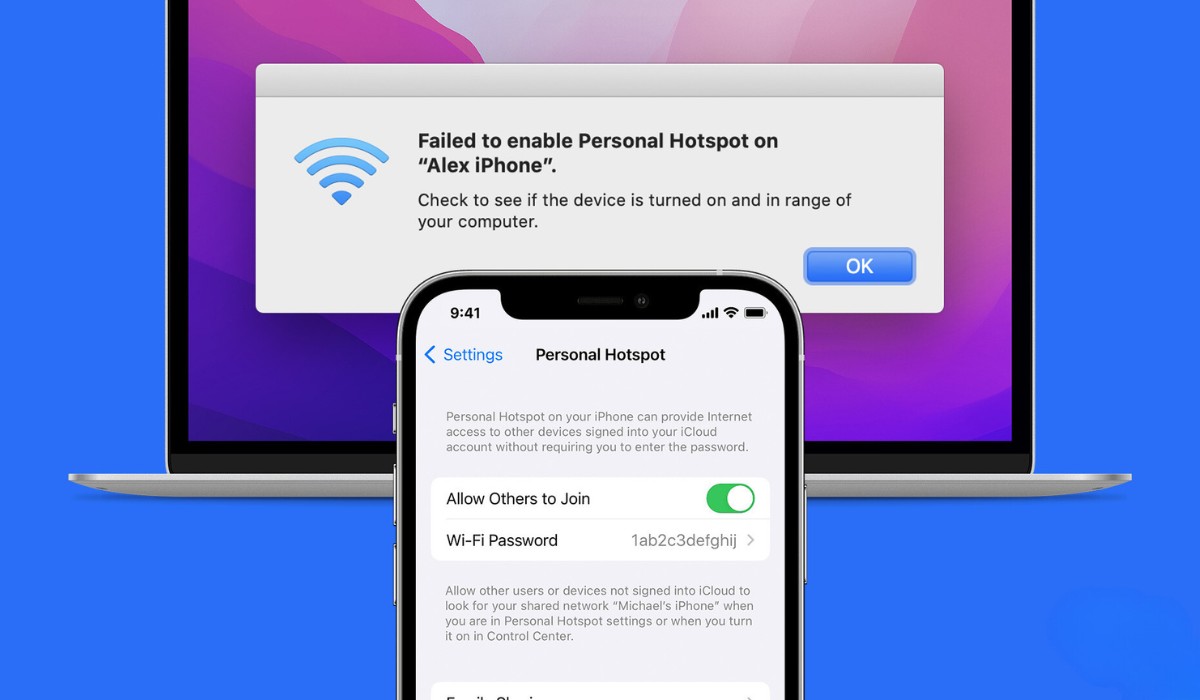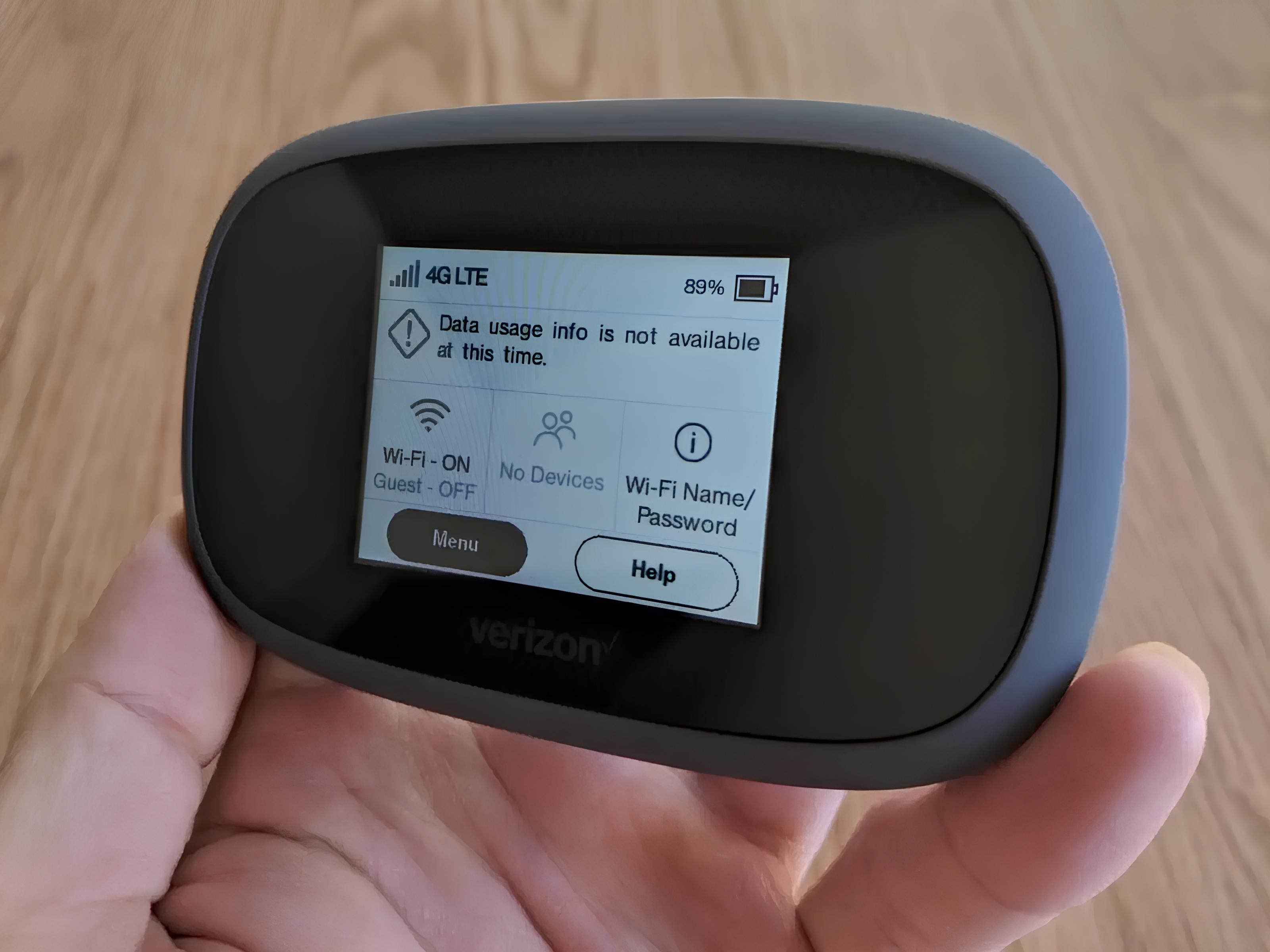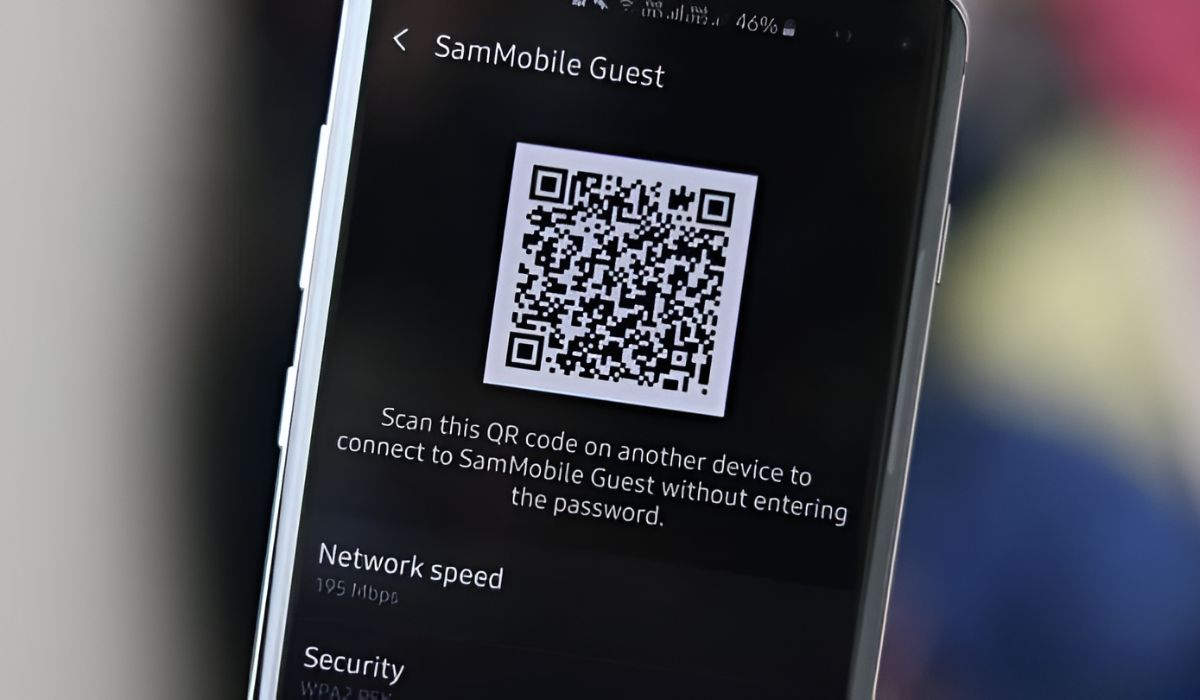What is TWC Hotspot?
TWC Hotspot, also known as Time Warner Cable Hotspot, is a network of public Wi-Fi hotspots provided by Time Warner Cable, which is now a part of Charter Communications. These hotspots are strategically located in public areas such as parks, shopping centers, restaurants, and transportation hubs to provide convenient internet access to Time Warner Cable and Spectrum customers on the go.
TWC Hotspot offers a seamless and secure way for customers to stay connected without using their cellular data. By leveraging these hotspots, subscribers can enjoy high-speed internet access while saving on their mobile data usage. This is particularly beneficial for individuals who frequently travel or find themselves in areas with limited cellular coverage.
The TWC Hotspot network is designed to deliver reliable and fast internet connectivity, allowing users to stream music and videos, check emails, browse the web, and stay connected on social media platforms. With the growing demand for constant connectivity, TWC Hotspot serves as a valuable amenity for customers who prioritize staying online during their daily activities.
In essence, TWC Hotspot enhances the overall customer experience by providing a convenient and cost-effective solution for accessing the internet outside the confines of home or office networks. It reflects the commitment of Time Warner Cable and Spectrum to offer comprehensive connectivity options that cater to the diverse needs of their subscribers.
By understanding the significance of TWC Hotspot and how it complements traditional home internet services, customers can make the most of their Time Warner Cable or Spectrum subscriptions and enjoy uninterrupted connectivity wherever they go.
Finding TWC Hotspot Locations
Finding TWC Hotspot locations is essential for Time Warner Cable and Spectrum customers who wish to take advantage of the convenient public Wi-Fi network. Whether you're a frequent traveler, a remote worker, or simply someone who enjoys staying connected while on the go, knowing how to locate TWC Hotspots can significantly enhance your internet accessibility. Here's how you can easily find these hotspots:
1. Online Hotspot Finder Tools
Time Warner Cable and Spectrum provide online hotspot finder tools on their official websites. These tools allow customers to search for TWC Hotspots based on their current location or a specific area they plan to visit. By entering a zip code, city, or address, users can quickly identify nearby hotspots, making it convenient to plan their connectivity while away from home.
2. Mobile Apps
Both Time Warner Cable and Spectrum offer dedicated mobile apps that include hotspot locator features. These apps are available for download on iOS and Android devices, allowing users to access a map view of TWC Hotspot locations. By utilizing the GPS functionality of their smartphones, customers can easily pinpoint the nearest hotspots and receive directions to reach them.
3. In-Person Spotting
When out and about, keep an eye out for TWC Hotspot signage in public areas. These signs are typically displayed in locations where the hotspots are available, such as coffee shops, restaurants, parks, and transportation terminals. Being observant and recognizing the TWC Hotspot branding can lead you to accessible Wi-Fi connectivity without relying solely on digital tools.
4. Customer Service Assistance
For those who prefer direct assistance, contacting the customer service helpline of Time Warner Cable or Spectrum can be beneficial. Customer service representatives can provide information about TWC Hotspot locations in specific areas and offer guidance on how to access them using your subscription credentials.
By leveraging these methods, Time Warner Cable and Spectrum customers can effortlessly identify TWC Hotspot locations, ensuring that they stay connected and productive while away from their primary internet connection. Accessing these hotspots is a valuable perk of being a subscriber, and knowing where to find them empowers users to make the most of their connectivity options.
Accessing TWC Hotspot on Mobile Devices
Accessing TWC Hotspot on mobile devices is a straightforward process that empowers Time Warner Cable and Spectrum customers to stay connected while on the move. Whether you're using a smartphone or tablet, the following steps will guide you through the seamless connection to TWC Hotspot:
-
Enable Wi-Fi: Begin by unlocking your mobile device and accessing the settings menu. Locate the Wi-Fi option and ensure that it is turned on. This action prompts your device to scan for available Wi-Fi networks, including TWC Hotspot.
-
Select TWC Hotspot: Once Wi-Fi is enabled, your device will display a list of available networks. Look for "TWCWiFi" or "CableWiFi" in the list of available networks. These are the identifiers for TWC Hotspot networks.
-
Connect to the Network: Tap on the TWC Hotspot network to initiate the connection process. Your device may prompt you to enter your Time Warner Cable or Spectrum account credentials to authenticate the connection. Enter your username and password associated with your subscription to proceed.
-
Accept Terms of Service: Upon successful authentication, you may be presented with the Terms of Service for TWC Hotspot. Review the terms and conditions, then accept them to finalize the connection.
-
Confirmation of Connection: Once connected, your device will display a confirmation message, indicating that you are now connected to TWC Hotspot. You can verify the connection by checking the Wi-Fi icon on your device's status bar.
By following these steps, Time Warner Cable and Spectrum customers can effortlessly access TWC Hotspot on their mobile devices, enabling them to enjoy high-speed internet connectivity without utilizing their cellular data. This accessibility is particularly advantageous for individuals who rely on their mobile devices for work, entertainment, or staying in touch while outside the range of their home network.
Accessing TWC Hotspot on mobile devices exemplifies the commitment of Time Warner Cable and Spectrum to provide versatile and convenient connectivity solutions for their subscribers. It ensures that customers can seamlessly transition between their home internet and public Wi-Fi hotspots, enhancing their overall internet experience and enabling them to stay connected wherever they go.
Accessing TWC Hotspot on Laptops and Tablets
Accessing TWC Hotspot on laptops and tablets provides Time Warner Cable and Spectrum customers with the flexibility to stay connected beyond the confines of their home networks. Whether you're working remotely, studying at a local cafe, or simply enjoying a leisurely browsing session in a public space, the following steps will guide you through the seamless process of connecting your laptop or tablet to TWC Hotspot.
For Laptops:
-
Enable Wi-Fi: Begin by turning on the Wi-Fi capability of your laptop. This can usually be done through the network settings or a dedicated function key on your keyboard.
-
Select TWC Hotspot: Once Wi-Fi is enabled, your laptop will detect available networks. Look for "TWCWiFi" or "CableWiFi" in the list of available networks. These identifiers signify TWC Hotspot networks.
-
Connect to the Network: Click on the TWC Hotspot network to initiate the connection process. Your laptop may prompt you to enter your Time Warner Cable or Spectrum account credentials to authenticate the connection. Enter the username and password associated with your subscription to proceed.
-
Accept Terms of Service: After successful authentication, you may be presented with the Terms of Service for TWC Hotspot. Review the terms and conditions, then accept them to finalize the connection.
-
Confirmation of Connection: Once connected, your laptop will indicate that you are now connected to TWC Hotspot. You can verify the connection by checking the Wi-Fi icon in the system tray or menu bar.
For Tablets:
-
Enable Wi-Fi: Unlock your tablet and access the settings menu. Look for the Wi-Fi option and ensure that it is turned on. Your tablet will then scan for available Wi-Fi networks, including TWC Hotspot.
-
Select TWC Hotspot: Once Wi-Fi is enabled, tap on "Settings" and then "Wi-Fi." Look for "TWCWiFi" or "CableWiFi" in the list of available networks and tap on it to proceed.
-
Connect to the Network: Your tablet may prompt you to enter your Time Warner Cable or Spectrum account credentials to authenticate the connection. Enter your subscription username and password to continue.
-
Accept Terms of Service: Upon successful authentication, you may be presented with the Terms of Service for TWC Hotspot. Review the terms and conditions, then accept them to finalize the connection.
-
Confirmation of Connection: Once connected, your tablet will display a confirmation message, indicating that you are now connected to TWC Hotspot. You can verify the connection by checking the Wi-Fi icon in the status bar.
By following these steps, Time Warner Cable and Spectrum customers can seamlessly access TWC Hotspot on their laptops and tablets, ensuring uninterrupted internet connectivity in diverse environments. This accessibility underscores the commitment of Time Warner Cable and Spectrum to provide versatile and convenient connectivity solutions for their subscribers, empowering them to make the most of their internet access beyond the confines of their homes.
Troubleshooting TWC Hotspot Connectivity Issues
Encountering connectivity issues with TWC Hotspot can be a frustrating experience, especially when relying on it for seamless internet access. However, understanding common troubleshooting steps can help Time Warner Cable and Spectrum customers address and resolve connectivity issues effectively. Here are essential troubleshooting measures to consider:
1. Check Signal Strength
Before delving into complex troubleshooting, assess the signal strength of the TWC Hotspot. Weak signal strength can lead to intermittent or slow connectivity. Ensure that you are within a reasonable range of the hotspot, ideally within the specified coverage area. Repositioning yourself closer to the hotspot can often improve connectivity.
2. Verify Account Credentials
Double-check the accuracy of your Time Warner Cable or Spectrum account credentials entered during the authentication process. Typos or outdated credentials can prevent successful connection to TWC Hotspot. Ensure that your username and password are entered correctly, taking into account uppercase and lowercase characters.
3. Restart Wi-Fi and Device
Perform a simple reset by turning off the Wi-Fi on your device and then turning it back on. Additionally, restart your device to clear any temporary glitches that may be affecting the connection. This basic step can often resolve minor connectivity issues and restore seamless access to TWC Hotspot.
4. Clear Network Settings
In cases of persistent connectivity issues, clearing the network settings on your device can be beneficial. This involves removing the TWC Hotspot network from the list of saved networks and reconnecting from scratch. By doing so, you can eliminate any conflicting settings that may be hindering the connection.
5. Update Device Software
Ensure that your mobile device, laptop, or tablet has the latest software updates installed. Outdated operating systems or firmware can sometimes lead to compatibility issues with TWC Hotspot. Updating your device's software can address underlying connectivity concerns and improve network compatibility.
6. Contact Customer Support
If all troubleshooting attempts prove unsuccessful, reaching out to Time Warner Cable or Spectrum customer support is advisable. Customer service representatives can provide personalized assistance, offer insights into potential network issues, and guide you through advanced troubleshooting steps tailored to your specific situation.
By systematically addressing TWC Hotspot connectivity issues through these troubleshooting measures, Time Warner Cable and Spectrum customers can minimize disruptions and maximize the benefits of public Wi-Fi access. These proactive steps empower users to overcome connectivity challenges, ensuring that they can seamlessly stay connected through TWC Hotspot in various public settings.