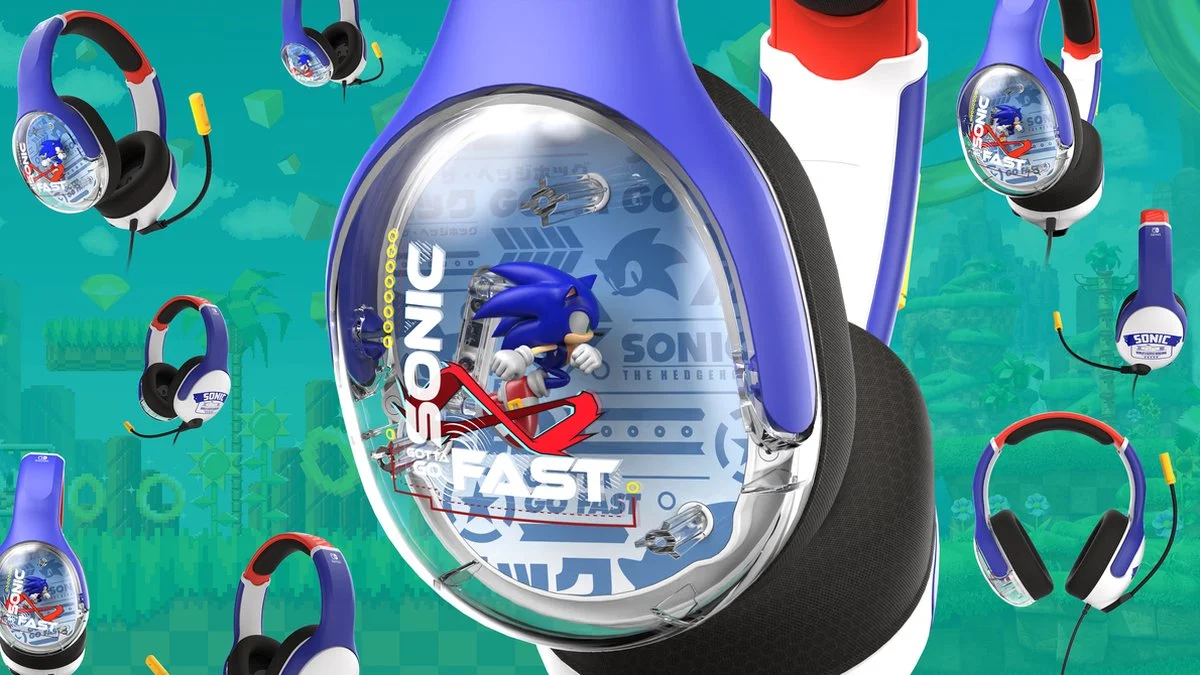Introduction
Using a headset with your Xbox One can elevate your gaming experience to a whole new level. Whether you're immersing yourself in the intense action of a first-person shooter or coordinating strategies with your teammates in a multiplayer game, a high-quality headset can provide unparalleled audio clarity and communication capabilities. With the right setup and knowledge of audio settings, you can enjoy crystal-clear sound and seamless voice chat, enhancing your overall gaming performance and enjoyment.
In this guide, we will delve into the intricacies of using a headset on your Xbox One, covering everything from the initial setup to troubleshooting common issues. By the end of this article, you will have a comprehensive understanding of how to optimize your headset's performance, allowing you to fully immerse yourself in the gaming world.
Let's embark on this journey to unlock the full potential of your gaming audio setup. Whether you're a seasoned gamer looking to enhance your setup or a newcomer eager to dive into the world of Xbox One gaming, this guide will equip you with the knowledge and skills to make the most of your headset. So, grab your controller, put on your headset, and get ready to elevate your gaming experience to new heights.
Setting Up Your Headset
Setting up your headset for use with your Xbox One is a straightforward process that can significantly enhance your gaming experience. Whether you have a wired or wireless headset, the initial setup involves a few simple steps to ensure seamless integration with your console.
Wired Headsets
If you have a wired headset, start by plugging the headset into the 3.5mm audio jack on your Xbox One controller. Once connected, your console should automatically detect the headset, and you can begin using it immediately. It's important to ensure that the headset's cable is securely connected to the controller to avoid any audio interruptions during gameplay.
Wireless Headsets
For wireless headsets, the setup process may vary depending on the specific model. Many wireless headsets come with a USB transmitter that needs to be connected to one of the Xbox One's USB ports. After plugging in the transmitter, follow the manufacturer's instructions to pair the headset with the transmitter and configure any additional settings, such as audio presets or microphone sensitivity.
Compatibility
Before purchasing a headset for your Xbox One, it's essential to confirm its compatibility with the console. While most modern headsets are designed to work seamlessly with the Xbox One, it's always prudent to check for compatibility information provided by the manufacturer. This can help you avoid potential compatibility issues and ensure that your headset functions optimally with your console.
Additional Considerations
When setting up your headset, consider factors such as audio quality, microphone sensitivity, and comfort. Some headsets come with customizable audio settings, allowing you to fine-tune the sound to your preferences. Additionally, adjustable headbands, cushioned ear cups, and lightweight designs contribute to long-term comfort during extended gaming sessions.
By following these steps and considering these factors, you can set up your headset for optimal performance on your Xbox One, paving the way for an immersive and enjoyable gaming experience. Now that your headset is ready to go, let's explore how to fine-tune the audio settings on your Xbox One to further enhance your gaming audio experience.
Adjusting Audio Settings on Xbox One
Fine-tuning the audio settings on your Xbox One is crucial for optimizing your gaming experience and ensuring that your headset delivers exceptional audio performance. By adjusting these settings, you can customize the sound output, microphone levels, and chat audio to suit your preferences and gaming environment.
Accessing Audio Settings
To access the audio settings on your Xbox One, navigate to the settings menu from the dashboard. From there, select the "Display & Sound" option, followed by "Audio Output." Here, you can adjust various audio settings, including volume levels, chat mixer, and headset audio.
Volume Levels
Adjusting the volume levels allows you to balance game audio and chat audio according to your preferences. You can fine-tune the overall volume as well as the balance between game sound and chat sound. This feature is particularly useful when you want to emphasize in-game audio or prioritize communication with other players during multiplayer sessions.
Chat Mixer
The chat mixer feature enables you to control the balance between in-game audio and chat audio. By adjusting this setting, you can ensure that you hear your teammates clearly while maintaining awareness of in-game sound cues. This is especially valuable in team-based games where effective communication is essential for coordinated strategies and tactics.
Headset Audio
The headset audio settings allow you to customize the audio output specifically for your headset. Depending on the capabilities of your headset, you may have access to additional features such as equalizer presets, microphone monitoring, and spatial audio settings. Experimenting with these options can significantly enhance the overall audio quality and immersion during gameplay.
Spatial Sound
For a truly immersive audio experience, consider enabling spatial sound technology if your headset supports it. Spatial sound enhances the perception of audio directionality, creating a more realistic and immersive sound environment. This feature is particularly beneficial in games that prioritize spatial awareness and positional audio cues.
Microphone Settings
In addition to adjusting audio output, it's essential to fine-tune microphone settings to ensure clear and effective communication with other players. The microphone settings on Xbox One allow you to control microphone volume, mic monitoring, and mic sensitivity, ensuring that your voice is transmitted clearly and without distortion.
By carefully adjusting these audio settings, you can tailor your gaming audio experience to your preferences, creating an immersive and personalized environment that enhances your overall enjoyment and performance in games. With your headset and audio settings optimized, you are now equipped to delve into the world of Xbox One gaming with unparalleled audio clarity and communication capabilities.
Using Voice Chat and Party Chat
Voice chat and party chat functionalities are integral components of the Xbox One gaming experience, enabling seamless communication with other players and fostering teamwork and camaraderie during multiplayer sessions. Whether you're coordinating strategies with your squad in a competitive shooter or engaging in lighthearted banter with friends during casual gameplay, mastering the intricacies of voice and party chat can significantly enhance your overall gaming enjoyment.
Voice Chat
When engaging in voice chat, clear and reliable communication is paramount. With your headset properly set up and audio settings optimized, you can immerse yourself in the world of voice chat, allowing you to convey strategies, call out enemy positions, and coordinate with teammates in real-time. Effective voice chat enhances teamwork, fosters a sense of community, and contributes to a more engaging and dynamic gaming experience.
Party Chat
Party chat takes communication to the next level by enabling you to form a private chat group with friends or teammates, regardless of the game being played. This feature allows you to maintain continuous communication, share experiences, and strategize without being limited by in-game proximity or restrictions. Whether you're discussing tactics, sharing gaming achievements, or simply socializing, party chat creates a cohesive and immersive environment for collaborative gaming.
Navigating Voice and Party Chat
To initiate voice chat, simply connect your headset and communicate with other players using the designated voice chat channels within the game or platform. For party chat, you can create or join a party through the Xbox One dashboard, inviting friends to join the conversation and ensuring seamless communication across different games and activities.
Maximizing Communication
To maximize the effectiveness of voice and party chat, it's essential to maintain clear and concise communication, avoid talking over others, and listen actively to your teammates' input. Effective communication fosters a positive gaming environment, enhances teamwork, and contributes to a more enjoyable and successful gaming experience overall.
By leveraging voice and party chat functionalities, you can elevate your gaming interactions, forge lasting connections with fellow players, and immerse yourself in a vibrant and collaborative gaming community. With seamless communication at your fingertips, you are well-equipped to embark on thrilling gaming adventures and build memorable experiences with friends and teammates.
Now that you have a comprehensive understanding of using voice and party chat on your Xbox One, it's time to dive into the gaming world and experience the power of seamless communication and camaraderie firsthand. Get ready to engage, strategize, and triumph in the immersive realm of Xbox One gaming.
Troubleshooting Common Issues
Even with the best equipment and optimal settings, encountering technical issues with your headset on Xbox One can disrupt your gaming experience. Fortunately, many common issues can be resolved through simple troubleshooting steps, allowing you to quickly overcome obstacles and return to seamless gaming enjoyment.
No Audio Output
If you find yourself in a situation where there is no audio output from your headset, begin by checking the physical connections. Ensure that the headset is securely plugged into the controller or console, and verify that the volume settings on both the headset and the Xbox One are appropriately configured. Additionally, inspect the headset's cable for any signs of damage or wear that may be impeding the audio transmission.
Microphone Malfunctions
When experiencing microphone malfunctions, such as the inability to transmit your voice or distorted audio quality, start by examining the microphone connection. Ensure that the microphone is securely attached to the headset and that the mute function is not inadvertently activated. If the issue persists, consider testing the headset on another device to determine if the problem is specific to the Xbox One.
Chat Audio Imbalance
In cases where the chat audio is imbalanced, with either the game audio overpowering voice chat or vice versa, navigate to the audio settings on your Xbox One. Adjust the chat mixer to achieve a suitable balance between game audio and chat audio, ensuring that communication with teammates remains clear and audible without being overshadowed by in-game sound effects.
Wireless Interference
For wireless headsets experiencing connectivity issues or intermittent audio disruptions, investigate potential sources of wireless interference. Nearby electronic devices, wireless routers, and other wireless peripherals can interfere with the headset's signal. Relocating the Xbox One console or minimizing the distance between the console and the headset's transmitter can mitigate wireless interference and improve signal stability.
Firmware Updates
Occasionally, headset issues may stem from outdated firmware. Check if the manufacturer provides firmware updates for your headset and follow the instructions to ensure that the device's firmware is up to date. Firmware updates often address performance issues and compatibility concerns, resolving potential issues that may impact the headset's functionality with the Xbox One.
By addressing these common issues through systematic troubleshooting, you can swiftly resolve technical hitches and maintain a seamless gaming experience with your headset on Xbox One. With a proactive approach to resolving headset-related challenges, you can minimize disruptions and fully immerse yourself in the captivating world of Xbox One gaming.
Conclusion
In conclusion, harnessing the full potential of your headset on Xbox One opens the gateway to a transformative gaming experience. By navigating the intricacies of setting up your headset, fine-tuning audio settings, leveraging voice and party chat functionalities, and troubleshooting common issues, you have embarked on a journey to elevate your gaming audio experience to new heights.
The process of setting up your headset, whether wired or wireless, lays the foundation for immersive and seamless audio integration with your Xbox One. By ensuring compatibility and considering factors such as audio quality and comfort, you have established a solid framework for optimal headset performance.
Fine-tuning audio settings on your Xbox One empowers you to customize sound output, microphone levels, and chat audio, tailoring your gaming environment to suit your preferences. By exploring features such as spatial sound and microphone settings, you have unlocked the potential for a personalized and immersive audio experience that enhances your overall gaming enjoyment.
Voice chat and party chat functionalities serve as vital conduits for communication, enabling seamless coordination, camaraderie, and teamwork during multiplayer gaming sessions. By mastering these communication tools, you have positioned yourself to engage in dynamic and collaborative gaming experiences, forging connections and triumphing alongside fellow players.
In the face of common technical issues, your newfound knowledge of troubleshooting methods equips you to swiftly overcome obstacles and maintain uninterrupted gaming enjoyment. By addressing issues such as audio output disruptions, microphone malfunctions, and wireless interference, you have demonstrated the resilience and adaptability needed to navigate potential challenges with confidence.
As you embark on your gaming adventures with your optimized headset on Xbox One, the culmination of your efforts promises a world of captivating audio immersion, seamless communication, and unparalleled gaming enjoyment. With every strategic callout, every immersive sound cue, and every seamless conversation, your headset becomes an indispensable companion, enhancing your gaming journey in profound and meaningful ways.
Armed with a comprehensive understanding of maximizing your headset's potential, you are poised to immerse yourself in the captivating realm of Xbox One gaming, where every audio nuance and every communication exchange enriches your gaming narrative. So, don your headset, grasp your controller, and venture forth into a world where audio bliss and seamless communication converge to elevate your gaming experience beyond imagination.