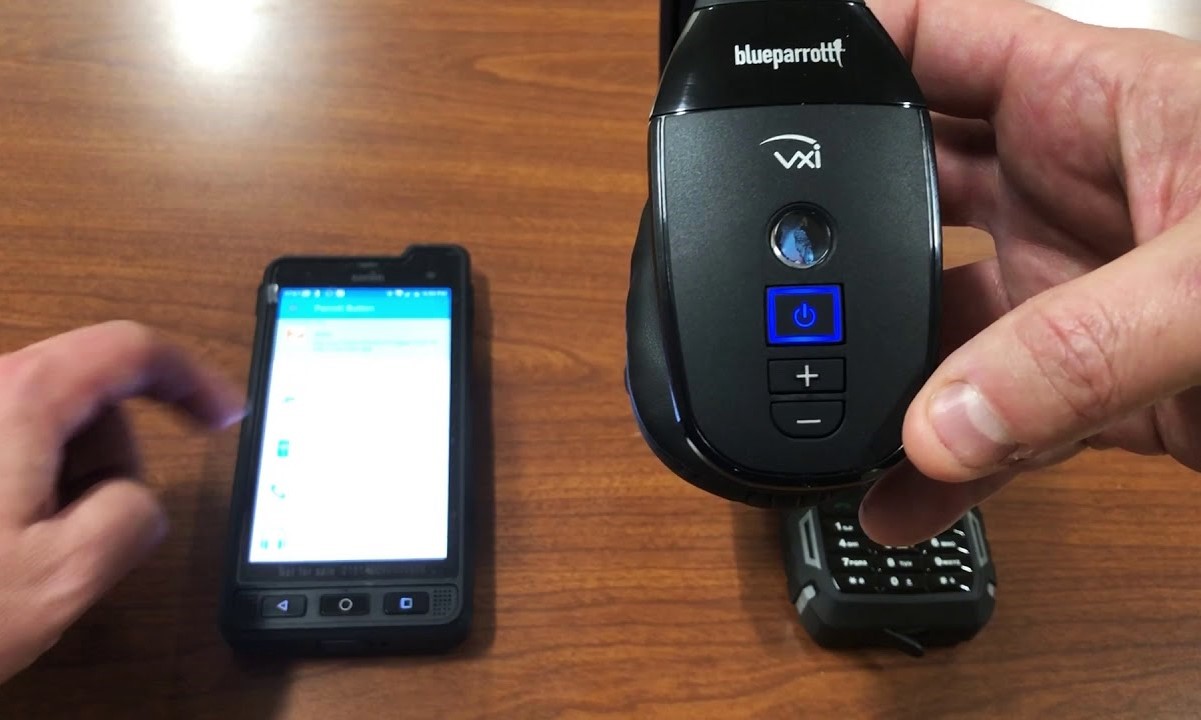Introduction
In the ever-evolving world of technology, headsets have become an indispensable tool for communication, entertainment, and productivity. Whether you're immersed in a virtual gaming world, participating in a video conference, or enjoying your favorite tunes, the quality of your headset's audio can significantly impact your overall experience. However, achieving the perfect audio harmony with your computer headset isn't always a straightforward endeavor. From compatibility issues to sound distortions, users often encounter various challenges that can disrupt their audio experience.
Understanding the intricacies of your headset and the underlying factors that influence its performance is crucial in troubleshooting and optimizing its audio output. This comprehensive guide aims to demystify the complexities surrounding headset functionality and provide practical solutions to common audio-related issues. By delving into the nuances of headset technology and exploring effective troubleshooting methods, you'll gain valuable insights into harnessing the full potential of your headset's audio capabilities.
Embark on this journey to uncover the secrets of seamless audio integration between your headset and computer. Whether you're a seasoned tech enthusiast or a novice user, this guide will equip you with the knowledge and tools needed to overcome audio obstacles and elevate your listening experience. Let's dive into the world of computer audio harmony and unlock the true potential of your headset.
Understanding Your Headset
Understanding the intricate components and functionalities of your headset is fundamental to optimizing its audio performance. A headset typically consists of a pair of earphones or headphones, often accompanied by a microphone, designed to facilitate seamless audio input and output. Whether you're using a wired or wireless headset, comprehending its key features and capabilities is essential for harnessing its full potential.
Types of Headsets
Headsets come in various forms, catering to diverse user preferences and specific usage scenarios. Over-ear, on-ear, and in-ear headphones represent the primary categories, each offering distinct advantages in terms of comfort, sound isolation, and portability. Additionally, gaming headsets are tailored to deliver immersive audio experiences, often incorporating advanced features such as surround sound and noise cancellation. Understanding the differences between these types of headsets can guide you in selecting the most suitable option for your needs.
Connectivity Options
The connectivity method of a headset plays a pivotal role in its compatibility with different devices. Wired headsets typically utilize 3.5mm audio jacks or USB connections, ensuring universal compatibility with a wide range of devices, including computers, gaming consoles, and mobile phones. On the other hand, wireless headsets leverage Bluetooth technology or dedicated wireless receivers to establish connections, offering enhanced mobility and freedom of movement. Familiarizing yourself with the connectivity options of your headset enables you to seamlessly integrate it with your computer and optimize the audio transmission.
Audio Quality and Features
The audio quality and additional features of a headset significantly contribute to the overall user experience. High-fidelity sound reproduction, effective noise isolation, and customizable sound profiles are among the key aspects that distinguish premium headsets. Furthermore, integrated microphones with noise-canceling capabilities are essential for clear voice transmission during calls and online gaming. Understanding the audio specifications and features of your headset empowers you to make informed adjustments and configurations to achieve optimal audio output.
By delving into the intricacies of your headset's design, connectivity, and audio capabilities, you can gain a comprehensive understanding of its functionality and potential. Armed with this knowledge, you'll be better equipped to troubleshoot audio issues and fine-tune the settings to create a harmonious audio experience with your computer.
Troubleshooting Common Issues
When it comes to computer audio harmony, encountering common headset issues is almost inevitable. From distorted sound to connectivity disruptions, these issues can significantly impede your audio experience. By identifying and addressing these common problems, you can restore seamless audio functionality to your headset.
Sound Distortions and Static
One prevalent issue that users often encounter is sound distortions or static during audio playback. This can manifest as crackling, popping, or intermittent disruptions in the audio output. To troubleshoot this problem, start by checking the physical connections of your headset. Ensure that the audio cables or wireless connections are securely plugged in and free from damage. Additionally, try connecting the headset to a different audio source to determine if the issue persists, which can help isolate the root cause.
Microphone Malfunctions
If your headset includes a microphone and you're experiencing issues with voice input, troubleshooting the microphone functionality is crucial. Begin by inspecting the microphone boom or inline microphone for any physical damage or debris that may be obstructing the audio input. Adjust the microphone settings in your computer's audio control panel to verify that the correct input device is selected and the microphone levels are appropriately configured.
Connectivity Challenges
Intermittent connectivity or complete disconnection of wireless headsets can be a source of frustration for users. If you're facing connectivity challenges, start by checking the battery level of your wireless headset and the signal strength of the wireless connection. Ensure that there are no physical obstructions or interference sources, such as other electronic devices, disrupting the wireless signal. Re-pairing the headset with the computer or updating its firmware may also help resolve connectivity issues.
Inconsistent Audio Balance
Uneven audio balance between the left and right earpieces can detract from the immersive audio experience. To troubleshoot this issue, inspect the audio settings on your computer and ensure that the stereo balance is evenly distributed. Additionally, try using the headset with another audio source to determine if the imbalance persists, which can help identify whether the issue lies with the headset or the computer's audio output.
By addressing these common headset issues through systematic troubleshooting, you can overcome audio disruptions and restore seamless functionality to your headset. Understanding the underlying causes of these problems and implementing targeted solutions will empower you to enjoy a harmonious audio experience with your computer.
Adjusting Audio Settings
Optimizing the audio settings on your computer is a pivotal step in achieving the perfect audio harmony with your headset. By fine-tuning various audio parameters, you can tailor the sound output to suit your preferences and enhance the overall listening experience.
Equalizer Adjustments
The equalizer settings allow you to modify the frequency response of your audio output, enabling you to emphasize or attenuate specific frequency bands. This level of customization empowers you to adjust the bass, midrange, and treble frequencies according to your audio preferences. Whether you prefer a bass-heavy sound for immersive gaming or a balanced audio profile for music and voice communication, utilizing the equalizer settings can significantly impact the audio character of your headset.
Spatial Sound Configurations
Many modern computers offer spatial sound configurations that simulate immersive audio environments, such as virtual surround sound and 3D audio. These settings can create a more expansive and enveloping audio experience, particularly beneficial for gaming and multimedia content. Experimenting with spatial sound configurations can add depth and dimension to your audio, enhancing the overall immersion and realism of the sound output.
Volume and Balance Adjustments
Fine-tuning the volume and balance settings ensures that the audio output is optimized for comfort and consistency. Adjusting the volume to a comfortable level prevents audio fatigue during extended listening sessions, while balancing the audio output between the left and right channels ensures a symmetrical and cohesive sound experience. These adjustments are particularly crucial for maintaining an optimal audio balance and preventing discomfort or auditory strain.
Communication and App-Specific Settings
Some headsets feature dedicated communication settings that enhance voice clarity during calls and online interactions. Additionally, certain applications and multimedia platforms offer specific audio settings that can be customized to optimize the audio output for their respective use cases. Configuring these settings ensures that your headset delivers optimal performance across various communication and entertainment applications, catering to the specific audio requirements of each scenario.
By exploring and adjusting these audio settings on your computer, you can fine-tune the audio output to align with your preferences and usage scenarios. This level of customization enables you to unlock the full potential of your headset's audio capabilities and create a personalized audio experience tailored to your individual preferences and activities.
Updating Drivers
Ensuring that the drivers for your computer's audio devices, including your headset, are up to date is essential for maintaining optimal audio performance. Drivers serve as the communication bridge between the hardware components and the operating system, facilitating the seamless operation of audio devices. Outdated or incompatible drivers can lead to a myriad of audio issues, ranging from sound distortions to connectivity disruptions. Therefore, updating the drivers for your headset and audio interface can significantly improve audio stability and functionality.
Checking for Driver Updates
To begin the driver update process, navigate to the device manager on your computer. Locate the section corresponding to audio inputs and outputs, where your headset and associated audio devices will be listed. Right-click on the headset or audio interface, and select the option to update the driver. The system will prompt you to choose between automatically searching for updated driver software online or manually selecting the driver installation file if you have downloaded it previously.
Automatic Driver Updates
Many operating systems, including Windows and macOS, offer automatic driver update functionality. Enabling this feature ensures that your computer regularly checks for driver updates and installs them seamlessly in the background. This automated process alleviates the burden of manually monitoring and updating drivers, providing a convenient and efficient means of maintaining audio device compatibility and performance.
Manufacturer's Support Website
Visiting the manufacturer's official website for your headset or audio interface presents another avenue for obtaining the latest driver updates. Manufacturers often release driver updates to address compatibility issues, enhance performance, and introduce new features. By navigating to the support or downloads section of the manufacturer's website and entering the specific model of your headset or audio device, you can access and download the latest driver software tailored to your device.
Firmware Updates for Wireless Headsets
For wireless headsets, firmware updates play a crucial role in addressing connectivity issues, optimizing battery performance, and improving audio stability. Manufacturers periodically release firmware updates that can be installed through dedicated software applications or utilities provided by the headset manufacturer. Keeping the firmware of your wireless headset up to date is integral to ensuring reliable connectivity and seamless audio transmission.
By proactively updating the drivers and firmware for your headset and associated audio devices, you can mitigate potential audio issues and maintain a harmonious audio experience with your computer. Regularly checking for driver updates, leveraging automatic update features, and staying informed about firmware releases empowers you to optimize the audio performance of your headset and enjoy uninterrupted audio immersion across various activities and applications.
Conclusion
In the realm of computer audio harmony, the journey toward achieving the perfect audio experience with your headset is a multifaceted exploration. By unraveling the intricacies of headset technology, troubleshooting common audio issues, adjusting audio settings, and ensuring updated drivers, you have embarked on a quest to unlock the full potential of your headset's audio capabilities.
Understanding your headset's design, connectivity options, and audio features provides a solid foundation for optimizing its performance. Whether you prefer the immersive soundstage of over-ear headphones or the compact portability of in-ear earphones, comprehending the nuances of your headset empowers you to tailor your audio experience to your preferences.
Troubleshooting common audio issues, such as sound distortions, microphone malfunctions, connectivity challenges, and audio balance inconsistencies, equips you with the skills to overcome potential obstacles and restore seamless functionality to your headset. By systematically addressing these challenges, you can ensure that your audio experience remains uninterrupted and immersive across various usage scenarios.
Fine-tuning the audio settings on your computer, including equalizer adjustments, spatial sound configurations, volume and balance settings, and app-specific optimizations, enables you to create a personalized audio environment that aligns with your unique preferences and activities. This level of customization fosters a harmonious audio experience that resonates with your individual listening habits and usage patterns.
Furthermore, staying vigilant about updating the drivers and firmware for your headset and associated audio devices is paramount in maintaining audio stability and compatibility. By leveraging automatic update features and regularly checking for driver and firmware updates, you can mitigate potential audio disruptions and ensure that your headset seamlessly integrates with your computer, delivering consistent and high-quality audio performance.
As you conclude this immersive journey into the realm of computer audio harmony, armed with a deeper understanding of your headset, troubleshooting techniques, audio adjustments, and driver maintenance, you are poised to embark on a seamless audio journey. Whether you're indulging in captivating gaming experiences, engaging in productive virtual meetings, or savoring your favorite music, the harmonious fusion of your headset and computer audio awaits, enriching your digital interactions and entertainment endeavors.