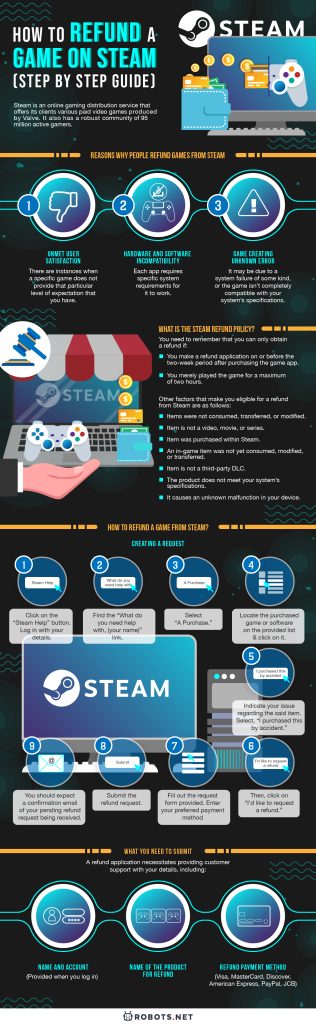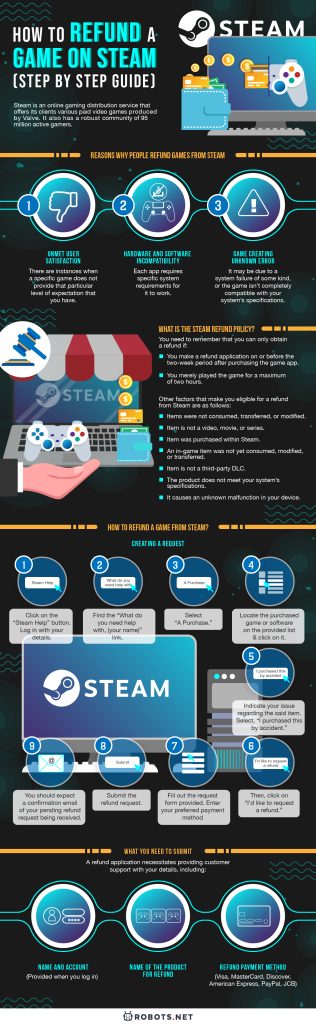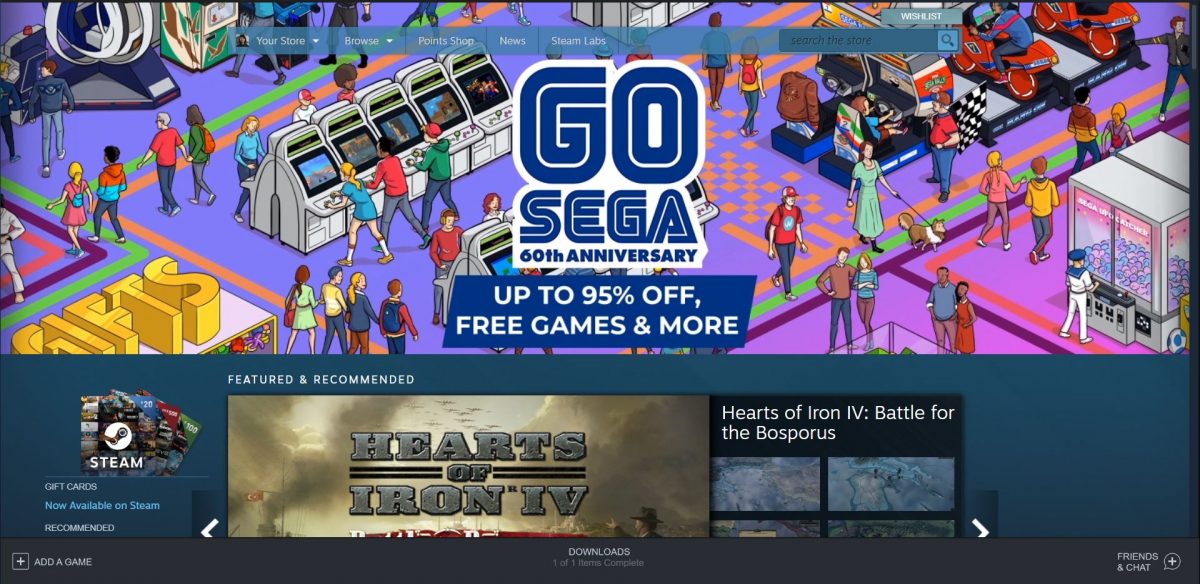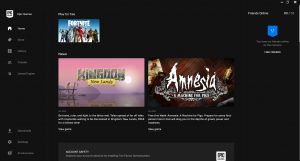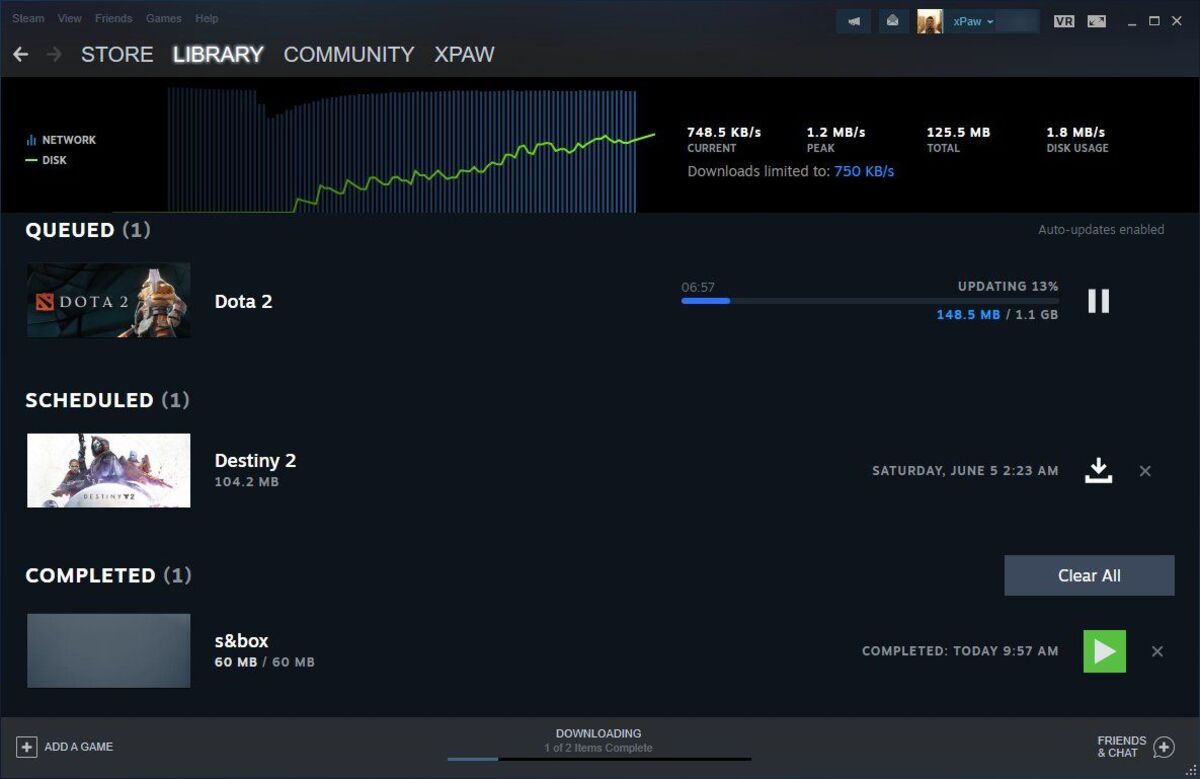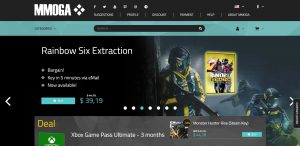It’s always great when you have the assurance of a refund when purchasing any game online. Many online game distribution sites provide clients with a refund capability, although it’s merely for a limited time. It is crucial, however, that you know this return policy. You don’t really want to waste your money spending on a game that turns out to be something you do not like. Reputable gaming distribution sites like Steam, for instance, have a refund policy that you should take note of, especially when you’re an avid gamer who doesn’t mind spending several bucks for a beloved game.
Steam is an online gaming distribution service that offers its clients various paid video games produced by Valve. It also has a robust community of 95 million active gamers. The site provides Steamworks and a set of services and tools for publishers and game developers. Originally created for the Microsoft Windows operating system, the service is currently available for Linux and macOS users, as well. During the last ten years, the company expanded its services and also included coverage for iOS, Android, and Windows mobile.
Reasons Why People Refund Games From Steam
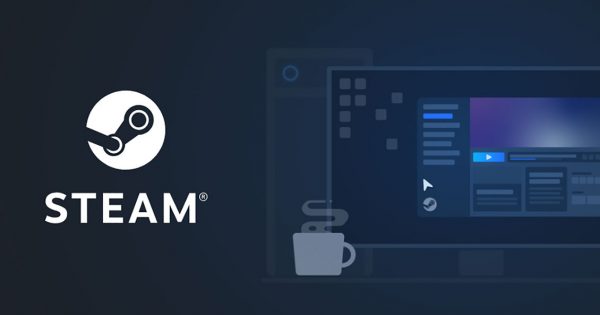
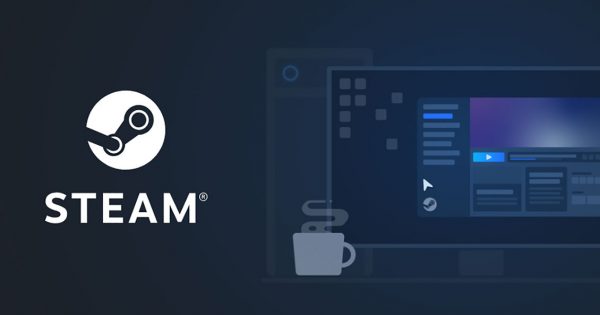
Nevertheless, Steam has its own flaws, too. Below are several reasons why users may want a refund from Steam.
Hardware and Software Incompatibility
Hardware and software mismatch can dampen your spirits because this means that your chosen game does not meet your device’s specifications. Each app requires specific system requirements for it to work.
Unmet User Satisfaction
Sometimes, purchased games do not meet the user’s satisfaction, as well. There are instances when a specific game does not provide that particular level of expectation that you have. You may have experienced playing a new game for a couple of hours and finding it lacking in something.
Game Creating Unknown Error
There are instances when purchasing a game creates an unprecedented and unknown error in your device. It may be due to a system failure of some kind, or the game isn’t completely compatible with your system’s specifications.
How Long Does It Take to Get a Refund From Steam?
Whatever the reason, you may be contemplating a Steam refund. Hence, you should know that you can get a game refund as long as you follow the proper steps. Once your refund application is approved, you should have your money back in your account within seven days. However, if you opt to use an international payment method, the approval may take several more days.
Also, if you make a refund application and Steam approves the said request within a 24-hour period, Steam may not treat the said application as a refund. If this happens, Steam automatically removes the original purchase transaction, and the previous charge vanishes from your bank account statement. Hence, you won’t see the said credit in your account, and this particular process typically takes about 10 days.
What Is the Steam Refund Policy?
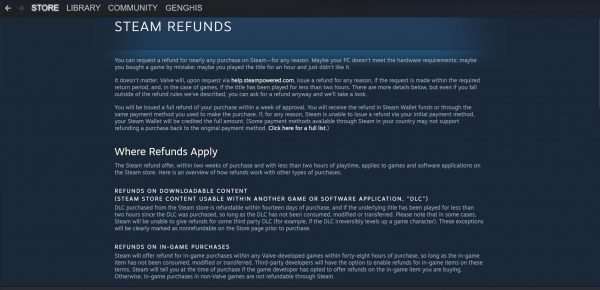
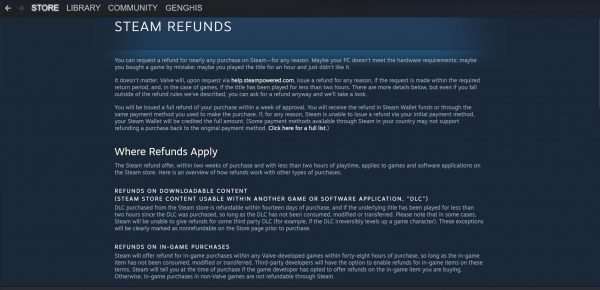
Note that even when Steam’s customer support asserts that you can apply for a refund for almost all their apps, the actual process isn’t so easy. Not all items are refundable, and you must know that there is a specific time limit for obtaining a refund.
You can always apply for a Steam refund. Nevertheless, you need to remember that you can only obtain a refund if:
- You make a refund application on or before the two-week period after purchasing the game app.
- You merely played the game for a maximum of two hours.
It is important to follow these time constraints when attempting to get a refund for any game or software provided by Steam, including pre-purchased gifts, titles, and other downloadable content (DLC).
Other factors that make you eligible for a refund from Steam are as follows:
- Items were not consumed, transferred, or modified.
- Item is not a video, movie, or series.
- Item was purchased within Steam.
- An in-game item was not yet consumed, modified, or transferred.
- Item is not a third-party DLC.
- The product does not meet your system’s specifications.
- It causes an unknown malfunction in your device.
How to Refund a Game From Steam?
To get a refund for your game from Steam, you should properly follow the steps mentioned below:
Creating a Request
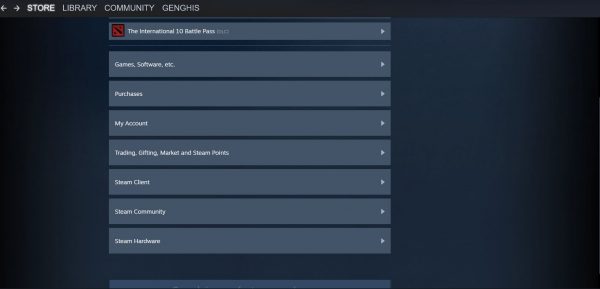
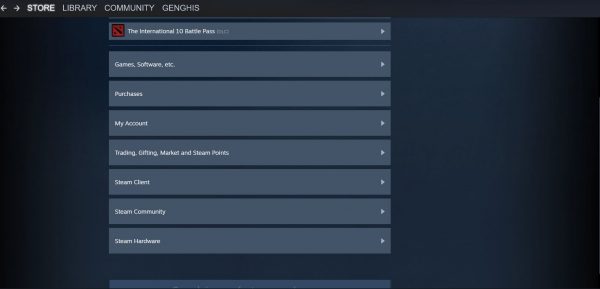
To create a refund request on Steam, do the following steps:
- Click on the “Steam Help” button. Log in with your details.
- Find the “What do you need help with, (your name)” link.
- Select “A Purchase.”
- Locate the purchased game or software on the provided list and click on it.
- You are then prompted to indicate your issue regarding the said item. Select, “I purchased this by accident.”
- Then, click on “I’d like to request a refund.”
- Fill out the request form provided. Enter your preferred payment method (Visa, MasterCard, Discover, American Express, PayPal, JCB).
- Submit the refund request.
- You should expect a confirmation email of your pending refund request being received.
Note that this is the only proper way of applying for a refund. Steam does not offer any other means to obtain a product refund. Nonetheless, if the above-stated procedure proves to be too cumbersome or complicated for you to follow, you can also use the “DoNotPay” option to aid you through the said refund application.
What You Need to Submit
A refund application necessitates providing customer support with your details, including:
- Name and account (provided when you log in)
- Name of the product for refund
- Refund payment method (Visa, MasterCard, Discover, American Express, PayPal, JCB)
When your refund application is approved, you should have your money back within a seven-day waiting period. The money will appear back on your Steam Wallet.
Below are several payment methods that fully support a refund for Steam purchases:
- MasterCard
- Visa
- Discover
- American Express
- JCB
- PayPal
Additional/Alternative Refund Option
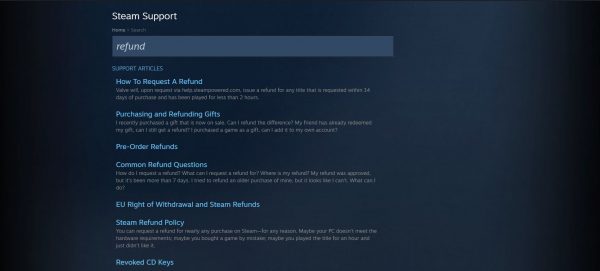
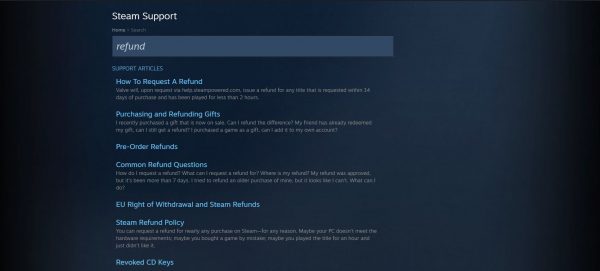
Again, if you find it difficult or bothersome to follow the steps mentioned above, you can also use the “DoNotPay” option indicated. It will help you through the said refund application. Remember that there are some problems encountered when trying to refund a game from Steam, including the following:
Refund for an Older Purchase
Not all refunds are honored and approved. Apps that are purchased out of the mentioned 14-day period are excluded from the said refund possibility. Only products purchased within the said period are recognized and taken into consideration.
Refund for DLC
Third-party DLCs—those that may level up an in-game character, for instance—may not be applicable for a Steam refund. DLCs that are modified, consumed, or transferred may not be honored as well.
Refund for an In-Game Purchase
For Valve-created games, refunds are possible within 48 hours from the time of purchase. However, if the product has already been transferred, consumed, or modified, a refund does not apply. Third-party apps have their own refund policies, and Steam honors them, as well.
Refund for Video Content
Refunds for video content are not possible. Steam provides clients with series and movies, too. Money spent on these videos, however, is not refundable.
Refund for a Product Purchased Outside of Steam
Any kind of purchase done outside of Steam is not refundable. Steam Wallet cards and CD keys bought outside of Steam are not honored for any refund application.
Using ‘DoNotPay’ to Obtain Refund
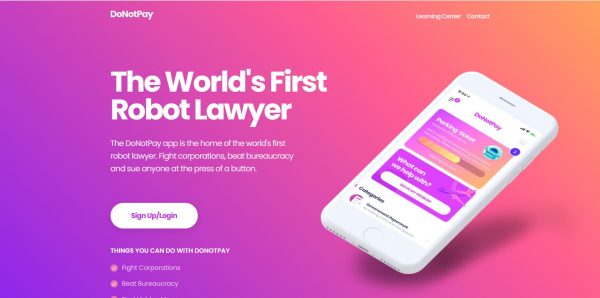
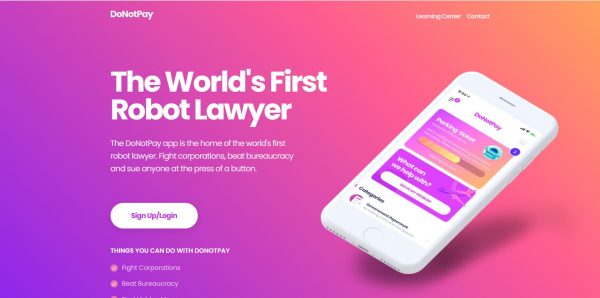
As stated, a Steam refund application may prove to be bothersome for some. If this rings true for you, you can use a third-party method to help you through the complicated refund process. To do so, below are several steps you should follow:
- Enter DoNotPay via your browser.
- Log into your account.
- Select the “Charge Back Instantly” option.
- Choose the payment method you used to purchase the item at Steam.
- Enter the details of your bank, including its name and address.
- When prompted for the merchant, type “Steam.”
- Enter the date of the item purchase and the amount you paid for it.
- Do the succeeding prompts.
- Verify your details, including your personal information.
- DoNotPay begins the refund process.
Steam Games Refund vs. Epic Games Store Refund


Of course, there are other gaming distribution sites online aside from Steam, and they also have their own refund policies to take note of. Epic Games Store is another gaming distribution site that also offers various games to its subscribers. For the purpose of comparison, here is a brief discussion of Epic Games Store’s own refund policy.
Products That Cannot Be Returned for a Refund
Several products, including games, can be returned for refunds at the Epic Games Store. However, several items are not eligible, including:
- Items tagged as “non-refundable”
- Skins
- Virtual or Digital Currency
- Consumable items
- Items purchased outside the Epic Games Store
Nonetheless, users who receive refunds for various games and items also receive reimbursements for all in-game purchases as long as these items are not transferred, modified, or consumed. Also, users who are banned from certain games are not eligible for refunds for those games or their in-game items. Users who are noted to be abusing the refund policy are not eligible, as well. Those who abuse the site’s Terms of Service are also not honored.
When Are Items Eligible for Refunds?
Like Steam, the Epic Games Store only honors items that were purchased within the given 14-day grace period.
How to Request a Refund?


To request a refund, simply click on the Epic Games Store’s “Contact Us” button and submit your request.
Alternately, you can also request a refund by doing the following:
- Log into your Epic Games Store account.
- Click on your account’s dropdown list located at the top-right corner of your screen.
- Locate the “Transactions” tab.
- Click on the “Game Title.”
- If the specific game is eligible for a “Self-Service” refund, select the “Refund” button.
- The refund process begins.
How to Get the Refund?
Your default payment method is where the Epic Games Store refunds your purchase. However, some payment methods are not compatible with this refund scheme. You and the Epic Games Store may opt for an alternative way of sending you back your money. Additionally, the waiting period for your refund to appear in your account statement depends on the payment method you choose.
Refunds for Pre-Purchases
Pre-purchased items can be refunded before they are released to you. However, if you have already obtained the game, you will need to apply for a refund before maxing out the given 14-day window. Do not also exceed the two-hour runtime provided. The term “release” refers to all playable versions of a game, including its alpha, beta, and early access versions.
Refunds for Purchased Products That Go on Sale
The Epic Games Store does not consider refunds made for products that go on sale as abuse of the said policy. You can apply for a return for a game that goes on sale and expect a return upon approval. The site asserts that it wants its clients to get the total worth of their money and only purchase products that they are satisfied with.
Refund Games on Steam Worry-Free
Digital gaming distribution sites are essential as they provide us with various games, software applications, videos, and DLCs that we can enjoy. Nonetheless, there are instances when we don’t really want what we purchase. Thus, these sites must provide its users with a fair refund policy that permits them to return various unsatisfactory or erroneous items and have their money back.
Steam is one of these digital platforms that provide its subscribers with the ability to purchase specific items, including games, videos, software apps, and DLCs that are appropriate and compatible with a number of devices. The site has a refund policy covering a limited grace period, allowing clients to request a refund based on several criteria.
Now that you know how you can refund games on Steam, check out all the games you can get from Steam and how you can share your games with friends.