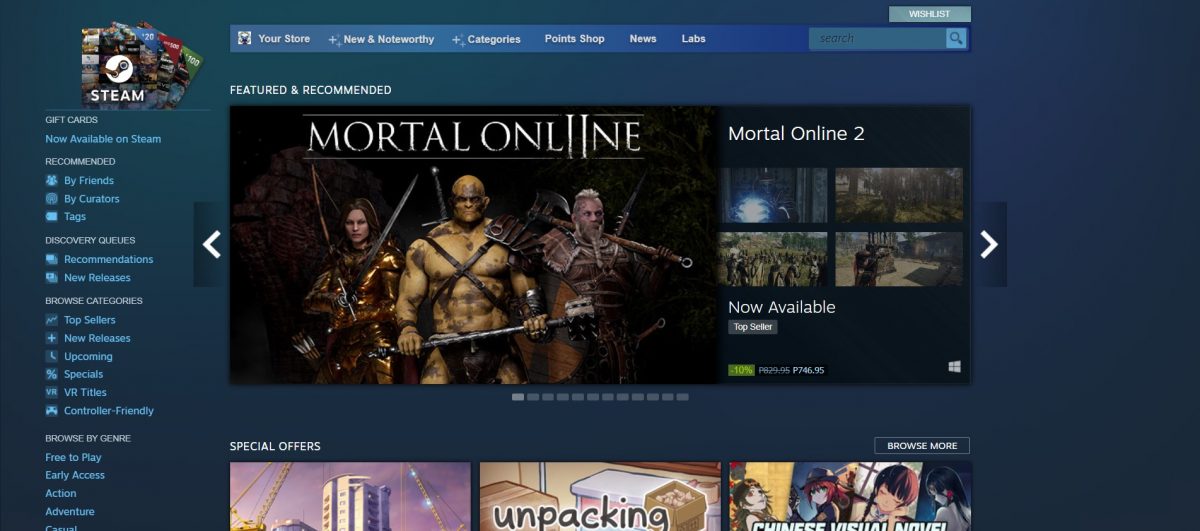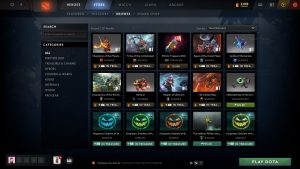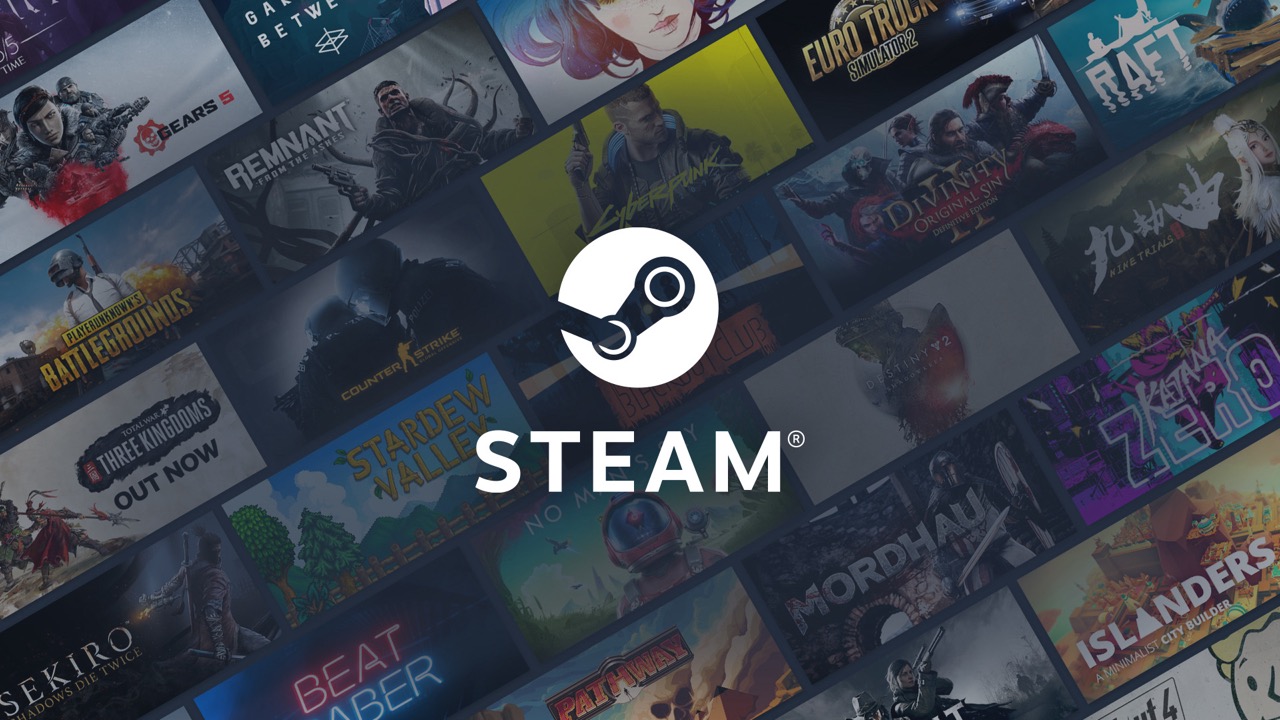Steam has been a pillar of the gaming community for a long time, almost a decade and a half now. The platform has a lot of cool things, but one of the best, and perhaps more heartwarming ones, is the ability to gift games. Want to surprise a friend? You can check out how to gift a game on Steam today!
Before starting our guide on how to gift a game on Steam, we need to introduce the platform itself.
What Is Steam?
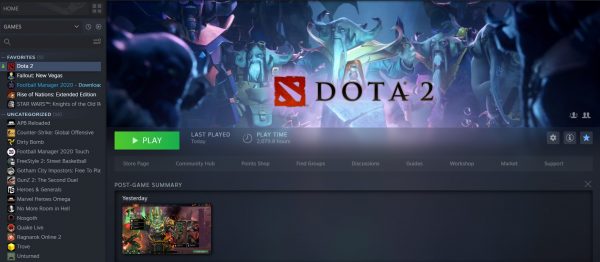
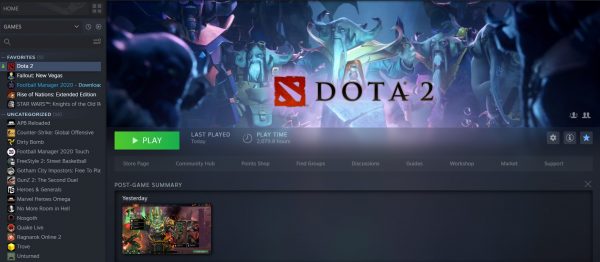
Steam was created by Valve as a way to distribute video games through digital means. Usually, Steam was made to be a standalone software client that Valve uses to update their games automatically. Specifically, they made it so that Steam is how you update games like Half-Life.
However, the scope of Steam eventually grew to include games from other publishers/creators. Today, Steam has grown into a video game digital marketplace that does multitudes of things. These range from selling games, trading items managing servers, to even digital rights management, social networking services, and video streaming. In addition to this, Steam also has several community features including groups, friends list, in-game voice chat, and cloud storage.
Steam also gives users the ability to use an API called Steamworks, which allows developers to add most of Steam’s functions to their games. These include microtransactions, user-created content support through their Steam Workshop, and the most important of all, Achievements. Before, Steamworks was only made for the Windows OS, but Linux and macOS versions were released later.
All this and a lot of creative management turned Steam into the biggest digital distribution platform for PC games. Steam now holds around 75% of the PC gaming market share by the time 2013 rolled around. When 2019 came, Steam holds around 34.000 games and counting, almost 100 million active users monthly, and earns 2 to 4 billion USD per year. Not that it stops them from trying to go for more, as Steam Deck seems poised to try and get the market that the Nintendo Switch has a foothold on.
How to Add Funds on Steam?
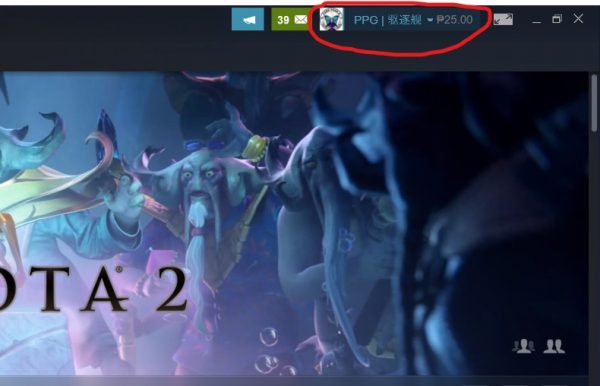
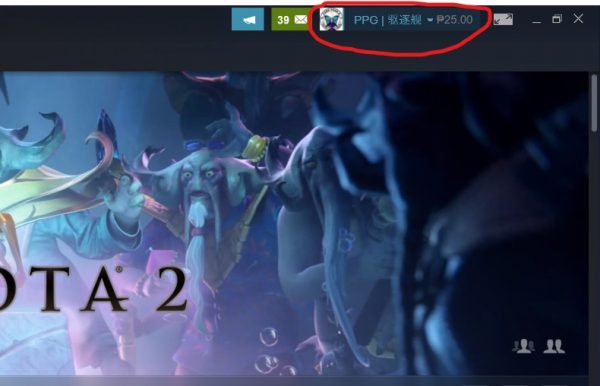
Before you learn how to gift a game on Steam for your friend, you need to know how to buy one first and that begins with adding funds to your Steam Wallet. Of course, you also have the option to buy games using other payment options like a credit card.
- Open Steam: If Steam automatically opens but is minimized, simply go to the System Tray and double-click on Steam’s small icon.
- Click on your profile name: Your Profile Name is located on the top right of the screen alongside the envelope icon that shows messages and notifications.
- Select View My Wallet: After clicking the profile name, the View My Wallet button will be shown below the Store Preferences option. You’ll also see how much money you have on your Steam Wallet here.
- Choose how much money to add to the account: Once you open up the Wallet, you’ll see a few options on how much money you want to put inside.
By default, the lowest amount of money that users can place on their account is $5. This is different in other countries. - Confirm the addition and start the transfer: After choosing how much you want to add to the account, simply press “Add Funds” on the amount you wish to add to the Steam Wallet. You will then be taken to a confirmation section where you can review the transaction before accepting.
After this is done, simply go to the Steam Store to choose the game that you wish to purchase.
How to Buy New Games on Steam for Yourself?
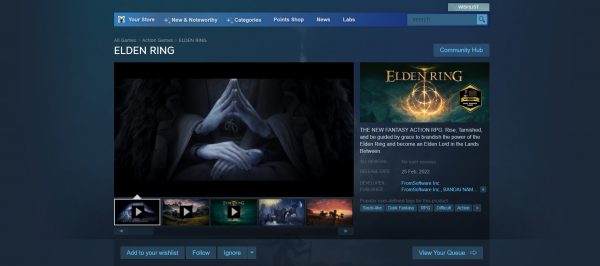
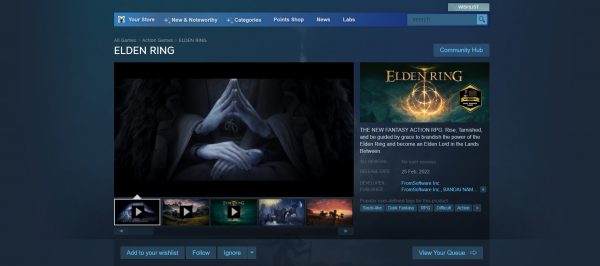
After adding funds to your Steam account, buying games is a pretty simple affair. This is how:
- Go to the Steam Store and pick a game: Make sure to get a game that you both like and can purchase with your current funds.
- Choose the game version to purchase and select “Add to Cart”: Depending on the game, it’s a good bet that there would be different editions, DLCs, or additional stuff that they have available.
- Repeat until done: The Cart can hold a lot of games if you want to purchase multiple games. Do remember to keep it all within budget, though.
- Select “Purchase for Myself”: There are two options here when purchasing. Either purchase for your use and enjoyment or gift the games to someone else. The latter option will be talked about below.
- (Optional) Click Remove all items: If you change your mind, simply press “Remove all items” to clear out the cart of any games/DLC/Editions they don’t like to get. The option is a small gray icon located a bit to the right of the “Continue Shopping” button.
- (If Steam Funds are insufficient) Choose a different payment option to buy the game: Steam usually has the user’s Steam Funds as the automatic place where they get their money. However, if the user’s Steam Funds is insufficient, they can also make use of credit cards, PayPal, et cetera.
How to Gift a Game on Steam?
Here comes the best part. It’s time to learn how to gift a game on Steam for your best friends who love gaming.
- Go to the Steam Store and pick a game: Same as usual, the first step is to pick a game to gift to your friend.
- Choose the version of the game: Then, add it to your cart. You can choose more games and go back to your cart later.
- Select “Purchase as a Gift”: This option is found right beside the “Purchase for Yourself” option.
- (Optional) Click “Remove all items”: As per usual, if the games you’re buying for your friends don’t suit their fancy, simply click this button to remove the items in the cart.
- Select which Friends to gift the game to: Following the “Purchase as a Gift” part, you then need to pick which of your friends on Steam you want to gift the game to.
Do note that if you choose multiple friends, you need to buy additional copies of the game. For example, if you want to gift a $10 game to three friends, you’ll need to pay a total of $30. - Personalize your gift with a message: After picking which friends you want to gift the game to, you can then personalize the gift with a message. Simply add in their name, a little gift message, and voila. You’ve now sent the game to the friend you want to send it to.
- (If Steam Funds are insufficient) Choose a different payment option to buy the game.
How to Give Steam Gift Cards?
Another option to gift a game is just sending your friend some Steam Gift Cards so they can freely choose the game they want. These gift cards will them a gift card with a certain amount of money, which can then be used to top up their Steam Wallet.
This is how to gift a friend some gift cards on Steam itself:
- Go to the Steam Store, and search for Steam Gift Cards.
- Select Send through Steam and choose how much you want to send.
- Choose the friends whom you wish to give the gift cards.
- Make a gift note to the friends you’re sending the Steam Gift Cards.
- Review the Payment Info.
- Make the Purchase.
- (Optional If Steam Funds is insufficient) Choose a different payment option to send the Steam Gift Cards.
There are also actual, physical Steam Gift Cards that users can redeem to gain more Steam funds. Simply go on your Steam Wallet, then select the “Redeem a Steam Gift Card or Wallet Code” option. Then the user only needs to input the code inside the gift card to redeem the funds.
How to Gift Duplicate Games on Steam?
Steam is used to allow users to gift duplicate hames on the platform. Also, for clarification, gifting a duplicate game means that you’re gifting a user a game they already own. That’s not allowed anymore, though, and we’ll talk more about this restriction below.
What Are the Restrictions When Sending Gifts on Steam?
There are a few restrictions to gifting games that make sense. For one, the user can’t gift Steam games that their friend already owns. After all, it doesn’t make sense to have multiple copies of a game.
The next restriction is regional, and if you’re confused about this, here’s a more practical explanation.
Let’s say that a person from the United States has a friend in another country. His friend likes 4X strategy games, so he gifts them Stellaris and all its DLCs as a birthday present. The game’s Ultimate Bundle, including the 10% discount, currently costs $202.35 in the US.
Now, let’s say that the inverse is true, and it’s the friend that gifts Stellaris to his US friend. The current cost of the Stellaris Ultimate Bundle is $100.51 in some countries, literally half the price in the US. Steam doesn’t like this, at all, and thus will stop the overseas friend from gifting his US friend the game. Why? Because of the price difference. After all, each region/country price its goods differently, and games are no different.
Pros and Cons of Gifting Games via Steam
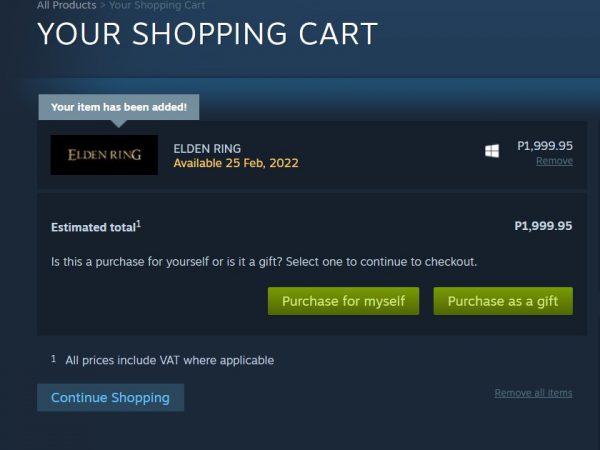
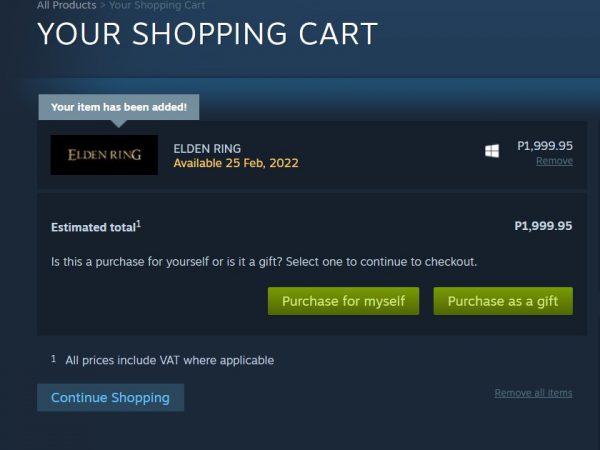
What are the advantages and disadvantages when you gift games on Steam? Well, it’s pretty simple; it’s easy to gift games on Steam due to how optimized it is. Simply pick a game you like, select how many people you want to gift the game to, pay the bill, and you’re done.
However, as already mentioned, it does have its disadvantages, specifically the regional restrictions. Users can’t gift games willy-nilly depending on where they are on the planet due to regional prices and all that. Other than this, though, there are no hard disadvantages to gifting games on Steam.
Gift a Game on Steam to a Friend Today!
In conclusion, if you have the money, you can gift games on Steam easily due to how fast you can do it there. Other than the regional restrictions, there’s no downside to gifting. Thus, gift away for those Steam friends that you like!