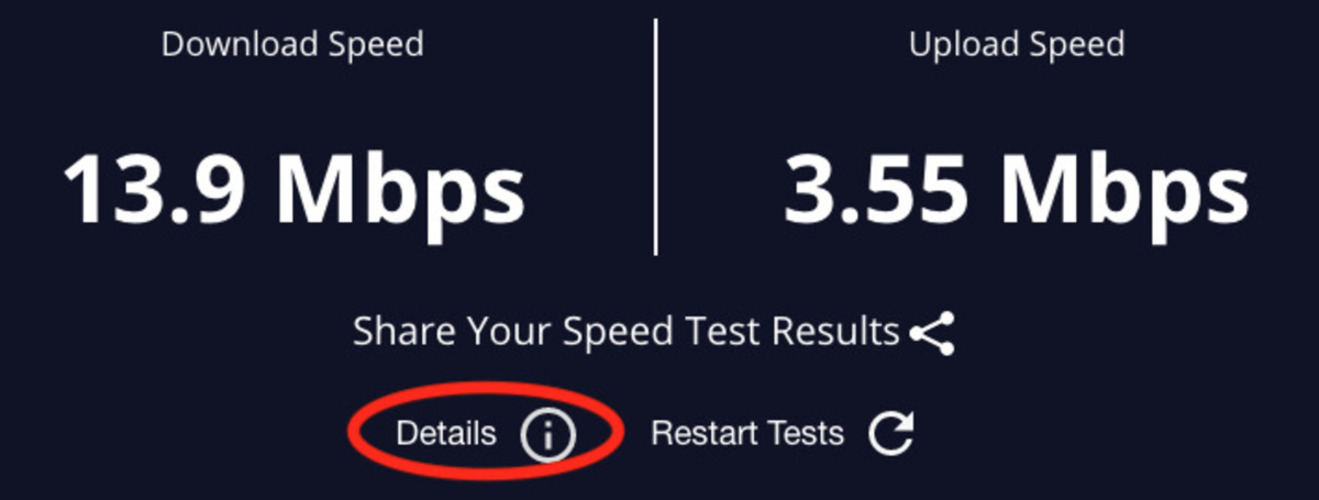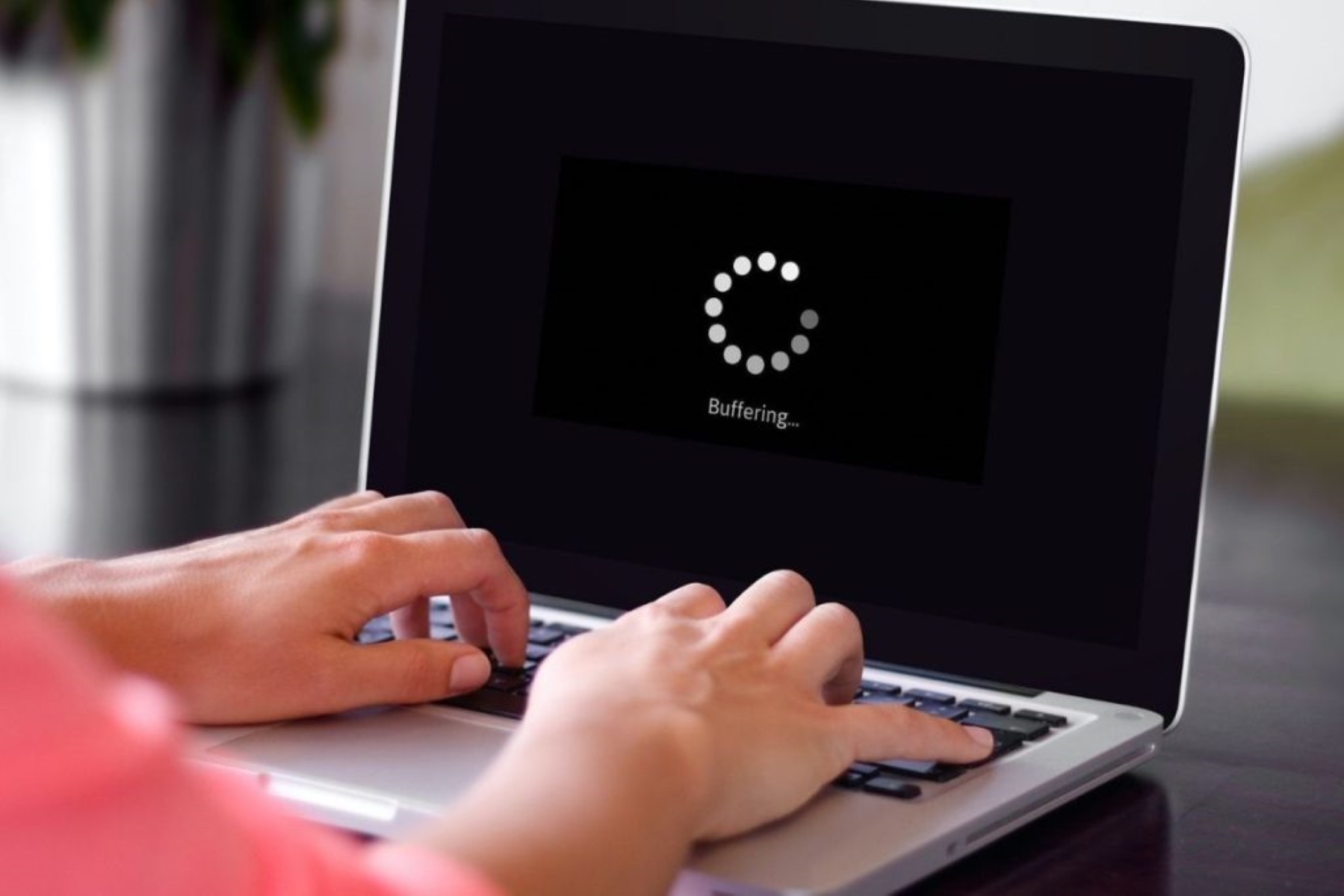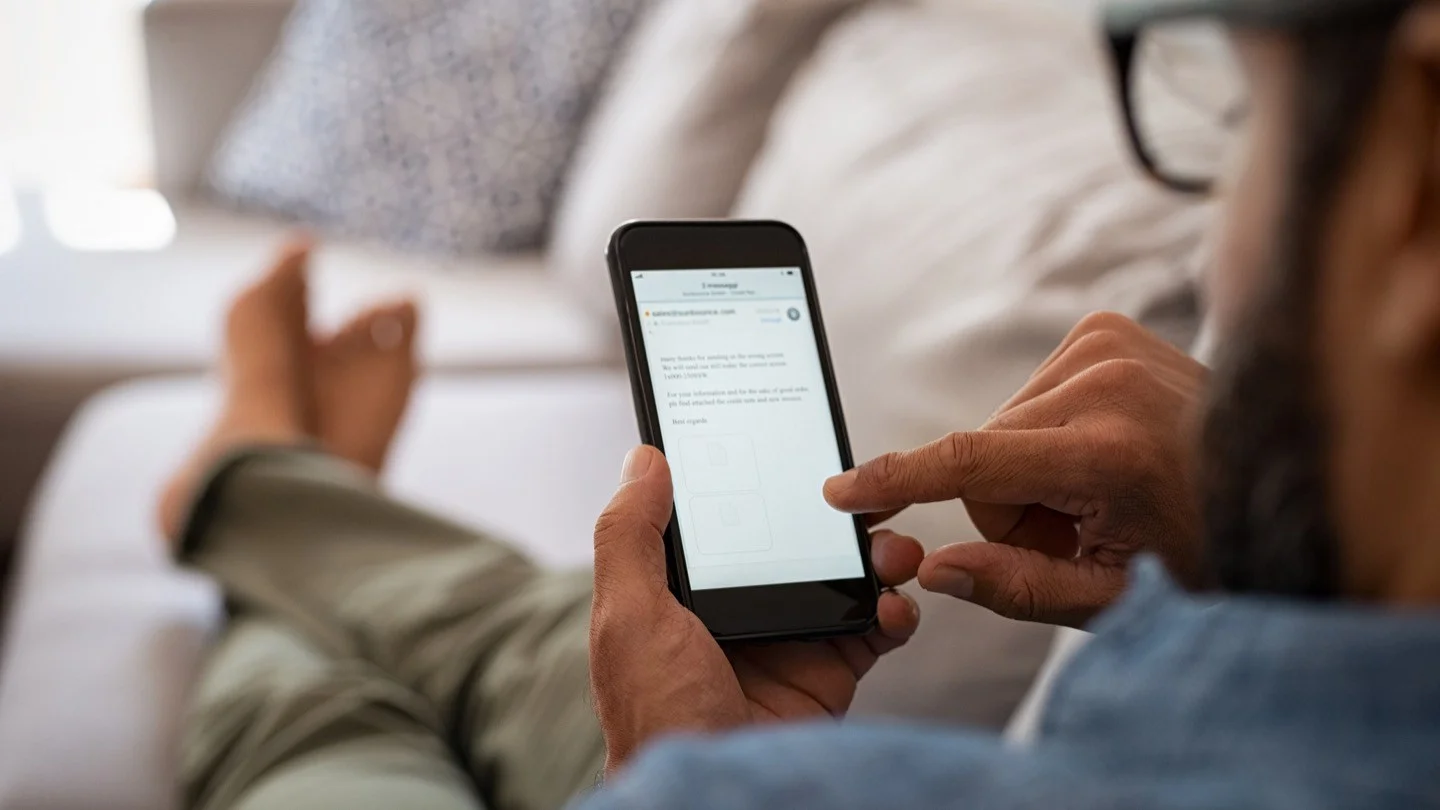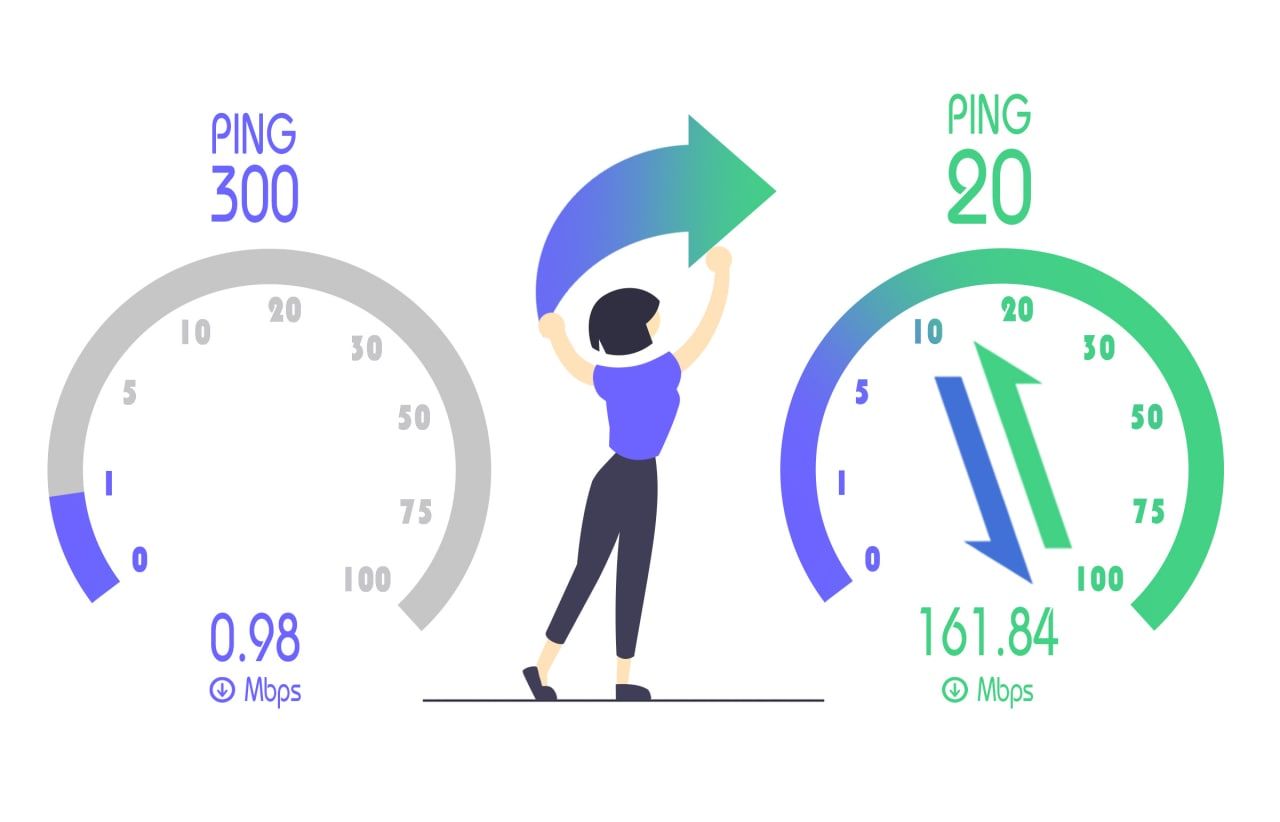Introduction
Welcome to our guide on how to fix high download latency. In today’s digital age, a fast and reliable internet connection is crucial for various online activities, such as streaming, gaming, and downloading files. However, experiencing high latency during downloads can be frustrating and slow down your online experience. Latency refers to the time it takes for data packets to travel from your device to the server and back. High download latency can result in slow download speeds and interruptions in the download process.
In this guide, we will discuss the causes of high download latency and provide you with practical troubleshooting steps to help you resolve the issue. By following these steps, you can optimize your internet connection and enjoy smooth and fast downloads.
Before we dive into the troubleshooting methods, it’s important to note that download latency can be caused by various factors, including network congestion, faulty hardware, outdated drivers, and software conflicts. By understanding these causes, you can effectively diagnose and fix the problem.
Whether you’re a casual internet user or a power user, the information in this guide will help you identify and resolve the underlying issues causing high download latency. So, let’s get started and ensure that you have a seamless and fast download experience.
Understanding Latency
Before we delve into troubleshooting high download latency, it’s important to have a clear understanding of what latency is and how it affects your internet experience. Latency refers to the delay or lag time between when you send a request to a server and when you receive a response. It is often measured in milliseconds (ms) and can be influenced by several factors.
One of the main contributors to latency is the physical distance between your device and the server you are connecting to. The longer the distance, the more time it takes for data packets to travel back and forth, resulting in higher latency. Additionally, network congestion can also lead to increased latency, as multiple users accessing the network simultaneously can cause delays in data transmission.
Another factor to consider is the quality and reliability of your internet service provider (ISP). If your ISP has inadequate network infrastructure or is experiencing technical issues, it can significantly impact your latency and download speeds. Network congestion within your ISP’s infrastructure can also be a contributing factor to high latency.
It’s important to note that latency affects not only the download speed but also other online activities such as gaming, video streaming, and voice calls. High latency can result in lag, poor video quality, and disruptions in real-time communication, leading to a subpar user experience.
To measure your latency, you can use online tools such as ping tests or latency testing websites. These tools will assess the delay between your device and a server by sending small data packets back and forth. The results will give you an indication of the latency you’re experiencing.
Now that we have a better understanding of latency and its impact on your internet experience, let’s move on to the next section, where we’ll identify the causes of high download latency and provide troubleshooting solutions to resolve the issue.
Identifying the Causes of High Download Latency
When you experience high download latency, it’s essential to identify the root causes before implementing any troubleshooting steps. By understanding the underlying issues, you can take appropriate measures to resolve them effectively. Here are some common causes of high download latency:
- Network Congestion: If multiple users are heavily utilizing the network, it can result in congestion and slower download speeds. This can be particularly common during peak usage hours when many people are accessing the internet simultaneously.
- Slow Internet Connection: If you have a slow internet connection, it can lead to high latency during downloads. Factors such as low bandwidth or an outdated internet plan can contribute to slower speeds and increased latency.
- Hardware Issues: Faulty networking hardware, such as routers or modems, can sometimes cause high download latency. If there are issues with the hardware’s firmware, configuration, or physical connections, it can result in slower download speeds and increased latency.
- Software Interference: Certain software programs or applications running in the background can affect your internet connection and increase download latency. This can include antivirus or firewall software, torrent clients, or other bandwidth-intensive applications.
- Outdated Network Drivers: If the network drivers on your computer are outdated, it can impact the performance of your internet connection, leading to high latency. Updating these drivers to their latest versions can often resolve latency issues.
By considering these potential causes, you can better diagnose the reasons behind your high download latency. In the next sections, we will provide you with troubleshooting steps to address each of these causes and optimize your internet connection for faster downloads. Let’s move on to section 3, where we’ll start troubleshooting your internet connection.
Troubleshooting Your Internet Connection
When dealing with high download latency, it’s crucial to start by troubleshooting your internet connection. By addressing potential issues with your connection, you can improve its performance and reduce latency. Here are some troubleshooting steps to consider:
- Restart Your Modem and Router: Sometimes, simply restarting your networking devices can resolve temporary issues causing high latency. Power off your modem and router, wait for a few minutes, and then power them on again.
- Check Physical Connections: Ensure that all the cables connecting your modem, router, and devices are securely plugged in. Loose or damaged cables can result in signal loss and increased latency.
- Reset Your Router: If you’re experiencing persistent latency issues, try resetting your router to its factory settings. Be aware that this will erase any customized settings, so you may need to reconfigure your network afterward.
- Move Closer to the Router: If you’re using a Wi-Fi connection, distance from the router can impact signal strength and latency. Try moving closer to the router to see if it improves your download speeds and reduces latency.
- Temporary Disable Devices: Disconnect any devices connected to your network that are not in use. Other devices consuming network bandwidth can contribute to high latency for your downloads.
- Switch to a Different Network: If you have access to an alternative network, such as a different Wi-Fi network or a mobile hotspot, try connecting to it and see if it results in better download speeds and lower latency.
- Contact Your Internet Service Provider: If you’ve exhausted all troubleshooting steps and are still experiencing high download latency, get in touch with your ISP. They can run diagnostic tests, identify any network issues, and provide solutions to improve your connection’s performance.
By following these troubleshooting steps, you can address common issues that may be causing high download latency. However, if these steps don’t resolve the issue, it may indicate more complex underlying problems. In the next sections, we will explore additional troubleshooting methods to further optimize your internet connection. Continue reading in section 4, where we’ll discuss optimizing your router settings.
Optimizing Your Router Settings
When it comes to reducing download latency, optimizing your router settings can play a significant role. By fine-tuning your router’s configuration, you can improve your internet connection’s performance and reduce latency. Here are some steps to optimize your router settings:
- Update Router Firmware: Outdated router firmware can cause compatibility issues and impact your connection’s performance. Check your router manufacturer’s website for firmware updates and install the latest version.
- Enable Quality of Service (QoS): QoS settings prioritize certain types of traffic over others. By enabling QoS and prioritizing downloads, you can improve the performance of your download activities and reduce latency.
- Change Wireless Channel: If you’re using a Wi-Fi connection and experiencing interference from neighboring networks, changing the wireless channel can help improve signal strength and reduce latency. Use tools like Wi-Fi analyzer apps to identify the least congested channel.
- Set Up Port Forwarding: Port forwarding allows specific applications or services to bypass certain router restrictions, resulting in smoother and faster downloads. Consult your router’s manual or manufacturer’s website for instructions on how to set up port forwarding.
- Enable QAM and MU-MIMO: Quality of Service (QoS) and Multi-User Multiple-Input Multiple-Output (MU-MIMO) are advanced router settings that prioritize data packets for smoother and faster downloads. Check your router’s specifications and enable these settings if supported.
- Secure Your Network: Ensure that your Wi-Fi network is password-protected to prevent unauthorized access that may impact your connection’s performance.
- Limit Bandwidth Usage: If you’re experiencing high latency due to multiple devices hogging bandwidth, consider setting bandwidth limits for specific devices or applications using your router’s settings. This can help prioritize downloads and reduce latency.
By implementing these router optimization steps, you can fine-tune your network settings and improve your internet connection’s performance. However, keep in mind that router settings may vary depending on the router model and manufacturer. Consult your router’s user manual or manufacturer’s website for specific instructions on optimizing your router settings.
Next, we’ll explore how updating your network drivers can help reduce download latency. Continue reading in section 5, where we’ll discuss this important step in detail.
Updating Network Drivers
Outdated network drivers can often lead to high download latency. Network drivers act as a communication bridge between your operating system and the network hardware, facilitating smooth data transmission. If these drivers are outdated or incompatible, it can result in slower download speeds and increased latency. Updating your network drivers is an essential step in optimizing your internet connection. Here’s how you can do it:
- Identify Your Network Adapter: Go to the Device Manager in your operating system and locate the Network Adapters category. Expand it to see the network adapters installed on your system.
- Check for Driver Updates: Right-click on your network adapter and select “Update Driver.” Choose the option to search for driver updates automatically. If any updates are available, follow the on-screen instructions to install them.
- Download Drivers from Manufacturer: If automatic updates aren’t available or didn’t resolve the issue, visit the manufacturer’s website for your network adapter. Look for the latest driver version compatible with your operating system and download it. Run the installer file and follow the prompts to update the driver.
- Use Driver Updating Software: Alternatively, you can utilize driver updating software that scans your system, identifies outdated drivers, and installs the latest versions. Popular options include Driver Booster, DriverEasy, and Snappy Driver Installer.
- Restart Your System: After updating the network drivers, restart your computer to ensure the changes take effect. This will also refresh your network settings and may help reduce latency.
Regularly updating your network drivers is crucial for maintaining optimal performance and reducing download latency. It is recommended to check for updates periodically or enable automatic driver updates if available. By ensuring your network drivers are up to date, you can maximize the efficiency of your internet connection and minimize latency.
Now that you’ve updated your network drivers, it’s time to check for any background processes or programs that might be affecting your download latency. In section 6, we’ll dive into troubleshooting this aspect. Keep reading to continue optimizing your internet connection.
Checking for Background Processes and Programs
Background processes and programs running on your computer can consume valuable network resources and contribute to high download latency. It’s important to identify and disable any unnecessary applications or services that might be hogging bandwidth and slowing down your downloads. Here’s how you can check for and manage background processes and programs:
- Task Manager: Open the Task Manager on your computer by pressing “Ctrl + Shift + Esc” or right-clicking on the taskbar and selecting “Task Manager.” Go to the “Processes” tab, and sort the list by network usage to identify any processes consuming excessive bandwidth.
- Disable Startup Programs: Some programs launch automatically when you start your computer, and they might continue running in the background, utilizing network resources unnecessarily. To disable startup programs, go to the Startup tab in the Task Manager and disable any applications that you do not need to run at startup.
- Bandwidth Management Software: Consider using bandwidth management software like NetLimiter or cFosSpeed to monitor and control the bandwidth allocation for different applications and processes. These tools allow you to prioritize the download activity while limiting the network usage of other applications.
- Antivirus or Firewall Software: Antivirus or firewall software often runs background processes that can affect your network performance. Temporarily disable these programs and see if it improves your download latency. However, remember to re-enable them once you have completed your troubleshooting.
- Downloads and Updates: Pause or limit any ongoing downloads or updates that might be running in the background. These activities can consume considerable bandwidth and impact your overall download speed.
By managing background processes and programs, you can alleviate network congestion and ensure that bandwidth is prioritized for your download activities. Remember to only disable programs or services that you are confident are not essential for your computer’s operation.
Now that you have optimized your computer’s background processes, it’s time to clear your DNS cache. In section 7, we will discuss how this step can help improve your download latency. Keep reading to further enhance your internet connection.
Clearing Your DNS Cache
Clearing your DNS cache can help reduce download latency by ensuring smooth and efficient DNS (Domain Name System) resolution. DNS cache is a temporary storage that contains records of recently visited websites and their corresponding IP addresses. Over time, this cache can become outdated or corrupted, leading to delays in accessing websites and potentially affecting download speeds. Here’s how you can clear your DNS cache:
- Windows: Open the Command Prompt by pressing “Win + R,” typing “cmd,” and hitting Enter. In the Command Prompt, type “ipconfig /flushdns” and press Enter. This will clear your DNS cache on Windows.
- macOS: Open the Terminal by going to Applications > Utilities > Terminal. In the Terminal, type “sudo killall -HUP mDNSResponder” and press Enter. You will be prompted to enter your administrator password. This will clear your DNS cache on macOS.
- Router: In some cases, clearing the DNS cache on your router can also improve download latency. Check your router’s user manual or manufacturer’s website for instructions on how to clear the DNS cache.
Once you’ve cleared your DNS cache, your computer will fetch the latest DNS records when you browse the internet, resulting in faster and more efficient website access and downloads. Remember to restart your web browser after clearing the DNS cache to ensure the changes take effect.
Now that you’ve cleared your DNS cache, it’s time to consider disabling any antivirus or firewall software temporarily. In section 8, we’ll discuss this step and its impact on reducing high download latency. Keep reading to further optimize your internet connection.
Disabling Antivirus or Firewall Software
Antivirus and firewall software are crucial for protecting your computer and network from potential threats. However, in some instances, these security programs can interfere with your internet connection and contribute to high download latency. Temporarily disabling your antivirus or firewall software can help identify if they are causing any issues. Here’s how to do it:
- Antivirus Software: Locate the antivirus software icon in your system tray or taskbar and right-click on it. Look for an option that allows you to temporarily disable or turn off the antivirus protection. The wording and location of this option may vary depending on the antivirus software you are using. Confirm the action and proceed to test your download latency.
- Firewall Software: Open the control panel on your computer and search for “Windows Defender Firewall” or “Security and Maintenance.” In the Firewall settings, you should find an option to turn off the firewall temporarily. Alternatively, you can also check the firewall settings in your third-party firewall software and disable it temporarily. Remember to re-enable the antivirus or firewall software after testing your download latency.
Disabling antivirus or firewall software temporarily can help identify if they are affecting your download latency. However, it is important to note that leaving your computer without antivirus or firewall protection for an extended period is not recommended. Once you have determined if the software is causing the issue, re-enable the antivirus and firewall to ensure your computer remains secure.
If disabling the antivirus or firewall software does not resolve the high download latency, it may be worth considering alternative security software or adjusting the settings within your antivirus or firewall program. Consult the software’s documentation or the support resources provided by the manufacturer for guidance on how to optimize the software without compromising your protection.
Now that you have explored various troubleshooting methods, it’s time to consider switching to a wired connection. In section 9, we’ll discuss the advantages of a wired connection and how it can help reduce download latency. Keep reading to further enhance your internet connection.
Switching to a Wired Connection
Switching from a wireless connection to a wired connection can significantly improve your download latency. While Wi-Fi offers convenience and flexibility, it can be susceptible to interference and signal degradation, which can lead to higher latency. By using an Ethernet cable to connect your device directly to the router, you can enjoy a more stable and reliable connection. Here are the benefits of switching to a wired connection:
- Reduced Interference: Unlike Wi-Fi, which can be affected by various environmental factors and neighboring networks, a wired connection is less susceptible to interference. This can result in a more consistent and reliable connection, ultimately reducing download latency.
- Increased Bandwidth: Wired connections generally offer higher bandwidth compared to wireless connections. This means there is more available capacity for your downloads, resulting in faster and more efficient data transfer with lower latency.
- Stability and Reliability: Wired connections offer greater stability and reliability compared to wireless connections, which can be influenced by factors such as distance from the router and physical barriers in the environment. By using a wired connection, you can minimize fluctuations in signal strength and experience more reliable download speeds.
- Reduced Latency: By eliminating the potential issues associated with wireless connections, such as interference and signal loss, switching to a wired connection can significantly reduce latency. This means you can experience faster downloads and a smoother online experience.
To switch to a wired connection, connect one end of an Ethernet cable to your computer or device and the other end to an available LAN port on your router. Ensure that both ends are securely plugged in. Once connected, your device should automatically detect the wired connection and prioritize it over the Wi-Fi connection, resulting in a more stable and lower-latency internet experience.
While a wired connection offers numerous benefits, it may not be feasible or convenient for everyone. If running an Ethernet cable is not possible, consider using powerline adapters or Wi-Fi range extenders to improve the stability and performance of your wireless connection.
Now that you have optimized your internet connection by switching to a wired connection, it’s time to test your latency and download speeds. In section 10, we’ll discuss how to perform these tests and ensure the effectiveness of your troubleshooting efforts. Continue reading to gauge the improvements in your download latency.
Testing Your Latency and Download Speeds
After implementing various troubleshooting steps to reduce download latency, it’s important to test your latency and download speeds to gauge the effectiveness of your efforts. Testing allows you to measure the improvements made and ensure that your internet connection is performing optimally. Here’s how you can test your latency and download speeds:
- Latency Test: Use online latency testing tools like Ping or Traceroute to measure the delay between your device and a specific server. These tools send test packets and measure the time it takes for them to reach the server and return. A lower latency value indicates better performance and reduced delays.
- Download Speed Test: Use popular online speed testing tools like Speedtest or Fast.com to measure your download speeds. These tools measure the rate at which data is transferred from the server to your device. Higher download speeds indicate faster and more efficient downloads.
- Repeat Tests: Perform multiple tests at different times of the day to assess the consistency of your latency and download speeds. Network conditions can fluctuate, so conducting multiple tests can provide a more accurate representation of your internet connection’s performance.
- Compare with Your Internet Plan: Compare your test results with the speeds advertised by your internet service provider (ISP). This will help you determine if you are receiving the expected performance and whether there may be lingering issues that require further attention.
By regularly testing your latency and download speeds, you can monitor the performance of your internet connection and identify any potential issues. If the test results indicate that your latency is still high or download speeds are not meeting your expectations, consider revisiting the troubleshooting steps outlined in the previous sections or contacting your ISP for further assistance.
Remember that various factors can affect your latency and download speeds, including network infrastructure, location, and internet plan. It’s important to set realistic expectations and understand that achieving the maximum download speeds advertised by your ISP may not always be possible.
With the results of your latency and download speed tests in hand, you can now enjoy faster and more efficient downloads. By following the troubleshooting steps outlined in this guide, you have effectively addressed common issues contributing to high download latency and optimized your internet connection for improved performance.
Thank you for reading our guide on how to fix high download latency. We hope the information provided has been helpful in improving your internet experience. Now go ahead and enjoy faster downloads and smoother online activities!
Conclusion
In this guide, we have explored various troubleshooting steps to fix high download latency and optimize your internet connection. By understanding the causes of high latency and implementing the suggested solutions, you can enjoy faster and more efficient downloads.
We started by understanding what latency is and how it impacts your internet experience. We then identified the common causes of high download latency, including network congestion, slow internet connections, hardware issues, software interference, and outdated network drivers.
We then discussed a series of troubleshooting steps to address these causes, including troubleshooting your internet connection, optimizing your router settings, updating network drivers, checking for background processes and programs, clearing your DNS cache, and temporarily disabling antivirus or firewall software.
Additionally, we explored the benefits of switching to a wired connection and discussed how to test your latency and download speeds to monitor your internet connection’s performance.
Remember, it’s important to regularly test your internet connection and consider factors such as network infrastructure, location, and internet plan when assessing your latency and download speeds.
By following the steps outlined in this guide and continuously monitoring your internet connection’s performance, you can ensure a seamless and enjoyable browsing and downloading experience.
Thank you for reading this guide, and we hope that it has helped you in resolving high download latency issues. Enjoy faster downloads and smoother online activities!