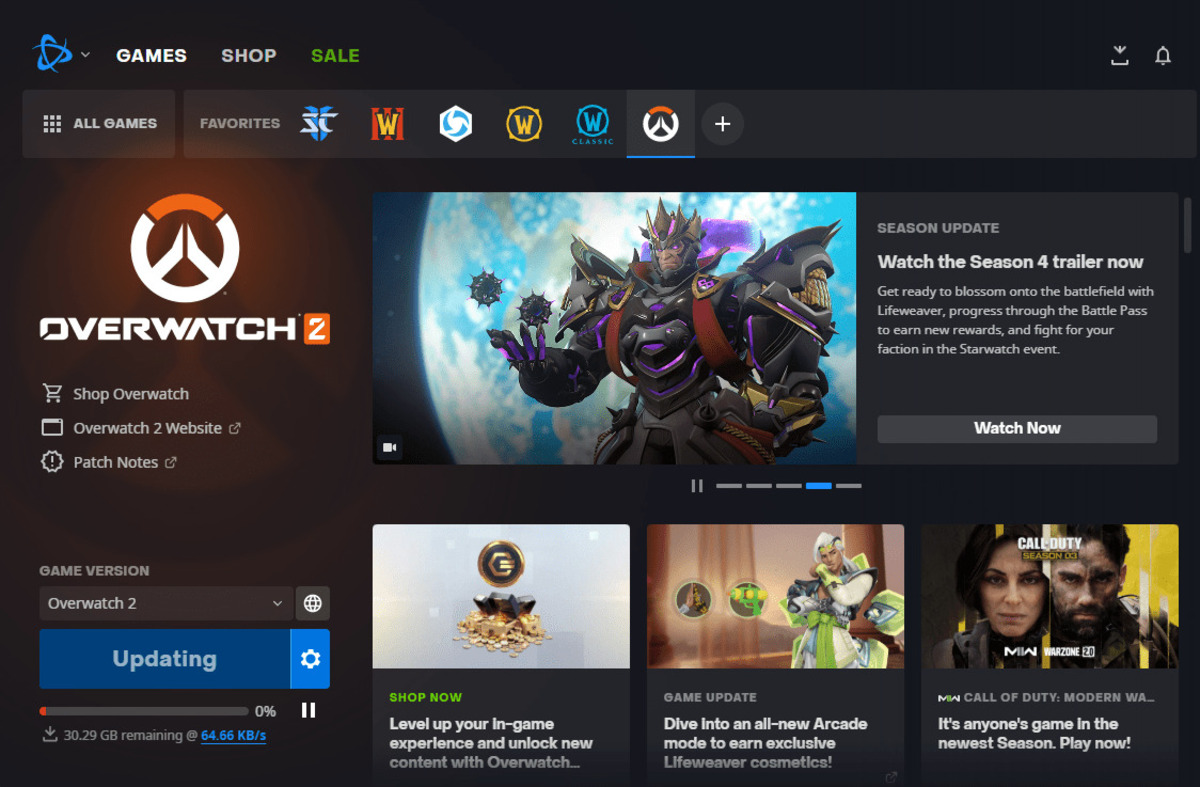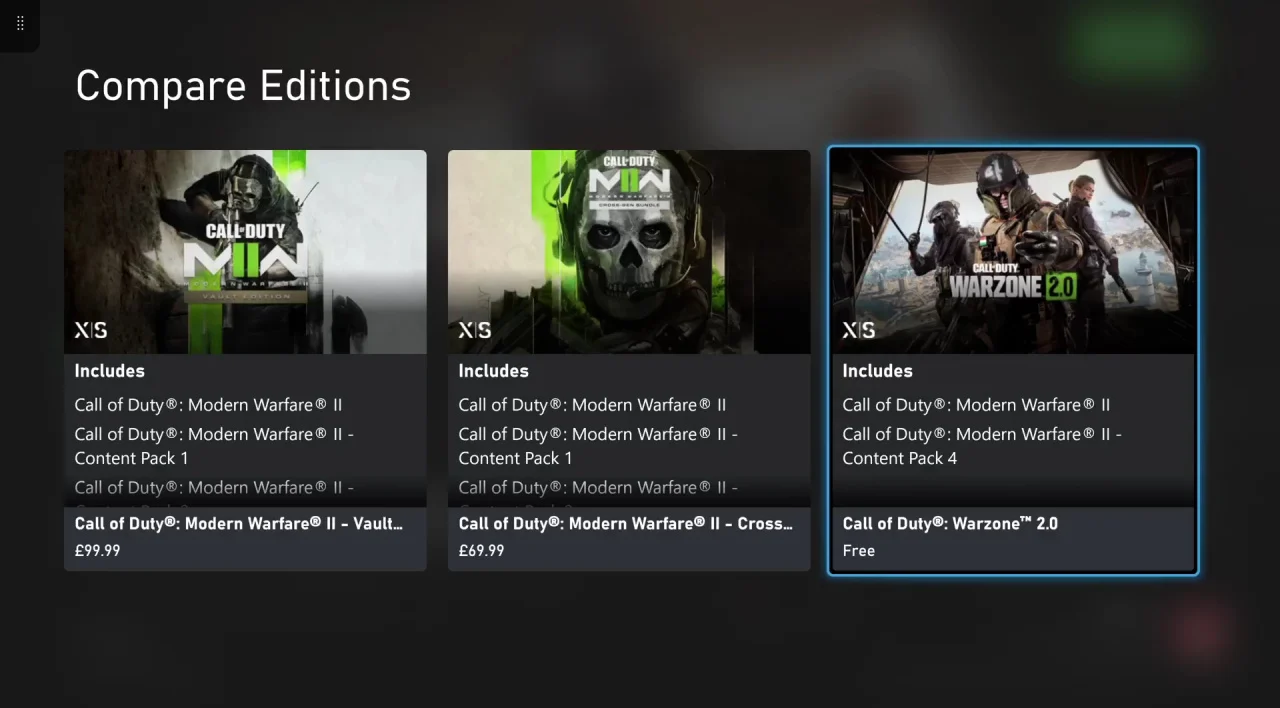Introduction
Welcome to this step-by-step guide on how to download Warzone 2 on Steam. Warzone 2 is an action-packed and immersive game that has captured the hearts of gamers around the world. If you’re eager to join the battle and experience the thrill of strategic combat, you’re in the right place.
Steam, the popular digital distribution platform, is the go-to place for gamers to purchase and download games. In this guide, we’ll walk you through the process of downloading Warzone 2 from the Steam store.
Before we get started, it’s important to note that you will need an internet connection and a Steam account to complete the download. If you don’t have a Steam account, you can easily create one for free on the Steam website.
Once you have your account set up and you’re ready to embark on this exciting gaming journey, let’s dive in and discover how to download Warzone 2 on Steam.
Step 1: Launch Steam
The first step in downloading Warzone 2 on Steam is to launch the Steam application on your computer. Locate the Steam icon on your desktop or open it from your Start menu.
Upon opening Steam, you will be prompted to log in to your Steam account. Enter your login credentials, including your username and password, and click on the “Sign In” button to proceed. If you’re logging in for the first time, you may need to complete the account setup process, including email verification.
Once you’re logged into Steam, you’ll be greeted by the Steam interface, which showcases the latest games, specials, and recommendations. Take a moment to familiarize yourself with the layout, as you’ll be using Steam to browse and download games.
Keep in mind that if you don’t already have the Steam application installed on your computer, you’ll need to download and install it from the official Steam website. The installation process is straightforward, and it will guide you through the necessary steps to get Steam up and running on your computer.
Now that you have Steam launched and you’re logged in to your account, it’s time to move on to the next step: searching for Warzone 2 in the Steam store.
Step 2: Search for Warzone 2
Now that you have Steam open and you’re logged in, it’s time to search for Warzone 2 in the extensive Steam library. The search function in Steam makes it easy to find the game you’re looking for.
To begin your search, locate the search bar at the top right corner of the Steam interface. Click on the search bar and type “Warzone 2” into the search field. As you type, Steam will dynamically display search results that match your query.
As you browse through the search results, you’ll notice that Steam provides various filters and categories to help you refine your search. You can narrow down your results by selecting options such as “Action,” “Multiplayer,” or “Strategy,” among others, to find the specific type of game you’re interested in.
Once you’ve found Warzone 2 in the search results, click on the game’s title to access its store page. Here, you’ll find detailed information about the game, including a description, screenshots, system requirements, user reviews, and more.
Take the time to read through the information provided on the store page to ensure that Warzone 2 meets your preferences and system requirements. If you’re satisfied and ready to download the game, proceed to the next step.
Before we move on, it’s worth mentioning that if you’re unable to find Warzone 2 in the search results, try adjusting your search terms or exploring related games within the same genre. Steam offers a vast library of games, so there’s a good chance you’ll find something that suits your gaming taste.
Now that you have located Warzone 2 and are on its store page, it’s time to move on to the next step: purchasing (if necessary) and downloading the game.
Step 3: Buy the game (if necessary)
After finding Warzone 2 on its store page in Steam, you may need to purchase the game before you can proceed with the download. The availability of purchasing the game will depend on its pricing and your preferences.
On the game’s store page, you’ll typically find a “Buy” or “Add to Cart” button. Click on this button to initiate the purchase process. If the game is free to play, you can skip this step and proceed directly to the download.
If you’re buying Warzone 2, Steam will prompt you to select a payment method. Steam supports various payment options, including credit cards, PayPal, and Steam Wallet funds. Choose the payment method that is most convenient for you, provide the necessary details, and complete the purchase.
During the purchase process, you may also be offered the option to purchase additional content or special editions of the game. Take the time to review these offers and decide if you’d like to enhance your gaming experience with any of these extras.
Once the purchase is complete, you’ll receive a confirmation of your purchase and the game will be added to your Steam library. You can view your library by clicking on the “Library” tab at the top of the Steam interface.
If Warzone 2 was free to play, you won’t encounter any payment prompts. Instead, you’ll find a “Play Game” or “Install” button on the game’s store page. Click on the button to proceed to the download and installation process.
Now that you’ve completed the purchasing process (if necessary), it’s time to move on to the next step: downloading Warzone 2 onto your computer.
Step 4: Download Warzone 2
With the purchasing process complete and Warzone 2 added to your Steam library, it’s time to download the game onto your computer. Steam makes the downloading process seamless and straightforward.
To begin the download, navigate to your Steam library by clicking on the “Library” tab at the top of the Steam interface. In your library, locate Warzone 2 from the list of games you own. You can use the search bar within the library to quickly find the game if you have a large collection of games.
Once you have located Warzone 2, click on the game’s title to access its library page. Here, you’ll find important information about the game, such as the download size and available updates.
To initiate the download, click on the “Install” button on the library page. Steam will then begin preparing the files for download, and a progress bar will appear to indicate the download status. The download time will vary depending on the game’s size and your internet connection speed.
While the game is downloading, you can monitor the progress on the library page. You can also prioritize the download if you have other updates or downloads happening simultaneously in Steam.
Once the download is complete, the “Install” button will change to “Play”. This indicates that Warzone 2 is ready to be installed on your computer.
Now that you’ve successfully downloaded Warzone 2, it’s time to proceed to the next step: installing the game on your computer.
Step 5: Install Warzone 2
Now that you have successfully downloaded Warzone 2, the next step is to install the game on your computer. Fortunately, Steam makes the installation process simple and user-friendly.
To begin the installation, go to your Steam library and locate Warzone 2 in the list of games you own. Click on the game’s title to access its library page.
On the library page, you will find the “Install” button. Click on this button to start the installation process. Steam will prompt you to choose the installation location on your computer. Select the desired location or use the default location provided by Steam.
Once you’ve chosen the installation location, Steam will begin installing Warzone 2 on your computer. A progress bar will indicate the installation status, which may take a few minutes depending on the size of the game.
During the installation process, Steam will also install any necessary additional software or dependencies required by Warzone 2. These may include DirectX, Microsoft Visual C++, or other components. Steam will handle these installations automatically, ensuring that you have everything you need to run the game smoothly.
Once the installation is complete, the “Install” button will change to “Play”. This indicates that Warzone 2 is ready to be launched on your computer.
Now that you have successfully installed Warzone 2, it’s time for the final step: launching the game and immersing yourself in the thrilling world of combat.
Step 6: Launch Warzone 2
Congratulations! You’ve reached the final step in the process of downloading Warzone 2 on Steam. Now it’s time to launch the game and embark on your thrilling gaming adventure.
To launch Warzone 2, go back to your Steam library. Locate the game in the list of installed games and click on its title to access the library page.
On the library page, you will find the “Play” button. Click on this button to start the game. Steam will initiate the necessary processes to launch Warzone 2 on your computer.
Once the game is launched, you will be greeted with the game’s main menu. Take the time to familiarize yourself with the options, settings, and gameplay mechanics before diving into the action.
Warzone 2 offers a variety of game modes, including single-player campaigns, multiplayer battles, and online co-op missions. Choose the game mode that suits your preferences and get ready for an immersive and adrenaline-fueled experience.
Before you begin your first session of Warzone 2, make sure to check and adjust the game’s settings according to your preferences. This includes graphics options, audio settings, controls, and any other customization features available.
Now that you have successfully launched Warzone 2, it’s time to unleash your skills, collaborate with teammates, and immerse yourself in intense battles. Enjoy the game to the fullest and embrace the exciting challenges that await you in the Warzone 2 universe.
Conclusion
Congratulations on successfully downloading and launching Warzone 2 on Steam! By following the steps outlined in this guide, you have gained access to an action-packed and immersive gaming experience that will keep you entertained for hours on end.
We started with the basic step of launching Steam and logging into your account. From there, we guided you through the process of searching for Warzone 2 in the Steam store, purchasing the game if necessary, and downloading it onto your computer.
Once the download was complete, we walked you through the installation process, ensuring that Warzone 2 was ready to be launched. And finally, we reached the thrilling moment of launching the game and diving into the exciting world of combat.
Warzone 2 offers a variety of game modes, stunning graphics, and intense gameplay that will keep you engrossed. Whether you’re taking on challenging missions in the single-player campaign or competing against other players in multiplayer battles, you’re in for an unforgettable gaming experience.
Remember to explore the game’s options and settings to personalize your experience. Experiment with different strategies, team up with friends, and unleash your skills to emerge victorious in the Warzone 2 universe.
Thank you for choosing this comprehensive guide on how to download Warzone 2 on Steam. We hope you found it helpful and that you’re now ready to embark on an epic gaming adventure. Have fun, and may victory be yours!