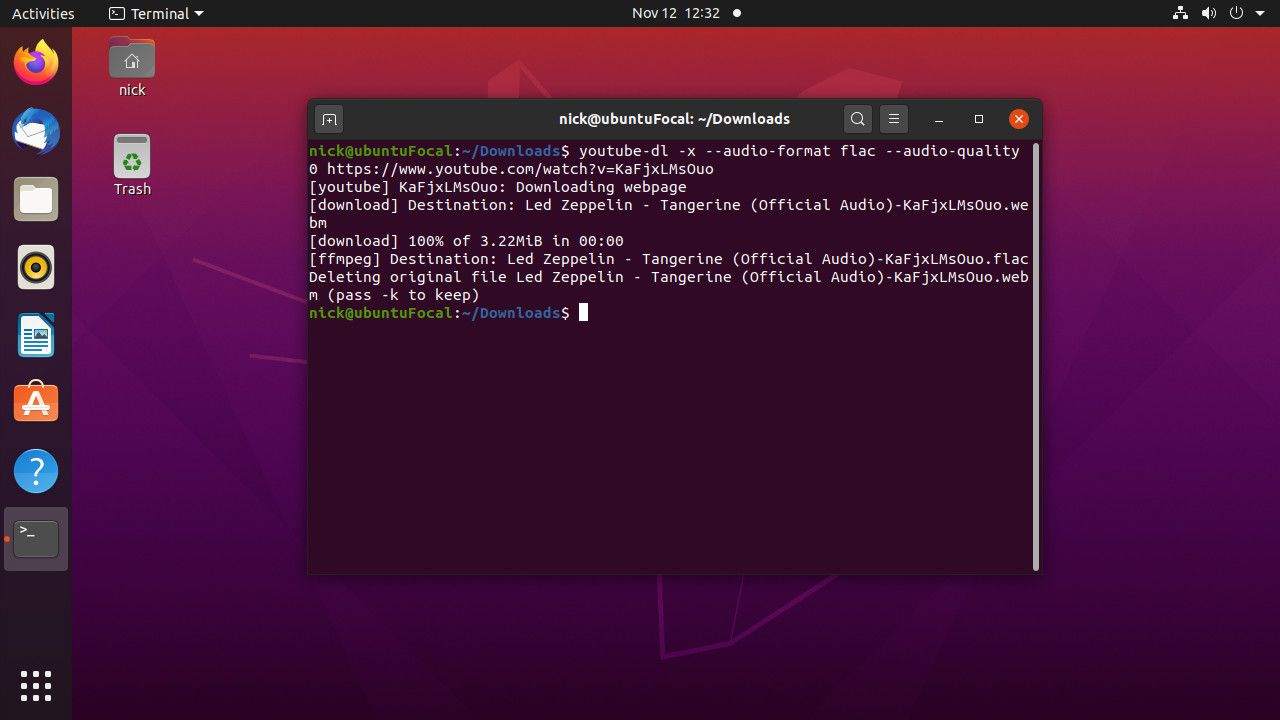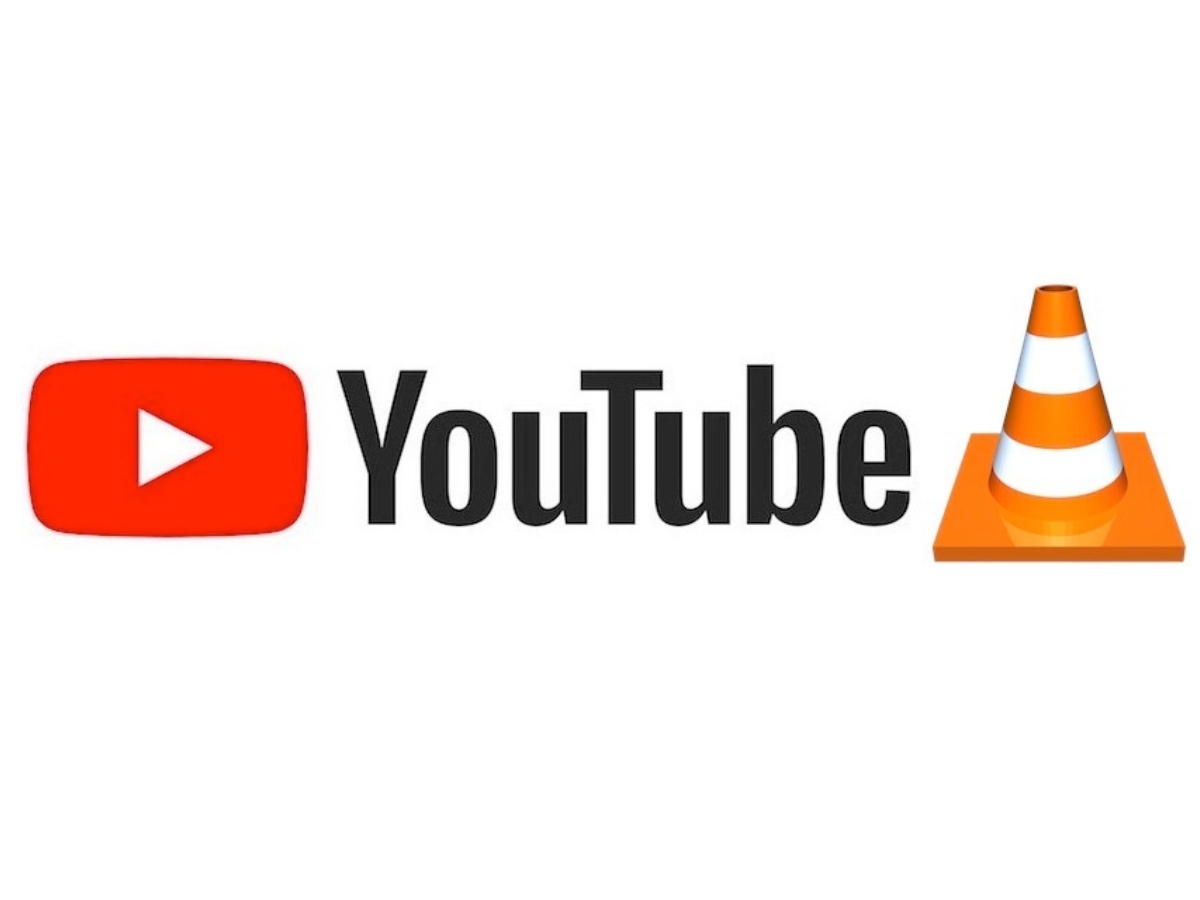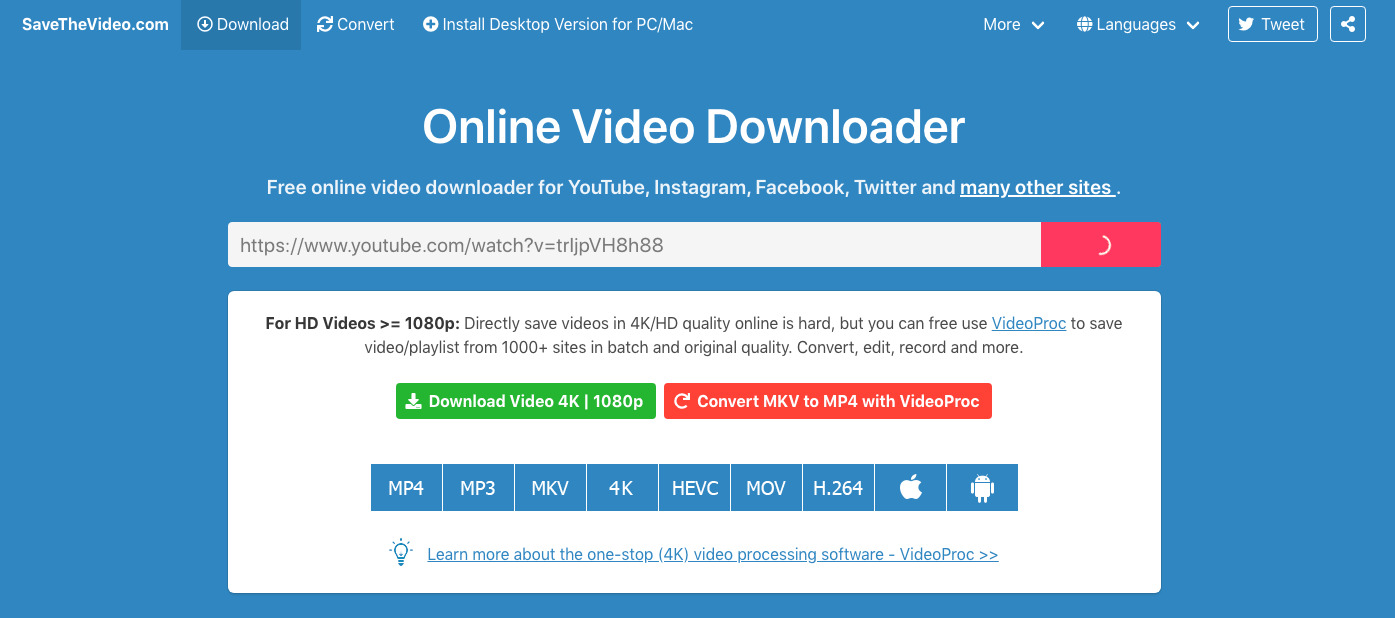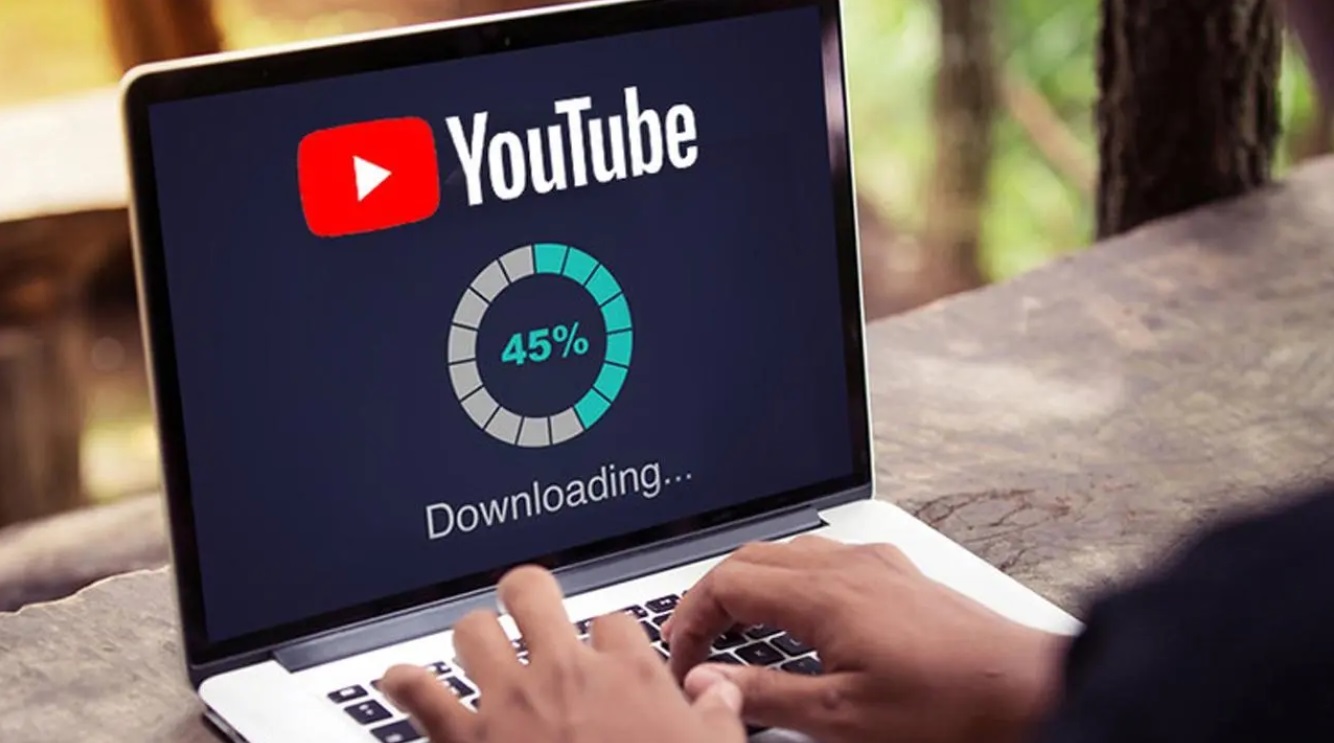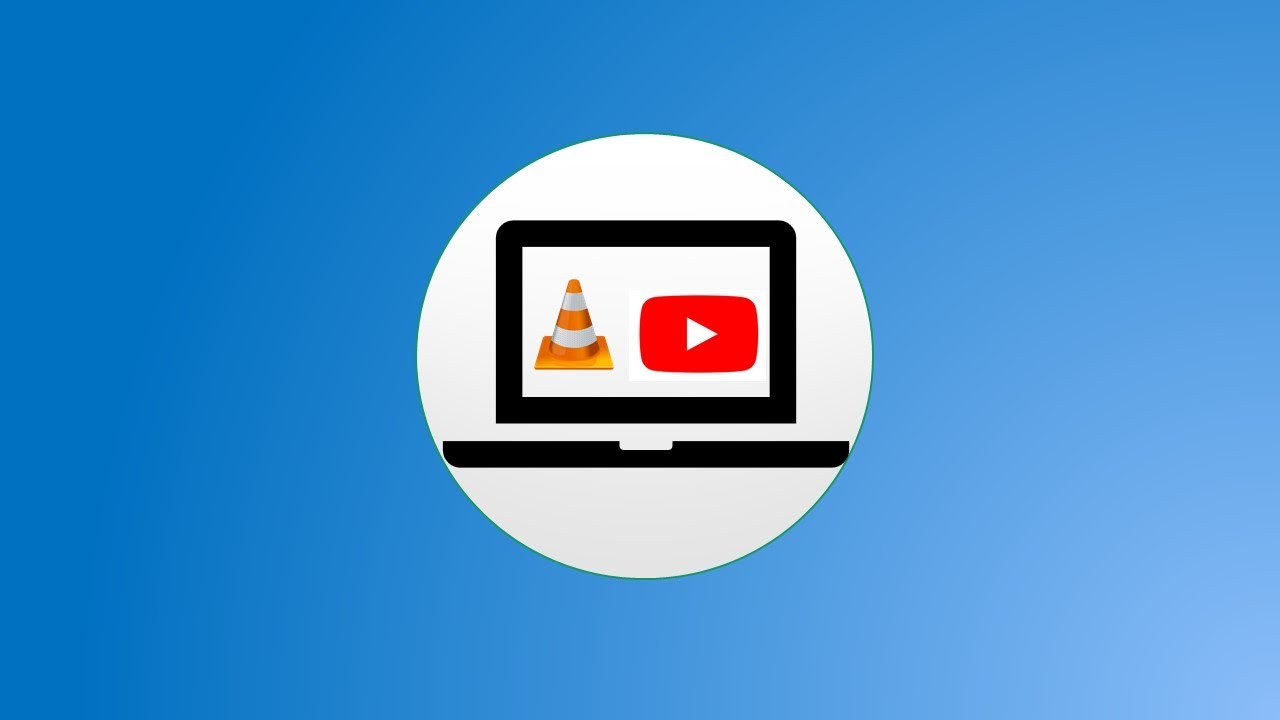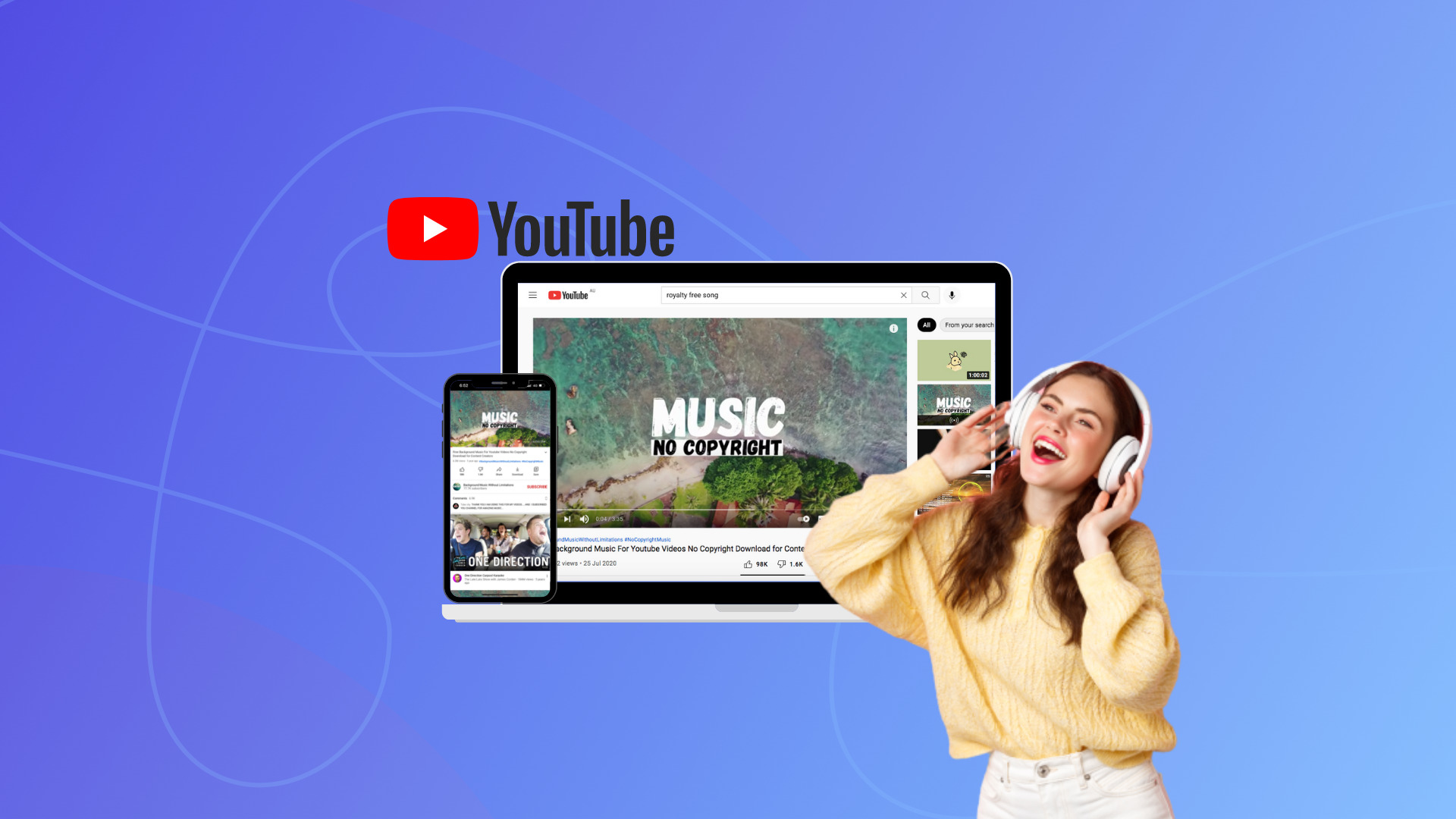Introduction
Welcome to the world of Linux, the open-source operating system known for its flexibility and customization. If you’re a Linux user and a fan of YouTube videos, you may find yourself wondering how to download them for offline viewing or archiving purposes. Fortunately, there are several methods available that allow you to effortlessly download YouTube videos on Linux.
Downloading YouTube videos on Linux can be achieved through various approaches, including command-line tools, graphical user interface (GUI) applications, web-based services, and even extracting audio from videos. Whether you prefer a simple command-line interface or a user-friendly GUI application, there is a solution for everyone.
In this guide, we will explore four different methods for downloading YouTube videos on Linux. Each method has its own advantages, and the choice ultimately depends on your preferences and requirements. Whether you are a command-line enthusiast or a GUI aficionado, rest assured that you will find a suitable method for your needs.
Before we dive into the various methods, it’s important to mention that downloading copyrighted content without proper permission is illegal. Therefore, make sure to only download videos that are either in the public domain or have the necessary copyright permissions.
Now, let’s explore the methods that will help you download YouTube videos on your Linux system. Whether you want to save videos for offline viewing during your travels or create a personal video collection, these methods will make the process seamless and efficient.
Method 1: Using a Command Line Tool
If you are comfortable with the command-line interface and prefer a quick and efficient way to download YouTube videos on Linux, using a command line tool is an excellent option. One powerful tool for this purpose is youtube-dl.
youtube-dl is a command-line utility that allows you to download videos from various websites, including YouTube, with just a few simple commands. To get started, you need to install youtube-dl on your Linux system. You can do this by running the following command in your terminal:
sudo apt-get install youtube-dl
Once you have installed youtube-dl, you can use it to download YouTube videos by executing a command like:
youtube-dl [VIDEO_URL]
Replace [VIDEO_URL] with the URL of the YouTube video you want to download. youtube-dl will then fetch the video and save it to your current working directory.
One of the notable features of youtube-dl is its ability to handle playlists. To download all videos in a playlist, simply pass the URL of the playlist to youtube-dl:
youtube-dl [PLAYLIST_URL]
By default, youtube-dl downloads the highest quality video available. However, you can specify the desired video quality by using the -f option followed by the corresponding format code. You can obtain the format codes by running youtube-dl -F [VIDEO_URL].
In summary, using a command-line tool like youtube-dl provides a quick, efficient, and flexible way to download YouTube videos on your Linux system. It offers various options for customization and allows you to download individual videos or entire playlists with ease. With this powerful tool, you can create your offline video library in no time.
Method 2: Downloading YouTube Videos with a Graphical User Interface (GUI) Application
If you prefer a more user-friendly and visually appealing approach to downloading YouTube videos on Linux, using a Graphical User Interface (GUI) application is an ideal choice. There are several GUI applications available that make the process of downloading videos a breeze, and one popular option is ClipGrab.
ClipGrab is a free and open-source application that allows you to download videos from various websites, including YouTube. To get started, you need to download and install ClipGrab on your Linux system. Once installed, launch the application.
Using ClipGrab is straightforward. Simply follow these steps:
- Copy the URL of the YouTube video you want to download.
- Open ClipGrab and paste the URL into the designated field.
- Select the desired video quality and format from the available options.
- Choose a destination folder for saving the downloaded video.
- Click the “Grab this clip!” button to initiate the download process.
Once the download is complete, you will find the video in the specified destination folder. ClipGrab also provides additional features, such as the ability to convert downloaded videos to different formats and download subtitles for the videos.
Another popular GUI application for downloading YouTube videos on Linux is 4K Video Downloader. It offers a similar user-friendly experience and allows you to download videos with just a few clicks. Simply copy the URL of the YouTube video, launch 4K Video Downloader, click the “Paste Link” button, select the desired video quality and format, choose the download location, and hit the “Download” button.
With these GUI applications, downloading YouTube videos on Linux becomes a simple and intuitive process. Whether you choose ClipGrab or 4K Video Downloader, you can enjoy a visually appealing interface and effortlessly save your favorite videos for offline viewing.
Method 3: Using a Web-Based Service
If you prefer not to install any additional software on your Linux system, you can opt for a web-based service to download YouTube videos. These services are accessible through your web browser and provide a convenient way to save videos without the need for any installations.
One popular web-based service for downloading YouTube videos is SaveFrom.net. To use this service, follow these steps:
- Open your web browser and navigate to the SaveFrom.net website.
- Copy the URL of the YouTube video you want to download.
- Paste the URL into the input box on the SaveFrom.net website.
- Select the desired video quality and format from the available options.
- Click the “Download” button to initiate the download process.
Once the video is downloaded, it will be saved to your default downloads folder, or you can choose a specific location to save it.
Another web-based service you can use is OnlineVideoConverter. This service allows you to download YouTube videos by following similar steps:
- Visit the OnlineVideoConverter website using your web browser.
- Copy and paste the URL of the YouTube video you wish to download into the provided field.
- Select the desired video quality and format.
- Click the “Start” button to begin the conversion and download process.
Once the video is converted and downloaded, you can find it in your default downloads folder or the location you specified.
Using web-based services for downloading YouTube videos offers convenience and accessibility. These services eliminate the need for installing additional software and allow you to download videos directly from your web browser. Whether you choose SaveFrom.net or OnlineVideoConverter, using a web-based service is a hassle-free option for obtaining your favorite YouTube videos on Linux.
Method 4: Extracting Audio from YouTube Videos
If you are interested in extracting the audio from YouTube videos rather than downloading the entire video file, there are tools available on Linux that allow you to accomplish this task. Extracting audio can be useful for creating a music playlist, podcast, or for any other scenario where you only need the audio content.
One popular tool for extracting audio from YouTube videos on Linux is youtube-dl. Although we previously discussed using youtube-dl for downloading videos, it can also extract the audio only. To do this, you need to specify the -x or --extract-audio option when running the command.
For example:
youtube-dl -x [VIDEO_URL]
Replace [VIDEO_URL] with the URL of the YouTube video you want to extract the audio from. youtube-dl will then download the video and extract the audio in the specified format, which is typically in the form of an MP3 file.
In addition to youtube-dl, there are other specialized tools available for extracting audio from YouTube videos on Linux. One popular option is FFmpeg. It is a powerful multimedia framework that can handle various audio and video manipulation tasks. To extract audio using FFmpeg, you can use the following command:
ffmpeg -i [VIDEO_FILE] -vn -acodec copy [OUTPUT_FILE]
Replace [VIDEO_FILE] with the path to the downloaded YouTube video file, and [OUTPUT_FILE] with the desired name and location for the audio file. This will extract the audio without any transcoding, preserving the original quality of the audio content.
Whether you choose youtube-dl or FFmpeg, extracting audio from YouTube videos on Linux is a straightforward process. By utilizing these tools, you can easily convert YouTube videos into audio files to suit your specific needs.
Conclusion
Downloading YouTube videos on Linux opens up a world of possibilities for offline viewing, archiving, and creating personalized collections. In this guide, we explored four different methods for achieving this goal.
For those who prefer the command-line interface, using a tool like youtube-dl provides a quick and efficient way to download videos with customizable options. In contrast, individuals seeking a more user-friendly experience can turn to GUI applications like ClipGrab or 4K Video Downloader to download videos with just a few clicks.
If you prefer not to install any software, web-based services such as SaveFrom.net and OnlineVideoConverter offer convenient solutions accessible through your web browser.
Finally, for those interested in extracting audio from YouTube videos, youtube-dl and FFmpeg provide efficient means of obtaining audio files without downloading the entire video.
With these methods, you have the flexibility to choose the approach that best suits your preferences and requirements. Remember to always respect copyright laws and ensure that you have the necessary permissions to download and use the content you wish to access.
Now that you have learned about these methods, you can embark on your journey of downloading YouTube videos on Linux. Enjoy a world of unlimited entertainment and convenience at your fingertips!